Awesome
<div align="center"> <img width="200" height="200" src="https://github.com/rwbutler/AnimatedGradientView/raw/main/docs/images/animated-gradient-view-large-logo.png" alt="Animated Gradient View Logo"> </div> <div align="center"> <img width="800" src="https://github.com/rwbutler/AnimatedGradientView/raw/main/docs/images/animated-gradient-view-text-banner.png" alt="Animated Gradient View"> </div>AnimatedGradientView is a UIView subclass which makes it simple to add animated gradients to your iOS app. It is written purely in Swift. Further documentation available as part of this blog post.
Features
- Easily create animated or static gradients.
- Configurable gradient direction.
- Use hex values, RGB values or names to specify colors (including color names specified in asset catalogs on iOS 11 or higher).
- Supports animating between gradients with a varying number of colors.
- Supports axial, radial and on iOS 12, conic gradients.
- Auto-animate or animate manually using the
startAnimatingandstopAnimatingfunctions. - Loop animations with the
autoRepeatproperty.

To learn more about how to use AnimatedGradientView, check out the blog post, take a look at the example app, the demo over on Appetize.io, or make use of the table of contents below:
What's new in AnimatedGradientView 3.0.0?
AnimatedGradientView 3.0.0 provides support for Xcode 12 and raises the minimum deployment target to iOS 9 (dropping support for iOS 8).
Quickstart
Creating and adding a new AnimatedGradientView as a subview is as simple as follows:
let animatedGradient = AnimatedGradientView(frame: view.bounds)
animatedGradient.direction = .up
animatedGradient.animationValues = [(colors: ["#2BC0E4", "#EAECC6"], .up, .axial),
(colors: ["#833ab4", "#fd1d1d", "#fcb045"], .right, .axial),
(colors: ["#003973", "#E5E5BE"], .down, .axial),
(colors: ["#1E9600", "#FFF200", "#FF0000"], .left, .axial)]
view.addSubview(animatedGradient)
You'll also need to remember to import the framework using import AnimatedGradientView.
Requirements
AnimatedGradientView is written in Swift 5.0 and is available on iOS 8.0 or higher.
Installation
Cocoapods
CocoaPods is a dependency manager which integrates dependencies into your Xcode workspace. To install it using RubyGems run:
gem install cocoapods
To install AnimatedGradientView using Cocoapods, simply add the following line to your Podfile:
pod "AnimatedGradientView"
Then run the command:
pod install
For more information see here.
Carthage
Carthage is a dependency manager which produces a binary for manual integration into your project. It can be installed via Homebrew using the commands:
brew update
brew install carthage
In order to integrate AnimatedGradientView into your project via Carthage, add the following line to your project's Cartfile:
github "rwbutler/AnimatedGradientView"
From the macOS Terminal run carthage update --platform iOS to build the framework then drag AnimatedGradientView.framework into your Xcode project.
For more information see here.
Swift Package Manager
Swift Package Manager is a dependency manager built right into Xcode 11 and higher. From the File menu, add a new Swift Package dependency to your project and paste in this project's Git URL.
Usage
Static Gradients
If all you need is a gradient without animation this is easily achieved by setting the colors property to an array of UIColor as follows:
let gradient = AnimatedGradientView(frame: view.bounds)
gradient.colors = [[UIColor.blue, UIColor.red]]
gradient.direction = .up
view.addSubview(gradient)
The colors property is actually an array of UIColor arrays. If further UIColor arrays are specified then animation will occur between them. Using the direction property it also possible to define the direction of the gradient.
If it is more convenient to work with hex color strings rather than UIColor then make use of the colorStrings property instead as follows:
let gradient = AnimatedGradientView(frame: view.bounds)
gradient.colorStrings = [["#3224AE", "#FF66FF"]]
gradient.direction = .up
view.addSubview(gradient)
Gradient Types
AnimatedGradientView supports three types of gradients which can be set using the type property.
let gradient = AnimatedGradientView(frame: view.bounds)
gradient.autoAnimate = false
gradient.colorStrings = [["#3224AE", "#FF66FF"]]
gradient.type = .axial
view.addSubview(gradient)
The three gradient types supported are:
Axial
This is your standard linear gradient blending between color stops from the start point to the end point.
<div align="center"> <img width="200" height="200" src="https://github.com/rwbutler/AnimatedGradientView/raw/main/docs/images/axial.png" alt="Axial Gradient"> </div>Radial
The gradient appears to radiate outwards from the start point (at the center) towards the end point in a circular fashion blending between the color stops from the start point to end point as with a linear gradient.
<div align="center"> <img width="200" height="200" src="https://github.com/rwbutler/AnimatedGradientView/raw/main/docs/images/radial.png" alt="Radial Gradient"> </div>Conic
This type of gradient is only available from iOS 12 onwards. It is similar to a radial gradient in that the start point represents the center of the circle and the end point represents a point on the outer edge. However, whilst a radial gradient blends between color stops from the start point to the end point (from the center to the outer edge), a conic gradient places the color stops along the outer edge of the circle blending between the color stops from 0 degrees to 360 degrees.
<div align="center"> <img width="200" height="200" src="https://github.com/rwbutler/AnimatedGradientView/raw/main/docs/images/conic.png" alt="Conic Gradient"> </div>Author
License
AnimatedGradientView is available under the MIT license. See the LICENSE file for more info.
Additional Software
Controls
- AnimatedGradientView - Powerful gradient animations made simple for iOS.
| AnimatedGradientView |
|---|
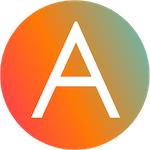 |
Frameworks
- Cheats - Retro cheat codes for modern iOS apps.
- Connectivity - Improves on Reachability for determining Internet connectivity in your iOS application.
- FeatureFlags - Allows developers to configure feature flags, run multiple A/B or MVT tests using a bundled / remotely-hosted JSON configuration file.
- FlexibleRowHeightGridLayout - A UICollectionView grid layout designed to support Dynamic Type by allowing the height of each row to size to fit content.
- Hash - Lightweight means of generating message digests and HMACs using popular hash functions including MD5, SHA-1, SHA-256.
- Skylark - Fully Swift BDD testing framework for writing Cucumber scenarios using Gherkin syntax.
- TailorSwift - A collection of useful Swift Core Library / Foundation framework extensions.
- TypographyKit - Consistent & accessible visual styling on iOS with Dynamic Type support.
- Updates - Automatically detects app updates and gently prompts users to update.
| Cheats | Connectivity | FeatureFlags | Skylark | TypographyKit | Updates |
|---|---|---|---|---|---|
 |  |  |  | 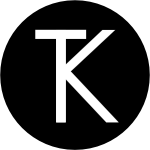 |  |
Tools
- Clear DerivedData - Utility to quickly clear your DerivedData directory simply by typing
cddfrom the Terminal. - Config Validator - Config Validator validates & uploads your configuration files and cache clears your CDN as part of your CI process.
- IPA Uploader - Uploads your apps to TestFlight & App Store.
- Palette - Makes your TypographyKit color palette available in Xcode Interface Builder.
| Config Validator | IPA Uploader | Palette |
|---|---|---|
 |  |  |






