Awesome
PlenOctree Volume Rendering
This is a real-time PlenOctree volume renderer written in C++ using OpenGL, constituting part of the code release for:
PlenOctrees for Real Time Rendering of Neural Radiance Fields<br> Alex Yu, Ruilong Li, Matthew Tancik, Hao Li, Ren Ng, Angjoo Kanazawa
https://alexyu.net/plenoctrees
@inproceedings{yu2021plenoctrees,
title={{PlenOctrees} for Real-time Rendering of Neural Radiance Fields},
author={Alex Yu and Ruilong Li and Matthew Tancik and Hao Li and Ren Ng and Angjoo Kanazawa},
year={2021},
booktitle={ICCV},
}
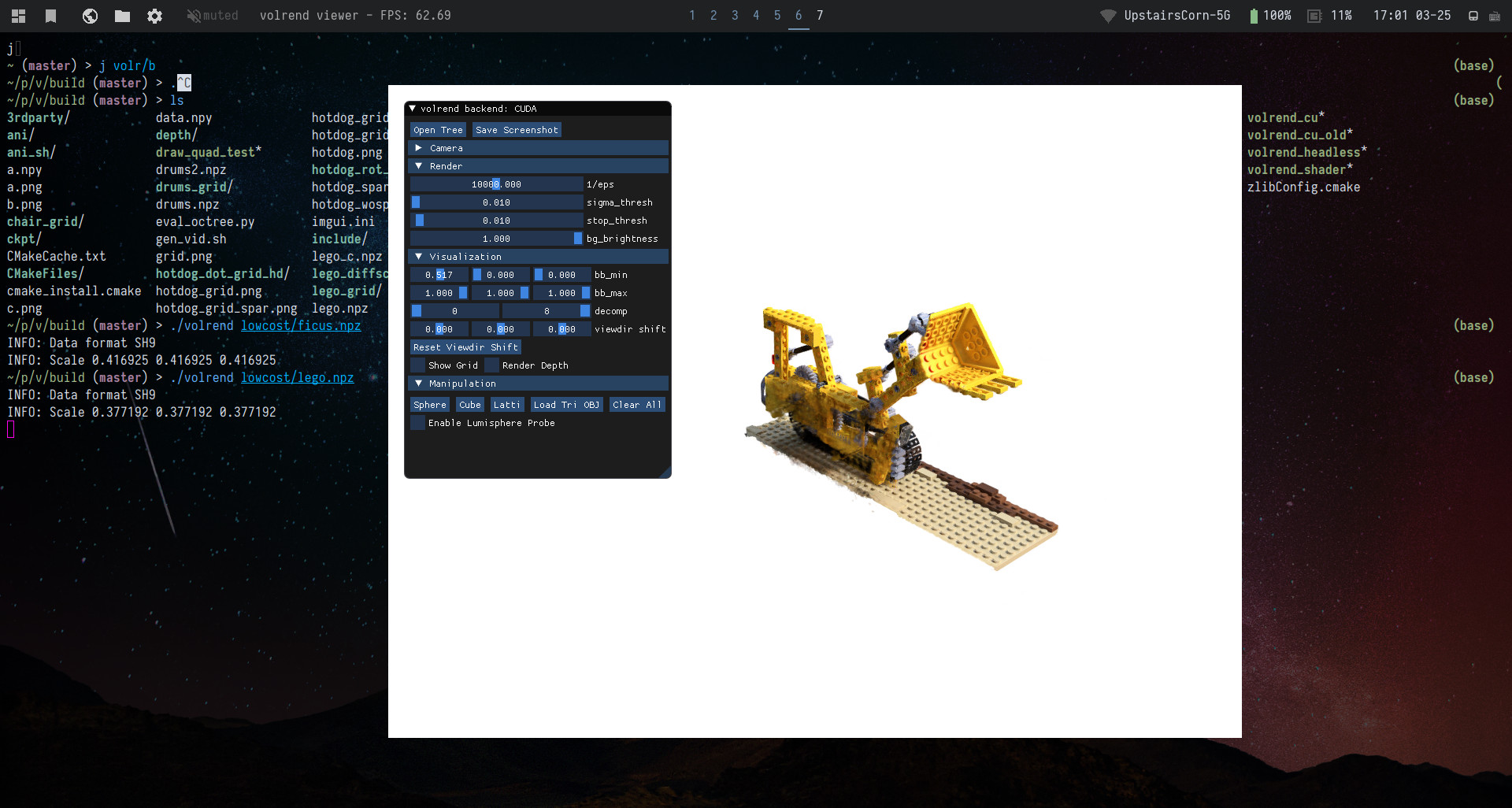
The project has several repositories:
- NeRF-SH training and PlenOctree extraction https://github.com/sxyu/plenoctree
- PyTorch PlenOctree rendering CUDA extension https://github.com/sxyu/svox
- General NeRF visualization library https://github.com/sxyu/nerfvis
More will be released soon, we are taking a short break now.
Building
Please install a recent version of CMake https://cmake.org
Linux
mkdir build && cd build
cmake ..
make -j12
- If you do not have CUDA-capable GPU, pass
-DVOLREND_USE_CUDA=OFFaftercmake ..to use fragment shader backend, which is also used for the web demo. It is slower and does not support mesh-insertion and dependent features such as lumisphere probe.
The main real-time PlenOctree rendererer volrend and a headless version volrend_headless are built. The latter requires CUDA.
There is also an animation maker volrend_anim, which I used to make some of the video animations; don't worry about it unless interested.
You should be able to build the project as long as you have GLFW.
On Ubuntu, you will need X-server; you can try
sudo apt-get install libgl1-mesa-dev libxi-dev libxinerama-dev libxcursor-dev libxrandr-dev libgl1-mesa-dev libglu1-mesa-dev
macOS
For macOS, we assume you have the homebrew package manager, and no CUDA-capable GPU.
brew install cmake
brew install glfw
mkdir build && cd build
cmake .. -DVOLREND_USE_CUDA=OFF
export LIBRARY_PATH=$LIBRARY_PATH:/usr/local/lib; export CPLUS_INCLUDE_PATH="/usr/local/Cellar/glfw/3.3.4/include"; make -j8
Windows 10
Install Visual Studio (I am using 2019 here). Then
mkdir build && cd build
cmake .. -G"Visual Studio 16 2019"
cmake --build . --config Release
- If you do not have CUDA-capable GPU, pass
-DVOLREND_USE_CUDA=OFFaftercmake ..to use fragment shader backend, which is also used for the web demo. It is slower and does not support mesh-insertion and dependent features such as lumisphere probe.
The main real-time PlenOctree rendererer volrend and a headless version volrend_headless are built. The latter requires CUDA.
There is also an animation maker volrend_anim, which I used to make some of the video animations; don't worry about it unless interested.
Dependencies
- C++17
- OpenGL
- any dependencies of GLFW
- libpng-dev (only for writing image in headless mode and saving screenshot)
Optional
- CUDA Toolkit, I tried on both 11.0 and 10.2
- Pass
-DVOLREND_USE_CUDA=OFFto disable it.
- Pass
Run
./volrend <name>.npz
See --help for flags.
There is an ImGui window which exposes rendering options as well as interactive features mentioned in the paper + video.
For the mesh insertion, only OBJ files optionally with vertex coloring are supported. Texturing mapping is not implemented right now.
Some example meshes are in sample_obj, and a program to generate SH meshes (just for fun) is in sample_obj/sh/gen_sh.cpp.
Please use meshlab to triangulate other mesh.
Keyboard + Mouse Controls (Desktop GUI)
- Left mouse btn + drag: rotate about camera position
- Right mouse btn + drag: rotate about origin point (can be moved)
- Middle mouse btn + drag: pan camera
- Shift + Left mouse btn + drag: pan camera (alt)
- Shift + middle mouse btn + drag: pan camera AND move origin point simultaneously
- Scroll with wheel: move forward/back in z
- WASDQE: move; Shift + WASDQE to move faster
- 123456: preset
world_updirections, sweep through these keys if scene is using different coordinate system. - 0: reset the focal length to default, if you messed with it
- Z: cycle gizmo operations translate/rotate/scale (only visible if mesh is opened in Manipulate section)
- X: toggle gizmo space local/world (applies to mesh translation/rotation)
Lumisphere probe:
- IJKLUO: move the lumisphere probe; Hold shift to move faster
Offscreen Rendering
The program volrend_headless allows you to perform offscreen rendering on a server.
Usage: ./volrend_headless tree.npz -i intrinsics.txt pose1 pose2... [-o out_dir]
intrinsics.txt should be a 4x4 intrinsics matrix.
pose1, pose2 ... should contain 3x4 or 4x4 c2w pose matrices,
or multiple matrices in a 4Nx4 format.
Add -r to use OpenCV camera space instead of NeRF.
The following zip file contains intrinsics and pose files for each scene of NeRF-synthetic, https://drive.google.com/file/d/1mI4xl9FXQDm_0TidISkKCp9eyTz40stE/view?usp=sharing
Example to render out images:
./volrend_headless drums/tree.npz -i data/nerf_synthetic/drums/intrinsics.txt data/nerf_synthetic/drums/pose/* -o tree_rend/drums
The PNG writing is a huge bottleneck. Example to compute the FPS:
./volrend_headless drums/tree.npz -i data/nerf_synthetic/drums/intrinsics.txt data/nerf_synthetic/drums/pose/*
See ./volrend_headless --help for more options such as setting rendering options.
Precomputed PlenOctree Files
The full resolution tree files for NeRF-synthetic reported in the paper may be found at: https://drive.google.com/drive/folders/1DIYj-iu3TOHProJVHPIQTjHnmYf80_vC?usp=sharing
The uncompressed NeRF-synthetic files used for the web demo are here:
https://drive.google.com/drive/folders/1vGXEjb3yhbClrZH1vLdl2iKtowfinWOg?usp=sharing
The compression script used to turn this in to the web version is in scripts/compress_octree.py.
More to come soon.
PyTorch Extension: svox
You can find a (mostly) compatible PlenOctree library called svox, which we use to build the tree;
pip install svox.
- Code: https://github.com/sxyu/svox
- Documentation: https://svox.readthedocs.io
More information to be added soon.
Building the Web Demo
The backend of the web demo is built from the shader version of the C++ source using emscripten. Install emscripten per instructions here: https://emscripten.org/docs/getting_started/downloads.html
Then use
mkdir embuild && cd embuild
emcmake cmake ..
make -j12
The full website should be written to embuild/build.
Some CMake scripts even write the html/css/js files.
To launch it locally for previewing, you can use the make target:
make serve
Which should launch a server at http://0.0.0.0:8000/.
NEW: You may load local files and OBJs by using Load Local in the navbar.
Open Layers in the top right and click the camera layer to show cameras.