Awesome

Satellizer
Satellizer is a simple to use, end-to-end, token-based authentication module for AngularJS with built-in support for Google, Facebook, LinkedIn, Twitter, Instagram, GitHub, Bitbucket, Yahoo, Twitch, Microsoft (Windows Live) OAuth providers, as well as Email and Password sign-in. However, you are not limited to the sign-in options above, in fact you can add any OAuth 1.0 or OAuth 2.0 provider by passing provider-specific information in the app config block.
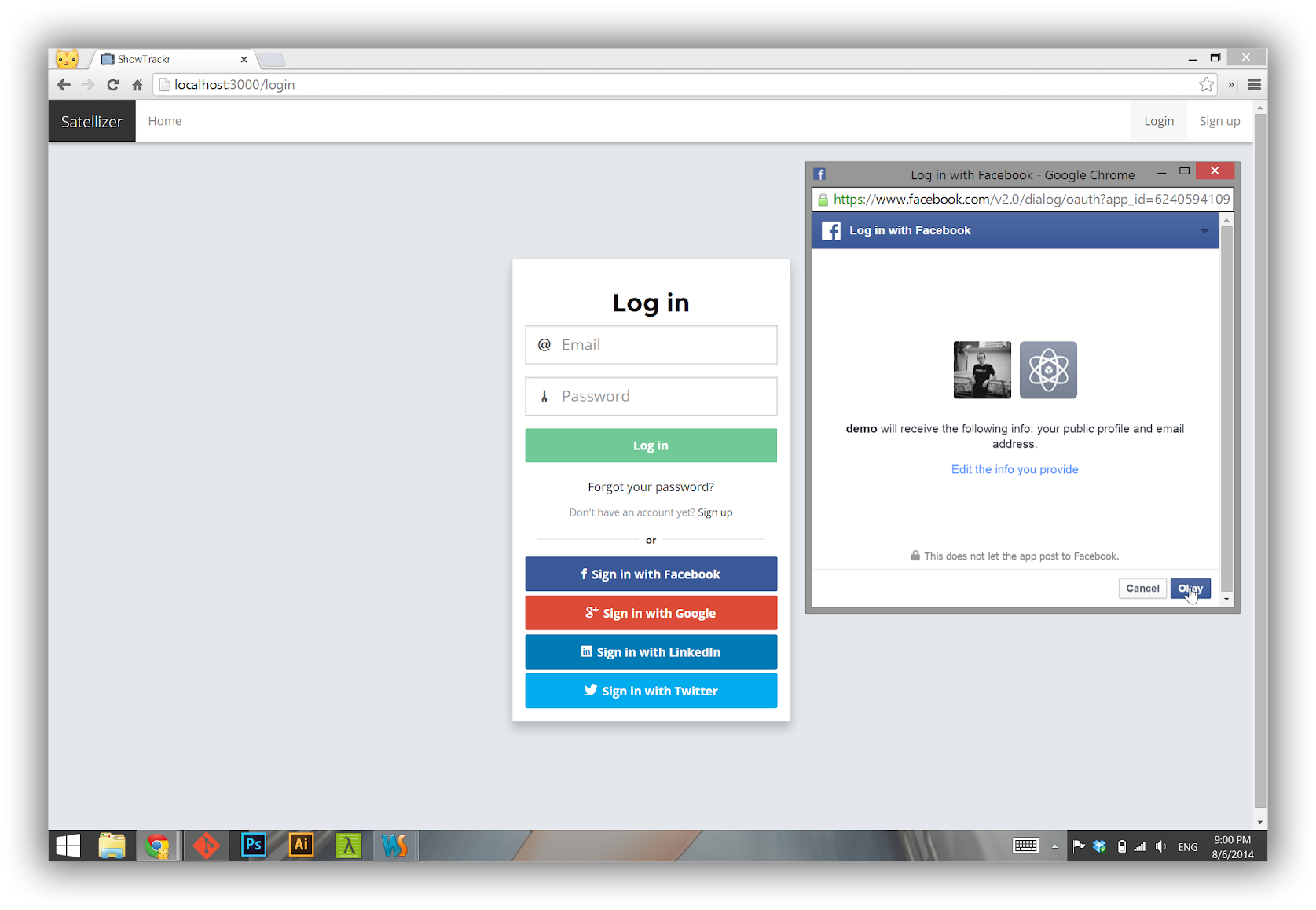
Backers
Support us with a monthly donation and help us continue our activities. [Become a backer]
<a href="https://opencollective.com/satellizer/backer/0/website" target="_blank"><img src="https://opencollective.com/satellizer/backer/0/avatar.svg"></a> <a href="https://opencollective.com/satellizer/backer/1/website" target="_blank"><img src="https://opencollective.com/satellizer/backer/1/avatar.svg"></a> <a href="https://opencollective.com/satellizer/backer/2/website" target="_blank"><img src="https://opencollective.com/satellizer/backer/2/avatar.svg"></a> <a href="https://opencollective.com/satellizer/backer/3/website" target="_blank"><img src="https://opencollective.com/satellizer/backer/3/avatar.svg"></a> <a href="https://opencollective.com/satellizer/backer/4/website" target="_blank"><img src="https://opencollective.com/satellizer/backer/4/avatar.svg"></a> <a href="https://opencollective.com/satellizer/backer/5/website" target="_blank"><img src="https://opencollective.com/satellizer/backer/5/avatar.svg"></a> <a href="https://opencollective.com/satellizer/backer/6/website" target="_blank"><img src="https://opencollective.com/satellizer/backer/6/avatar.svg"></a> <a href="https://opencollective.com/satellizer/backer/7/website" target="_blank"><img src="https://opencollective.com/satellizer/backer/7/avatar.svg"></a> <a href="https://opencollective.com/satellizer/backer/8/website" target="_blank"><img src="https://opencollective.com/satellizer/backer/8/avatar.svg"></a> <a href="https://opencollective.com/satellizer/backer/9/website" target="_blank"><img src="https://opencollective.com/satellizer/backer/9/avatar.svg"></a> <a href="https://opencollective.com/satellizer/backer/10/website" target="_blank"><img src="https://opencollective.com/satellizer/backer/10/avatar.svg"></a> <a href="https://opencollective.com/satellizer/backer/11/website" target="_blank"><img src="https://opencollective.com/satellizer/backer/11/avatar.svg"></a> <a href="https://opencollective.com/satellizer/backer/12/website" target="_blank"><img src="https://opencollective.com/satellizer/backer/12/avatar.svg"></a> <a href="https://opencollective.com/satellizer/backer/13/website" target="_blank"><img src="https://opencollective.com/satellizer/backer/13/avatar.svg"></a> <a href="https://opencollective.com/satellizer/backer/14/website" target="_blank"><img src="https://opencollective.com/satellizer/backer/14/avatar.svg"></a> <a href="https://opencollective.com/satellizer/backer/15/website" target="_blank"><img src="https://opencollective.com/satellizer/backer/15/avatar.svg"></a> <a href="https://opencollective.com/satellizer/backer/16/website" target="_blank"><img src="https://opencollective.com/satellizer/backer/16/avatar.svg"></a> <a href="https://opencollective.com/satellizer/backer/17/website" target="_blank"><img src="https://opencollective.com/satellizer/backer/17/avatar.svg"></a> <a href="https://opencollective.com/satellizer/backer/18/website" target="_blank"><img src="https://opencollective.com/satellizer/backer/18/avatar.svg"></a> <a href="https://opencollective.com/satellizer/backer/19/website" target="_blank"><img src="https://opencollective.com/satellizer/backer/19/avatar.svg"></a> <a href="https://opencollective.com/satellizer/backer/20/website" target="_blank"><img src="https://opencollective.com/satellizer/backer/20/avatar.svg"></a> <a href="https://opencollective.com/satellizer/backer/21/website" target="_blank"><img src="https://opencollective.com/satellizer/backer/21/avatar.svg"></a> <a href="https://opencollective.com/satellizer/backer/22/website" target="_blank"><img src="https://opencollective.com/satellizer/backer/22/avatar.svg"></a> <a href="https://opencollective.com/satellizer/backer/23/website" target="_blank"><img src="https://opencollective.com/satellizer/backer/23/avatar.svg"></a> <a href="https://opencollective.com/satellizer/backer/24/website" target="_blank"><img src="https://opencollective.com/satellizer/backer/24/avatar.svg"></a> <a href="https://opencollective.com/satellizer/backer/25/website" target="_blank"><img src="https://opencollective.com/satellizer/backer/25/avatar.svg"></a> <a href="https://opencollective.com/satellizer/backer/26/website" target="_blank"><img src="https://opencollective.com/satellizer/backer/26/avatar.svg"></a> <a href="https://opencollective.com/satellizer/backer/27/website" target="_blank"><img src="https://opencollective.com/satellizer/backer/27/avatar.svg"></a> <a href="https://opencollective.com/satellizer/backer/28/website" target="_blank"><img src="https://opencollective.com/satellizer/backer/28/avatar.svg"></a> <a href="https://opencollective.com/satellizer/backer/29/website" target="_blank"><img src="https://opencollective.com/satellizer/backer/29/avatar.svg"></a>
Sponsors
Become a sponsor and get your logo on our README on Github with a link to your site. [Become a sponsor]
<a href="https://opencollective.com/satellizer/sponsor/0/website" target="_blank"><img src="https://opencollective.com/satellizer/sponsor/0/avatar.svg"></a> <a href="https://opencollective.com/satellizer/sponsor/1/website" target="_blank"><img src="https://opencollective.com/satellizer/sponsor/1/avatar.svg"></a> <a href="https://opencollective.com/satellizer/sponsor/2/website" target="_blank"><img src="https://opencollective.com/satellizer/sponsor/2/avatar.svg"></a> <a href="https://opencollective.com/satellizer/sponsor/3/website" target="_blank"><img src="https://opencollective.com/satellizer/sponsor/3/avatar.svg"></a> <a href="https://opencollective.com/satellizer/sponsor/4/website" target="_blank"><img src="https://opencollective.com/satellizer/sponsor/4/avatar.svg"></a> <a href="https://opencollective.com/satellizer/sponsor/5/website" target="_blank"><img src="https://opencollective.com/satellizer/sponsor/5/avatar.svg"></a> <a href="https://opencollective.com/satellizer/sponsor/6/website" target="_blank"><img src="https://opencollective.com/satellizer/sponsor/6/avatar.svg"></a> <a href="https://opencollective.com/satellizer/sponsor/7/website" target="_blank"><img src="https://opencollective.com/satellizer/sponsor/7/avatar.svg"></a> <a href="https://opencollective.com/satellizer/sponsor/8/website" target="_blank"><img src="https://opencollective.com/satellizer/sponsor/8/avatar.svg"></a> <a href="https://opencollective.com/satellizer/sponsor/9/website" target="_blank"><img src="https://opencollective.com/satellizer/sponsor/9/avatar.svg"></a> <a href="https://opencollective.com/satellizer/sponsor/10/website" target="_blank"><img src="https://opencollective.com/satellizer/sponsor/10/avatar.svg"></a> <a href="https://opencollective.com/satellizer/sponsor/11/website" target="_blank"><img src="https://opencollective.com/satellizer/sponsor/11/avatar.svg"></a> <a href="https://opencollective.com/satellizer/sponsor/12/website" target="_blank"><img src="https://opencollective.com/satellizer/sponsor/12/avatar.svg"></a> <a href="https://opencollective.com/satellizer/sponsor/13/website" target="_blank"><img src="https://opencollective.com/satellizer/sponsor/13/avatar.svg"></a> <a href="https://opencollective.com/satellizer/sponsor/14/website" target="_blank"><img src="https://opencollective.com/satellizer/sponsor/14/avatar.svg"></a> <a href="https://opencollective.com/satellizer/sponsor/15/website" target="_blank"><img src="https://opencollective.com/satellizer/sponsor/15/avatar.svg"></a> <a href="https://opencollective.com/satellizer/sponsor/16/website" target="_blank"><img src="https://opencollective.com/satellizer/sponsor/16/avatar.svg"></a> <a href="https://opencollective.com/satellizer/sponsor/17/website" target="_blank"><img src="https://opencollective.com/satellizer/sponsor/17/avatar.svg"></a> <a href="https://opencollective.com/satellizer/sponsor/18/website" target="_blank"><img src="https://opencollective.com/satellizer/sponsor/18/avatar.svg"></a> <a href="https://opencollective.com/satellizer/sponsor/19/website" target="_blank"><img src="https://opencollective.com/satellizer/sponsor/19/avatar.svg"></a> <a href="https://opencollective.com/satellizer/sponsor/20/website" target="_blank"><img src="https://opencollective.com/satellizer/sponsor/20/avatar.svg"></a> <a href="https://opencollective.com/satellizer/sponsor/21/website" target="_blank"><img src="https://opencollective.com/satellizer/sponsor/21/avatar.svg"></a> <a href="https://opencollective.com/satellizer/sponsor/22/website" target="_blank"><img src="https://opencollective.com/satellizer/sponsor/22/avatar.svg"></a> <a href="https://opencollective.com/satellizer/sponsor/23/website" target="_blank"><img src="https://opencollective.com/satellizer/sponsor/23/avatar.svg"></a> <a href="https://opencollective.com/satellizer/sponsor/24/website" target="_blank"><img src="https://opencollective.com/satellizer/sponsor/24/avatar.svg"></a> <a href="https://opencollective.com/satellizer/sponsor/25/website" target="_blank"><img src="https://opencollective.com/satellizer/sponsor/25/avatar.svg"></a> <a href="https://opencollective.com/satellizer/sponsor/26/website" target="_blank"><img src="https://opencollective.com/satellizer/sponsor/26/avatar.svg"></a> <a href="https://opencollective.com/satellizer/sponsor/27/website" target="_blank"><img src="https://opencollective.com/satellizer/sponsor/27/avatar.svg"></a> <a href="https://opencollective.com/satellizer/sponsor/28/website" target="_blank"><img src="https://opencollective.com/satellizer/sponsor/28/avatar.svg"></a> <a href="https://opencollective.com/satellizer/sponsor/29/website" target="_blank"><img src="https://opencollective.com/satellizer/sponsor/29/avatar.svg"></a>
Table of Contents
- Installation
- Requirements for Mobile Apps
- Usage
- Configuration
- Browser Support
- Authentication Flow
- Login with Email and Password
- Login with OAuth 1.0
- Login with OAuth 2.0
- Logout
- Obtaining OAuth Keys
- API Reference
- FAQ
- Community Resources
- Backers
- Sponsors
- Credits
- License
Installation
<img src="https://upload.wikimedia.org/wikipedia/commons/e/e2/Google_Chrome_icon_%282011%29.svg" height="22" align="top"> Browser
<script src="angular.js"></script>
<script src="satellizer.js"></script>
<!-- Satellizer CDN -->
<script src="https://cdn.jsdelivr.net/satellizer/0.15.5/satellizer.min.js"></script>
<img src="https://upload.wikimedia.org/wikipedia/commons/d/db/Npm-logo.svg" height="22" align="top"> NPM
$ npm install satellizer
<img src="https://bower.io/img/bower-logo.svg" height="22" align="top"> Bower
$ bower install satellizer
Requirements for Mobile Apps
With any Cordova mobile apps or any framework that uses Cordova, such as Ionic Framework, you will need to add cordova-plugin-inappbrowser plugin:
$ cordova plugin add cordova-plugin-inappbrowser
Make sure that inAppBrowser is listed in your project:
$ cordova plugins
cordova-plugin-console 1.0.2 "Console"
cordova-plugin-device 1.1.1 "Device"
cordova-plugin-inappbrowser 1.3.0 "InAppBrowser"
cordova-plugin-splashscreen 3.2.0 "Splashscreen"
cordova-plugin-statusbar 2.1.1 "StatusBar"
cordova-plugin-whitelist 1.2.1 "Whitelist"
ionic-plugin-keyboard 1.0.8 "Keyboard"
Usage
Step 1. App Module
angular.module('MyApp', ['satellizer'])
.config(function($authProvider) {
$authProvider.facebook({
clientId: 'Facebook App ID'
});
// Optional: For client-side use (Implicit Grant), set responseType to 'token' (default: 'code')
$authProvider.facebook({
clientId: 'Facebook App ID',
responseType: 'token'
});
$authProvider.google({
clientId: 'Google Client ID'
});
$authProvider.github({
clientId: 'GitHub Client ID'
});
$authProvider.linkedin({
clientId: 'LinkedIn Client ID'
});
$authProvider.instagram({
clientId: 'Instagram Client ID'
});
$authProvider.yahoo({
clientId: 'Yahoo Client ID / Consumer Key'
});
$authProvider.live({
clientId: 'Microsoft Client ID'
});
$authProvider.twitch({
clientId: 'Twitch Client ID'
});
$authProvider.bitbucket({
clientId: 'Bitbucket Client ID'
});
$authProvider.spotify({
clientId: 'Spotify Client ID'
});
// No additional setup required for Twitter
$authProvider.oauth2({
name: 'foursquare',
url: '/auth/foursquare',
clientId: 'Foursquare Client ID',
redirectUri: window.location.origin,
authorizationEndpoint: 'https://foursquare.com/oauth2/authenticate',
});
});
Step 2. Controller
angular.module('MyApp')
.controller('LoginCtrl', function($scope, $auth) {
$scope.authenticate = function(provider) {
$auth.authenticate(provider);
};
});
Step 3. Template
<button ng-click="authenticate('facebook')">Sign in with Facebook</button>
<button ng-click="authenticate('google')">Sign in with Google</button>
<button ng-click="authenticate('github')">Sign in with GitHub</button>
<button ng-click="authenticate('linkedin')">Sign in with LinkedIn</button>
<button ng-click="authenticate('instagram')">Sign in with Instagram</button>
<button ng-click="authenticate('twitter')">Sign in with Twitter</button>
<button ng-click="authenticate('foursquare')">Sign in with Foursquare</button>
<button ng-click="authenticate('yahoo')">Sign in with Yahoo</button>
<button ng-click="authenticate('live')">Sign in with Windows Live</button>
<button ng-click="authenticate('twitch')">Sign in with Twitch</button>
<button ng-click="authenticate('bitbucket')">Sign in with Bitbucket</button>
<button ng-click="authenticate('spotify')">Sign in with Spotify</button>
Note: For server-side usage please refer to the examples directory.
Configuration
Below is a complete listing of all default configuration options.
$authProvider.httpInterceptor = function() { return true; },
$authProvider.withCredentials = false;
$authProvider.tokenRoot = null;
$authProvider.baseUrl = '/';
$authProvider.loginUrl = '/auth/login';
$authProvider.signupUrl = '/auth/signup';
$authProvider.unlinkUrl = '/auth/unlink/';
$authProvider.tokenName = 'token';
$authProvider.tokenPrefix = 'satellizer';
$authProvider.tokenHeader = 'Authorization';
$authProvider.tokenType = 'Bearer';
$authProvider.storageType = 'localStorage';
// Facebook
$authProvider.facebook({
name: 'facebook',
url: '/auth/facebook',
authorizationEndpoint: 'https://www.facebook.com/v2.5/dialog/oauth',
redirectUri: window.location.origin + '/',
requiredUrlParams: ['display', 'scope'],
scope: ['email'],
scopeDelimiter: ',',
display: 'popup',
oauthType: '2.0',
popupOptions: { width: 580, height: 400 }
});
// Google
$authProvider.google({
url: '/auth/google',
authorizationEndpoint: 'https://accounts.google.com/o/oauth2/auth',
redirectUri: window.location.origin,
requiredUrlParams: ['scope'],
optionalUrlParams: ['display'],
scope: ['profile', 'email'],
scopePrefix: 'openid',
scopeDelimiter: ' ',
display: 'popup',
oauthType: '2.0',
popupOptions: { width: 452, height: 633 }
});
// GitHub
$authProvider.github({
url: '/auth/github',
authorizationEndpoint: 'https://github.com/login/oauth/authorize',
redirectUri: window.location.origin,
optionalUrlParams: ['scope'],
scope: ['user:email'],
scopeDelimiter: ' ',
oauthType: '2.0',
popupOptions: { width: 1020, height: 618 }
});
// Instagram
$authProvider.instagram({
name: 'instagram',
url: '/auth/instagram',
authorizationEndpoint: 'https://api.instagram.com/oauth/authorize',
redirectUri: window.location.origin,
requiredUrlParams: ['scope'],
scope: ['basic'],
scopeDelimiter: '+',
oauthType: '2.0'
});
// LinkedIn
$authProvider.linkedin({
url: '/auth/linkedin',
authorizationEndpoint: 'https://www.linkedin.com/uas/oauth2/authorization',
redirectUri: window.location.origin,
requiredUrlParams: ['state'],
scope: ['r_emailaddress'],
scopeDelimiter: ' ',
state: 'STATE',
oauthType: '2.0',
popupOptions: { width: 527, height: 582 }
});
// Twitter
$authProvider.twitter({
url: '/auth/twitter',
authorizationEndpoint: 'https://api.twitter.com/oauth/authenticate',
redirectUri: window.location.origin,
oauthType: '1.0',
popupOptions: { width: 495, height: 645 }
});
// Twitch
$authProvider.twitch({
url: '/auth/twitch',
authorizationEndpoint: 'https://api.twitch.tv/kraken/oauth2/authorize',
redirectUri: window.location.origin,
requiredUrlParams: ['scope'],
scope: ['user_read'],
scopeDelimiter: ' ',
display: 'popup',
oauthType: '2.0',
popupOptions: { width: 500, height: 560 }
});
// Windows Live
$authProvider.live({
url: '/auth/live',
authorizationEndpoint: 'https://login.live.com/oauth20_authorize.srf',
redirectUri: window.location.origin,
requiredUrlParams: ['display', 'scope'],
scope: ['wl.emails'],
scopeDelimiter: ' ',
display: 'popup',
oauthType: '2.0',
popupOptions: { width: 500, height: 560 }
});
// Yahoo
$authProvider.yahoo({
url: '/auth/yahoo',
authorizationEndpoint: 'https://api.login.yahoo.com/oauth2/request_auth',
redirectUri: window.location.origin,
scope: [],
scopeDelimiter: ',',
oauthType: '2.0',
popupOptions: { width: 559, height: 519 }
});
// Bitbucket
$authProvider.bitbucket({
url: '/auth/bitbucket',
authorizationEndpoint: 'https://bitbucket.org/site/oauth2/authorize',
redirectUri: window.location.origin + '/',
optionalUrlParams: ['scope'],
scope: ['email'],
scopeDelimiter: ' ',
oauthType: '2.0',
popupOptions: { width: 1020, height: 618 }
});
// Spotify
$authProvider.spotify({
url: '/auth/spotify',
authorizationEndpoint: 'https://accounts.spotify.com/authorize',
redirectUri: window.location.origin,
optionalUrlParams: ['state'],
requiredUrlParams: ['scope'],
scope: ['user-read-email'],
scopePrefix: '',
scopeDelimiter: ',',
oauthType: '2.0',
popupOptions: { width: 500, height: 530 }
});
// Generic OAuth 2.0
$authProvider.oauth2({
name: null,
url: null,
clientId: null,
redirectUri: null,
authorizationEndpoint: null,
defaultUrlParams: ['response_type', 'client_id', 'redirect_uri'],
requiredUrlParams: null,
optionalUrlParams: null,
scope: null,
scopePrefix: null,
scopeDelimiter: null,
state: null,
oauthType: null,
popupOptions: null,
responseType: 'code',
responseParams: {
code: 'code',
clientId: 'clientId',
redirectUri: 'redirectUri'
}
});
// Generic OAuth 1.0
$authProvider.oauth1({
name: null,
url: null,
authorizationEndpoint: null,
redirectUri: null,
oauthType: null,
popupOptions: null
});
Browser Support
<table> <tbody> <tr> <td><img src="https://upload.wikimedia.org/wikipedia/commons/thumb/1/1b/Internet_Explorer_9_icon.svg/2000px-Internet_Explorer_9_icon.svg.png" height="35"></td> <td><img src="http://vignette1.wikia.nocookie.net/unanything/images/f/ff/Microsoft_Edge_logo_svg.png/revision/latest?cb=20150728233335" height="35"></td> <td><img src="http://img4.wikia.nocookie.net/__cb20140907211937/logopedia/images/b/b6/Chrome_new_logo.png" height="35"></td> <td><img src="http://media.idownloadblog.com/wp-content/uploads/2014/06/Safari-logo-OS-X-Yosemite.png" height="35"></td> <td><img src="https://mozorg.cdn.mozilla.net/media/img/styleguide/identity/firefox/guidelines-logo.7ea045a4e288.png" height="35"></td> <td><img src="http://upload.wikimedia.org/wikipedia/commons/d/d4/Opera_browser_logo_2013.png" height="35"></td> </tr> <tr> <td align="center">9+</td> <td align="center">✓</td> <td align="center">✓</td> <td align="center">✓</td> <td align="center">✓</td> <td align="center">✓</td> </tr> </tbody> </table>Authentication Flow
Satellizer relies on token-based authentication using JSON Web Tokens instead of cookies.
Additionally, authorization (obtaining user's information with their permission) and authentication (application sign-in) requires sever-side implementation. See provided examples implemented in multiple languages for your convenience. In other words, you cannot just launch your AngularJS application and expect everything to work. The only exception is when you use OAuth 2.0 Implicit Grant (client-side) authorization by setting responseType: 'token' in provider's configuration.
<img height="34" align="top" src="http://tech-lives.com/wp-content/uploads/2012/03/Lock-icon.png"> Login with Email and Password
- <img height="24" align="top" src="https://i.ytimg.com/i/bn1OgGei-DV7aSRo_HaAiw/mq1.jpg?v=4f8f2cc9"> Client: Enter your email and password into the login form.
- <img height="24" align="top" src="https://i.ytimg.com/i/bn1OgGei-DV7aSRo_HaAiw/mq1.jpg?v=4f8f2cc9"> Client: On form submit call
$auth.login()with email and password. - <img height="24" align="top" src="https://i.ytimg.com/i/bn1OgGei-DV7aSRo_HaAiw/mq1.jpg?v=4f8f2cc9"> Client: Send a
POSTrequest to/auth/login. - <img height="24" align="top" src="http://icons.iconarchive.com/icons/oxygen-icons.org/oxygen/256/Places-network-server-database-icon.png"> Server: Check if email exists, if not - return
401. - <img height="24" align="top" src="http://icons.iconarchive.com/icons/oxygen-icons.org/oxygen/256/Places-network-server-database-icon.png"> Server: Check if password is correct, if not - return
401. - <img height="24" align="top" src="http://icons.iconarchive.com/icons/oxygen-icons.org/oxygen/256/Places-network-server-database-icon.png"> Server: Create a JSON Web Token and send it back to the client.
- <img height="24" align="top" src="https://i.ytimg.com/i/bn1OgGei-DV7aSRo_HaAiw/mq1.jpg?v=4f8f2cc9"> Client: Parse the token and save it to Local Storage for subsequent use after page reload.
<img height="34" align="top" src="https://upload.wikimedia.org/wikipedia/commons/thumb/d/d2/Oauth_logo.svg/180px-Oauth_logo.svg.png"> Login with OAuth 1.0
- <img height="24" align="top" src="https://i.ytimg.com/i/bn1OgGei-DV7aSRo_HaAiw/mq1.jpg?v=4f8f2cc9"> Client: Open an empty popup window via
$auth.authenticate('provider name'). - <img height="24" align="top" src="https://i.ytimg.com/i/bn1OgGei-DV7aSRo_HaAiw/mq1.jpg?v=4f8f2cc9"> Client: Unlike OAuth 2.0, with OAuth 1.0 you cannot go directly to the authorization
screen without a valid
request_token. - <img height="24" align="top" src="https://i.ytimg.com/i/bn1OgGei-DV7aSRo_HaAiw/mq1.jpg?v=4f8f2cc9"> Client: The OAuth 1.0 flow starts with an empty POST request to /auth/provider.
- <img height="24" align="top" src="http://icons.iconarchive.com/icons/oxygen-icons.org/oxygen/256/Places-network-server-database-icon.png"> Server: Obtain and return
request_tokenfor the authorization popup. - <img height="24" align="top" src="https://i.ytimg.com/i/bn1OgGei-DV7aSRo_HaAiw/mq1.jpg?v=4f8f2cc9"> Client: Set the URL location of a popup to the
authorizationEndpointwith a validrequest_tokenquery parameter, as well as popup options for height and width. This will redirect a user to the authorization screen. After this point, the flow is very similar to OAuth 2.0. - <img height="24" align="top" src="https://i.ytimg.com/i/bn1OgGei-DV7aSRo_HaAiw/mq1.jpg?v=4f8f2cc9"> Client: Sign in with your username and password if necessary, then authorize the application.
- <img height="24" align="top" src="https://i.ytimg.com/i/bn1OgGei-DV7aSRo_HaAiw/mq1.jpg?v=4f8f2cc9"> Client: Send a POST request back to the /auth/provider with
oauth_tokenandoauth_verifierquery parameters. - <img height="24" align="top" src="http://icons.iconarchive.com/icons/oxygen-icons.org/oxygen/256/Places-network-server-database-icon.png"> Server: Do an OAuth-signed
POSTrequest to the /access_token URL since we now haveoauth_tokenandoauth_verifierparameters. - <img height="24" align="top" src="http://icons.iconarchive.com/icons/oxygen-icons.org/oxygen/256/Places-network-server-database-icon.png"> Server: Look up the user by their unique Provider ID. If user already exists, grab the existing user, otherwise create a new user account.
- <img height="24" align="top" src="http://icons.iconarchive.com/icons/oxygen-icons.org/oxygen/256/Places-network-server-database-icon.png"> Server: Create a JSON Web Token and send it back to the client.
- <img height="24" align="top" src="https://i.ytimg.com/i/bn1OgGei-DV7aSRo_HaAiw/mq1.jpg?v=4f8f2cc9"> Client: Parse the token and save it to Local Storage for subsequent use after page reload.
<img height="34" align="top" src="https://getkong.org/assets/images/icons/plugins/oauth2-authentication.png"> Login with OAuth 2.0
- <img height="24" align="top" src="https://i.ytimg.com/i/bn1OgGei-DV7aSRo_HaAiw/mq1.jpg?v=4f8f2cc9"> Client: Open a popup window via
$auth.authenticate('provider name'). - <img height="24" align="top" src="https://i.ytimg.com/i/bn1OgGei-DV7aSRo_HaAiw/mq1.jpg?v=4f8f2cc9"> Client: Sign in with that provider, if necessary, then authorize the application.
- <img height="24" align="top" src="https://i.ytimg.com/i/bn1OgGei-DV7aSRo_HaAiw/mq1.jpg?v=4f8f2cc9"> Client: After successful authorization, the popup is redirected back to
your app, e.g. http://localhost:3000, with the
code(authorization code) query string parameter. - <img height="24" align="top" src="https://i.ytimg.com/i/bn1OgGei-DV7aSRo_HaAiw/mq1.jpg?v=4f8f2cc9"> Client: The
codeparameter is sent back to the parent window that opened the popup. - <img height="24" align="top" src="https://i.ytimg.com/i/bn1OgGei-DV7aSRo_HaAiw/mq1.jpg?v=4f8f2cc9"> Client: Parent window closes the popup and sends a POST
request to /auth/provider with
codeparameter. - <img height="24" align="top" src="http://icons.iconarchive.com/icons/oxygen-icons.org/oxygen/256/Places-network-server-database-icon.png"> Server: Authorization code is exchanged for access token.
- <img height="24" align="top" src="http://icons.iconarchive.com/icons/oxygen-icons.org/oxygen/256/Places-network-server-database-icon.png"> Server: User information is retrived using the access token from Step 6.
- <img height="24" align="top" src="http://icons.iconarchive.com/icons/oxygen-icons.org/oxygen/256/Places-network-server-database-icon.png"> Server: Look up the user by their unique Provider ID. If user already exists, grab the existing user, otherwise create a new user account.
- <img height="24" align="top" src="http://icons.iconarchive.com/icons/oxygen-icons.org/oxygen/256/Places-network-server-database-icon.png"> Server: In both cases of Step 8, create a JSON Web Token and send it back to the client.
- <img height="24" align="top" src="https://i.ytimg.com/i/bn1OgGei-DV7aSRo_HaAiw/mq1.jpg?v=4f8f2cc9"> Client: Parse the token and save it to Local Storage for subsequent use after page reload.
<img height="34" align="top" src="http://i.imgur.com/S5Ei6Rj.png"> Log out
- <img height="24" align="top" src="https://i.ytimg.com/i/bn1OgGei-DV7aSRo_HaAiw/mq1.jpg?v=4f8f2cc9"> Client: Remove token from Local Storage.
Note: To learn more about JSON Web Tokens visit <img src="http://jwt.io/img/pic_logo.svg" height="22" align="top"> JWT.io.
Obtaining OAuth Keys
<img src="https://camo.githubusercontent.com/204e6b07369021b5b9eb7d228d051aca72a457ef/68747470733a2f2f75706c6f61642e77696b696d656469612e6f72672f77696b6970656469612f636f6d6d6f6e732f7468756d622f322f32662f476f6f676c655f323031355f6c6f676f2e7376672f3130303070782d476f6f676c655f323031355f6c6f676f2e7376672e706e67" width="150"> - Visit [Google Developer Console](https://console.developers.google.com/iam-admin/projects) - Click **CREATE PROJECT** button - Enter *Project Name*, then click **CREATE** - Then select *APIs & auth* from the sidebar and click on *Credentials* tab - Click **CREATE NEW CLIENT ID** button - **Application Type**: Web Application - **Authorized Javascript origins**: *http://localhost:3000* - **Authorized redirect URI**: *http://localhost:3000*Note: Make sure you have turned on Contacts API and Google+ API in the APIs tab.
<hr> <img src="http://www.doit.ba/img/facebook.jpg" width="150"> - Visit [Facebook Developers](https://developers.facebook.com/) - Click **Apps > Create a New App** in the navigation bar - Enter *Display Name*, then choose a category, then click **Create app** - Click on *Settings* on the sidebar, then click **+ Add Platform** - Select **Website** - Enter *http://localhost:3000* for *Site URL* <hr> <img src="https://g.twimg.com/Twitter_logo_blue.png" height="70"> - Sign in at [https://apps.twitter.com](https://apps.twitter.com/) - Click on **Create New App** - Enter your *Application Name*, *Description* and *Website* - For **Callback URL**: *http://127.0.0.1:3000* - Go to **Settings** tab - Under *Application Type* select **Read and Write** access - Check the box **Allow this application to be used to Sign in with Twitter** - Click **Update this Twitter's applications settings** <hr> <img src="http://blogs.unity3d.com/wp-content/uploads/2013/12/New-Microsoft-Logo.png" width="150"> - Visit [Live Connect App Management](http://go.microsoft.com/fwlink/p/?LinkId=193157). - Click on **Create application** - Enter an *Application name*, then click on **I accept** button - Go to **API Settings** tab - Enter a *Redirect URL* - Click **Save** - Go to **App Settings** tab to get *Client ID* and *Client Secret*<img src="https://camo.githubusercontent.com/7318ebef474f99229892e6bf052f0117ca86f0e4/68747470733a2f2f6769746875622e676c6f62616c2e73736c2e666173746c792e6e65742f696d616765732f6d6f64756c65732f6c6f676f735f706167652f4769744875622d4c6f676f2e706e67" width="150"> - Visit [https://github.com/settings/profile](https://github.com/settings/profile) - Select **Applications** in the left panel - Go to **Developer applications** tab, then click on the **Register new application** button - **Application name**: Your app name - **Homepage URL**: *http://localhost:3000* - **Authorization callback URL**: *http://localhost:3000* - Click on the **Register application** buttonNote: Microsoft does not consider
localhostor127.0.0.1to be a valid URL. As a workaround for local development add127.0.0.1 mylocalwebsite.netto /etc/hosts file and specifymylocalwebsite.netas your Redirect URL in the API Settings tab.
<img src="http://i.imgur.com/qCkAeZl.png" width="150" />
- Visit https://developer.spotify.com
- Select My Apps on the top menu
- Select Create an App on the right side
- Application Name: Your app name
- Application Description: Your app Description
- Click Create
- Fill out the following:
- Redirect URIs: http://localhost:3000
- Click Save
API Reference
$auth.login(user, [options])$auth.signup(user, [options])$auth.authenticate(name, [userData])$auth.logout()$auth.isAuthenticated()$auth.link(name, [userData])$auth.unlink(name, [options])$auth.getToken()$auth.getPayload()$auth.setToken(token)$auth.removeToken()$auth.setStorageType(type)
$auth.login(user, [options])
Sign in using Email and Password.
Parameters
| Param | Type | Details |
|---|---|---|
| user | Object | JavaScript object containing user information. |
| options (optional) | Object | HTTP config object. See $http(config) docs. |
Returns
- response - The HTTP response object from the server.
Usage
var user = {
email: $scope.email,
password: $scope.password
};
$auth.login(user)
.then(function(response) {
// Redirect user here after a successful log in.
})
.catch(function(response) {
// Handle errors here, such as displaying a notification
// for invalid email and/or password.
});
$auth.signup(user, [options])
Create a new account with Email and Password.
Parameters
| Param | Type | Details |
|---|---|---|
| user | Object | JavaScript object containing user information. |
| options (optional) | Object | HTTP config object. See $http(config) docs. |
Returns
- response - The HTTP response object from the server.
Usage
var user = {
firstName: $scope.firstName,
lastName: $scope.lastName,
email: $scope.email,
password: $scope.password
};
$auth.signup(user)
.then(function(response) {
// Redirect user here to login page or perhaps some other intermediate page
// that requires email address verification before any other part of the site
// can be accessed.
})
.catch(function(response) {
// Handle errors here.
});
$auth.authenticate(name, [userData])
Starts the OAuth 1.0 or the OAuth 2.0 authorization flow by opening a popup window. If used client side, responseType: "token" is required in the provider setup to get the actual access token.
Parameters
| Param | Type | Details |
|---|---|---|
| name | String | One of the built-in or custom OAuth provider names created via $authProvider.oauth1() or $authProvider.oauth2(). |
| userData (optional) | Object | If you need to send additional data to the server along with code, clientId and redirectUri (OAuth 2.0) or oauth_token and oauth_verifier (OAuth 1.0). |
Returns
- response - The HTTP response object from the server.
Usage
$auth.authenticate('google')
.then(function(response) {
// Signed in with Google.
})
.catch(function(response) {
// Something went wrong.
});
$auth.logout()
Deletes a token from Local Storage (or Session Storage).
Usage
$auth.logout();
$auth.isAuthenticated()
Checks authentication status of a user.
| State | True | False |
|---|---|---|
| No token in Local Storage | ✓ | |
| Token present, but not a valid JWT | ✓ | |
JWT present without exp | ✓ | |
JWT present with exp and not expired | ✓ | |
JWT present with exp and expired | ✓ |
Usage
// Controller
$scope.isAuthenticated = function() {
return $auth.isAuthenticated();
};
<!-- Template -->
<ul ng-if="!isAuthenticated()">
<li><a href="/login">Login</a></li>
<li><a href="/signup">Sign up</a></li>
</ul>
<ul ng-if="isAuthenticated()">
<li><a href="/logout">Logout</a></li>
</ul>
$auth.link(name, [userData])
Alias for $auth.authenticate(name, [userData]).
:bulb: Note: Account linking (and merging) business logic is handled entirely on the server.
Usage
// Controller
$scope.link = function(provider) {
$auth.link(provider)
.then(function(response) {
// You have successfully linked an account.
})
.catch(function(response) {
// Handle errors here.
});
};
<!-- Template -->
<button ng-click="link('facebook')">
Connect Facebook Account
</button>
$auth.unlink(name, [options])
Unlinks an OAuth provider.
By default, sends a POST request to /auth/unlink with the { provider: name } data object.
Parameters
| Param | Type | Details |
|---|---|---|
| name | String | One of the built-in or custom OAuth provider names created via $authProvider.oauth1() or $authProvider.oauth2(). |
| options (optional) | Object | HTTP config object. See $http(config) docs. |
Returns
- response - The HTTP response object from the server.
Usage
$auth.unlink('github')
.then(function(response) {
// You have unlinked a GitHub account.
})
.catch(function(response) {
// Handle errors here.
});
$auth.getToken()
Returns a token from Local Storage (or Session Storage).
$auth.getToken();
// eyJhbGciOiJIUzI1NiIsInR5cCI6IkpXVCJ9.eyJzdWIiOjEyMzQ1Njc4OTAsIm5hbWUiOiJKb2huIERvZSJ9.kRkUHzvZMWXjgB4zkO3d6P1imkdp0ogebLuxnTCiYUU
$auth.getPayload()
Returns a JWT Claims Set, i.e. the middle part of a JSON Web Token.
Usage
$auth.getPayload();
// { exp: 1414978281, iat: 1413765081, userId: "544457a3eb129ee822a38fdd" }
$auth.setToken(token)
Saves a JWT or an access token to Local Storage / Session Storage.
Parameters
| Param | Type | Details |
|---|---|---|
| token | Object | An object that takes a JWT (response.data[config.tokenName]) or an access token (response.access_token). |
$auth.removeToken()
Removes a token from Local Storage / Session Storage. Used internally by $auth.logout().
Usage
$auth.removeToken();
$auth.setStorageType(type)
Sets storage type to Local Storage or Session Storage.
Parameters
| Param | Type | Details |
|---|---|---|
| type | String | Accepts 'localStorage' and 'sessionStorage' values. |
Usage
$auth.setStorageType('sessionStorage');
FAQ
:question: How do I set offline_access?
$authProvider.google({
optionalUrlParams: ['access_type'],
accessType: 'offline'
});
:question: Can I change redirectUri to something other than base URL?
By default, redirectUri is set to window.location.origin (protocol, hostname, port number of a URL) for all OAuth providers. This redirectUri must match exactly the URL¹ specified in your OAuth app settings.
Facebook (example)

However, you can set redirectUri to any URL path you desire. For instance, you may follow the naming convention of Passport.js:
// Note: Must be absolute path.
window.location.origin + '/auth/facebook/facebook/callback'
window.location.origin + '/auth/facebook/google/callback'
...
Using the example above, a popup window will be redirected to http://localhost:3000/auth/facebook/callback?code=YOUR_AUTHORIZATION_CODE after a successful Facebook authorization. To avoid potential 404 errors, create server routes for each redirectUri URL that return 200 OK. Or alternatively, you may render a custom template with a loading spinner. For the moment, a popup will not stay long enough to see that custom template, due to 20ms interval polling, but in the future I may add support for overriding this polling interval value.
As far as Satellizer is concerned, it does not matter what is the value of redirectUri as long as it matches URL in your OAuth app settings. Satellizer's primary concern is to read URL query/hash parameters, then close a popup.
¹ Note: Depending on the OAuth provider, it may be called Site URL, Callback URL, Redirect URL, and so on.
:question: How can I send a token in a format other than Authorization: Bearer <token>?
If you are unable to send a token to your server in the following format - Authorization: Bearer <token>, then use
$authProvider.tokenHeader and $authProvider.tokenType config options to change the header format. The default values are Authorization and Bearer, respectively.
For example, if you need to use Authorization: Basic header, this is where you change it.
:question: How can I avoid sending Authorization header on all HTTP requests?
By default, once user is authenticated, JWT will be sent on every request. If you would like to prevent that, you could use skipAuthorization option in your $http request. For example:
$http({
method: 'GET',
url: '/api/endpoint',
skipAuthorization: true // `Authorization: Bearer <token>` will not be sent on this request.
});
:question: Is there a way to dynamically change localStorage to sessionStorage?
Yes, you can toggle between localStorage and sessionStorage via the following Satellizer methods:
$auth.setStorageType('sessionStorage');$auth.setStorageType('localStorage');
:question: I am having a problem with Ionic authentication on iOS 9.
First, check what kind of error you are getting by opening the Web Inspector from Develop > Simulator > index.html menu. If you have configured everything correctly, chances are you running into the following error:
Failed to load resource: The resource could not be loaded because the App Transport Security policy requires the use of a secure connection.
Follow instructions on this StackOverflow post by adding NSAppTransportSecurity to info.plist. That should fix the problem.
Community Resources
Tutorials
- Ionic JWT auth with Facebook using Node.js (Part 1 and Part 2)
- Build an Instagram clone with AngularJS, Satellizer, Node.js and MongoDB
Credits
| Contribution | User |
|---|---|
| Dropwizard (Java) Example | Alice Chen |
| Go Example | Salim Alami |
| Ruby on Rails Example | Simonas Gildutis |
| Ionic Framework Example | Dimitris Bozelos |
Additionally, I would like to thank all other contributors who have reported bugs, submitted pull requests and suggested new features!
License
The MIT License (MIT)
Copyright (c) 2016 Sahat Yalkabov
Permission is hereby granted, free of charge, to any person obtaining a copy of this software and associated documentation files (the "Software"), to deal in the Software without restriction, including without limitation the rights to use, copy, modify, merge, publish, distribute, sublicense, and/or sell copies of the Software, and to permit persons to whom the Software is furnished to do so, subject to the following conditions:
The above copyright notice and this permission notice shall be included in all copies or substantial portions of the Software.
THE SOFTWARE IS PROVIDED "AS IS", WITHOUT WARRANTY OF ANY KIND, EXPRESS OR IMPLIED, INCLUDING BUT NOT LIMITED TO THE WARRANTIES OF MERCHANTABILITY, FITNESS FOR A PARTICULAR PURPOSE AND NONINFRINGEMENT. IN NO EVENT SHALL THE AUTHORS OR COPYRIGHT HOLDERS BE LIABLE FOR ANY CLAIM, DAMAGES OR OTHER LIABILITY, WHETHER IN AN ACTION OF CONTRACT, TORT OR OTHERWISE, ARISING FROM, OUT OF OR IN CONNECTION WITH THE SOFTWARE OR THE USE OR OTHER DEALINGS IN THE SOFTWARE.


