Awesome
🚀 The ultimate Visual Studio Code setup
This repository contains a Visual Studio Code settings and theme. Used when coding Digitoimisto Dude Oy's Projects.
Strongly WIP.<br> Updates regurarly.<br> Aims to be minimal and usable.<br>
Features
🎨 Beautiful - I'm a highly visual perfectionist-person so and that means my editor must look perfectly minimal, distract-free and beautiful. There are not a lot themes out there that please me, so I decided to build my own.
🧠 Useful extensions - Contains lots of extensions that will not slow down VSCode. Browse extensions here.
✂ Snippets - Useful snippets like media + tab for media queries. Browse snippets here.
⌨ Key bindings - Useful keybindings for different kind of tasks. Browse keybindings here. ⚡ Fast - VSCode has not always been the fastest but I select my extensions wisely. No excessive extensions that don't get updated.
👨💻 Customizable - Feel free to fork this repository and modify settings to your liking. Let me know what you have done!
Installation & usage
- Install Visual Studio Code or Visual Studio Code Insiders
- Get Ligaturized version of SFMono font and Liga SFMono Nerd Font (works for iTerm2 as well)
- Open Visual Studio Code and press <kbd>⌘</kbd> <span>+</span> <kbd>⇧</kbd> <span>+</span> <kbd>P</kbd> (or <kbd>ctrl</kbd> <span>+</span> <kbd>⇧</kbd> <span>+</span> <kbd>P</kbd> on Windows system) and select
Preferences: Open User Settings (JSON) - Copy settings.json of this repository and paste it to your settings.json (if you have made settings in this point, backup them, or cherry pick the preferred settings from this repo).
- Find all
rollefrom settings.json and replace with your username (or fix paths if you are on different systems than macOS). Save and restart VSCode when asked. - Remove possible leftover API keys or stuff that you don't want to use. (In short: Tweak to your likings, if you want to)
- Install all extensions from below
Extensions
You can decide which ones you want to install but I recommend to install them all to get the best experience. These extensions are carefully selected and fully supported by my VSCode settings.json already.
- dotenv —
mikestead.dotenv - Dracula Soft Theme —
yomed.theme-dracula-soft - EditorConfig for VS Code —
EditorConfig.EditorConfig - Error Lens —
usernamehw.errorlens - ESLint —
dbaeumer.vscode-eslint - GitHub Copilot —
GitHub.copilot - GitLens — Git supercharged —
eamodio.gitlens - Gremlins tracker for Visual Studio Code —
nhoizey.gremlins - Helium Icon Theme —
helgardrichard.helium-icon-theme - Highlight Matching Tag —
vincaslt.highlight-matching-tag - HTML CSS Support —
ecmel.vscode-html-css - Name That Color —
guillaumedoutriaux.name-that-color - PHP_CodeSniffer —
obliviousharmony.vscode-php-codesniffer - Project Manager —
alefragnani.project-manager - SCSS IntelliSense —
mrmlnc.vscode-scss - stylefmt —
ronilaukkarinen.vscode-stylefmt - Stylelint —
stylelint.vscode-stylelint - Sublime Text Keymap and Settings Importer —
ms-vscode.sublime-keybindings - svgo —
1000ch.svgo - SCSS Language Improvements —
ronilaukkarinen.scss-language-improvements - CSS Variable Autocomplete —
vunguyentuan.vscode-css-variables - Simple Todo —
SolomonRosemite.lsp-todo - Prettier - Code formatter —
esbenp.prettier-vscode
Optional extensions (fully personal preference)
These extensions are not related to my settings so you can choose whether you want to install them or not.
Interface
GitHub Purple + Sweet icons
Recommended install: Github Purple + Sweet vscode Icons to get this look:
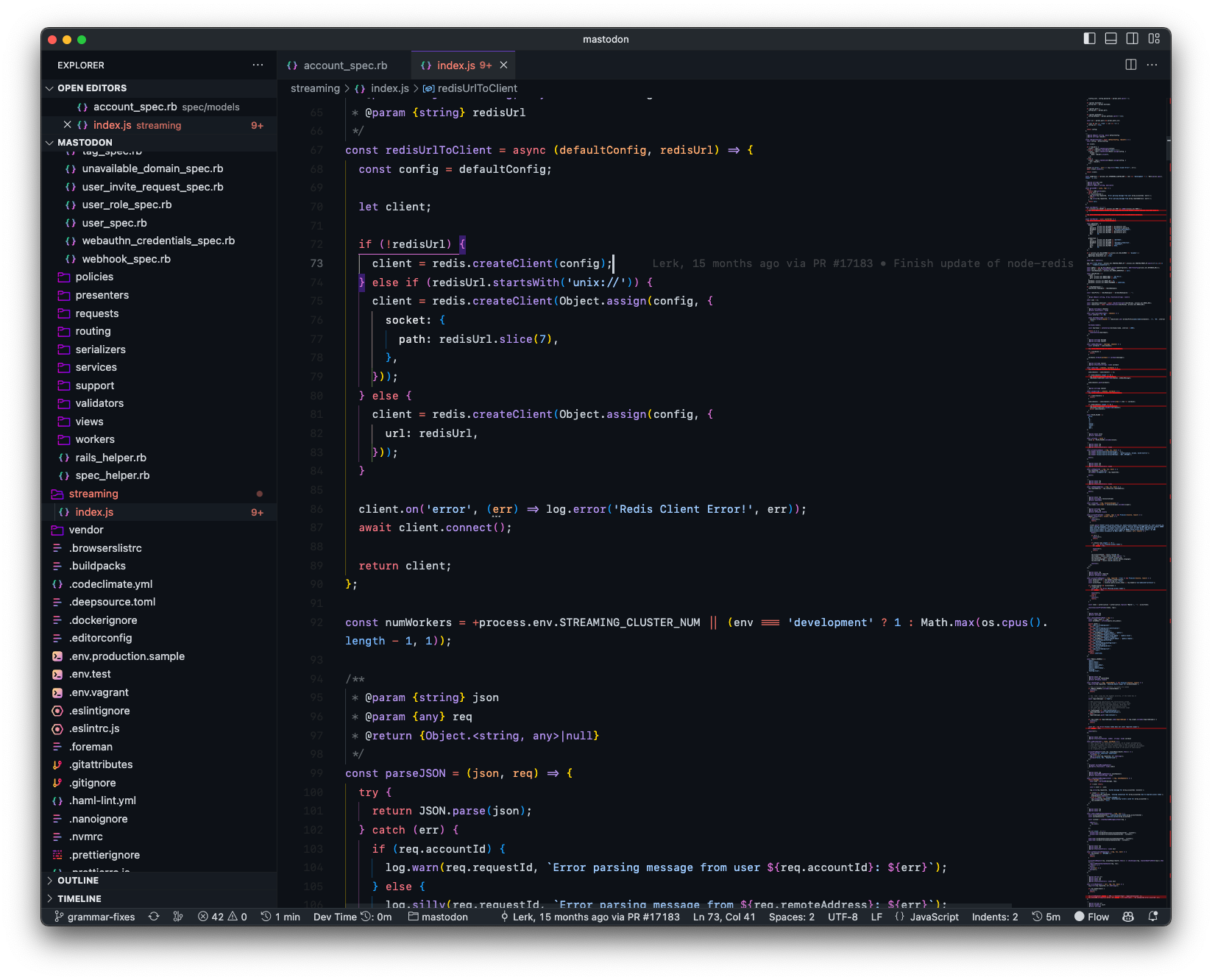
Dark neon dracula spacegray theme
My "theme" is my own mix of Spacegray, Synthwave '84 and Dracula. Color overrides are achieved via settings.json so no actual theme extension is needed.
To achieve this, include these to your settings.json. Then:
- Press <kbd>⌘</kbd> <span>+</span> <kbd>⇧</kbd> <span>+</span> <kbd>P</kbd> (or <kbd>ctrl</kbd> <span>+</span> <kbd>⇧</kbd> <span>+</span> <kbd>P</kbd> on Windows system) and select
Enable Custom CSS and JS, restart VSCode - Press <kbd>⌘</kbd> <span>+</span> <kbd>⇧</kbd> <span>+</span> <kbd>P</kbd> (or <kbd>ctrl</kbd> <span>+</span> <kbd>⇧</kbd> <span>+</span> <kbd>P</kbd> on Windows system) and select
Fix Checksums: Apply, restart VSCode by pressing <kbd>⌘</kbd> <span>+</span> <kbd>Q</kbd> and reopen VSCode. You'll need to do this each time VSCode updates (you'll see when the font sizes change)

Add colored icons
Change these to settings.json:
"helium-icon-theme.saturation": 1,
"helium-icon-theme.opacity": 1,
Then <kbd>⌘</kbd> <span>+</span> <kbd>⇧</kbd> <span>+</span> <kbd>P</kbd> and select Preferences: File Icon Theme, select any other than Helium. After this re-activate Helium icons.
Disable CSS customizations
If you don't want to use CSS customizations, everything may look a big big and clumsy. You'll fix this by changing font/UI size settings to this:
"editor.lineHeight": 24,
"window.zoomLevel": 0.4,
"editor.fontSize": 14,
Keymaps
If you want to import your Sublime Keymaps, go through this documentation.
Windows 10-11 support
If you use Windows you need a bat file for executables, see this and this. Get my bat files from vscode-windows-helpers.

