Awesome
shellChatGPT
Shell wrapper for OpenAI's ChatGPT, DALL-E, Whisper, and TTS. Features LocalAI, Ollama, Gemini, Mistral, Groq, and GitHub Models integration.

Chat completions with streaming by defaults.
<details> <summary>Expand Markdown Processing</summary>Markdown processing on response is triggered automatically for some time now!

Markdown rendering of chat response (optional).
</details> <details> <summary>Expand Text Completions</summary>
In pure text completions, start by typing some text that is going to be completed, such as news, stories, or poems.
</details> <details> <summary>Expand Insert Mode</summary>
Add the insert tag [insert] where it is going to be completed.
Mistral code models work well with the insert / fill-in-the-middel (FIM) mode!
If no suffix is provided, it works as plain text completions.
Index
<details> <summary>★ Click to expand! ★</summary>-
- 3.1 Required Packages
- 3.2 Optional Packages
- 3.3 Installation
- 3.4 Usage Examples
-
- 8.1 Custom Prompts
- 8.2 Awesome Prompts
-
- 9.1 Bash
- 9.2 Zsh
- 9.3 Troubleshoot
-
- 11.1 Image Generations
- 11.2 Image Variations
- 11.3 Image Edits
- 11.3.1 Outpaint - Canvas Extension
- 11.3.2 Inpaint - Fill in the Gaps
- 11.4 Speech Transcriptions / Translations
-
- 12.1 LocalAI
- 12.1.1 LocalAI Server
- 12.1.2 Tips
- 12.1.3 Running the shell wrapper
- 12.1.4 Installing Models
- 12.1.5 Host API Configuration
- 12.2 Ollama
- 12.3 Google AI
- 12.4 Mistral AI
- 12.5 Groq
- 12.6 Anthropic
- 12.7 GitHub Models
- 12.8 Novita AI
- 12.9 xAI
- 12.1 LocalAI
-
- 14.1 Dependencies
- 14.2 TTS Chat - Removal of Markdown
- 14.3 Tiktoken
- 14.4 Troubleshoot
🚀 Features
- Text and chat completions.
- Vision, reasoning and audio models
- Voice-in (Whisper) plus voice out (TTS) chatting mode (
options -cczw) - Text editor interface, Bash readline, and multiline/cat modes
- Markdown rendering support in response
- Easily regenerate responses
- Manage sessions, print out previous sessions
- Instruction prompt manager, easily create and set the initial system prompt
- Integration with various service providers and custom BaseUrl.
- Support for awesome-chatgpt-prompts & the Chinese variant
- Command line completion and file picker dialogs for a smoother experience 💻
- Colour scheme personalisation 🎨 and a configuration file
- Stdin and text file input support
- Should™ work on Linux, FreeBSD, MacOS, and Termux
- Fast shell code for a responsive experience! ⚡️
✨ Getting Started
✔️ Required Packages
Bash<!-- [Ksh93u+](https://github.com/ksh93/ksh), Bash or Zsh -->cURL, andJQ
Optional Packages
Packages required for specific features.
<details> <summary>Click to expand!</summary>Base64- Image endpoint, multimodal modelsPython- Modules tiktoken, markdown, bs4ImageMagick/fbida- Image edits and variationsSoX/Arecord/FFmpeg- Record input (Whisper)mpv/SoX/Vlc/FFplay/afplay- Play TTS outputxdg-open/open/xsel/xclip/pbcopy- Open images, set clipboardW3M/Lynx/ELinks/Links- Dump URL textbat/Pygmentize/Glow/mdcat/mdless- Markdown supporttermux-api/termux-tools/play-audio- Termux systempoppler/gs/abiword/ebook-convert/LibreOffice- Dump PDF or Doc as textdialog/kdialog/zenity/osascript/termux-dialog- File picker
💾 Installation
A. Download the stand-alone
chatgpt.sh script
and make it executable:
wget https://gitlab.com/fenixdragao/shellchatgpt/-/raw/main/chatgpt.sh
chmod +x ./chatgpt.sh
B. Or clone this repo:
git clone https://gitlab.com/fenixdragao/shellchatgpt.git
C. Optionally, download and set the configuration file
~/.chatgpt.conf:
#save configuration template:
chatgpt.sh -FF >> ~/.chatgpt.conf
#edit:
chatgpt.sh -F
# Or
vim ~/.chatgpt.conf
🔥 Usage Examples 🔥

💬 Native Chat Completions
With command line options -cc, some properties are set automatically to create a chat bot.
Start a new session in chat mode, and set a different temperature (gpt-3.5 and gpt-4+ models):
chatgpt.sh -cc -t0.7
Change the maximum response length to 4k tokens:
chatgpt.sh -cc -4000
chatgpt.sh -cc -M 4000
Or change a model token capacity to 200k tokens:
chatgpt.sh -cc -4000-200000
chatgpt.sh -cc -M 4000-200000
Create Marv, the sarcastic bot:
chatgpt.sh -512 -cc --frequency-penalty=0.7 --temp=0.8 --top_p=0.4 --restart-seq='\nYou: ' --start-seq='\nMarv:' --stop='You:' --stop='Marv:' -S'Marv is a factual chatbot that reluctantly answers questions with sarcastic responses.'
Load the unix instruction file ("unix.pr") for a new session. The command line syntaxes below are all aliases:
chatgpt.sh -cc .unix
chatgpt.sh -cc.unix
chatgpt.sh -cc -.unix
chatgpt.sh -cc -S .unix
To only chage the history file that the session will be recorded,
set the first positional argument in command line with the operator forward slash "/"
and the name of the history file (defaults to the /session command).
chatgpt.sh -cc /test
chatgpt.sh -cc /stest
chatgpt.sh -cc "/session test"
There is a shortcut to load an older session from the current history file. This opens a basic interative interface.
chatgpt.sh -cc .
Technically, this copies an old session from the target history file to the tail of it, so we can resume the session.
<!-- In chat mode, simple run `!sub` or the equivalent command `!fork current`. -->To load an older session from a history file that is different from the defaults, there are some options.
In order to grep for sessions with a regex, it is easier to enter chat mode
and then type in the chat command /grep [regex].
To only change to a defined history file name, run command !session [name].
Print out last session, optionally set the history name:
chatgpt.sh -P
chatgpt.sh -P /test
Vision and Multimodal Models
To send an image / url to vision models, start the script and then either
set the image with the !img chat command with one or more filepaths / URLs.
chatgpt.sh -cc -m gpt-4-vision-preview '!img path/to/image.jpg'
Alternatively, set the image paths / URLs at the end of the prompt:
chatgpt.sh -cc -m gpt-4-vision-preview
[...]
Q: In this first user prompt, what can you see? https://i.imgur.com/wpXKyRo.jpeg
TIP: Run chat command !info to check model configuration!
DEBUG: Set option -V to see the raw JSON request body.
Text, PDF, Doc, and URL Dumps
To make an easy workfow, the user may add a filepath or URL to the end of the prompt. The file is then read and the text content appended to the user prompt. This is a basic text feature that works with any model.
chatgpt.sh -cc
[...]
Q: What is this page: https://example.com
Q: Help me study this paper. ~/Downloads/Prigogine\ Perspective\ on\ Nature.pdf
In the second example above, the PDF will be dumped as text (interactive mode).
For PDF text dump support, poppler/abiword is required.
For doc and odt files, LibreOffice is required.
See the Optional Packages section.
Also note that file paths containing white spaces must be
blackslash-escaped, or the filepath must be preceded by a pipe | character.
My text prompt. | path/to the file.jpg
Multiple images and audio files may be appended the the prompt in this way!
File Picker and Shell Dump
The /pick command opens a file picker (usually a command-line
file manager). The selected file's path will be appended to the
current prompt in editing mode.
The /pick and /sh commands may be run when typed at the end of
the current prompt, such as [PROMPT] /sh, which opens a new
shell instance to execute commands interactively. The output of these
commands is appended to the current prompt.
When the /pick command is run at the end of the prompt, the selected
file path is appended instead.
File paths that contain white spaces need backslash-escaping in some functions.
Voice In and Out + Chat Completions
🗣️ Chat completion with speech in and out (Whisper plus TTS):
chatgpt.sh -ccwz
Chat in Portuguese with Whisper and set onyx as the TTS voice:
chatgpt.sh -ccwz -- pt -- onyx
Chat mode provides a conversational experience, prompting the user to confirm each step.
For a more automated execution, set option -v,
and -vv for hands-free experience (live chat with silence detection),
such as:
chatgpt.sh -cc -w -z -v
chatgpt.sh -cc -w -z -vv
Audio Models
Audio models, such as gpt-4o-audio, deal with audio input and output directly, thus reducing latency in a conversation turn.
To activate the microphone recording function of the script, set command line option -w.
Otherwise, the audio model accepts any compatible audio file (such as mp3, wav, and opus).
These files can be added to be loaded at the very end of the user prompt
or added with chat command /audio path/to/file.mp3.
Similarly as described above, to activate the audio output mode of an audio model, do set command line option -z to make sure to enable the speech synthesis function!
chatgpt.sh -cc -w -z -vv -m "gpt-4o-audio-preview"
Mind that this does not implement the realtime models.
Chat Mode of Text Completions
When text completions is set for chatting with option -c,
some properties are configured automatically to instruct the bot.
chatgpt.sh -c "Hello there! What is your name?"
📜 Text Completions
This is the pure text completions endpoint. It is typically used to complete input text, such as for completing part of an essay.
To complete text from the command line input prompt, either
set option -d or set a text completion model name.
chatgpt.sh -128 -m gpt-3.5-turbo-instruct "Hello there! Your name is"
chatgpt.sh -128 -d "The journalist loo"
The above examples also set maximum response value to 128 tokens.
Enter single-turn interactive mode:
chatgpt.sh -d
NOTE: For multi-turn mode with history support, set option -dd.
A strong Instruction prompt may be needed for the language model to do what is required.
Set an instruction prompt for better results:
chatgpt.sh -d -S 'The following is a newspaper article.' "It all starts when FBI agents arrived at the governor house and"
chatgpt.sh -d -S'You are an AI assistant.' "The list below contain the 10 biggest cities in the w"
Insert Mode of Text Completions
Set option -q (or -qq for multiturn) to enable insert mode and add the
string [insert] where the model should insert text:
chatgpt.sh -q 'It was raining when [insert] tomorrow.'
NOTE: This example works with no instruction prompt! An instruction prompt in this mode may interfere with insert completions.
NOTE: Insert mode
works with model instruct models.
Mistral AI has a nice FIM (fill-in-the-middle) endpoint that works
with code models and is really good!
Markdown
To enable markdown rendering of responses, set command line option --markdown,
or run /md in chat mode. To render last response in markdown once,
run //md.
The markdown option uses bat as it has line buffering on by defaults,
however other software is supported.
Set it such as --markdown=glow or /md mdless on chat mode.
Type in any of the following markdown software as argument to the option:
bat, pygmentize, glow, mdcat, or mdless.
⚙️ Prompts
Unless the chat option -c or -cc are set, no instruction is
given to the language model. On chat mode, if no instruction is set,
minimal instruction is given, and some options set, such as increasing
temp and presence penalty, in order to un-lobotomise the bot.
Prompt engineering is an art on itself. Study carefully how to craft the best prompts to get the most out of text, code and chat completions models.
The model steering and capabilities require prompt engineering to even know that it should answer the questions.
<!-- **NOTE:** Heed your own instruction (or system prompt), as it may refer to both *user* and *assistant* roles. -->⌨️ Custom Prompts
Set a one-shot instruction prompt with option -S:
chatgpt.sh -cc -S 'You are a PhD psycologist student.'
chatgpt.sh -ccS'You are a professional software programmer.'
To create or load a prompt template file, set the first positional argument
as .prompt_name or ,prompt_name.
In the second case, load the prompt and single-shot edit it.
chatgpt.sh -cc .psycologist
chatgpt.sh -cc ,software_programmer
Alternatively, set option -S with the operator and the name of
the prompt as an argument:
chatgpt.sh -cc -S .psycologist
chatgpt.sh -cc -S,software_programmer
This will load the custom prompt or create it if it does not yet exist. In the second example, single-shot editing will be available after loading prompt software_programmer.
Please note and make sure to backup your important custom prompts!
They are located at "~/.cache/chatgptsh/" with the extension ".pr".
🔌 Awesome Prompts
Set a prompt from awesome-chatgpt-prompts or awesome-chatgpt-prompts-zh, (use with davinci and gpt-3.5+ models):
chatgpt.sh -cc -S /linux_terminal
chatgpt.sh -cc -S /Relationship_Coach
chatgpt.sh -cc -S '%担任雅思写作考官'
Shell Completion
This project includes shell completions to enhance the user command-line experience.
Bash
Install following one of the methods below.
System-wide
sudo cp comp/bash/chatgpt.sh /usr/share/bash-completion/completions/
User-specific
mkdir -p ~/.local/share/bash-completion/completions/
cp comp/bash/chatgpt.sh ~/.local/share/bash-completion/completions/
Visit the bash-completion repository.
Zsh
Install at the system location
sudo cp comp/zsh/_chatgpt.sh /usr/share/zsh/site-functions/
User-specific location
To set user-specific completion, make sure to place the completion
script under a directory in the $fpath array.
The user may create the ~/.zfunc/ directory, for example, and
add the following lines to her ~/.zshrc:
[[ -d ~/.zfunc ]] && fpath=(~/.zfunc $fpath)
autoload -Uz compinit
compinit
Make sure compinit is run after setting $fpath!
Visit the zsh-completion repository.
Troubleshoot Shell
Bash and Zsh completions should be active in new terminal sessions.
If not, ensure your ~/.bashrc and ~/.zshrc source
the completion files correctly.
💡 Notes and Tips
-
YouTube feature will get only YouTube videos heading title and its transcripts (when available).
-
PDF support feature extracts the PDF text (no images) and appends it to the user request.
-
Run chat commands with either operator
!or/. -
Edit live history entries with command
!hist, for context injection.
- One can regenerate a response by typing in a new prompt a single slash
/, or//to have last prompt edited before the new request.
More Script Modes
🖼️ Image Generations
Generate image according to prompt:
chatgpt.sh -i "Dark tower in the middle of a field of red roses."
chatgpt.sh -i "512x512" "A tower."
Image Variations
Generate image variation:
chatgpt.sh -i path/to/image.png
Image Edits
chatgpt.sh -i path/to/image.png path/to/mask.png "A pink flamingo."
Outpaint - Canvas Extension

In this example, a mask is made from the white colour.
Inpaint - Fill in the Gaps

Adding a bat in the night sky.
🔊 Speech Transcriptions / Translations
Generate transcription from audio file speech. A prompt to guide the model's style is optional. The prompt should match the speech language:
chatgpt.sh -w path/to/audio.mp3
chatgpt.sh -w path/to/audio.mp3 "en" "This is a poem about X."
1. Generate transcription from voice recording, set Portuguese as the language to transcribe to:
chatgpt.sh -w pt
This also works to transcribe from one language to another.
2. Transcribe any language speech input to Japanese (prompt should be in the same language as the input audio language, preferably):
chatgpt.sh -w ja "A job interview is currently being done."
3.1 Translate English speech input to Japanese, and generate speech output from the text response.
chatgpt.sh -wz ja "Getting directions to famous places in the city."
3.2 Also doing it conversely, this gives an opportunity to (manual) conversation turns of two speakers of different languages. Below, a Japanese speaker can translate its voice and generate audio in the target language.
chatgpt.sh -wz en "Providing directions to famous places in the city."
4. Translate speech from any language to English:
chatgpt.sh -W [audio_file]
chatgpt.sh -W
To retry with the last microphone recording saved in the cache, set
audio_file as last or retry.
NOTE: Generate phrasal-level timestamps double setting option -ww or option -WW.
For word-level timestamps, set option -www or -WWW.

Service Providers
LocalAI
LocalAI Server
Make sure you have got mudler's LocalAI, server set up and running.
The server can be run as a docker container or a binary can be downloaded. Check LocalAI tutorials Container Images, and Run Models Manually for an idea on how to install, download a model and set it up.
┌───────────────────────────────────────────────────┐
│ Fiber v2.50.0 │
│ http://127.0.0.1:8080 │
│ (bound on host 0.0.0.0 and port 8080) │
│ │
│ Handlers ............. 1 Processes ........... 1 │
│ Prefork ....... Disabled PID ..................1 │
└───────────────────────────────────────────────────┘
Tips
1. Download a binary of localai for your system from Mudler's release GitHub repo.
2. Run localai run --help to check comamnd line options and environment variables.
3. Set up $GALLERIES before starting up the server:
export GALLERIES='[{"name":"localai", "url":"github:mudler/localai/gallery/index.yaml"}]' #defaults
export GALLERIES='[{"name":"model-gallery", "url":"github:go-skynet/model-gallery/index.yaml"}]'
export GALLERIES='[{"name":"huggingface", "url": "github:go-skynet/model-gallery/huggingface.yaml"}]'
4. Install the model named phi-2-chat from a yaml file manually, while the server is running:
curl -L http://localhost:8080/models/apply -H "Content-Type: application/json" -d '{ "config_url": "https://raw.githubusercontent.com/mudler/LocalAI/master/embedded/models/phi-2-chat.yaml" }'
Running the shell wrapper
Finally, when running chatgpt.sh, set the model name:
chatgpt.sh --localai -cc -m luna-ai-llama2
Setting some stop sequences may be needed to prevent the model from generating text past context:
chatgpt.sh --localai -cc -m luna-ai-llama2 -s'### User:' -s'### Response:'
Optionally set restart and start sequences for text completions
endpoint (option -c), such as -s'\n### User: ' -s'\n### Response:'
(do mind setting newlines \n and whitespaces correctly).
And that's it!
Installing Models
Model names may be printed with chatgpt.sh -l. A model may be
supplied as argument, so that only that model details are shown.
NOTE: Model management (downloading and setting up) must follow the LocalAI and Ollama projects guidelines and methods.
For image generation, install Stable Diffusion from the URL
github:go-skynet/model-gallery/stablediffusion.yaml,
and for speech transcription, download Whisper from the URL
github:go-skynet/model-gallery/whisper-base.yaml.
BASE URL Configuration
If the service provider Base URL is different from the defaults.
The environment varible $OPENAI_BASE_URL is read at invocation.
export OPENAI_BASE_URL="http://127.0.0.1:8080/v1"
chatgpt.sh -c -m luna-ai-llama2
To set it a in a more permanet fashion, edit the script
configuration file .chatgpt.conf.
Use vim:
vim ~/.chatgpt.conf
Or edit the configuration with a comamnd line option.
chatgpt.sh -F
And set the following variable:
# ~/.chatgpt.conf
OPENAI_BASE_URL="http://127.0.0.1:8080/v1"
Ollama
Visit Ollama repository, and follow the instructions to install, download models, and set up the server.
After having Ollama server running, set option -O (--ollama),
and the name of the model in chatgpt.sh:
chatgpt.sh -cc -O -m llama2
If Ollama server URL is not the defaults http://localhost:11434,
edit chatgpt.sh configuration file, and set the following variable:
# ~/.chatgpt.conf
OLLAMA_BASE_URL="http://192.168.0.3:11434"
Google AI
Get a free API key for Google to be able to use Gemini and vision models. Users have a free bandwidth of 60 requests per minute, and the script offers a basic implementation of the API.
Set the enviroment variable $GOOGLE_API_KEY and run the script
with option --google, such as:
chatgpt.sh --google -cc -m gemini-pro-vision
OBS: Google Gemini vision models are not enabled for multiturn at the API side, so we hack it.
To list all available models, run chatgpt.sh --google -l.
Mistral AI
Set up a Mistral AI account,
declare the enviroment variable $MISTRAL_API_KEY,
and run the script with option --mistral for complete integration.
Groq
Sign in to Groq.
Create a new API key or use an existing one to set
the environmental variable $GROQ_API_KEY.
Run the script with option --groq.
Currently, llamma3.1 models are available at lightening speeds!
Anthropic
Sign in to Antropic AI.
Create a new API key or use an existing one to set
the environmental variable $ANTHROPIC_API_KEY.
Run the script with option --anthropic or --ant.
Check the Claude-3 models! Run the script as:
chatgpt.sh --anthropic -cc -m claude-3-5-sonnet-20240620
The script also works on text completions with models such as
claude-2.1, although the API documentation flags it as deprecated.
Try:
chatgpt.sh --ant -c -m claude-2.1
GitHub Models
GitHub has partnered with Azure to use its infratructure.
As a GitHub user, join the waitlist
and then generate a personal token.
Set the environmental variable $GITHUB_TOKEN and run the
script with option --github or --git.
Check the on-line model list
or list the available models and their original names with chatgpt.sh --github -l.
chatgpt.sh --github -cc -m Phi-3-small-8k-instruct
See also the GitHub Model Catalog - Getting Started page.
Novita AI
Novita AI offers a range of LLM models at exceptional value, including the highly recommended Llama 3.3 model, which provides the best balance of price and performance!
For an uncensored model, consider sao10k/l3-70b-euryale-v2.1 (creative assistant and role-playing) or cognitivecomputations/dolphin-mixtral-8x22b.
Create an API key as per the
Quick Start Guide
and export your key as $NOVITA_API_KEY to your environment.
Next, run the script such as chatgpt.sh --novita -cc.
Check the model list web page and the price of each model.
To list all available models, run chatgpt.sh --novita -l. Optionally set a model name with option -l to dump model details.
Some models work with the /completions endpoint, while others
work with the /chat/completions endpoint, so the script does not set the endpoint automatically! Check model details and web pages to understand their capabilities, and then either run the script with option -c (text completions) or options -cc (chat completions).
As an exercise, instead of setting command-line option --novita,
set Novita AI integration manually instead:
export OPENAI_API_KEY=novita-api-key
export OPENAI_BASE_URL="https://api.novita.ai/v3/openai"
chatgpt.sh -cc -m meta-llama/llama-3.1-405b-instruct
We are grateful to Novita AI for their support and collaboration. For more information, visit Novita AI.
xAI
Visit xAI Grok
to generate an API key (environment $XAI_API_KEY).
Run the script with option --xai and also with option -cc (chat completions.).
Some models also work with native text completions. For that,
set command-line option -c instead.
Arch Linux Users
This project PKGBUILD is available at the Arch Linux User Repository (AUR) to install the software in Arch Linux and derivative distros.
To install the programme from the AUR, you can use an AUR helper
like yay or paru. For example, with yay:
yay -S chatgpt.sh
Termux Users
Dependencies Termux
Install the Termux and Termux:API apps from the F-Droid store.
Give all permissions to Termux:API in your phone app settings.
We reccommend to also install sox, ffmpeg, pulseaudio, imagemagick, and vim (or nano).
Remember to execute termux-setup-storage to set up access to the phone storage.
In Termux proper, install the termux-api and termux-tools packages (pkg install termux-api termux-tools).
When recording audio (Whisper, option -w),
if pulseaudio is configured correctly,
the script uses sox, ffmpeg or other competent software,
otherwise it defaults to termux-microphone-record
Likewise, when playing audio (TTS, option -z),
depending on pulseaudio configuration use sox, mpv or
fallback to termux wrapper playback (play-audio is optional).
To set the clipboard, it is required termux-clipboard-set from the termux-api package.
TTS Chat - Removal of Markdown
Markdown in TTS input may stutter the model speech generation a little.
If python modules markdown and bs4 are available, TTS input will
be converted to plain text. As fallback, pandoc is used if present
(chat mode only).
Tiktoken
Under Termux, make sure to have your system updated and installed with
python, rust, and rustc-dev packages for building tiktoken.
pkg update
pkg upgrade
pkg install python rust rustc-dev
pip install tiktoken
Troubleshoot Termux
In order to set Termux access to recording the microphone and playing audio
(with sox and ffmpeg), follow the instructions below.
A. Set pulseaudio one time only, execute:
pulseaudio -k
pulseaudio -L "module-sles-source" -D
B. To set a permanent configuration:
- Kill the process with
pulseaudio -k. - Add
load-module module-sles-sourceto one of the files:
~/.config/pulse/default.pa
/data/data/com.termux/files/usr/etc/pulse/default.pa
- Restart the server with
pulseaudio -D.
C. To create a new user ~/.config/pulse/default.pa, you may start with the following template:
#!/usr/bin/pulseaudio -nF
.include /data/data/com.termux/files/usr/etc/pulse/default.pa
load-module module-sles-source
Acess file
To access your Termux files using Android's file manager, install a decent file manager such as FX File Explorer from a Play Store and configure it, or run the following command in your Termux terminal:
am start -a android.intent.action.VIEW -d "content://com.android.externalstorage.documents/root/primary"
Source: https://www.reddit.com/r/termux/comments/182g7np/where_do_i_find_my_things_that_i_downloaded/
<!-- Users of Termux may have some difficulty compiling the original Ksh93 under Termux. As a workaround, use Ksh emulation from Zsh. To make Zsh emulate Ksh, simply add a symlink to `zsh` under your path with the name `ksh`. After installing Zsh in Termux, create a symlink with: ```` ln -s /data/data/com.termux/files/usr/bin/zsh /data/data/com.termux/files/usr/bin/ksh ```` -->🎯 Project Objectives
-
Implement nice features from
OpenAI API version 1. -
Provide the closest API defaults.
-
Let the user customise defaults (as homework).
-
Première of
chatgpt.sh version 1.0should occur at the time when OpenAI launches its next major API version update.
Roadmap
- We shall decrease development frequency in 2025, hopefully. LLM models in general are not really worth developer efforts sometimes, it is frustating!
- The warper is deemed finished in the sense any further updates must not change the user interface.
- We plan to gradually wind down development of new features in the near future. The project will enter a maintenance phase from 2025 onwards, focusing primarily on bug fixes and stability.
Merry 2024 Grav Mass!
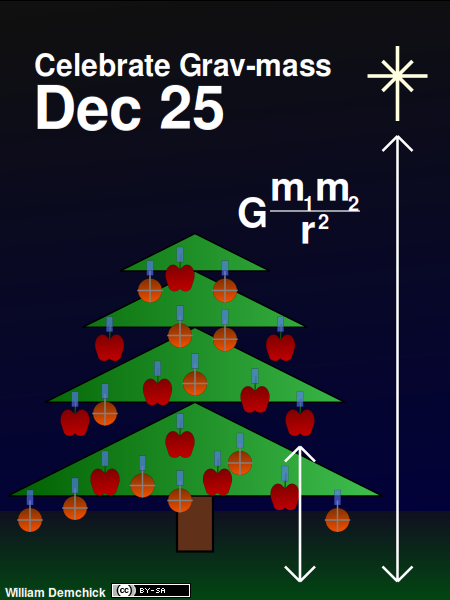
⚠️ Limitations
-
OpenAI API version 1 is the focus of the present project implementation. Not all features of the API will be covered.
-
This project doesn't support "Function Calling" or "Structured Outputs".
-
Probably, we will not support "Real-Time" chatting, or video modality.
-
Bash shell truncates input on
\000(null). -
Bash "read command" may not correctly display input buffers larger than the TTY screen size during editing. However, input buffers remain unaffected. Use the text editor interface for big prompt editing.
-
The script logic resembles a bowl of spaghetti code after a cat fight.
-
Garbage in, garbage out. An idiot savant.
-
See BUGS AND LIMITS section in the man page.
Bug report
Please leave bug reports at the GitHub issues page.
📖 Help Pages
Read the online man page here.
Alternatively, a help page snippet can be printed with chatgpt.sh -h.
💪 Contributors
Many Thanks to everyone who contributed to this project.
- edshamis
- johnd0e
- Novita AI's GTM Leo <!-- Growth Tech Market -->
Everyone is welcome to submit issues, PRs, and new ideas!
Acknowledgements
The following projects are worth remarking. They were studied during development of this script and used as referencial code sources.
- TheR1D's shell_gpt
- xenodium's chatgpt-shell
- llm-workflow-engine
- 0xacx's chatGPT-shell-cli
- mudler's LocalAI
- Ollama
- Google Gemini
- Groq
- Antropic AI
- Novita AI
- xAI
- f's awesome-chatgpt-prompts
- PlexPt's awesome-chatgpt-prompts-zh
<br />
https://gitlab.com/fenixdragao/shellchatgpt
<br />Mirror
<br /> <a href="https://gitlab.com/fenixdragao/shellchatgpt"><p align="center"> <img width="128" height="128" alt="ChatGPT by DALL-E, link to GitLab Repo" src="https://gitlab.com/mountaineerbr/etc/-/raw/main/gfx/dalle_out20b.png"> </p></a> <!-- ## Version History This is the version number history recorded throughout the script evolution over time. The lowest record is **0.06.04** at _3/Mar/2023_ and the highest is **0.57.01** at _May/2024_. <br /> <a href="https://gitlab.com/mountaineerbr/etc/-/raw/main/gfx/chatgpt.sh_version_evol.png"><p align="center"> <img width="386" height="290" alt="Graph generated by a list of sorted version numbers and through GNUPlot." src="https://gitlab.com/mountaineerbr/etc/-/raw/main/gfx/chatgpt.sh_version_evol_small.png"> </p></a> --> <!-- Graph generated by the following ridiculously convoluted command for some fun! ``` git rev-list --all | xargs git grep -e by\ mountaineerbr | grep chatgpt\.sh: | while IFS=:$IFS read com var ver; do ver=${ver##\# v}; printf "%s %s\\n" "$(git log -1 --format="%ci" $com)" "${ver%% *}"; done | uniq | sed 's/ /T/; s/ //' | sed 's/\(.*\.\)\([0-9]\)\(\..*\)/\10\2\3/' | sed 's/\(.*\.\)\([0-9]\)$/\10\2/' | sed 's/\(.*\..*\)\.\(.*\)/\1\2/' | sort -n | grep -v -e'[+-]$' -e 'beta' | gnuplot -p -e 'set xdata time' -e 'set timefmt "%Y-%m-%dT%H:%M:%S%Z"' -e 'plot "-" using 1:2 with lines notitle' ``` --> <!-- # How many functions are there in the script and their function code line numbers (v0.61.3): ``` % grep -ce\^function bin/chatgpt.sh 22:03 126 % sed -n '/^function /,/^}/ p ' ~/bin/chatgpt.sh | test.sh | SUM Sum : 2477 lines in functions Min : 1 line Max : 473 lines Average : 21 lines per func Median : 7 lines per func Values : 118+8 functions (one-liner functions not computed) ``` --> <!-- ## Star History [](https://star-history.com/#mountaineerbr/shellChatGPT&Date) --> <!-- Estimated value of the project if commissioned: ~$1500 over one year (2023-2024). -->