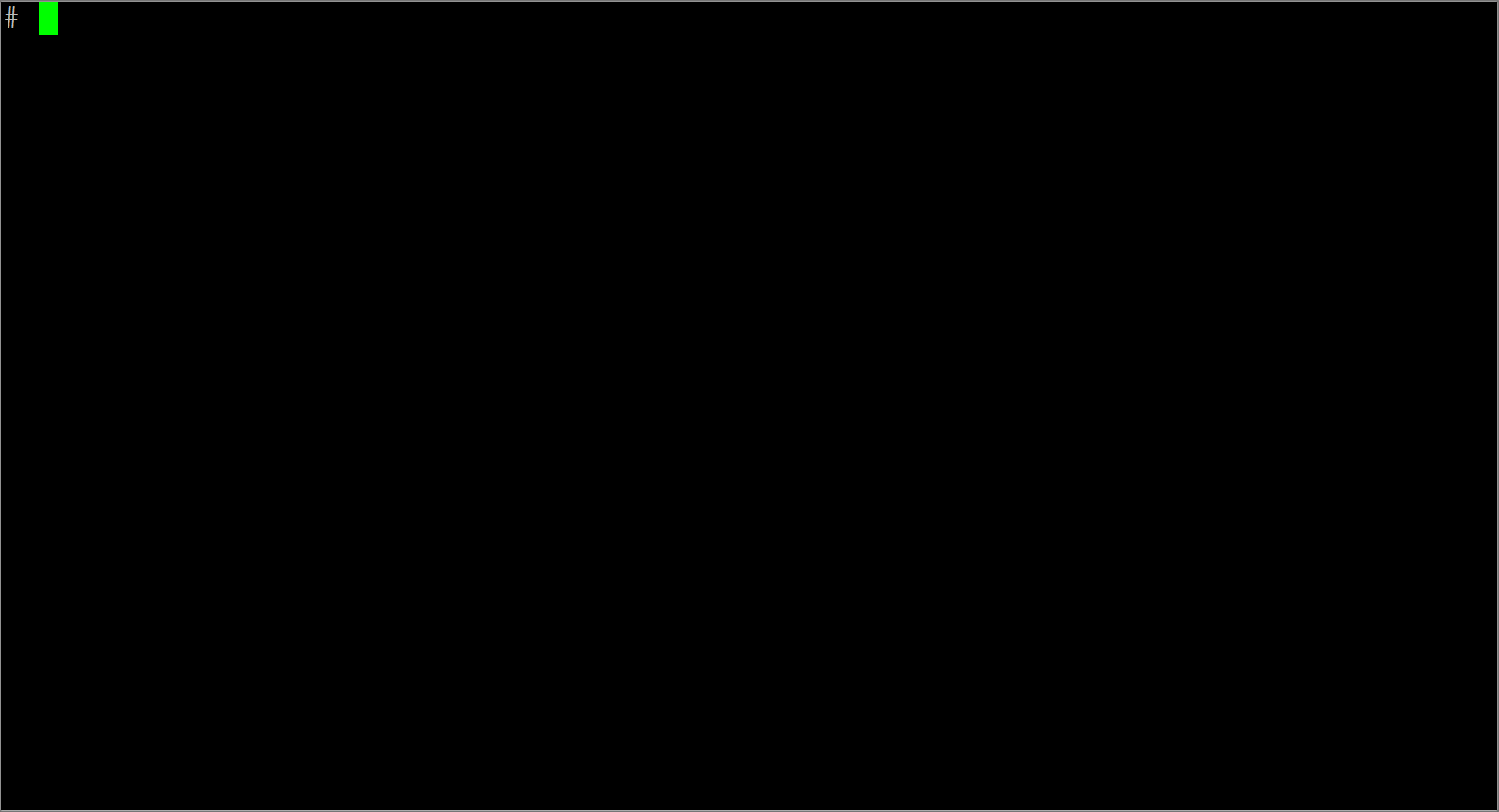Awesome
Zabbix Docker Monitoring 

Overview of Monitoring Artist (dockerized) monitoring ecosystem:
- Dockbix XXL - Zabbix server/proxy/UI/snmpd/java gateway with additional extensions
- Dockbix agent XXL - Zabbix agent with Docker (Kubernetes/Mesos/Chronos/Marathon) monitoring module
- Zabbix templates - tiny Docker image for simple template deployment of selected Zabbix monitoring templates
- Zabbix extension - all templates - storage image for Dockbix XXL with 200+ community templates
- Kubernetized Zabbix - containerized Zabbix cluster based on Kubernetes
- Grafana XXL - dockerized Grafana with all community plugins
- Grafana dashboards - Grafana dashboard collection for AWS and Zabbix
- Monitoring Analytics - graphic analytic tool for Zabbix data from data scientists
- Docker killer - Docker image for Docker stress and Docker orchestration testing
Monitoring of Docker container by using Zabbix. Available CPU, mem, blkio, net container metrics and some containers config details, e.g. IP, name, ... Zabbix Docker module has native support for Docker containers (Systemd included) and should also support a few other container types (e.g. LXC) out of the box. Please feel free to test and provide feedback/open issue. The module is focused on performance, see section Module vs. UserParameter script.
Module is available also as a part of different GitHub project - Docker image dockbix-agent-xxl-limited (OS Linux host metrics and other selected metrics are supported as well). Quickstart:
docker run \
--name=dockbix-agent-xxl \
--net=host \
--privileged \
-v /:/rootfs \
-v /var/run:/var/run \
--restart unless-stopped \
-e "ZA_Server=<ZABBIX SERVER IP/DNS NAME/IP RANGE>" \
-e "ZA_ServerActive=<ZABBIX SERVER IP/DNS NAME>" \
-d monitoringartist/dockbix-agent-xxl-limited:latest
For more information, visit Dockbix agent XXL with Docker monitoring support.
Please donate to the author, so he can continue to publish other awesome projects for free:
Installation
- Import provided template Zabbix-Template-App-Docker.xml.
- Configure your Zabbix agent(s) - load downloaded (see table below) or your
compiled
zabbix_module_docker.so<br> https://www.zabbix.com/documentation/3.0/manual/config/items/loadablemodules
Available templates:
- Zabbix-Template-App-Docker.xml - standard (recommended) template
- Zabbix-Template-App-Docker-active.xml - standard template with active checks
- Zabbix-Template-App-Docker-Mesos-Marathon-Chronos.xml - template for monitoring of Docker containers in Mesos cluster (Marathon/Chronos)
You can use Docker image monitoringartist/zabbix-templates for import of Zabbix-Template-App-Docker.xml template. For example:
docker run --rm \
-e XXL_apiurl=http://zabbix.org/zabbix \
-e XXL_apiuser=Admin \
-e XXL_apipass=zabbix \
monitoringartist/zabbix-templates
Download latest build of zabbix_module_docker.so for Zabbix 6.0/5.4/5.0/4.0 agents:
| OS | Zabbix 6.0 | Zabbix 5.4 | Zabbix 5.0 | Zabbix 4.0 |
|---|---|---|---|---|
| Amazon Linux 2 | Download | Download | Download | Download |
| Amazon Linux 1 | Download | Download | Download | Download |
| CentOS 7 | Download | Download | Download | Download |
| Debian 11 | Download | Download | Download | Download |
| Debian 10 | Download | Download | Download | Download |
| Debian 9 | Download | Download | Download | Download |
| Fedora 35 | Download | Download | Download | Download |
| Fedora 34 | Download | Download | Download | Download |
| Fedora 33 | Download | Download | Download | Download |
| openSUSE 15 | Download | Download | Download | Download |
| openSUSE 42 | Download | Download | Download | Download |
| RHEL 7 | Download | Download | Download | Download |
| Ubuntu 20 | Download | Download | Download | Download |
| Ubuntu 18 | Download | Download | Download | Download |
| Ubuntu 16 | Download | Download | Download | Download |
| Ubuntu 14 | Download | Download | Download | Download |
If the provided build doesn't work on your system, please see section Compilation. You can check folder dockerfiles, where Dockerfiles for different OS/Zabbix versions can be customised.
Grafana dashboard
Custom Grafana dashboard for Docker monitoring with used Zabbix Docker (Mesos, Marathon/Chronos) templates are available in Grafana Zabbix dashboards repo.
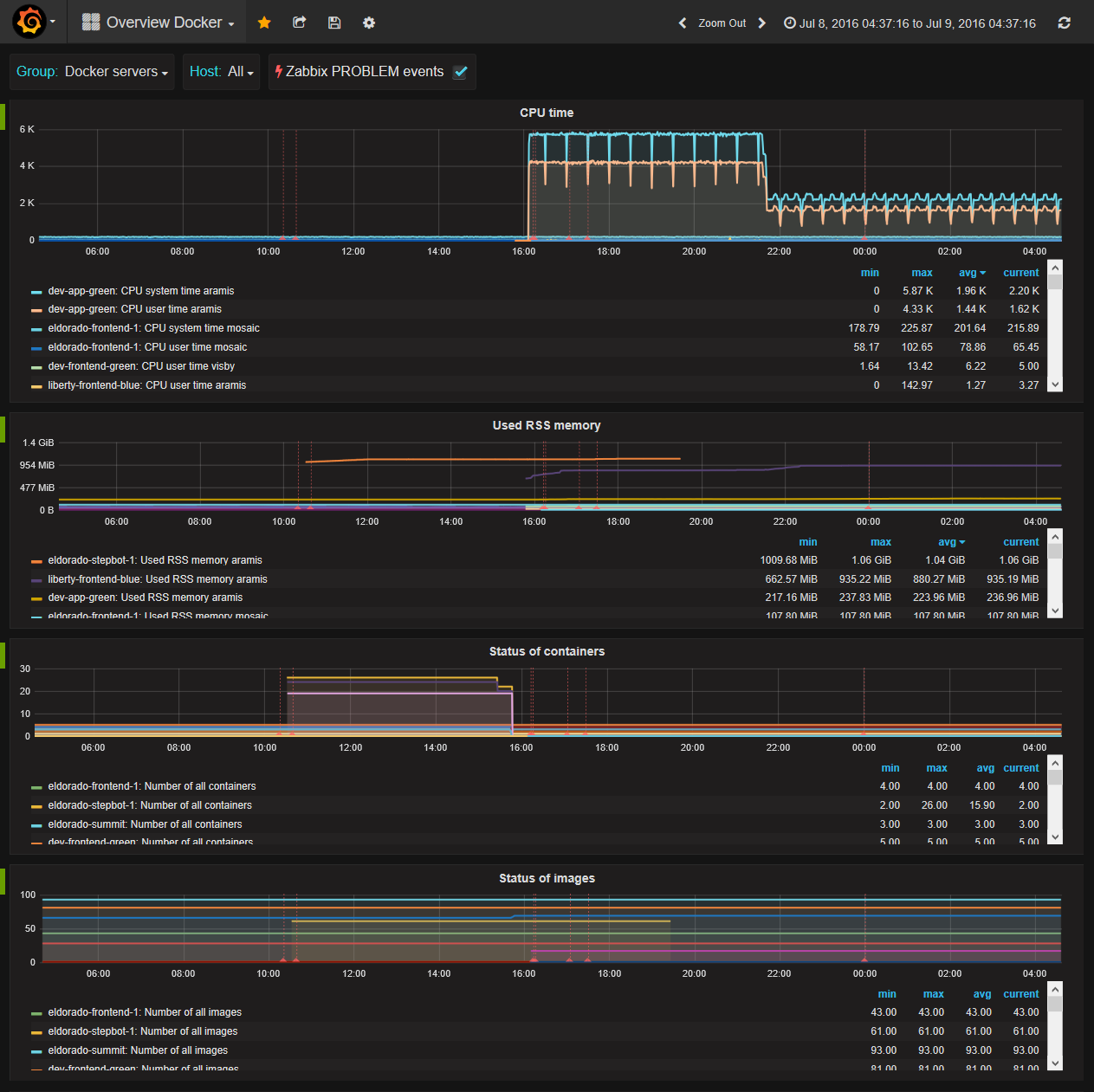
Available metrics
Note: cid - container ID, two options are available:
- full container ID (macro {#FCONTAINERID}), e.g. 2599a1d88f75ea2de7283cbf469ea00f0e5d42aaace95f90ffff615c16e8fade
- human name or short container ID (macros {#HCONTAINERID} or {#SCONTAINERID}) - prefix "/" must be used, e.g. /zabbix-server or /2599a1d88f75
| Key | Description |
|---|---|
| docker.discovery[<par1>,<par2>,<par3>] | LLD container discovering:<br>Only running containers are discovered.<br>Additional Docker permissions are needed when you want to see container name (human name) in metrics/graphs instead of short container ID. Optional parameters are used for definition of HCONTAINERID - docker.inspect function will be used in this case.<br>For example:<br>docker.discovery[Config,Env,MESOS_TASK_ID=] is recommended for Mesos/Chronos/Marathon container monitoring<br>Note 1: docker.discovery is faster version of docker.discovery[Name]<br>Note 2: Available macros:<br>{#FCONTAINERID} - full container ID (64 character string)<br>{#SCONTAINERID} - short container ID (12 character string)<br>{#HCONTAINERID} - human name of container<br>{#SYSTEM.HOSTNAME} - system hostname |
| docker.port.discovery[cid,<protocol>] | LLD published container port dicovering:<br>protocol - port protocol, which should be discovered, default value all, available protocols: tcp,udp |
| docker.mem[cid,mmetric] | Memory metrics:<br>mmetric - any available memory metric in the pseudo-file memory.stat, e.g.: cache, rss, mapped_file, pgpgin, pgpgout, swap, pgfault, pgmajfault, inactive_anon, active_anon, inactive_file, active_file, unevictable, hierarchical_memory_limit, hierarchical_memsw_limit, total_cache, total_rss, total_mapped_file, total_pgpgin, total_pgpgout, total_swap, total_pgfault, total_pgmajfault, total_inactive_anon, total_active_anon, total_inactive_file, total_active_file, total_unevictable, Note: if you have a problem with memory metrics, be sure that memory cgroup subsystem is enabled - kernel parameter: cgroup_enable=memory |
| docker.cpu[cid,cmetric] | CPU metrics:<br>cmetric - any available CPU metric in the pseudo-file cpuacct.stat/cpu.stat, e.g.: system, user, total (current sum of system/user or container throttling metrics: nr_throttled, throttled_time<br>Note: CPU user/system/total metrics must be recalculated to % utilization value by Zabbix - Delta (speed per second). |
| docker.dev[cid,bfile,bmetric] | Blk IO metrics:<br>bfile - container blkio pseudo-file, e.g.: blkio.io_merged, blkio.io_queued, blkio.io_service_bytes, blkio.io_serviced, blkio.io_service_time, blkio.io_wait_time, blkio.sectors, blkio.time, blkio.avg_queue_size, blkio.idle_time, blkio.dequeue, ...<br>bmetric - any available blkio metric in selected pseudo-file, e.g.: Total. Option for selected block device only is also available e.g. '8:0 Sync' (quotes must be used in key parameter in this case)<br>Note: Some pseudo blkio files are available only if kernel config CONFIG_DEBUG_BLK_CGROUP=y, see recommended docs. |
| docker.inspect[cid,par1,<par2>,<par3>] | Docker inspection:<br>Requested value from Docker inspect JSON object (e.g. API v1.21) is returned.<br>par1 - name of 1st level JSON property<br>par2 - optional name of 2nd level JSON property<br>par3 - optional name of 3rd level JSON property or selector of item in the JSON array<br>For example:<br>docker.inspect[cid,Config,Image], docker.inspect[cid,NetworkSettings,IPAddress], docker.inspect[cid,Config,Env,MESOS_TASK_ID=], docker.inspect[cid,State,StartedAt], docker.inspect[cid,Name]<br>Note 1: Requested value must be plain text/numeric value. JSON objects and booleans are not supported.<br>Note 2: Additional Docker permissions are needed.<br>Note 3: If you use selector for selecting value in array, then selector string is removed from returned value. |
| docker.info[info] | Docker information:<br>Requested value from Docker info JSON object (e.g. API v1.21) is returned.<br>info - name of requested information, e.g. Containers, Images, NCPU, ...<br>Note: Additional Docker permissions are needed. |
| docker.stats[cid,par1,<par2>,<par3>] | Docker container resource usage statistics:<br>Docker version 1.5+ is required<br>Requested value from Docker stats JSON object (e.g. API v1.21) is returned.<br>par1 - name of 1st level JSON property<br>par2 - optional name of 2nd level JSON property<br>par3 - optional name of 3rd level JSON property<br>For example:<br>docker.stats[cid,memory_stats,usage], docker.stats[cid,network,rx_bytes], docker.stats[cid,cpu_stats,cpu_usage,total_usage]<br>Note 1: Requested value must be plain text/numeric value. JSON objects/arrays are not supported.<br>Note 2: Additional Docker permissions are needed.<br>Note 3: The most accurate way to get Docker container stats, but it's also the slowest (0.3-0.7s), because data are readed from on demand container stats stream. |
| docker.cstatus[status] | Count of Docker containers in defined status:<br>status - container status, available statuses:<br>All - count of all containers<br>Up - count of running containers (Paused included)<br>Exited - count of exited containers<br>Crashed - count of crashed containers (exit code != 0)<br>Paused - count of paused containers<br>Note: Additional Docker permissions are needed. |
| docker.istatus[status] | Count of Docker images in defined status:<br>status - image status, available statuses:<br>All - all images<br>Dangling - count of dangling images<br>Note: Additional Docker permissions are needed. |
| docker.vstatus[status] | Count of Docker volumes in defined status:<br>status - volume status, available statuses:<br>All - all volumes<br>Dangling - count of dangling volumes<br>Note 1: Additional Docker permissions are needed.<br>Note2: Docker API v1.21+ is required |
| docker.up[cid] | Running state check:<br>1 if container is running, otherwise 0 |
| docker.modver | Version of the loaded docker module |
| docker.xnet[cid,interface,nmetric] | Network metrics (experimental):<br>interface - name of interface, e.g. eth0, if name is all, then sum of selected metric across all interfaces is returned (lo included)<br>nmetric - any available network metric name from output of command netstat -i:<br>MTU, Met, RX-OK, RX-ERR, RX-DRP, RX-OVR, TX-OK, TX-ERR, TX-DRP, TX-OVR<br>For example:<br>docker.xnet[cid,eth0,TX-OK]<br>docker.xnet[cid,all,RX-ERR]<br>Note 1: Root permissions (AllowRoot=1) are required, because net namespaces (/var/run/netns/) are created/used <br>Note 2: netstat is needed to be installed and available in PATH |
Container log monitoring
Standard Zabbix log monitoring can be used. Keep in mind, that Zabbix agent must support active mode for log monitoring. Stdout/stderr Docker container console output is logged by Docker into file /var/lib/docker/containers/<fid>/<fid>-json.log (fid - full container ID = macro {#FCONTAINERID}). If the application in container is not able to log to stdout/stderr, link log file to stdout/stderr. For example:
ln -sf /dev/stdout /var/log/nginx/access.log
ln -sf /dev/stderr /var/log/nginx/error.log
Example of <fid>-json log file:
{"log":"2015-07-03 00:15:05,870 DEBG fd 13 closed, stopped monitoring \u003cPOutputDispatcher at 37974528 for \u003cSubprocess at 37493936 with name php-fpm in state STARTING\u003e (stdout)\u003e\n","stream":"stdout","time":"2015-07-03T00:15:05.871956756Z"}
{"log":"2015-07-03 00:15:05,873 DEBG fd 17 closed, stopped monitoring \u003cPOutputDispatcher at 37974240 for \u003cSubprocess at 37493936 with name php-fpm in state STARTING\u003e (stderr)\u003e\n","stream":"stdout","time":"2015-07-03T00:15:05.875886957Z"}
{"log":"2015-07-03 00:15:06,878 INFO success: nginx entered RUNNING state, process has stayed up for \u003e than 1 seconds (startsecs)\n","stream":"stdout","time":"2015-07-03T00:15:06.882435459Z"}
{"log":"2015-07-03 00:15:06,879 INFO success: nginx-reload entered RUNNING state, process has stayed up for \u003e than 1 seconds (startsecs)\n","stream":"stdout","time":"2015-07-03T00:15:06.882548486Z"}
Recommended Zabbix log key for this case:
log[/var/lib/docker/containers/<fid>/<fid>-json.log,"\"log\":\"(.*)\",\"stream",,,skip,\1]
You can utilize Zabbix LLD for automatic Docker container log monitoring. In this case it'll be:
log[/var/lib/docker/containers/{#FCONTAINERID}/{#FCONTAINERID}-json.log,"\"log\":\"(.*)\",\"stream",,,skip,\1]
Images
Docker container CPU graph in Zabbix:
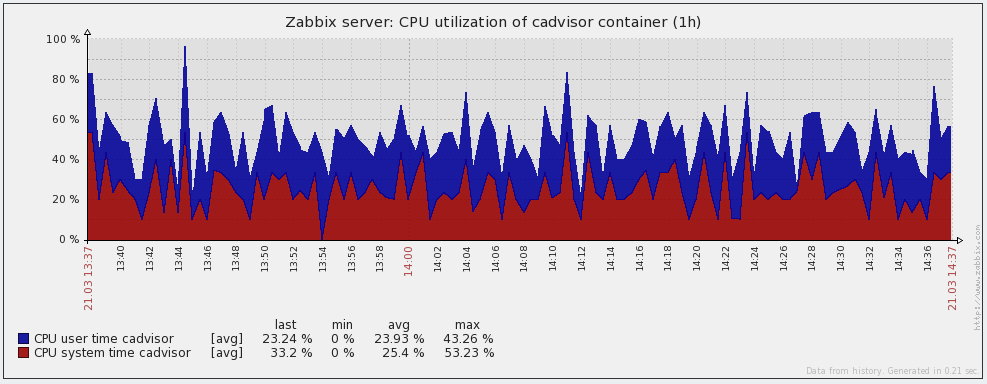 Docker container memory graph in Zabbix:
Docker container memory graph in Zabbix:
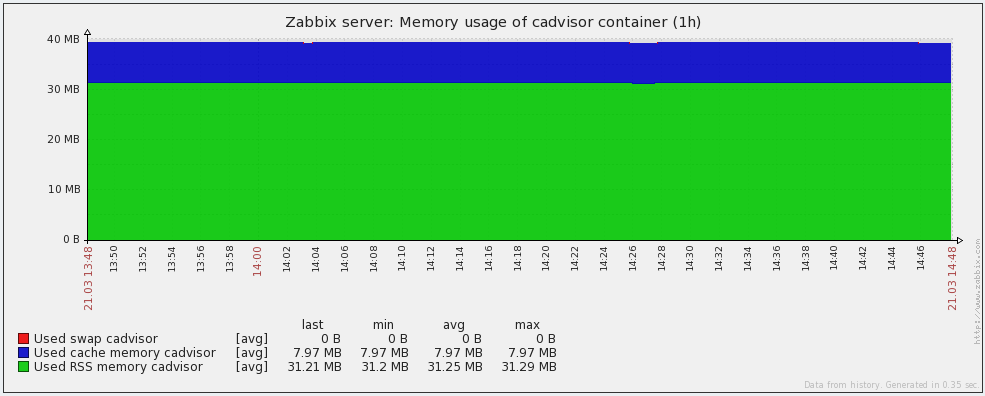 Docker container state graph in Zabbix:
Docker container state graph in Zabbix:
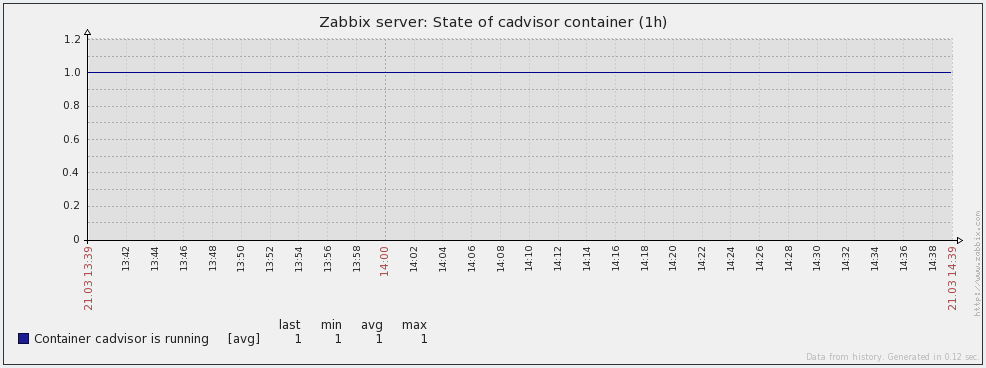
Additional Docker permissions
You have two options, how to get additional Docker permissions:
- Add zabbix user to docker group (recommended option):
usermod -aG docker zabbix
Or
- Edit zabbix_agentd.conf and set AllowRoot (Zabbix agent with root permissions):
AllowRoot=1
Note: If you use Docker from RHEL/Centos repositories, then you have to use AllowRoot=1 option.
SELinux
If you are on a system that has SELinux in enforcing-mode (check with getenforce), you can make it work with this SELinux module. This module will persist reboots. Save it, then run:
wget https://raw.githubusercontent.com/monitoringartist/zabbix-docker-monitoring/master/selinux/zabbix-docker.te
checkmodule -M -m -o zabbix-docker.mod zabbix-docker.te
semodule_package -o zabbix-docker.pp -m zabbix-docker.mod
semodule -i zabbix-docker.pp
Compilation
You have to compile the module if provided binary doesn't work on your system. Basic compilation steps (please use right Zabbix branch version):
# Required CentOS/RHEL apps: yum install -y wget autoconf automake gcc git pcre-devel jansson-devel
# Required Debian/Ubuntu apps: apt-get install -y wget autoconf automake gcc git make pkg-config libpcre3-dev libjansson-dev
# Required Fedora apps: dnf install -y wget autoconf automake gcc git make pcre-devel jansson-devel
# Required openSUSE apps: zypper install -y wget autoconf automake gcc git make pkg-config pcre-devel libjansson-devel
# Required Gentoo apps 1: emerge net-misc/wget sys-devel/autoconf sys-devel/automake sys-devel/gcc
# Required Gentoo apps 2: emerge dev-vcs/git sys-devel/make dev-util/pkgconfig dev-libs/libpcre dev-libs/jansson
# Source, use your version: git clone -b 4.2.2 --depth 1 https://github.com/zabbix/zabbix.git /usr/src/zabbix
cd /usr/src/zabbix
./bootstrap.sh
./configure --enable-agent
mkdir src/modules/zabbix_module_docker
cd src/modules/zabbix_module_docker
wget https://raw.githubusercontent.com/monitoringartist/zabbix-docker-monitoring/master/src/modules/zabbix_module_docker/zabbix_module_docker.c
wget https://raw.githubusercontent.com/monitoringartist/zabbix-docker-monitoring/master/src/modules/zabbix_module_docker/Makefile
make
The output will be the binary file (dynamically linked shared object library) zabbix_module_docker.so, which can be loaded by Zabbix agent.
You can also use Docker for compilation. Example of Dockerfiles, which have been prepared for module compilation - https://github.com/monitoringartist/zabbix-docker-monitoring/tree/master/dockerfiles
Troubleshooting
Edit your zabbix_agentd.conf and set DebugLevel:
DebugLevel=4
Module debugs messages will be available in standard zabbix_agentd.log.
Issues and feature requests
Please use Github issue tracker.
Module vs. UserParameter script
The module is ~10x quicker because it's compiled the binary code. I've used my project Zabbix agent stress test for performance tests.
Part of config in zabbix_agentd.conf:
UserParameter=xdocker.cpu[*],grep $2 /cgroup/cpuacct/docker/$1/cpuacct.stat | awk '{print $$2}'
LoadModule=zabbix_module_docker.so
Tests:
[root@dev zabbix-agent-stress-test]# ./zabbix-agent-stress-test.py -s 127.0.0.1 -k "xdocker.cpu[d5bf68ec1fb570d8ac3047226397edd8618eed14278ce035c98fbceef02d7730,system]" -t 20
Warning: you are starting more threads, than your system has available CPU cores (4)!
Starting 20 threads, host: 127.0.0.1:10050, key: xdocker.cpu[d5bf68ec1fb570d8ac3047226397edd8618eed14278ce035c98fbceef02d7730,system]
Success: 291 Errors: 0 Avg speed: 279.68 qps Execution time: 1.00 sec
Success: 548 Errors: 0 Avg speed: 349.04 qps Execution time: 2.00 sec
Success: 803 Errors: 0 Avg speed: 282.72 qps Execution time: 3.00 sec
Success: 1060 Errors: 0 Avg speed: 209.31 qps Execution time: 4.00 sec
Success: 1310 Errors: 0 Avg speed: 187.14 qps Execution time: 5.00 sec
Success: 1570 Errors: 0 Avg speed: 178.80 qps Execution time: 6.01 sec
Success: 1838 Errors: 0 Avg speed: 189.36 qps Execution time: 7.01 sec
Success: 2106 Errors: 0 Avg speed: 225.68 qps Execution time: 8.01 sec
Success: 2382 Errors: 0 Avg speed: 344.51 qps Execution time: 9.01 sec
Success: 2638 Errors: 0 Avg speed: 327.88 qps Execution time: 10.01 sec
Success: 2905 Errors: 0 Avg speed: 349.93 qps Execution time: 11.01 sec
Success: 3181 Errors: 0 Avg speed: 352.23 qps Execution time: 12.01 sec
Success: 3450 Errors: 0 Avg speed: 239.38 qps Execution time: 13.01 sec
Success: 3678 Errors: 0 Avg speed: 209.88 qps Execution time: 14.02 sec
Success: 3923 Errors: 0 Avg speed: 180.30 qps Execution time: 15.02 sec
Success: 4178 Errors: 0 Avg speed: 201.58 qps Execution time: 16.02 sec
Success: 4434 Errors: 0 Avg speed: 191.92 qps Execution time: 17.02 sec
Success: 4696 Errors: 0 Avg speed: 332.06 qps Execution time: 18.02 sec
Success: 4968 Errors: 0 Avg speed: 325.55 qps Execution time: 19.02 sec
Success: 5237 Errors: 0 Avg speed: 325.61 qps Execution time: 20.02 sec
^C
Success: 5358 Errors: 0 Avg rate: 192.56 qps Execution time: 20.53 sec
Avg rate based on total execution time and success connections: 261.02 qps
[root@dev zabbix-agent-stress-test]# ./zabbix-agent-stress-test.py -s 127.0.0.1 -k "docker.cpu[d5bf68ec1fb570d8ac3047226397edd8618eed14278ce035c98fbceef02d7730,system]" -t 20
Warning: you are starting more threads, than your system has available CPU cores (4)!
Starting 20 threads, host: 127.0.0.1:10050, key: docker.cpu[d5bf68ec1fb570d8ac3047226397edd8618eed14278ce035c98fbceef02d7730,system]
Success: 2828 Errors: 0 Avg speed: 2943.98 qps Execution time: 1.00 sec
Success: 5095 Errors: 0 Avg speed: 1975.77 qps Execution time: 2.01 sec
Success: 7623 Errors: 0 Avg speed: 2574.55 qps Execution time: 3.01 sec
Success: 10098 Errors: 0 Avg speed: 4720.20 qps Execution time: 4.02 sec
Success: 12566 Errors: 0 Avg speed: 3423.56 qps Execution time: 5.02 sec
Success: 14706 Errors: 0 Avg speed: 2397.01 qps Execution time: 6.03 sec
Success: 17128 Errors: 0 Avg speed: 903.63 qps Execution time: 7.05 sec
Success: 19520 Errors: 0 Avg speed: 2663.53 qps Execution time: 8.05 sec
Success: 21899 Errors: 0 Avg speed: 1516.36 qps Execution time: 9.07 sec
Success: 24219 Errors: 0 Avg speed: 3570.47 qps Execution time: 10.07 sec
Success: 26676 Errors: 0 Avg speed: 1204.58 qps Execution time: 11.08 sec
Success: 29162 Errors: 0 Avg speed: 2719.87 qps Execution time: 12.08 sec
Success: 31671 Errors: 0 Avg speed: 2265.67 qps Execution time: 13.08 sec
Success: 34186 Errors: 0 Avg speed: 3490.64 qps Execution time: 14.08 sec
Success: 36749 Errors: 0 Avg speed: 2094.59 qps Execution time: 15.09 sec
Success: 39047 Errors: 0 Avg speed: 3213.35 qps Execution time: 16.09 sec
Success: 41361 Errors: 0 Avg speed: 3171.67 qps Execution time: 17.09 sec
Success: 43739 Errors: 0 Avg speed: 3946.53 qps Execution time: 18.09 sec
Success: 46100 Errors: 0 Avg speed: 1308.88 qps Execution time: 19.09 sec
Success: 48556 Errors: 0 Avg speed: 2663.52 qps Execution time: 20.09 sec
^C
Success: 49684 Errors: 0 Avg rate: 2673.85 qps Execution time: 20.52 sec
Avg rate based on total execution time and success connections: 2420.70 qps
Results of 20s stress test:
| StartAgent value | Module qps | UserParameter script qps |
|---|---|---|
| 3 | 2420.70 | 261.02 |
| 10 | 2612.20 | 332.62 |
| 20 | 2487.93 | 348.52 |
Discovery test:
Part of config in zabbix_agentd.conf:
UserParameter=xdocker.discovery,/etc/zabbix/scripts/container_discover.sh
LoadModule=zabbix_module_docker.so
Shell implementation container_discover.sh:
Test with 237 running containers:
[root@dev ~]# docker info
Containers: 237
Images: 121
Storage Driver: btrfs
Execution Driver: native-0.2
Kernel Version: 3.10.0-229.el7.x86_64
Operating System: Red Hat Enterprise Linux Server 7.1 (Maipo)
CPUs: 10
Total Memory: 62.76 GiB
Name: dev.local
ID: AOAM:BO3G:5MCE:5FMM:IWKP:NPM4:PRKV:ZZ34:BYFL:XGAV:SRNJ:LKDH
Username: username
Registry: [https://index.docker.io/v1/]
[root@dev ~]# time zabbix_get -s 127.0.0.1 -k docker.discovery > /dev/null
real 0m0.112s
user 0m0.000s
sys 0m0.003s
[root@dev ~]# time zabbix_get -s 127.0.0.1 -k xdocker.discovery > /dev/null
real 0m5.856s
user 0m0.000s
sys 0m0.002s
[root@dev ~]# ./zabbix-agent-stress-test.py -s 127.0.0.1 -k xdocker.discovery
Starting 1 threads, host: 127.0.0.1:10050, key: xdocker.discovery
Success: 0 Errors: 0 Avg rate: 0.00 qps Execution time: 1.00 sec
Success: 0 Errors: 0 Avg rate: 0.00 qps Execution time: 2.00 sec
Success: 0 Errors: 0 Avg rate: 0.00 qps Execution time: 3.02 sec
Success: 0 Errors: 0 Avg rate: 0.00 qps Execution time: 4.02 sec
Success: 0 Errors: 0 Avg rate: 0.00 qps Execution time: 5.02 sec
Success: 1 Errors: 0 Avg rate: 0.10 qps Execution time: 6.02 sec
Success: 1 Errors: 0 Avg rate: 0.10 qps Execution time: 7.02 sec
Success: 1 Errors: 0 Avg rate: 0.10 qps Execution time: 8.02 sec
Success: 1 Errors: 0 Avg rate: 0.10 qps Execution time: 9.02 sec
Success: 1 Errors: 0 Avg rate: 0.10 qps Execution time: 10.02 sec
Success: 2 Errors: 0 Avg rate: 0.14 qps Execution time: 11.02 sec
Success: 2 Errors: 0 Avg rate: 0.14 qps Execution time: 12.03 sec
Success: 2 Errors: 0 Avg rate: 0.14 qps Execution time: 13.03 sec
Success: 2 Errors: 0 Avg rate: 0.14 qps Execution time: 14.03 sec
Success: 2 Errors: 0 Avg rate: 0.14 qps Execution time: 15.03 sec
Success: 3 Errors: 0 Avg rate: 0.16 qps Execution time: 16.03 sec
Success: 3 Errors: 0 Avg rate: 0.16 qps Execution time: 17.03 sec
Success: 3 Errors: 0 Avg rate: 0.16 qps Execution time: 18.03 sec
Success: 3 Errors: 0 Avg rate: 0.16 qps Execution time: 19.03 sec
Success: 3 Errors: 0 Avg rate: 0.16 qps Execution time: 20.03 sec
Success: 3 Errors: 0 Avg rate: 0.16 qps Execution time: 21.04 sec
Success: 4 Errors: 0 Avg rate: 0.17 qps Execution time: 22.04 sec
Success: 4 Errors: 0 Avg rate: 0.17 qps Execution time: 23.04 sec
Success: 4 Errors: 0 Avg rate: 0.17 qps Execution time: 24.04 sec
Success: 4 Errors: 0 Avg rate: 0.17 qps Execution time: 25.05 sec
Success: 5 Errors: 0 Avg rate: 0.20 qps Execution time: 26.05 sec
Success: 5 Errors: 0 Avg rate: 0.20 qps Execution time: 27.05 sec
Success: 5 Errors: 0 Avg rate: 0.20 qps Execution time: 28.05 sec
Success: 5 Errors: 0 Avg rate: 0.20 qps Execution time: 29.05 sec
Success: 5 Errors: 0 Avg rate: 0.20 qps Execution time: 30.05 sec
Success: 5 Errors: 0 Avg rate: 0.20 qps Execution time: 31.05 sec
^C
Success: 5 Errors: 0 Avg rate: 0.20 qps Execution time: 31.35 sec
Avg rate based on total execution time and success connections: 0.16 qps
[root@dev ~]# ./zabbix-agent-stress-test.py -s 127.0.0.1 -k docker.discovery
Starting 1 threads, host: 127.0.0.1:10050, key: docker.discovery
Success: 5 Errors: 0 Avg rate: 6.26 qps Execution time: 1.00 sec
Success: 5 Errors: 0 Avg rate: 6.26 qps Execution time: 2.00 sec
Success: 12 Errors: 0 Avg rate: 7.45 qps Execution time: 3.00 sec
Success: 20 Errors: 0 Avg rate: 6.77 qps Execution time: 4.00 sec
Success: 28 Errors: 0 Avg rate: 7.82 qps Execution time: 5.00 sec
Success: 36 Errors: 0 Avg rate: 7.21 qps Execution time: 6.01 sec
Success: 43 Errors: 0 Avg rate: 10.22 qps Execution time: 7.01 sec
Success: 43 Errors: 0 Avg rate: 10.22 qps Execution time: 8.01 sec
Success: 50 Errors: 0 Avg rate: 6.79 qps Execution time: 9.01 sec
Success: 57 Errors: 0 Avg rate: 6.11 qps Execution time: 10.01 sec
Success: 66 Errors: 0 Avg rate: 8.50 qps Execution time: 11.01 sec
Success: 73 Errors: 0 Avg rate: 6.51 qps Execution time: 12.01 sec
Success: 81 Errors: 0 Avg rate: 7.18 qps Execution time: 13.01 sec
Success: 82 Errors: 0 Avg rate: 7.85 qps Execution time: 14.01 sec
Success: 87 Errors: 0 Avg rate: 6.54 qps Execution time: 15.02 sec
Success: 95 Errors: 0 Avg rate: 7.84 qps Execution time: 16.02 sec
Success: 103 Errors: 0 Avg rate: 9.24 qps Execution time: 17.02 sec
Success: 111 Errors: 0 Avg rate: 9.94 qps Execution time: 18.02 sec
Success: 119 Errors: 0 Avg rate: 7.63 qps Execution time: 19.02 sec
Success: 120 Errors: 0 Avg rate: 6.70 qps Execution time: 20.12 sec
Success: 121 Errors: 0 Avg rate: 3.61 qps Execution time: 21.12 sec
Success: 128 Errors: 0 Avg rate: 8.46 qps Execution time: 22.12 sec
Success: 136 Errors: 0 Avg rate: 7.63 qps Execution time: 23.12 sec
Success: 144 Errors: 0 Avg rate: 6.21 qps Execution time: 24.12 sec
Success: 150 Errors: 0 Avg rate: 6.89 qps Execution time: 25.12 sec
Success: 157 Errors: 0 Avg rate: 10.87 qps Execution time: 26.18 sec
Success: 160 Errors: 0 Avg rate: 7.52 qps Execution time: 27.18 sec
Success: 168 Errors: 0 Avg rate: 9.81 qps Execution time: 28.18 sec
Success: 174 Errors: 0 Avg rate: 6.69 qps Execution time: 29.18 sec
Success: 181 Errors: 0 Avg rate: 6.35 qps Execution time: 30.18 sec
Success: 188 Errors: 0 Avg rate: 7.64 qps Execution time: 31.19 sec
^C
Success: 193 Errors: 0 Avg rate: 8.83 qps Execution time: 31.79 sec
Avg rate based on total execution time and success connections: 6.07 qps
How it works
See https://blog.docker.com/2013/10/gathering-lxc-docker-containers-metrics/ Metrics for containers are read from cgroup file system. Docker API is used for discovering and some keys. However root or docker permissions are required for communication with Docker via unix socket. You can test API also in your command line:
echo -e "GET /containers/json?all=0 HTTP/1.0\r\n" | nc -U /var/run/docker.sock
# or if you have curl 7.40+
curl --unix-socket /var/run/docker.sock --no-buffer -XGET v1.24/containers/json?all=0
Recommended docs
- https://docs.docker.com/engine/admin/runmetrics/
- https://www.kernel.org/doc/Documentation/cgroup-v1/blkio-controller.txt
- https://www.kernel.org/doc/Documentation/cgroup-v1/memory.txt
- https://www.kernel.org/doc/Documentation/cgroup-v1/cpuacct.txt
- https://access.redhat.com/documentation/en-US/Red_Hat_Enterprise_Linux/6/html/Resource_Management_Guide/index.html
Built-in Zabbix Docker monitoring
Keep in mind that Zabbix itself supports Docker monitoring. It is available only for agent2 - see Zabbix agent2 doc.
Contributors
Thank you to all project contributors.
Author
Devops Monitoring Expert, who loves monitoring systems and cutting/bleeding edge technologies: Docker, Kubernetes, ECS, AWS, Google GCP, Terraform, Lambda, Zabbix, Grafana, Elasticsearch, Kibana, Prometheus, Sysdig,...
Summary:
- 4 000+ GitHub stars
- 10 000 000+ Grafana dashboard downloads
- 60 000 000+ Docker images downloads
Professional devops / monitoring / consulting services: