Awesome
zdotdir
My $ZDOTDIR dotfiles directory, which contains my zsh configuration.
My Terminal
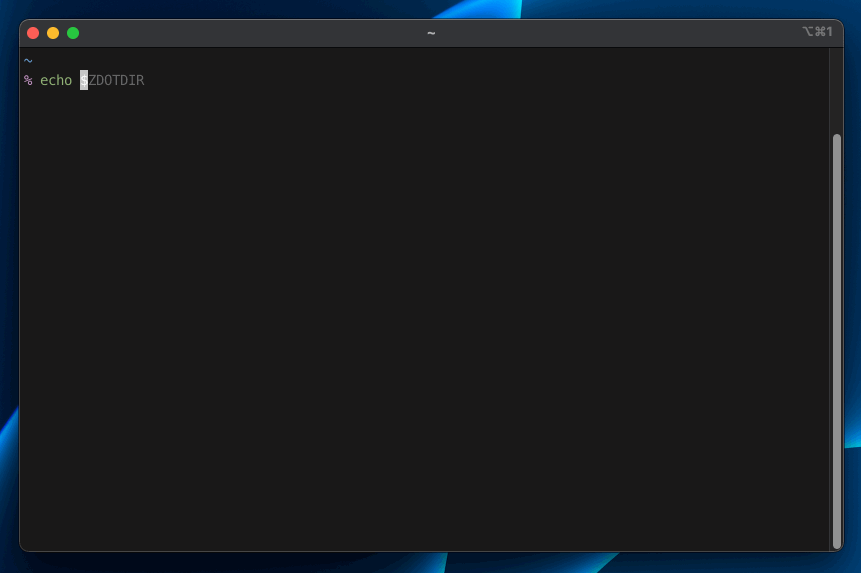
My setup
I like my Zsh to behave like Fish, so there's a lot of features that will be very familiar to other Fish users.
- A functions directory for my custom functions
- A completions directory for my custom functions
- A conf.d directory so that .zshrc isn't a cluttered mess
- A plugins directory similar to oh-my-zsh for adding/removing shell features
Installation
Since this is my personal $ZDOTDIR, this installation procedure is mostly for my personal use.
It's a good idea to backup existing files first:
setopt extended_glob
zfiles=(
${ZDOTDIR:-~}/.zsh*(.N)
${ZDOTDIR:-~}/.zlog*(.N)
${ZDOTDIR:-~}/.zprofile(.N)
)
mkdir -p ~/.bak
for zfile in $zfiles; do
cp $zfile ~/.bak
done
unset zfile zfiles
Install this dotfiles repo to your $ZDOTDIR:
# set the amazing ZDOTDIR variable
export ZDOTDIR=~/.config/zsh
# clone this repo
git clone --recursive git@github.com:mattmc3/zdotdir.git $ZDOTDIR
# change the root .zshenv file to use ZDOTDIR
cat << 'EOF' >| ~/.zshenv
export ZDOTDIR=~/.config/zsh
[[ -f $ZDOTDIR/.zshenv ]] && . $ZDOTDIR/.zshenv
EOF
# load zsh
zsh
Performance
A snappy shell is very important. I regularly run zsh-bench to make sure my shell feels snappy.
The latest benchmark run shows that we load a new shell pretty fast.
% # MacBook Air (M3, 2024): starship prompt
% zsh-bench
==> benchmarking login shell of user matt ...
creates_tty=0
has_compsys=1
has_syntax_highlighting=1
has_autosuggestions=1
has_git_prompt=1
first_prompt_lag_ms=130.800
first_command_lag_ms=139.313
command_lag_ms=126.693
input_lag_ms=11.314
exit_time_ms=65.501
% # MacBook Air (M3, 2024): p10k prompt
==> benchmarking login shell of user matt ...
creates_tty=0
has_compsys=1
has_syntax_highlighting=1
has_autosuggestions=1
has_git_prompt=1
first_prompt_lag_ms=13.365
first_command_lag_ms=125.555
command_lag_ms=47.757
input_lag_ms=8.953
exit_time_ms=70.038
If you prefer a naive, completely meaningless Zsh 'exit' benchmark, I include that too for legacy reasons.
% # MacBook Air (M3, 2024)
% for i in {1..10}; do; /usr/bin/time zsh -lic exit; done
0.09 real 0.03 user 0.02 sys
0.07 real 0.02 user 0.01 sys
0.06 real 0.02 user 0.01 sys
0.07 real 0.02 user 0.01 sys
0.07 real 0.02 user 0.01 sys
0.06 real 0.02 user 0.01 sys
0.07 real 0.02 user 0.01 sys
0.07 real 0.02 user 0.01 sys
0.06 real 0.02 user 0.01 sys
0.07 real 0.02 user 0.01 sys
Look-and-feel
Fonts
Install nerd fonts via homebrew:
brew tap homebrew/cask-fonts
brew install --cask font-meslo-lg-nerd-font
brew install --cask font-fira-code-nerd-font
brew install --cask font-hack-nerd-font
brew install --cask font-inconsolata-nerd-font
brew install --cask font-sauce-code-pro-nerd-font
Color schemes
iTerm2 has some awesome color schemes. You can use them for more than just iTerm2.
I use Space Gray:
<p align="center"> <img alt="space gray" src="https://github.com/mbadolato/iTerm2-Color-Schemes/blob/master/screenshots/space_gray.png?raw=true"/> </p>