Awesome
Fusuma
Fusuma is multitouch gesture recognizer. This gem makes your linux able to recognize swipes or pinchs and assign commands to them.
襖(Fusuma) means sliding door used to partition off rooms in a Japanese house.
Features
- Easy installation with RubyGems
- Define gestures and actions in YAML format
- Sensitivity settings (threshold, interval) for gesture recognition
- Automatic addition of external touchpads
- Feature extension via a plugin system
Installation
Grant permission to read the touchpad device
IMPORTANT: You MUST be a member of the INPUT group to read touchpad by Fusuma.
sudo gpasswd -a $USER input
Then, You apply the change with no logout or reboot.
newgrp input
IMPORTANT: This makes /dev/input/ readable, so if that's an issue for you for some reason (like for privacy- or securityconcerns etc. or if it causes other parts of your OS to misbehave), consider this your heads-up.
For Debian Based Distros (Ubuntu, Debian, Mint, Pop!_OS)
1. Install libinput-tools
You need libinput release 1.0 or later.
sudo apt-get install libinput-tools
2. Install Ruby
Fusuma runs in Ruby, so you must install it first.
sudo apt-get install ruby
3. Install Fusuma
sudo gem install fusuma
4. Install xdotool (optional)
For sending shortcuts:
sudo apt-get install xdotool
For Arch Based Distros (Manjaro, Arch)
1. Install libinput.
You need libinput release 1.0 or later. This is most probably installed by default on Manjaro
sudo pacman -Syu libinput
2. Install Ruby
Fusuma runs in Ruby, so you must install it first.
sudo pacman -Syu ruby
3. Install Fusuma
Note: By default in Arch Linux, when running gem, gems are installed per-user (into ~/.gem/ruby/), instead of system-wide (into /usr/lib/ruby/gems/). This is considered the best way to manage gems on Arch, because otherwise they might interfere with gems installed by Pacman. (From Arch Wiki)
To install gems system-wide, see any of the methods listed on Arch Wiki
sudo gem install fusuma
4. Install xdotool (optional)
For sending shortcuts:
sudo pacman -Syu xdotool
For the truly lazy people: As with pretty much anything else available as Open-Source-Software, you can install Fusuma via a package from the AUR. As off time of writing (March 2023), the package you would want is called ruby-fusuma.
Please keep in mind that this community-built package is NOT officially supported here and while it might do the job, it is not the intended way to install.
Installing Fusuma this way means that if things do not work as intended during or after the installation, you are on your own.
So please do not bombard the Issues-Page here on Github if Fusuma isn't working correctly after installing it via the AUR.
Fusuma's plugins as listed below here in this Readme can be installed as optional dependencies also via the AUR, namescheme being ruby-fusuma-replacewithnameofplugin.
For Fedora
1. Install libinput-tools
You need libinput release 1.0 or later.
sudo dnf install libinput
2. Install Ruby
Fusuma runs in Ruby, so you must install it first.
sudo dnf install ruby
3. Install Fusuma
sudo gem install fusuma
4. Install xdotool (optional)
For sending shortcuts:
sudo dnf install xdotool
Touchpad not working in GNOME
Ensure the touchpad events are being sent to the GNOME desktop by running the following command:
gsettings set org.gnome.desktop.peripherals.touchpad send-events enabled
Usage
fusuma
Update
sudo gem update fusuma
Customize Gesture Mapping
You can customize the settings for gestures to put and edit ~/.config/fusuma/config.yml.
NOTE: You will need to create the ~/.config/fusuma directory if it doesn't exist yet.
mkdir -p ~/.config/fusuma # create config directory
nano ~/.config/fusuma/config.yml # edit config file.
Available gestures
swipe:
- support
3:,4:fingers - support
left:,right:,up:,down:directions - support
begin:,update:,end:events
pinch:
- support
2:,3:,4:fingers - support
in:,out:directions - support
begin:,update:,end:events
rotate:
- support
2:,3:,4:fingers - support
clockwise:,counterclockwise:directions - support
begin:,update:,end:events
hold:
- require libinput version 1.19.0 or later
- support
1:,2:,3:,4:fingers - support
begin:,end:,cancelled:events
About YAML Basic Syntax
- Comments in YAML begins with the
#character. - Comments must be separated from other tokens by whitespaces.
- Indentation of whitespace is used to denote structure.
- Tabs are not included as indentation for YAML files.
Example: Gesture Mapping for Ubuntu
https://github.com/iberianpig/fusuma/wiki/Ubuntu
swipe:
3:
left:
command: "xdotool key alt+Right" # History forward
right:
command: "xdotool key alt+Left" # History back
up:
command: "xdotool key super" # Activity
down:
command: "xdotool key super" # Activity
4:
left:
command: "xdotool key ctrl+alt+Down" # Switch to next workspace
right:
command: "xdotool key ctrl+alt+Up" # Switch to previous workspace
up:
command: "xdotool key ctrl+alt+Down" # Switch to next workspace
down:
command: "xdotool key ctrl+alt+Up" # Switch to previous workspace
pinch:
in:
command: "xdotool keydown ctrl click 4 keyup ctrl" # Zoom in
out:
command: "xdotool keydown ctrl click 5 keyup ctrl" # Zoom out
hold:
4:
command: "xdotool key super" # Activity
More Example of config.yml
The following wiki pages can be edited by everyone.
- Ubuntu
- elementary OS
- i3
- KDE to mimic MacOS
- Pop!_OS with Cinnamon
- Pop!_OS Default Gnome
- Ubuntu OS to mimic Mac a little
- 3 fingers Drag (OS X Style)
- 3 fingers Alt Tab Switcher(Windows Style)
If you have a nice configuration, please share ~/.config/fusuma/config.yml with everyone.
Threshold and Interval
if command: properties are blank, the swipe/pinch/hold doesn't execute command.
threshold: is sensitivity to swipe/pinch/hold. Default value is 1.
If the swipe's threshold is 0.5, shorten swipe-length by half.
interval: is delay between swipes/pinches/hold. Default value is 1.
If the swipe's interval is 0.5, shorten swipe-interval by half to recognize a next swipe.
Example of threshold: / interval: settings
swipe:
3:
left:
command: 'xdotool key alt+Right' # threshold: 0.5, interval: 0.75
threshold: 0.5
right:
command: 'xdotool key alt+Left' # threshold: 0.5, interval: 0.75
threshold: 0.5
up:
command: 'xdotool key super' # threshold: 1, interval: 0.75
down:
command: 'xdotool key super' # threshold: 1, interval: 0.75
pinch:
2:
in:
command: "xdotool keydown ctrl click 4 keyup ctrl" # threshold: 0.5, interval: 0.5
out:
command: "xdotool keydown ctrl click 5 keyup ctrl" # threshold: 0.5, interval: 0.5
threshold:
pinch: 0.5
interval:
swipe: 0.75
pinch: 0.5
There are three priorities of threshold: and interval:.
The individual threshold: and interval: settings (under "direction") have a higher priority than the global one (under "root")
- child elements in the direction (left/right/down/up → threshold/interval)
- root child elements (threshold/interval → swipe/pinch/hold)
- default value (= 1)
command: property for assigning commands
On fusuma version 0.4 command: property is available!
You can assign any command each gestures.
shortcut: property is deprecated, it was removed on fusuma version 1.0.
You need to replace to command: property.
swipe:
3:
left:
- shortcut: 'alt+Left'
+ command: 'xdotool key alt+Left'
right:
- shortcut: 'alt+Right'
+ command: 'xdotool key alt+Right'
About xdotool
- xdotool manual (https://github.com/jordansissel/xdotool/blob/master/xdotool.pod)
- Available keys' hint (https://github.com/jordansissel/xdotool/issues/212#issuecomment-406156157)
NOTE: xdotool has some issues
- Gestures take a few seconds to react(https://github.com/iberianpig/fusuma/issues/113)
Alternatives to xdotool
-
- Emulates keyboard events
- Low latency
- Wayland compatible
-
xte- xte(1) - Linux man page
- install with
sudo apt install xautomation
-
- Wayland compatible
- Needs more maintainers.
Options
-c,--config=path/to/file: Use an alternative config file-d,--daemon: Daemonize process-l,--list-devices: List available devices-v,--verbose: Show details about the results of running fusuma--version: Show fusuma version--log-file=path/to/file: Set path of log file
Specify touchpads by device name
Set the following options to recognize multi-touch gestures only for the specified touchpad device.
plugin:
filters:
libinput_device_filter:
keep_device_names:
- "BUILT-IN TOUCHPAD NAME"
- "EXTERNAL TOUCHPAD NAME"
Autostart (gnome-session-properties)
- Check the path where you installed fusuma with
which fusuma - Open
gnome-session-properties - Add Fusuma and enter the location where the above path was checked in the command input field
- Add the
-doption at the end of the command input field
Fusuma Plugins
Following features are provided as plugins.
- Adding new gestures or combinations
- Features for specific Linux distributions
- Setting different gestures per applications
Available plugins
Fusuma plugins are provided with the fusuma-plugin-XXXXX naming convention and hosted on RubyGems.
| Name | Version | About |
|---|---|---|
| fusuma-plugin-sendkey |  | Emulates keyboard events(Wayland compatible) |
| fusuma-plugin-wmctrl |  | Manages Window and Workspace |
| fusuma-plugin-keypress |  | Detecting a combination of key presses and touchpad gestures |
| fusuma-plugin-appmatcher |  | Configure app-specific gestures |
| fusuma-plugin-thumbsense |  | Remapper from key to click only while tapping |
Installation of Fusuma plugins
# install fusuma-plugin-XXXX
sudo gem install fusuma-plugin-XXXXX`
# update
sudo gem list fusuma-plugin- | cut -d' ' -f1 | xargs --no-run-if-empty sudo gem update
Tutorial Video
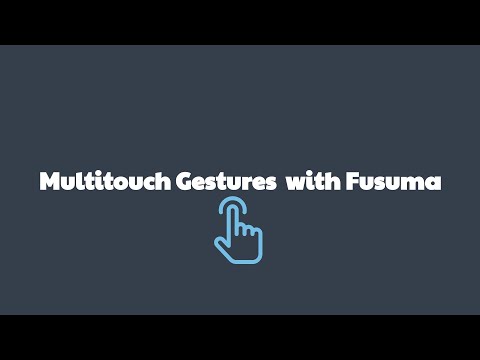
Multitouch Touchpad Gestures in Linux with Fusuma by Eric Adams
Support
I'm a Freelance Engineer in Japan and working on these products after finishing my regular work or on my holidays. Currently, my open-source contribution times is not enough. If you like my work and want to contribute and become a sponsor, I will be able to focus on my projects.
Contributing
Bug reports and pull requests are welcome on GitHub at https://github.com/iberianpig/fusuma. This project is intended to be a safe, welcoming space for collaboration, and contributors are expected to adhere to the Contributor Covenant code of conduct.
License
The gem is available as open source under the terms of the MIT License.
