Awesome
<!-- Dynamic Wallpaper --> <p align="center"> <img src="https://raw.githubusercontent.com/adi1090x/files/master/dynamic-wallpaper/logo.png"> </p> <p align="center"> <img src="https://img.shields.io/badge/Maintained%3F-Yes-green?style=for-the-badge"> <img src="https://img.shields.io/github/license/adi1090x/dynamic-wallpaper?style=for-the-badge"> <img src="https://img.shields.io/github/stars/adi1090x/dynamic-wallpaper?style=for-the-badge"> <img src="https://img.shields.io/github/issues/adi1090x/dynamic-wallpaper?color=violet&style=for-the-badge"> <img src="https://img.shields.io/github/forks/adi1090x/dynamic-wallpaper?color=teal&style=for-the-badge"> </p> <p align="center">A simple <code>bash</code> script to set wallpapers according to current time, using <b>cron job scheduler</b>.</p>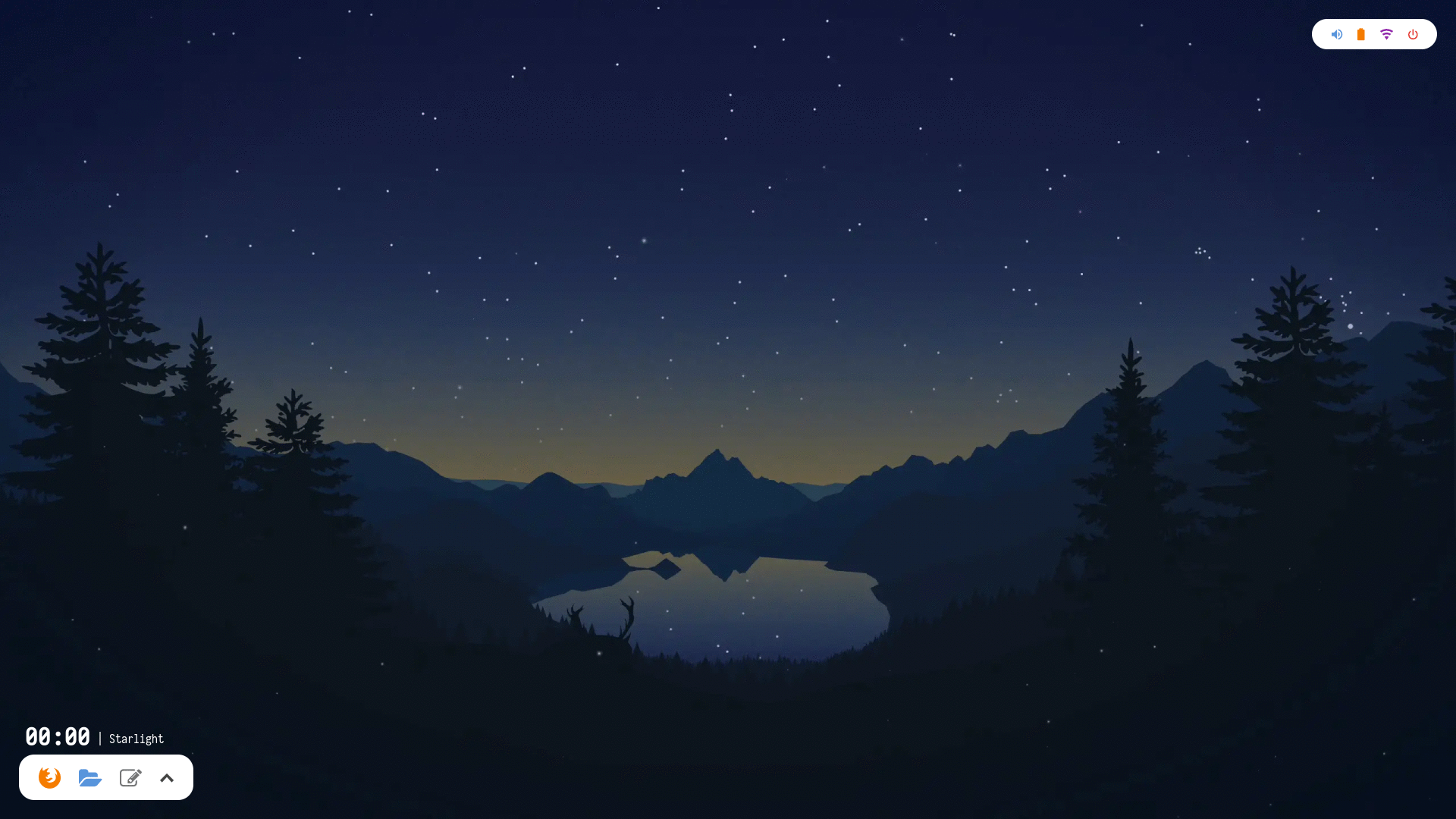 <br />
<br />
Overview
- 25+(more) different types of wallpaper set (HD/UHD/4K/5K).
- Added
pywalsupport. - Users can add their own wallpapers.
- With
Cron, Wallpaper changes according to time, throughout the day. - Tested on :
Window Managers: Works on all window managers (tested on all WMs Archcraft have)Wayland Compositors:sway,wayfire,river,newm,hyprlandDesktop Environments:KDE,Pantheon,Gnome,Deepin,Cinnamon,XFCE,LXDE,MATE,Zorin,Budgie
Dependencies
Install Following programs on your system before using dwall -
feh: To set wallpapers on WMscron: To set a job for dwallxrandr: Only if you're using XFCE desktoppywal: for pywal support (optional)
Install feh, cron and xrandr -
# On Archlinux
$ sudo pacman -Sy xorg-xrandr feh cronie
# On Ubuntu or Debian
$ sudo apt-get install x11-xserver-utils feh cron
For swaywm support users must install oguri. The
oguridaemon must be started for the script to work.Ogurican be installed on Arch linux via AUR.
Installation
Follow the step below to install dwall on your system -
You can run
test.shto test it before installing it on your system.
- Clone this repository -
$ git clone https://github.com/adi1090x/dynamic-wallpaper.git
- Change to cloned directory and run
install.sh-
$ cd dynamic-wallpaper
$ chmod +x install.sh
$ ./install.sh
Run the program
- Open the terminal and execute
dwall-
$ dwall
╺┳┓╻ ╻┏┓╻┏━┓┏┳┓╻┏━╸ ╻ ╻┏━┓╻ ╻ ┏━┓┏━┓┏━┓┏━╸┏━┓
┃┃┗┳┛┃┗┫┣━┫┃┃┃┃┃ ┃╻┃┣━┫┃ ┃ ┣━┛┣━┫┣━┛┣╸ ┣┳┛
╺┻┛ ╹ ╹ ╹╹ ╹╹ ╹╹┗━╸ ┗┻┛╹ ╹┗━╸┗━╸╹ ╹ ╹╹ ┗━╸╹┗╸
Dwall V3.0 : Set wallpapers according to current time.
Developed By : Aditya Shakya (@adi1090x)
Usage : test.sh [-h] [-p] [-s style]
Options:
-h Show this help message
-p Use pywal to set wallpaper
-s Name of the style to apply
Available styles: aurora beach bitday chihuahuan cliffs colony desert earth exodus
factory firewatch forest gradient home island lake lakeside market mojave moon
mountains room sahara street tokyo
Examples:
test.sh -s beach Set wallpaper from 'beach' style
test.sh -p -s sahara Set wallpaper from 'sahara' style using pywal
- Select the style you like and run -
$ dwall -s firewatch
[*] Using style : firewatch
Setup cron job
This program is specifically created to use with a time-based job scheduler such as cron or systemd/Timers. So, After installing this program you need to set up a cron job using crontab on your system. Follow the step below to set a job for this program -
I'm using
cronieon Arch Linux here.
- After installing
cron, enable and start the cron service -
# On Arch Linux
$ sudo systemctl enable cronie.service --now
- Make sure the service is enabled and running -
$ systemctl status cronie.service
● cronie.service - Periodic Command Scheduler
Loaded: loaded (/usr/lib/systemd/system/cronie.service; enabled; vendor preset: disabled)
Active: active (running) since Sat 2020-12-26 14:39:31 IST; 5h 22min ago
Main PID: 779 (crond)
- Cron does not run under the Xorg server therefore it cannot know the environmental variable necessary to be able to start an Xorg server application so they will have to be defined. Find out the values of following environment variables -
SHELL, PATH, DISPLAY, DESKTOP_SESSION, DBUS_SESSION_BUS_ADDRESS, XDG_RUNTIME_DIR
$ echo "$SHELL | $PATH | $DISPLAY | $DESKTOP_SESSION | $DBUS_SESSION_BUS_ADDRESS | $XDG_RUNTIME_DIR"
/usr/bin/zsh | /usr/local/bin:/usr/bin | :0 | Openbox | unix:path=/run/user/1000/bus | /run/user/1000
- Now, Create an hourly cron job for dwall using
crontab-
# export editor for crontab
$ export EDITOR=vim
# Edit your crontab and add a job
$ crontab -e
# Add this line replacing the values of env variable and style with yours
0 * * * * env PATH=/usr/local/bin:/usr/bin DISPLAY=:0 DESKTOP_SESSION=Openbox DBUS_SESSION_BUS_ADDRESS="unix:path=/run/user/1000/bus" /usr/bin/dwall -s firewatch
# check if job is created on your crontab
$ crontab -l
0 * * * * env PATH=/usr/local/bin:/usr/bin DISPLAY=:0 DESKTOP_SESSION=Openbox DBUS_SESSION_BUS_ADDRESS="unix:path=/run/user/1000/bus" /usr/bin/dwall -s firewatch
- That's it, dwall added to your crontab and will change the wallpaper every hour. If you want to change the wallpaper style, just remove previous job and add new with another style.
# delete previous job
$ crontab -r
# Add new job with different style
$ crontab -e
0 * * * * env PATH=/usr/local/bin:/usr/bin DISPLAY=:0 DESKTOP_SESSION=Openbox DBUS_SESSION_BUS_ADDRESS="unix:path=/run/user/1000/bus" /usr/bin/dwall -s bitday
How to add own wallpapers
- Download a wallpaper set you like.
- Rename the wallpapers (must be jpg/png) to
0-23. If you don't have enough images, symlink them. - Make a directory in
/usr/share/dynamic-wallpaper/imagesand copy your wallpapers in that. - Run the program, select the style and apply it.
Tips
- You can use
dwallto change between your favorite wallpapers every hour. - You can use
dwallas picture slide, which can set your favorite photos as wallpaper every hour or every 15 minutes. Just create an appropriate cron job.
Use HEIC Images
You may also want to use wallpapers from Dynamic Wallpaper Club. To do so, you need to convert .heic image file to either png or jpg format. Download a .heic wallpaper file you like and follow the steps below to convert images.
- First install
heif-converton your system -
# On Archlinux
$ sudo pacman -Sy libheif
# On Ubuntu or Debian
$ sudo apt-get install libheif-examples
- Move your
.heicfile in a directory and run following command to convert images -
# change to directory
$ cd Downloads/heic_images
# convert to jpg images
$ for file in *.heic; do heif-convert $file ${file/%.heic/.jpg}; done
- Now, you have the images, just follow the above steps to use these wallpapers with
dwall.
More Wallpapers : I've also created a few more wallpaper sets, which are not added to this repository because of their big size. You can download these wallpapers set from here -
<p align="center"> <a href="https://github.com/adi1090x/files/tree/master/dynamic-wallpaper/wallpapers"><img alt="undefined" src="https://img.shields.io/badge/Download-Here-blue?style=for-the-badge&logo=github"></a> </p>Available Sets : Catalina, London, Maldives, Mojave HD, Mount Fuji, Seoul, and more...
Previews
| Aurora | Beach | Bitday | Chihuahuan |
|---|---|---|---|
 | 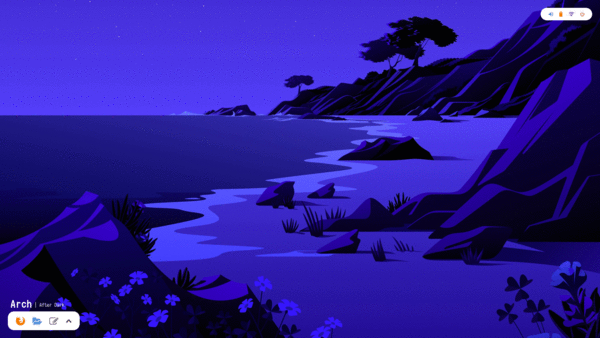 | 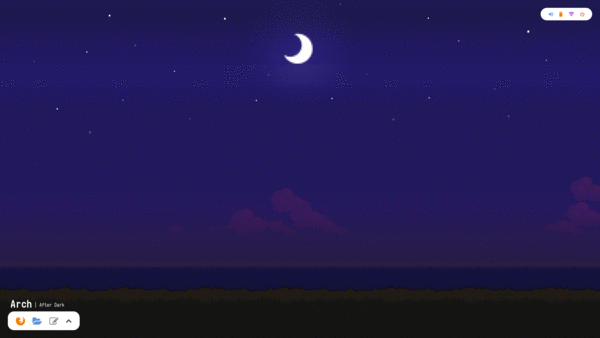 | 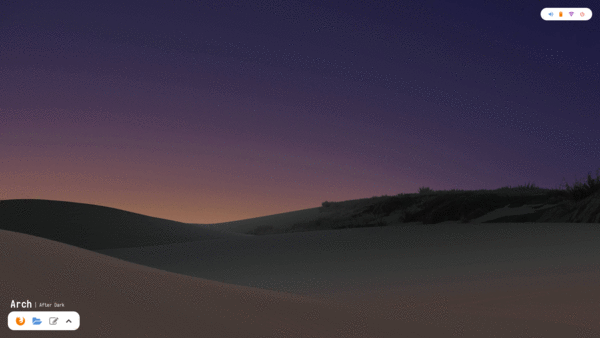 |
| Cliffs | Colony | Desert | Earth |
|---|---|---|---|
 |  | 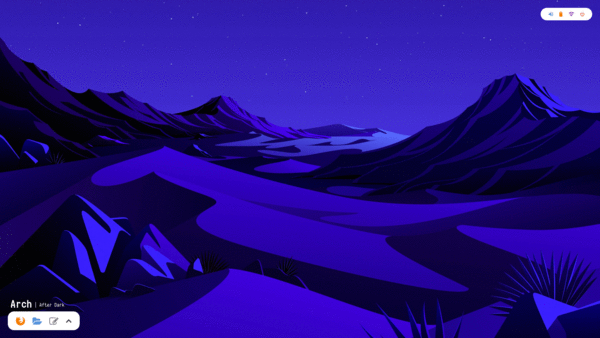 | 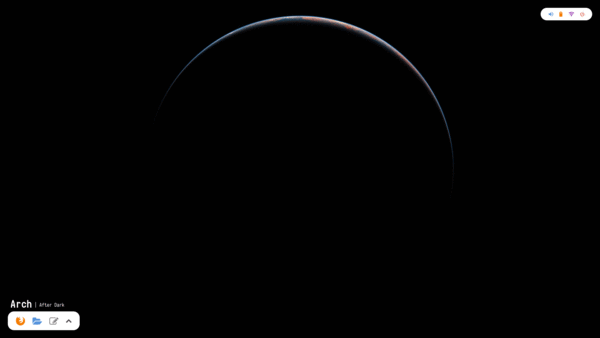 |
| Exodus | Factory | Forest | Gradient |
|---|---|---|---|
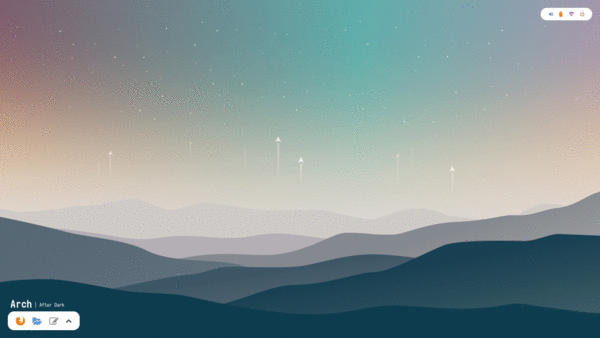 |  |  | 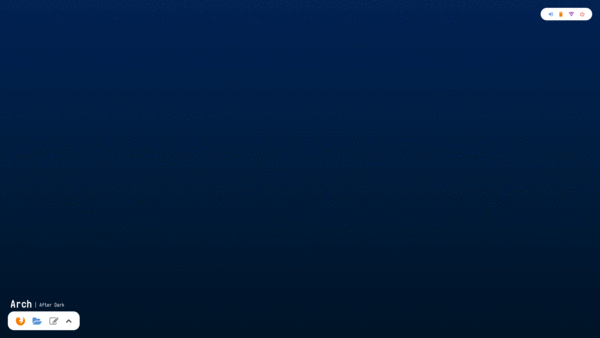 |
| Home | Island | Lake | Lakeside |
|---|---|---|---|
 |  |  |  |
| Market | Mojave | Moon | Mountains |
|---|---|---|---|
 | 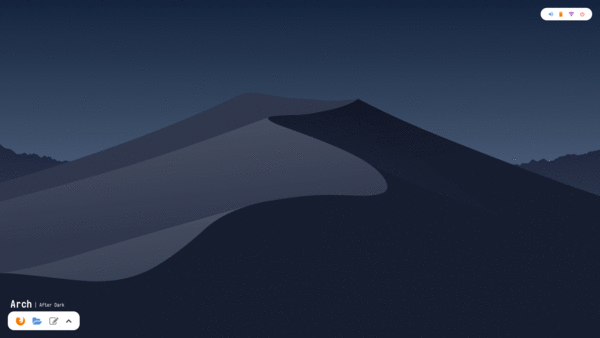 | 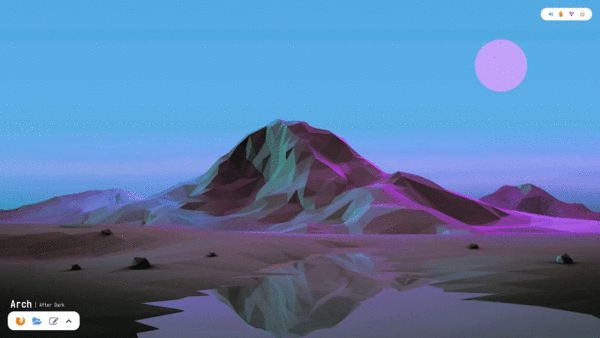 |  |
| Room | Sahara | Street | Tokyo |
|---|---|---|---|
 | 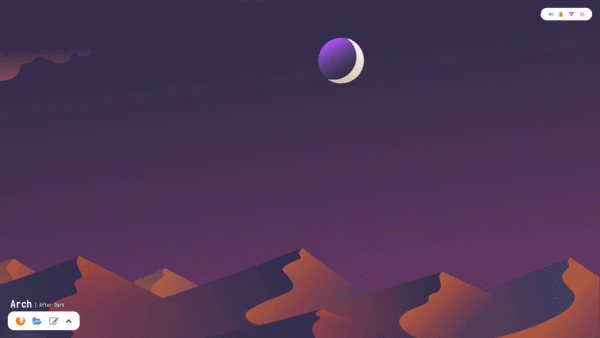 |  |  |
Common Issues
1. Wallpaper not changing : If your wallpaper is not changing, then open an issue and show me the output of echo $DESKTOP_SESSION.
2. Not working on XFCE : If this script is not working on xfce, then open the terminal and run xfconf-query -c xfce4-desktop -m and change the wallpaper (any) via xfce4-settings-manager. <br />
In the terminal, xfconf-query will print lines starting with set:, which show which properties have been changed, check screen & monitor values and modify the script accordingly.
109 ## For XFCE
110 if [[ "$OSTYPE" == "linux"* ]]; then
111 SCREEN="0"
112 MONITOR="1"
113 fi
- Autostart : If you want to autostart the script with desktop, you can add it to your WM autostart file & if it doesn't work for you, you can create a
desktop filein$HOME/.config/autostartdir.
$ cd $HOME/.config/autostart && touch dwall.desktop
# Add this to dwall.desktop file
[Desktop Entry]
Name=Dynamic Wallpaper
Comment=Set desktop background according to current time.
Exec=/usr/bin/dwall -s firewatch &
Type=Application
Icon=wallpaper
Categories=Accessories;
Alternatively, you can also put the
/usr/bin/dwall -s firewatch &command in your~/.bashrcfile.
Quick FYI
- In KDE,
dwallchanges the wallpaper in all the Activities. - While using with
pywal, the color of other applications (Terminal, polybar, rofi, etc) will change the way you configured these application. It's on you. - You can add
dwall -s style &to your WM's autostart file to set/restore wallpaper after login/reboot. - You can also create a
@rebootcrontab to set appropriate wallpaper on boot.