Awesome
Vim's easy-motion for tmux
Demo
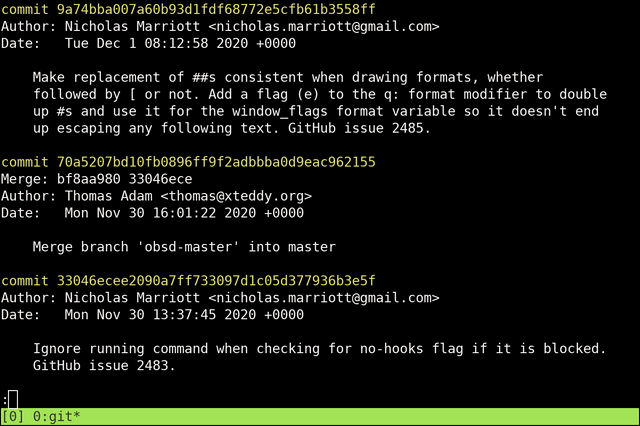
Introduction
This plugin brings Vim's easy-motion navigation plugin to tmux. There are already some other plugins with similar functionality:
- tmux-jump: Implements the seek operation of easy-motion.
- tmux-easymotion: Also implements the seek operation.
- tmux-fingers: Copy text by selecting a hint marker.
- tmux-thumbs: Alternative to tmux-fingers.
However, none of the already-existing plugins implement other movements than seeking. Therefore, I started my own
implementation which adds much more easy-motion movements. All standard vi motions (b, B,
w, W, e, E, ge, gE, j, k, f, F, t, T) and these vim-easy-motion movements are supported:
J(j+ move to end of line)K(k+ move to end of line)bd-w(bd-*-> bidirectional motion)bd-Wbd-ebd-Ebd-jbd-Jbd-fbd-f2(search for 2 characters)bd-tbd-Tc(target camelCase or underscore notations)
By default, only the standard vim motions, J, K and c are bound to the keyboard. If you would like to use a
bidirectional motions, you need to configure a key binding for it. See the key-bindings
section of this README for more details.
Special thanks to the authors of the tmux-fingers project. Reading their source code helped a lot to understand how an easy-motion plugin can be implemented for tmux.
Requirements
This plugin needs at least tmux 3.1 and Python 2.7 or 3.3+. You can check your installed tmux version with
tmux -V
and your installed Python version with
python --version
If you are using a quite recent Linux distribution or macOS, an appropriate Python version should already be installed.
Installation
Using tpm
-
Add
set -g @plugin 'IngoMeyer441/tmux-easy-motion'to your.tmux.conf. -
Configure a prefix key for easy-motion movements, the default is
Space:set -g @easy-motion-prefix "Space"By default, the
Spacekey changes layouts in tmux (non-copy mode) or sets the beginning of a selection (copy mode). Therefore, you should configure other keys for these actions if you would like to useSpaceas easy-motion prefix key, for example:bind-key v next-layout bind-key -T copy-mode-vi v send-keys -X begin-selectionYou can also configure another key binding for copy mode by setting
@easy-motion-copy-mode-prefix.
Manual
-
Clone this repository and add
run-shell <clone-location>/easy_motion.tmuxto
.tmux.conf. -
Configure prefix keys like explained above.
Usage
Press the tmux prefix key followed by the configured easy-motion prefix key (by default Ctrl-b Space) to enter the
easy-motion mode. Enter a vi motion command and possible jump targets will be highlighted by red and yellow letters.
Press one of the highlighted letters to enter tmux copy-mode and jump to the corresponding position directly.
This plugin also works in tmux copy-mode. In copy-mode you don't need to press the tmux prefix key.
Grouping
If more jump targets exist than configured target keys, targets will be grouped and a second key press is needed to determine the jump target (see the demo for an example). Groups always contain a preview of the next key which is needed to reach the target position. The grouping works exactly like the grouping mechanism in Vim's easy-motion plugin.
The grouping algorithm works recursively, so grouping is repeated if necessary. However, that case should only occur if a small set of target keys was configured.
Configuration
Key bindings
You can set a prefix key for tmux-easy-motion with the @easy-motion-prefix option. It will be bound on the prefix and
the copy-mode-vi key table. If you don't want to use the same prefix key for both modes, you can set another key binding
for copy mode with the @easy-motion-copy-mode-prefix option or you can disable the key bindings by setting
@easy-motion-prefix-enabled and/or @easy-motion-copy-mode-prefix-enabled to false (or no, off, disabled,
deactivated, 0).
By default, tmux-easy-motion creates default key bindings for all standard vim motions, J, K and c. If you would
like to remove, change or add a single key bindings, change the corresponding option (see the list below).
Alternatively, you can set @easy-motion-default-key-bindings to false (or off, disabled, no, deactivated,
0) and configure all easy-motion key binding options yourself.
Available key binding options:
@easy-motion-binding-b@easy-motion-binding-B@easy-motion-binding-ge@easy-motion-binding-gE@easy-motion-binding-e@easy-motion-binding-E@easy-motion-binding-w@easy-motion-binding-W@easy-motion-binding-j@easy-motion-binding-J@easy-motion-binding-k@easy-motion-binding-K@easy-motion-binding-f@easy-motion-binding-F@easy-motion-binding-t@easy-motion-binding-T@easy-motion-binding-bd-w@easy-motion-binding-bd-W@easy-motion-binding-bd-e@easy-motion-binding-bd-E@easy-motion-binding-bd-j@easy-motion-binding-bd-J@easy-motion-binding-bd-f@easy-motion-binding-bd-f2@easy-motion-binding-bd-t@easy-motion-binding-bd-T@easy-motion-binding-c
If you only want to use a single easy-motion movement, you can configure it as the default motion which is activated
directly after pressing the easy-motion prefix key and save one key press (@easy-motion-default-motion).
Example:
set -g @easy-motion-default-motion "bd-w"
This setting will cause the highlight of all word beginnings (bidirectional) after pressing the configured easy-motion prefix key.
Target keys
The target keys can be configured with the @easy-motion-target-keys option. The default is taken from the
Vim default configuration value ("asdghklqwertyuiopzxcvbnmfj;")
You can configure as many keys as you want (minimum two keys).
Example:
set -g @easy-motion-target-keys "asdfghjkl;"
Colors
The color of dimmed and highlighted text can be configured by setting four style options. These are the default settings (taken from the easy-motion Vim plugin):
set -g @easy-motion-dim-style "fg=colour242"
set -g @easy-motion-highlight-style "fg=colour196,bold"
set -g @easy-motion-highlight-2-first-style "fg=brightyellow,bold"
set -g @easy-motion-highlight-2-second-style "fg=yellow,bold"
Possible style values are described in the tmux man page.
These settings were used in the demo:
set -g @easy-motion-dim-style "fg=colour242"
set -g @easy-motion-highlight-style "fg=colour196,bold"
set -g @easy-motion-highlight-2-first-style "fg=#ffb400,bold"
set -g @easy-motion-highlight-2-second-style "fg=#b98300,bold"
Verbose mode
By setting
set -g @easy-motion-verbose "true"
tmux-easy-motion operates in verbose mode which displays messages when easy-motion is activated and a motion was selected.
Auto selection
By setting
set -g @easy-motion-auto-begin-selection "true"
you can enable the automatic start of selection
Other plugins
If you like this plugin and use zsh, please also try my easy-motion port for zsh: zsh-easy-motion.