Awesome
Mastodon Archive Viewer - Zero’s fork
An offline web page to view a Mastodon archive. It gives a powerful data table to tell you what the composition of all your toots is. There is also a line graph telling you the tooting trend. You can select a period of time to view.
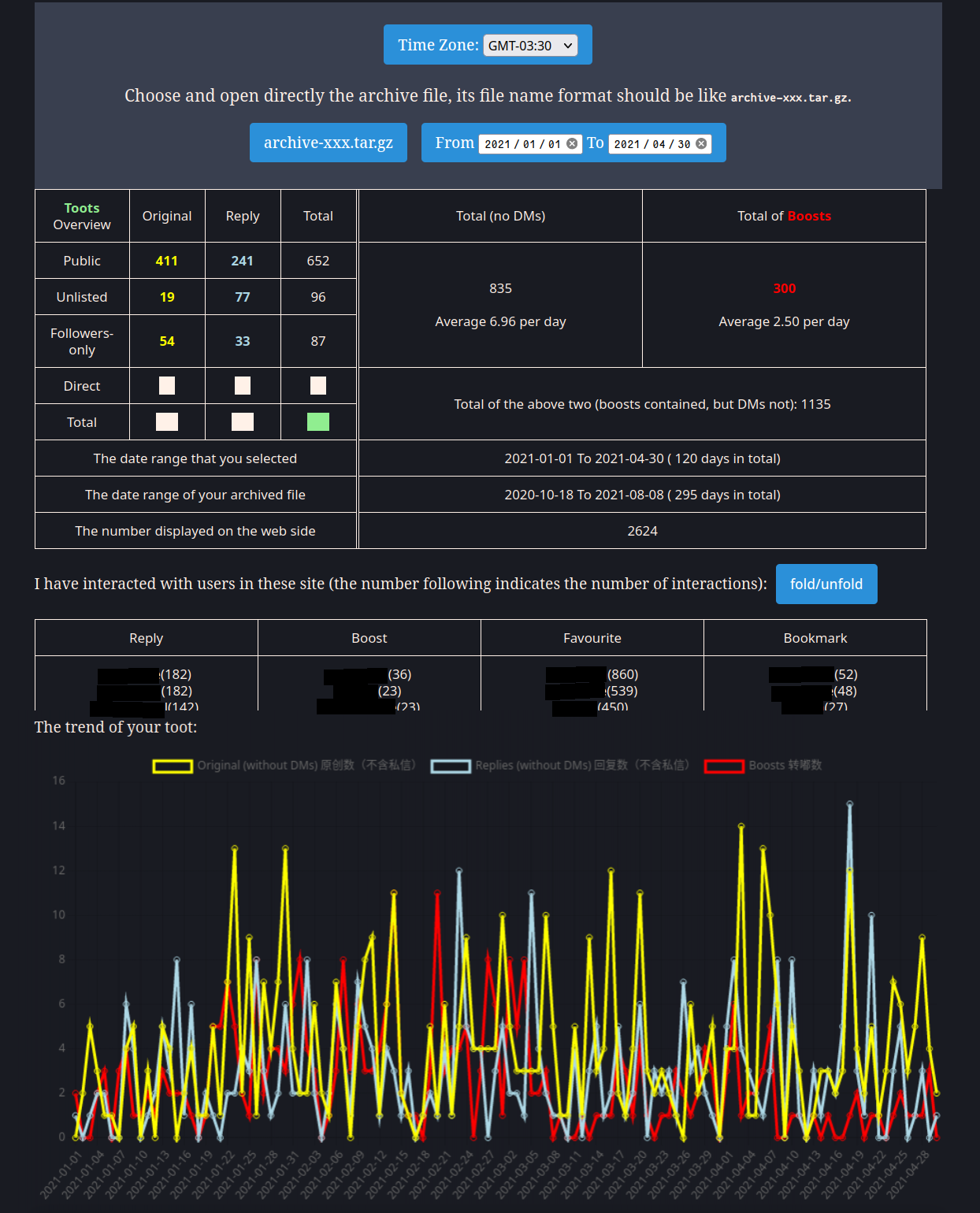
The branch “exhibition” is for my season’s toots exhibition.
Features (and changelog):
- original, Dizzy
- organizes your old posts into a conveniently readable timeline
- includes media attachments in posts
- Preserves content warnings/summaries
- Tries to use the header from the archive as the background
- Tries to use the avatar from the archive as the avatar next to your old posts
- 11/07/2020, Slashyn
- fixed a few link problems
- prettier interface, more similar to mastodon dark theme
- more details from the toots and user profile added
- 11/08/2020, Slashyn
- separate page on only toots & media
- archive column on months and year, stick on the screen when scroll down
- back to top button when scroll down
- 11/09/2020, Slashyn
- added click to open image
- fixed a few visual problems
- added scroll on archive column
- added open link on a new tab when click
- 11/10/2020, Slashyn
- fixed picture display problem
- modified .sticky column
- 03/24/2021, Zero
- seperated the css and js file from html
- delete the original python method
- 04/19/2021, Zero
- added a date selector, then one can choose a specific period of time to view
- 04/20/2021, Zero
- fixed the wrong number of “Toots and replies”
- added a statistical table to show the numbers of all kinds of toots
- 04/22/2021, Zero
- added a favicon.ico
- 04/23/2021, Zero
- added more information to the table
- finished the function of date selector! Hooray!
- 04/29/2021, Zero
- self-reply is no longer counted as a reply, so they would show in “Toots” column
- 04/30/2021, Zero
- ask users to load actor.json first
- 05/02/2021, Zero
- finish the line graph function, thanks to chart.js
- adjusted some color and background-color in the table, one can choose whether show their direct messages' count or not
- 05/06/2021, Zero
- i18n supported. Can be viewed in Chinese or English now. A shoutout to this code
- 08/10/2021, Zero
- use 🔑 to mark unlisted toot, because 🔓 (unlisted) is not often easy to distinguish from 🔒 (followers-only)
- fix the problem that
captionTextis not defined:var captionText = document.getElementById("caption"); - no need to unzip
archive-xxx.tar.gzfile anymore, just select directly the archive file in browser, then everything should be fine. This feature benefits from pako and js-untar, which are greatly appreciated. (and this code provides an out-of-the-box idea) - add the time zone feature, use your system time zone by default, and can be customized.
- 08/11/2021, Zero
- tell you the fedi sites whose users you usually interacted with. At first I want to show the users you most interacted with, but the toots of pleroma users in
likes.jsonandbookmarks.jsondon’t have a link formated ashttps://<mastodon.example.com>/users/<username>/statuses/<status_id>, they are likehttps://<pleroma.example.com>/objects/<object-id>. It is not fair to exclude them.
- tell you the fedi sites whose users you usually interacted with. At first I want to show the users you most interacted with, but the toots of pleroma users in
- 08/13/2021, Zero
- add debug mode
- give back the individually json file select mode (called “manually” loading mode) (thanks to @flyover)
- fix the bug that not showing all supposed to shown when click “mediatoots” column from “toots” column or vice versa
- 08/19/2021, Zero
- fix the bug of address_img introduced by me (thanks to @jmomo & @Hydrangea)
- 12/30/2021, Zero
- add a solution for outdated browsers (thanks to @10thousandmilescantbebroken)
- 02/10/2022, Zero
- check the existence of key “address_img” before getting it, fixing the missing file problem which could be caught by not packaged correctly. (thanks to @mionemrys)
- add the audio template and support more attachments’ types. (thanks to @mionemrys)
- 06/10/2022, Zero
- fix the bug that user’s avatar and header cannot be rendered
- add a catch-all handler for all unsupported types, so that it can suit Pleroma I guess. (thanks to @tusooa)
- fix the bug that all captions become the last one when there are more than 1 images
- 03/05/2023, Zero
- (thanks to @SylviaGuillem) changed the rules for determining whether a toot is an original or a reply. If
inReplyToisnullAND thetagstring inconversationis your own instance, count the toot as an original; otherwise, reply. But there is a flaw: this rule will misjudge replies [to a deleted toot which is on the same instance with you] as original.
- (thanks to @SylviaGuillem) changed the rules for determining whether a toot is an original or a reply. If
Usage:
Simply put, just request your Mastodon archive and download it, save this repo, open the archive_page.html web page in your browser and choose your archive, there you go.
Linux:
First go to your Mastodon instance, request an archive of your toots and uploaded media (Settings - Import and export - Data export), and download your archive. Then:
$ git clone https://github.com/zero-mstd/mav-z.git
$ cd mav-z
$ firefox archive_page.html
Windows or macOS:
- First go to your Mastodon instance, request an archive of your toots and uploaded media (Settings - Import and export - Data export), and download your archive;
- Open this link https://github.com/zero-mstd/mav-z/tree/master in a browser;
- Hit the green button
Code; - Choose
Download ZIP; - Unzip what you downloaded (should be
mav-z-master.zip) and enter this folder; - Open the
archive_page.htmlin your browser; - Follow the instructions, choose and open the entire
.tar.gzarchive file you got from the 1st step.
Troubleshooting:
If your archive file is too big:
This web page tool can automatically decompress the archive-xxx.tar.gz file for you, and it will store all the decompressed files in memory (RAM) temporarily. For reference, my archive file is about 200 MB and it will take 5 seconds to finish all the works.
If your archive file is too big (I don't know, maybe > 1000 MB), your browser may get stuck. In this case, using the manual mode is a good idea, i.e., unzipping the archive file manually by yourself. In order to display media files correctly, you should copy and paste your files so that your directory tree is like:
./
├── actor.json
├── archive_page.html
├── assets
│ ├── avatar.png
│ ├── chart.js
│ ├── favicon.ico
│ ├── header.jpg
│ ├── main.js
│ ├── pako.min.js
│ ├── style.css
│ ├── translator.js
│ └── untar.js
├── avatar.{jpg|png|…}
├── bookmarks.json
├── header.{jpg|png|…}
├── likes.json
├── media_attachments
│ └── files
│ ├── ……
│ └── ……
└── outbox.json
Now you can open the archive_page.html in your browser, choose manually in the Loading mode drop-down menu, then follow the instructions, choose and open the four .json files one by one. actor.json must be loaded before outbox.json, while bookmarks.json and likes.json are optional.
If your toots are not in order:
If your toots are not arranged completely in chronological order, as shown below, this may be caused by some kind of unknown bug. (If you can figure it out please let me know.)
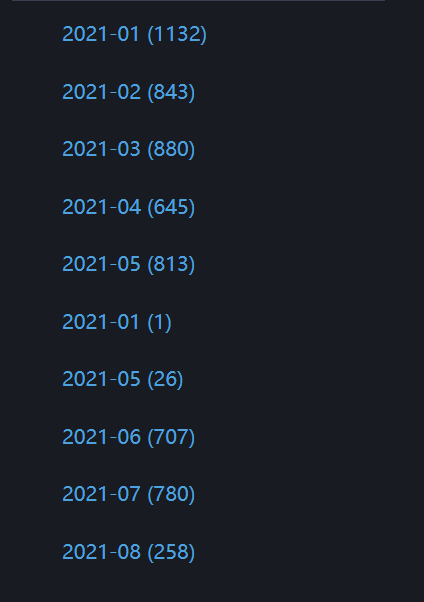
Here is the workaround: open and edit the assets/main.js, go to line 431 and remove the first two slashes.
/* 428 */ var statuses = outbox.orderedItems.map(item => item.object)
/* 429 */ .filter(object => typeof(object) === typeof({}));
/* 430 */ // Uncomment the following line to sort your toots by published time.
/* 431 */ statuses = statuses.sort((a,b) => new Date(a.published).getTime() - new Date(b.published).getTime());
/* 432 */ debugLog("(log)(build) turned outbox.orderedItems to statuses");
By the way, if you want to view your toots in reverse order, edit line 431 like this (exchange a and b in the first bracket):
/* 431 */ statuses = statuses.sort((b,a) => new Date(a.published).getTime() - new Date(b.published).getTime());
If your browser is too old:
The line graph function depends on chart.js, whose support for older browsers got dropped a while back. Thus, this tool supports:
- Chrome >= 64
- Edge >= 79
- Firefox >= 69
- Opera >= 51
If your browser doesn’t meet the minimum version number mentioned above, you should get error like “ReferenceError: ResizeObserver is not defined”. If this happens, upgrading your browser is always the best choice. But if you can’t upgrade for some reasons, you can also delete line 336 and line 338 in archive_page.html:
<!--336--> <!--
<!--337--> <script type="text/javascript" src="./assets/polyfillResizeObserver.js"></script>
<!--338--> -->
Other problems:
If you run into other problems, here's what you can do:
- Open the
assets/main.js; - Edit it, change the 2nd line to
var debug = 1;, which means you turn on the debug mode; - Open the
archive_page.htmlin browser; - Press the
F12button and go to theconsoletab, make sure you have already seen the log “debug mode on”; - Now do the process normally;
- Analyze the log to see if you can find the cause to the problem;
- Solve it if you can! Feel free to fork or open a PR;
- If you have no clue, you can contact me via Mastodon or raise a issue. Don't forget to provide your log.
Next steps:
- separate page on only toots & media
- make medias easier to view
- click to open pictures (why
addEventListener clickdidn’t work...)
- prettier interface
- select a period of toots
- (branch: exhibition) assistant for my season’s exhibition
- open the .tar.gz directly
- the display of vedio problem, width out of box
- add reverse mode to view all toots (see If your toots are not in order)
- total(with_reply_ct) + boost_ct - direct_ct != display_ct, why?
- i18n support. use pure js, with data attributes. see this link
- more information? for example, the one you liked the most, the one you boost the most…
- add a line graph, maybe?
- time zone problem
- optimize the ram usage, take care about memory leaks/bloat, see this article. Also can check out MemLab.
Similar Projects:
- kit-ty-kate, mastodon-archive-viewer, written in OCaml, need OPAM installed.
- nuklearfiziks, mastodon-archive-tool. It runs in a browser and does not need to download anything.
- Yuzuki Aida, Mastodon-Archive-Viewer. Quite clean but not completely offline. Need to choose
actor.jsonandoutbox.jsonrespectively, no support to media (images or vedios). - Poga, ActivityPub to CSV. Turn
outbox.jsonfile into.csvfile then can be viewed in excel or other softwares. - Blackle, mastodon-data-viewer.py. A viewer for mastodon data written in python. It creates a local server that you can use to browse the data. Designed for large (>40,000) toot archives.
- Meow. An online viewer for Mastodon export files. One of its highlights is that it can fetch the toots you bookmarked or stared.
- SouthFox, mastodon BDSM. Mastodon Backup Data & Sqlite Management Tool. Build with flask (Python) and Mastodon API. Login required, but it has the advantage of showing boosts.
- kensanata, mastodon-backup. Archive your statuses, favorites and media using the Mastodon API (i.e. login required)
Open to suggestions. Chinese and English ok.