Awesome
<div class="oranda-hide">Syndicationd
</div>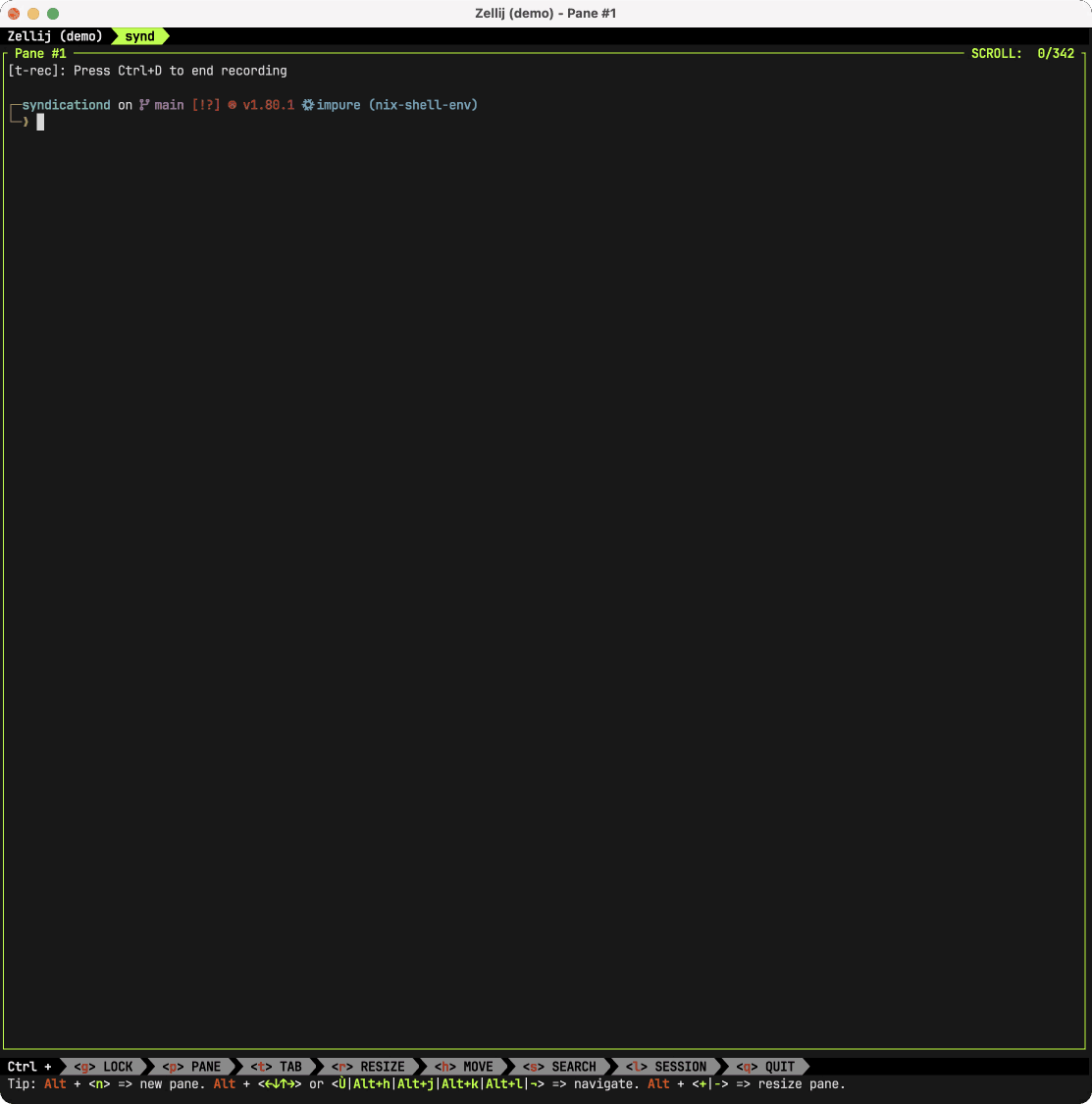
Syndicationd is a project for simple feed management on the terminal, and the following components are beging developed
- synd-term(
synd): A TUI feed viewer based on ratatui - synd-api: A GraphQL api server utilizing feed-rs
Table of Contents:
Features
- Subscribe RSS/Atom feeds
- Open feed entries in your preferred text or web browser
- Filter feed entries based on category, keyword, and importance
- Handle GitHub notifications (optional)
- Unsubscribe or Done a notification from the terminal
- Filter notifications based on reason, repository, and status
- OpenTelemetry compatible
- Export traces, metrics, and logs using OTLP
- A Grafana dashboard is provided
Installation
nix
nix profile install github:ymgyt/syndicationd/synd-term-v0.3.1
arch linux
pacman -S syndicationd
brew
brew install ymgyt/homebrew-syndicationd/synd-term
shell
curl --proto '=https' --tlsv1.2 -LsSf https://github.com/ymgyt/syndicationd/releases/download/synd-term-v0.3.1
cargo
cargo install synd-term --locked
npm
npm install @syndicationd/synd-term
powershell
powershell -c "irm https://github.com/ymgyt/syndicationd/releases/download/synd-term-v0.3.1
docker
docker run -it ghcr.io/ymgyt/synd-term
pre-build binaries
Pre-built binaries are available in GitHub releases.
source
cargo install --git https://github.com/ymgyt/syndicationd/ synd-term
[!NOTE]
syndrequires Nerd Fonts to be installed on your system for rendering icons.
Overview
The subscribed feeds are stored in synd-api. synd-api periodically fetches the feeds to retrieve the latest entries.
When the user views the feed list in synd, it retrieves the latest entries from synd-api's cache.
This project hosts the synd-api, but it can also be self-hosted.
Configuration
Settings can be configured in the following ways(in order of priority)
- Command line flag
- Environment variables
- Configuration file
- Default value
The location of the configuration file can be specified using --config or the environment variable SYND_CONFIG_FILE.
By default, synd will search the following locations depending on the platform
| Platform | Locations |
|---|---|
| Linux | $XDG_CONFIG_HOME/syndicationd/config.toml<br>$HOME/.config/syndicationd/config.toml |
| macOS | $HOME/Library/Application Support/syndicationd/config.toml |
| Windows | {FOLDERID_RoamingAppData}/syndicationd/config.toml |
synd does not automatically create configuration files.
When creating a configuration file, you can use the following command
synd config init > config.toml
Settings
| Flag | Environment variable | Configuration file | Default | Description |
|---|---|---|---|---|
--config | SYND_CONFIG_FILE | - | see configuration | Configuration file path |
--log | SYND_LOG_FILE | [log.path] | see synd check | Log file path |
--cache-dir | SYND_CACHE_DIR | [cache.directory] | see synd check | Cache directory |
--theme | SYND_THEME | [theme.name] | ferra | Theme name |
--endpoint | SYND_ENDPOINT | [api.endpoint] | https://api.syndicationd.ymgyt.io | synd-api endpoint |
--client-timeout | SYND_CLIENT_TIMEOUT | [api.timeout] | 30s | synd-api client timeout |
--entries-limit | SYND_ENTRIES_LIMIT | [feed.entries_limit] | 200 | Feed entreis to fetch |
--browser | SYND_FEED_BROWSER | [feed.browser.command] | - | Command to browse feed |
--browser-args | SYND_FEED_BROWSER_ARGS | [feed.browser.args] | [] | Command args to browse feed |
--enable-gh | SYND_ENABLE_GH | [github.enable] | false | Enable github notification feature |
--github-pat | SYND_GH_PAT | [github.pat] | - | Github personal access token to fetch notifications |
Additional categories
To add a category , add the following content to the configuration file
[categories.rust]
icon = { symbol = "🦀", color = { rgb = 0xF74C00 } }
aliases = ["rs"]
Usage
synd will start the TUI application.
Usage:
Commands:
clean Clean cache and logs
check Check application conditions
export Export subscribed feeds
import Import subscribed feeds
config Manage configurations
help Print this message or the help of the given subcommand(s)
Options:
-c, --config <CONFIG> Configuration file path [env: SYND_CONFIG_FILE=]
--log <LOG> Log file path [env: SYND_LOG_FILE=]
--cache-dir <CACHE_DIR> Cache directory [env: SYND_CACHE_DIR=]
--theme <THEME> Color theme [env: SYND_THEME=] [possible values: ferra, solarized-dark, helix]
-h, --help Print help
-V, --version Print version
Api options:
--endpoint <ENDPOINT> `synd_api` endpoint [env: SYND_ENDPOINT=]
--client-timeout <CLIENT_TIMEOUT> Client timeout(ex. 30s) [env: SYND_CLIENT_TIMEOUT=]
Feed options:
--entries-limit <ENTRIES_LIMIT> Feed entries limit to fetch [env: SYND_ENTRIES_LIMIT=]
--browser <BROWSER> Browser command to open feed entry [env: SYND_BROWSER=]
--browser-args <BROWSER_ARGS> Args for launching the browser command [env: SYND_BROWSER_ARGS=]
GitHub options:
-G, --enable-github-notification <ENABLE_GITHUB_NOTIFICATION>
Enable GitHub notification feature [env: SYND_ENABLE_GH=] [aliases: enable-gh] [possible values: true, false]
--github-pat <GITHUB_PAT>
GitHub personal access token to fetch notifications [env: SYND_GH_PAT]
Authentication
Syndicationd maintains state (such as subscribed feeds) on the backend, and therefore requires authentication to make requests.
Currently, GitHub and Google are supported as authorize server/id provider.
The only scope required by syndicationd to authenticate users is the email address. please refer to the table below for details on the scopes for each provider.
| IdP/AuthServer | Scope |
|---|---|
| GitHub | user:email |
email |
[!IMPORTANT] The user's email address is used only as an identifier after being hashed and never stored.
for more info, please refer to the privacy policy
If you'd like support for additional ID providers, please feel free to request it.
Keymap
| Key | Description |
|---|---|
k/j | Move up/down |
gg | Go to first |
ge | Go to end |
Tab | Switch Tab |
Enter | Open entry/feed with web browser |
Space | Open entry with text browser($SYND_BROWSER) |
a | Add feed subscription(on Feeds Tab) |
e | Edit subscribed feed(on Feeds Tab) |
d | Delete subscribed feed(on Feeds Tab) |
r | Reload entries/feeds |
h/l | Change requirement filiter |
c | Activate category filiter(Esc to deactivate) |
+ | Activate all category(on Category filter) |
- | Deactivate all category(on Category filter) |
/ | Activate keyword search(Esc to deactivate) |
q | Quit app |
GitHub Notification
| Key | Description |
|---|---|
d | Mark as done |
D | Mark all as done |
u | Unsubscribe |
f | Open notification filter(Esc to apply) |
for more details, refer to keymap/default.rs
Subscribe feed
To subscribe a feed, type "Tab" to move to Feeds tab and then press "a".
synd uses edit to launch the user's editor(like a git commit).
The feed to subscribe to should be entered in the format:
Requirement Category URL
When you close the editor, the subscription request is sent to the API.
Requirement
Requirement indicates the importance of the feed.
This uses an analogy to RFC2119 and can take one of the following values:
MUST: Most important, must be read.SHOULD: Next in importance, should be read unless there is a special reason not to.MAY: Lowest importance, may be read.
Category
Category represents the category of the feed. You can specify any value as a category. The values that synd recognizes as categories are defined in categories.toml. Default values and additional categories can be added from the configuration file.
Edit subscribed feed
To change the requirement or category of a feed you have already subscribed to, select the target feed in the Feeds tab and then press "e".
Unsubscribe feed
To unsubscribe from a feed, select the target feed and press "d".
Filter feeds/entries
Feeds and entries can be filtered as follows.
By requirement
To filter bases on the specified requirement, press "h/l(Left/Right)".
If you set the filter to MUST, only those marked as MUST will be displayed. Setting it to SHOULD will display feeds and entries marked as MUST and SHOULD. If set to MAY, all feeds and entries will be displayed.
By categories
To filter bases on categories, presess "c". This will display a label with keys to control the activation/deactivation of each category, allowing you to toggle the visibility of categories.
Pressing "-" will deactivate all categories, and pressing "+" will activate all categories.
You can exit the filter category mode by pressing the "Esc" key.
The icons for categories can be specified in categories.toml
Open feed entry
To open a feed entry in a web browser, select the entry and press Enter.
To view the entry in a text browser within the terminal, press the Space.
The command that is triggered by pressing the Space can be specified using the $SYND_BROWSER environment variable, or through related flags or configuration files.
The command is executed as $SYND_BROWSER $SYND_BROWSER_ARGS <entry url>.
Export subscribed feeds
To export subscribed feeds, execute the synd export command.
You can check the JSON schema of the data to be exported with synd export --print-schema
{
"$schema": "http://json-schema.org/draft-07/schema#",
"title": "Export",
"type": "object",
"required": [
"feeds"
],
"properties": {
"feeds": {
"type": "array",
"items": {
"$ref": "#/definitions/ExportedFeed"
}
}
},
"definitions": {
"ExportedFeed": {
"type": "object",
"required": [
"url"
],
"properties": {
"title": {
"type": [
"string",
"null"
]
},
"url": {
"type": "string"
}
}
}
}
}
Import feeds
You can subscribe to multiple feeds at once using the synd import command.
The input schema is the same as that of synd export. You can also check it with synd import --print-schema.
# from stdin
echo '{"feeds": [ {"url": "https://this-week-in-rust.org/atom.xml", "category": "rust", "requirement": "Must" } ]}'
| synd import -
# read from file
synd export > feeds.json
synd import feeds.json
GitHub Notifications
<img alt="github notification screent shot" src="https://raw.githubusercontent.com/ymgyt/syndicationd/main/etc/demo/ss/github_notification_ss.png" width="425"/>To enable GitHub notifications feature, specify the --enable-github-notification | -G flag or set the environment variable SYND_ENABLE_GH=true.
When enabling the GitHub notifications feature, GitHub personal access token (PAT) is required. Specify the PAT using the --github-pat flag or the environment variable SYND_GH_PAT.
[!TIP] For GitHub notifications, unlike feeds, the synd-api is not used.
PAT Scope
Classic token
The repo scope is required. For more details, see about github notifications.
Fine grained access token
"Metadata" repository permissions (read) and "Notifications" user permissions (read) are required.
For more details, see list notifications for the authenticated user.
Since the Mark notification as done API does not support fine grained access token, classic token is required to use this feature.
Log
The default log file path is based on ProjectDirs::data_dir().
Please refer to the synd check command for the output destination.
You can modify the log directives using the environment variable SYND_LOG. (for example, SYND_LOG=synd=debug)
Theme
The theme can be changed using the --theme flag. Please refer to the help for the values that can be specified.
Backend api
By default, synd use https://api.syndicationd.ymgyt.io as the backend api(hosted on my home Raspberry Pi).
To change the endpoint, specify the --endpoint flag
The hosted api is instrumented with OpenTelemetry. Basic signals(traces,metrics,logs) are published on the public Grafana dashboard
Dashboards are managed with terraform
Remove cache and logs
Authentication credentials are cached. to remove them, execute synd clean.
Check application status
synd check [--format (human|json)] return current application status.
synd check
Api Health: pass
Api Version: 0.2.4
Config: /home/ferris/.config/syndicationd/config.toml
Cache: /home/ferris/.cache/syndicationd
Log: /home/ferris/.local/share/syndicationd/synd.log
# open log file
synd check --format json | from json | get log | bat $in
Development
Please refer to CONTRIBUTING.md to get started with development.
Project Goals
-
A terminal-first, self-hostable feed service. Create a simple, self-hostable feed service for terminal users that does not involve curation, recommendations, or user behavior analysis.
-
Longevity. Maintain this project for as long as possible, with a minimu maintenance period of at lease 5 yeas.
License
This project is available under the terms of either the Apache 2.0 license or the MIT license.
Feed tips
Some tips about feed that I know.
-
Add
openrss.org/to the beginning of the URL to get its RSS feed. for example, forhttps://example.ymgyt.io, it would behttps://openrss.org/example.ymgyt.io -
You can retrieve various updates as feeds on GitHub.
- To obtain releases of a repository, specify
releases.atom. for example, to obtain releases of syndicationd, specifyhttps://github.com/ymgyt/syndicationd/releases.atom - For tags, it's
https://github.com/ymgyt/syndicationd/tag.atom
- To obtain releases of a repository, specify
-
crates.io have introduced a couple of experimental RSS feeds
-
Adding
.rssto the end of a Reddit URL allows you to retrieve the feed. for example, forhttps://www.reddit.com/r/HelixEditor/, it would behttps://www.reddit.com/r/HelixEditor.rss



