Awesome
Paz
Continuous deployment production environments, built on Docker, CoreOS, etcd and fleet.
Paz is an in-house service platform with a PaaS-like workflow.
Paz's documentation can be found here.
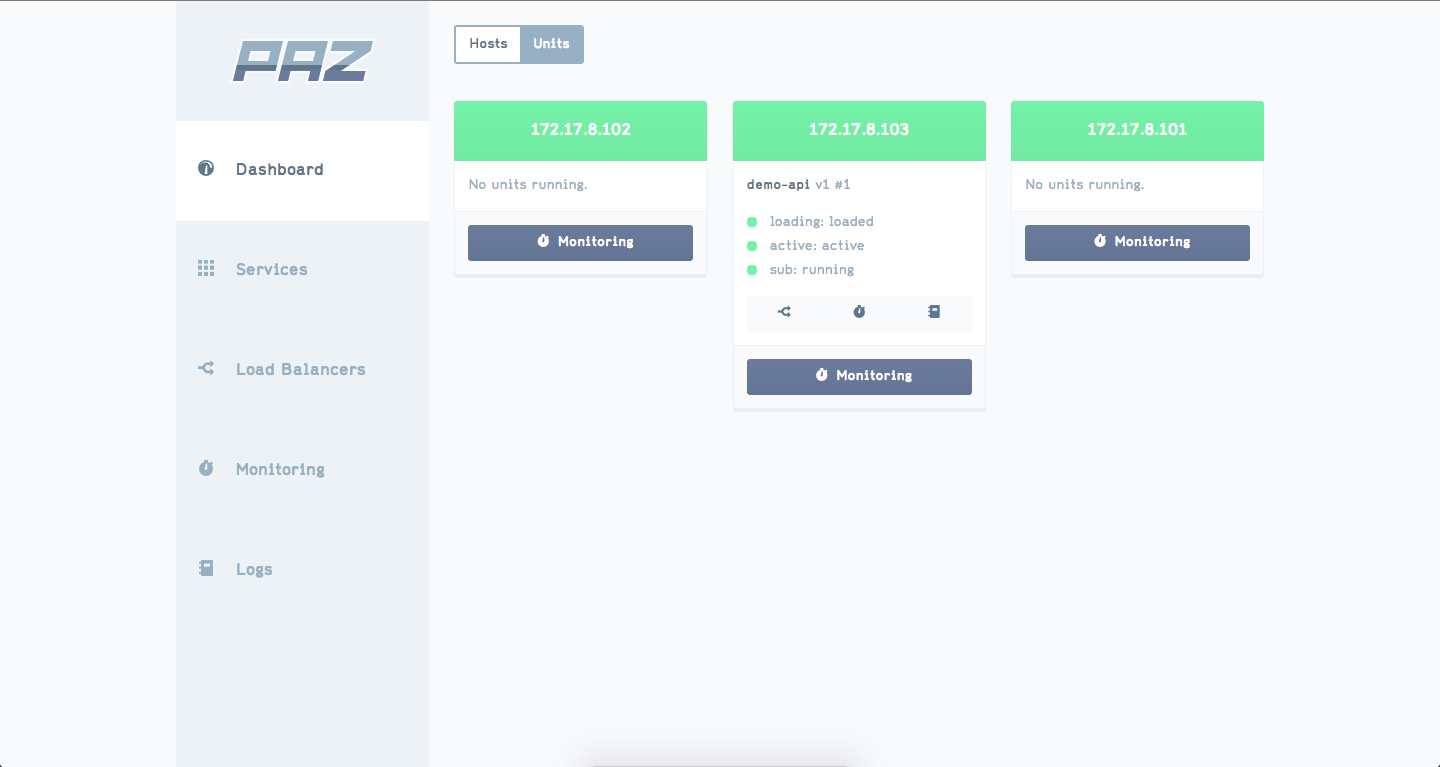
What is Paz?
Paz is...
- Like your own private PaaS that you can host anywhere
- Free
- Open-source
- Simple
- A web front-end to CoreOS' Fleet with a PaaS-like workflow
- Like a clustered/multi-host Dokku
- Alpha software
- Written in Node.js
Paz is not...
- A hosted service
- A complete, enterprise-ready orchestration solution
Features
- Beautiful web UI
- Run anywhere (Vagrant, public cloud or bare metal)
- No special code required in your services
- i.e. it will run any containerised application unmodified
- Built for Continuous Deployment
- Zero-downtime deployments
- Service discovery
- Same workflow from dev to production
- Easy environments
Components
- Web front-end - A beautiful UI for configuring and monitoring your services.
- Service directory - A catalog of your services and their configuration.
- Scheduler - Deploys services onto the platform.
- Orchestrator - REST API used by the web front-end; presents a unified subset of functionality from Scheduler, Service Directory, Fleet and Etcd.
- Centralised monitoring and logging.
Service Directory
This is a database of all your services and their configuration (e.g. environment variables, data volumes, port mappings and the number of instances to launch). Ultimately this information will be reduced to a set of systemd unit files (by the scheduler) to be submitted to Fleet for running on the cluster. The service directory is a Node.js API backed by a LevelDB database.
Scheduler
This service receives HTTP POST commands to deploy services that are defined in the service directory. Using the service data from the directory it will render unit files and run them on the CoreOS cluster using Fleet. A history of deployments and associated config is also available from the scheduler.
For each service the scheduler will deploy a container for the service and an announce sidekick container.
The scheduler is a Node.js API backed by a LevelDB database and uses Fleet to launch services.
Orchestrator
This is a service that ties all of the other services together, providing a single access-point for the front-end to interface with. Also offers a web socket endpoint for realtime updates to the web front-end.
The orchestrator is a Node.js API server that communicates with Etcd, Fleet, the scheduler and service directory.
Web Front-End
A beautiful and easy-to-use web UI for managing your services and observing the health of your cluster. Built in Ember.js.
HAProxy
Paz uses Confd to dynamically configure HAProxy based on service availability information declared in Etcd. HAProxy is configured to route external and internal requests to the correct host for the desired service.
Monitoring and Logging
Currently cAdvisor is used for monitoring, and there is not yet any centralised logging. Monitoring and logging are high-priority features on the roadmap.
Installation
Paz's Docker repositories are hosted at Quay.io, but they are public so you don't need any credentials.
You will need to install fleetctl and etcdctl. On OS/X you can install both with brew:
$ brew install etcdctl fleetctl
Vagrant
Clone this repository and run the following from the root directory of this repository:
$ ./scripts/install-vagrant.sh
This will bring up a three-node CoreOS Vagrant cluster and install Paz on it. Note that it may take 10 minutes or more to complete.
For extra debug output, run with DEBUG=1 environment variable set.
If you already have a Vagrant cluster running and want to reinstall the units, use:
$./script/reinstall-units-vagrant.sh
To interact with the units in the cluster via Fleet, just specify the URL to Etcd on one of your hosts as a parameter to Fleet. e.g.:
$ fleetctl -strict-host-key-checking=false -endpoint=http://172.17.9.101:4001 list-units
You can also SSH into one of the VMs and run fleetctl from there:
$ cd coreos-vagrant
$ vagrant ssh core-01
...however bear in mind that Fleet needs to SSH into the other VMs in order to perform operations that involve calling down to systemd (e.g. journal), and for this you need to have SSHd into the VM running the unit in question. For this reason you may find it simpler (albeit more verbose) to run fleetctl from outside the CoreOS VMs.
DigitalOcean
Paz has been tested on Digital Ocean but there isn't currently an install script for it.
In short, you need to create your own cluster and then install the Paz units on there.
The first step is to spin up a CoreOS cluster on DigitalOcean with Paz's cloud-config userdata, and then we'll install Paz on it.
- Click the "Create Droplet" button in the DigitalOcean console.
- Give your droplet a name and choose your droplet size and region.
- Tick "Private Networking" and "Enable User Data"
- Paste the contents of the
digitalocean/userdatafile in theyldio/pazrepository into the userdata text area. - Go to
http://discovery.etcd.io/newand copy the URL that it prints in the browser, pasting it into the userdata text area instead of the one that is already there. - In the
write_filessection, in the section for writing the/etc/environmentfile, editPAZ_DOMAIN,PAZ_DNSIMPLE_APIKEYandPAZ_DNSIMPLE_EMAILfields, putting in your dnsimple-managed domain name, dnsimple API key and dnsimple account's email address, respectively.- e.g. "lukeb0nd.com", "ABcdE1fGHi2jk3LmnOP" and "me@blah.com"
- Before submitting, copy this userdata to a text file or editor because we'll need to use it again unchanged
- Select the CoreOS version you want to install (e.g. latest stable or beta should be fine).
- Add the SSH keys that will be added to the box (under
coreuser). - Click "Create Droplet".
- Repeat for the number of nodes you want in the cluster (e.g. 3), using the exact same userdata file (i.e. don't generate a new discovery token etc.).
- Once all droplets have booted (test by trying to SSH into each one, run
docker psand observe thatpaz-dnsmasq,cadvisorandpaz-haproxyare all running on each box), you may proceed. - Install Paz:
$ ssh-add ~/.ssh/id_rsa
$ FLEETCTL_TUNNEL=<MACHINE_IP> fleetctl -strict-host-key-checking=false start unitfiles/1/*
...where <MACHINE_IP> is an IP address of any node in your cluster.
You can wait for all units to be active/running like so:
$ FLEETCTL_TUNNEL=<MACHINE_IP> watch -n 5 fleetctl -strict-host-key-checking=false list-units
Once they're up you can install the final services:
$ FLEETCTL_TUNNEL=<MACHINE_IP> fleetctl -strict-host-key-checking=false start unitfiles/2/*
Bare Metal
Paz works fine on a bare metal install, but there is no install script available for it yet.
You need to create your cluster, then add the contents of bare_metal/user-data to your cloud config, and finally submit the unit files.
- Create your cluster.
- Paste the contents of bare_metal/user-data into your cloud config file. Be sure to alter the networking information to match your setup.
- Go to
http://discovery.etcd.io/newand copy the URL that it prints in the browser, pasting it into the userdata text area instead of the one that is already there. - Install Paz:
$ ssh-add ~/.ssh/id_rsa
$ FLEETCTL_TUNNEL=<MACHINE_IP> fleetctl -strict-host-key-checking=false start unitfiles/1/*
...where <MACHINE_IP> is an IP address of any node in your cluster.
You can wait for all units to be active/running like so:
$ FLEETCTL_TUNNEL=<MACHINE_IP> watch -n 5 fleetctl -strict-host-key-checking=false list-units
Once they're up you can install the final services:
$ FLEETCTL_TUNNEL=<MACHINE_IP> fleetctl -strict-host-key-checking=false start unitfiles/2/*
Tests
There is an integration test that brings up a CoreOS Vagrant cluster, installs Paz and then runs a contrived service on it and verifies that it works:
$ cd test
$ ./integration.sh
Each paz repository (service directory, orchestrator, scheduler) has tests that run on http://paz-ci.yld.io:8080 (in StriderCD), triggered by a Github webhook.
Paz Repositories
The various components of Paz are spread across several repositories:
