Awesome
WebView Debug Sample
WebView Sample application with full featured Chrome Dev Tools debugging using JavaFx WebView Debugger library.

To try it out download the WebViewDebugSample.jar to an empty directory. The application will
create public directory for its HTML page and resources and save a JSON file of script state
into WebViewDebugSample.json in this directory.
java -jar WebViewDebugSample.jar
The application will launch and open the Javafx Web View Debugger Readme file as it was converted to HTML by Markdown Navigator plugin, out of laziness and because this page has enough script action to be a good example of debugger's use.
Using the context menu on the main page:
-
click on the
Start Debug ,
, -
On some Java you need to use the context menu to reload the page before connecting Chrome Dev Tools. (If you got an application crash after connecting Google Chrome tools without doing this step, then chances are good that this step is needed.)
-
Click on the
Copy Debug Server URL
-
open Google Chrome, paste the URL in its address bar and hit ENTER.
-
Hit ⌘R on OS X or Ctrl+F5 on Windows/Linux to reload the page being debugged.
-
Enjoy full featured debugging of JavaFX WebView!
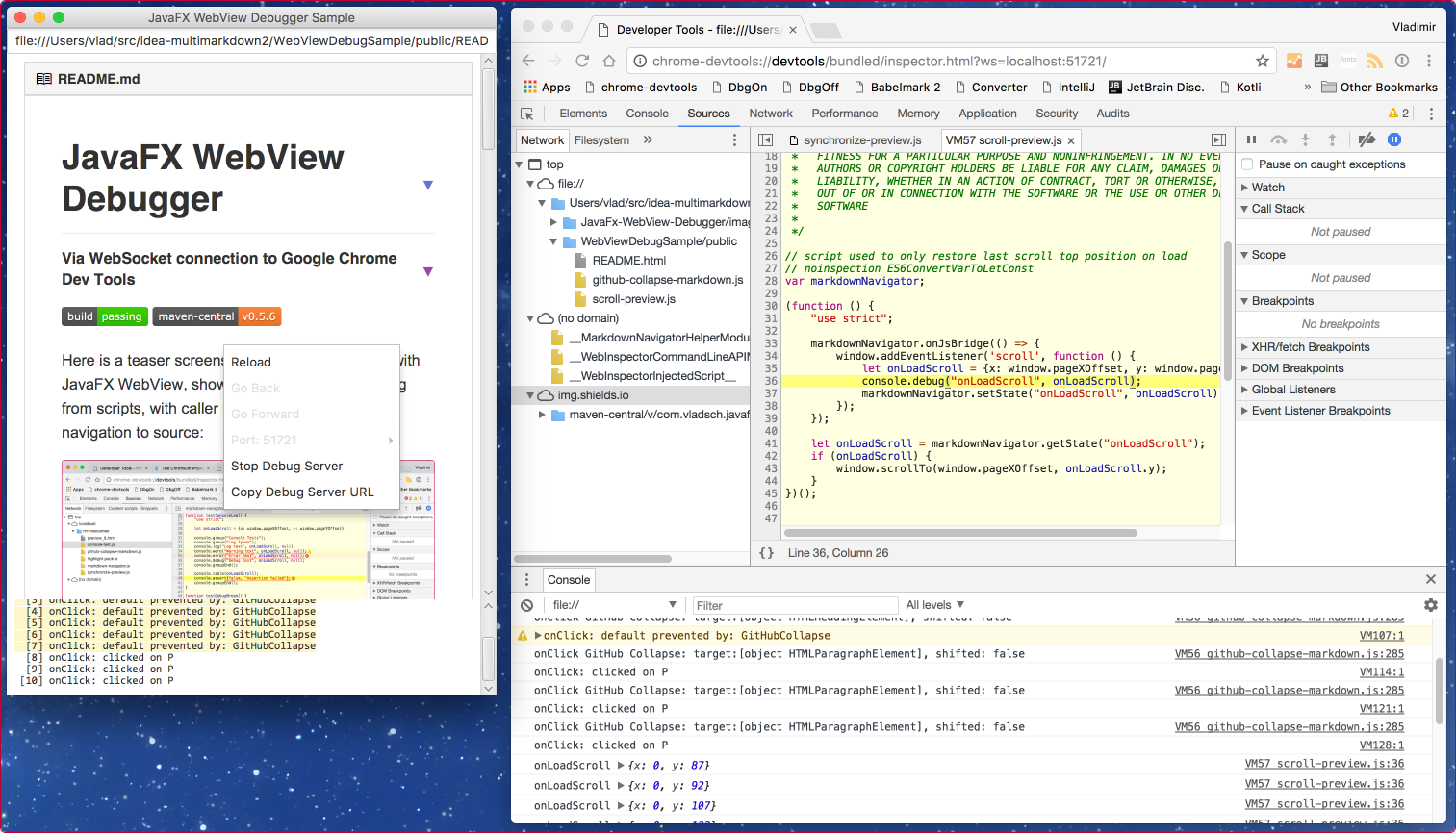
Context Menu Actions
Reload Pag: reload the current pageReload Page & Pause: reload the current page and pause in debugger on script execution in the page bodyGo Back: go to previous address in historyGo Forward: go to next address in historyPort: x: shows the current portChange to: x-1: allows changing to previous portChange to: x+1: allows changing to next port
Start Debugging: start debug web-socket serverStop Debug Server: stop debug web-socket serverCopy Debug Server URL: copy the debug web-socket URL to clipboard
Available on Maven
<dependency>
<groupId>com.vladsch.javafx-webview-debugger</groupId>
<artifactId>webview-debug-sample</artifactId>
<version>0.7.8</version>
</dependency>