Awesome
BetterTouchTool Touch Bar Presets
Here we collect cool touch bar presets for BetterTouchTool. Feel free to send your own configs in pull-requests. Do not forget to attach a screenshot (⇧⌘6) and write some description to this README.
upd: Repo closed
Much time has passed since the original article was written. BTT author has added many cool features that you can use instead of our hand-made widgets. The bad news: our presets are mostly not working now. At the beginning we tried to update them for each new version of BTT, but there were so many incompatible changes that we gave up. So, just use this article as a guide and you will be able to create something even cooler. I am very proud that we had such an impact on touchbar customization and BTT itself. Thank you, guys!

Installation
After installing BetterTouchTool, you can import/export configurations from the Manage Presets button.

Presets
@vas3k: vas3k v2.bttpreset


Widgets:
- Smart Finder: opens a new Finder window in any situation
- Spotify Now Playing: shows the name of the track currently playing in Spotify
- VK and YouTube Now Playing
- Top reminder from Reminders.app
- Weather widget: temperature in current location (install JSON Helper and Location Helper to make it work)
- Coffee Break: lock screen button :)
- Convenient Play button: controls only Spotify and iTunes, not all that shit that macOS High Sierra do
@ad: ad_btt.json

Version 2 (with sliders):

Version 3 (System info group, battery info is moved to the group to reduce the consumption of system resources):


@ReDetection: redetection_v1.1.json


Widgets:
- Click on VK and YouTube widgets opens their specific tab
- Geeky weather
@podkovyrin: podkovyr_btt.json



Widgets:
- Auto-hidden next track button
@toxblh: toxblh.json
 Version 1: toxblh_v1.json
Version 1: toxblh_v1.json

Widgets:
Presets:
- Finder
- Bright up/down
- What now playing for iTunes, Spotify and VOX. Next by press.
- I want a coffee!
- Weather - Local the weather
- Volume up/down
- Play/Pause - Work only with iTunes, Spotify and VOX
- Battery status
- Time - simple a time
@surpher: xcode-dev.json

Widgets:
- Now playing for iTunes, tap to Next
- YouTube playing in Safari
- YouTube playing in Chrome
Presets:
- Finder
- Xcode
- Git-Tower
- iTerm2
- iTunes/YouTube widget
- Coffee time!
- Volume down/up
- Mute/Unmute
- Play/Pause
- System Controls button group (preset)
@danruss: danruss_btt.json
 Widgets:
Widgets:
- YouTube playing in Chrome
- Now playing in Spotify
- Reminders: Last Reminder
Presets Left:
- Finder
- Terminal
- Visual Studio Code
Presets Right:
- Coffee - Sleep Computer
- Volume Down
- Volume Up
- Brightness Down
- Brightness Up
- Weather - Weather Icon + Temp F
- Time - H:mm
@gillesdubois: gillesdubois_btt.json



Presets Left:
- Finder
- Visual Studio Code
- iTunes : Now Playing
- VPN Status - Tap to connect / disconnect (Tunnelblick)
- Weather - Weather Icon + Temp C°
Presets Right:
- Brightness Down
- Brightness Up
- Volume Down
- Volume Up
- Play / Pause
- Coffee - Sleep Computer
- Time - H:mm
@pavopax: touchbar-preset.json @ pavopax/dotfiles

Left:
Middle widget:
- iTunes song, click to jump to next
Right:
- Play/Pause
- Volume down
- Volume up
- Coffee - sleep screen (not sleep computer)
- Time as
h:mm a
Misc:
- Hold
Fnkey to access expanded control strip or press it to toggle BTT/app controls if available, via hack from alexw.me - search "You can still access the Control Strip..."
@vladionescu: simple_snake.json


Left:
- ESC
- Emoji picker
Middle widget:
- Spotify now playing, click to jump to next
The next song title appears immediately, it doesn't wait for the now playing script to run on its timer
Right:
- Brightness down
- Brightness slider
- Volume down
- Volume slider
- Mute
- Lock screen
- Day Month Date
- 12 hour clock
The brightness/volume up buttons were omitted from the slider in the interest of saving space, and because I use the slider to adjust and not the buttons. The buttons are effectively just icons to remind what each slider is for.
@goldenchaos: View the GoldenChaos-BTT preset on share.folivora.ai
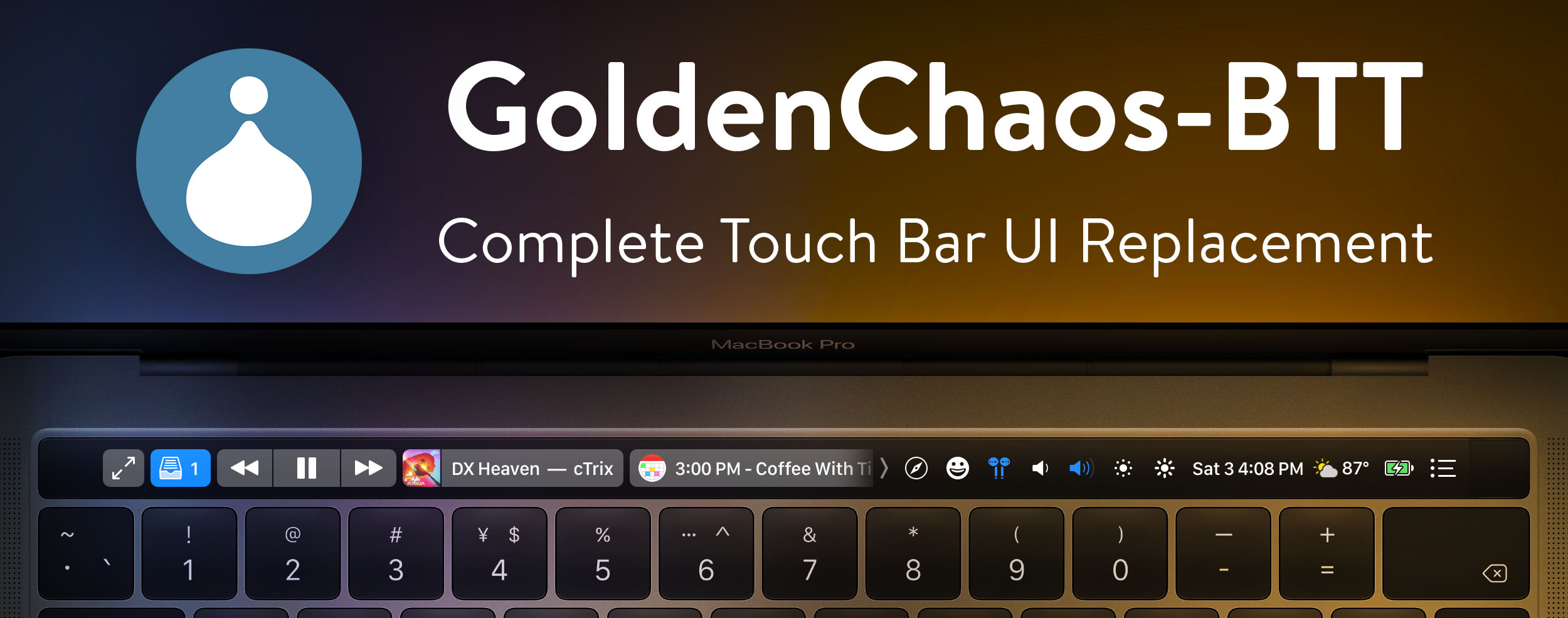
Screenshots:
<p align="center"><sub>The default set of keys if nothing is open; Fullscreen button doubles as escape key and always stays docked to the left</sub></p>






Currently supported apps:
- Finder
- Safari
- Chrome
- Firefox
- iTunes
- Spotify
- YouTube (in Safari and as a Fluid app)
- Reminders
- Things 3
- Carrot Weather
- Calendar
- Fantastical 2
Full list of features:
- Designed to completely replace the stock Touch Bar interface
- Fullscreen button doubles as esc key, always docked to the left
- Two finger slide on the Touch Bar to change volume
- Three finger slide on the Touch Bar to change brightness
- Hold down Volume Down button to mute
- Hold Option/Alt to expand the function strip
- Emoji button toggles scrollable emoji widget
- App Switcher button toggles scrollable app switcher widget
- Date and Time widget toggles Fantastical 2 menu bar when pressed (uses Fantastical 2's default keyboard shortcut)
- Weather widget shows condition emoji + temperature in Fahrenheit, toggles Carrot menu bar when pressed (uses Carrot's default keyboard shortcut)
- Persistent Show Finder button for easy Finder access
- Persistent Maximize Left, Center Window, and Maximize Right controls for window management
- Refresh button appears next to Forward and Back buttons if Safari, Chrome, or Firefox is open
- Media controls and iTunes/Spotify widgets appear only when iTunes or Spotify is running
- Now Playing widgets show currently playing track info (with album art for iTunes!) or "Paused" if iTunes/Spotify are paused
- Due Today widget shows reminders from Reminders.app that are due today, overdue, or without a due date
- Reminders without a due date persist and automatically show the most recently added reminder
- Next Thing widget grabs your next reminder from Things 3
- Next Event widget uses icalBuddy to get just today's upcoming calendar events (requires extra configuration)
- Tap on any widget to open its parent app
Required helper apps:
- High Sierra Media Key Enabler with "Pause if no player is running" enabled for media controls
- Location Helper and JSON Helper for the weather widget
- icalBuddy for the calendar widget
Media controls configuration:
High Sierra Media Key Enabler with "Pause if no player is running" enabled is strongly recommended. Appropriate media controls are displayed conditionally based on the following hierarchy:
- iTunes
- Spotify
- Safari (YouTube)
If no media player is running, and Safari is open to a YouTube video, only the Play/Pause button will be shown. In any other case, all media controls are available.
Calendar widget configuration
For the Calendar widget to work properly, it must first be edited to include the names of calendars you wish to display. Replace my personal defaults with yours, and make sure you've installed icalBuddy. You can also configure the widget to display events for additional days, for example for up to a week, by changing "eventsToday" to "eventsToday+7".
@williamli (v1): williamli_btt.v1.json




Presets Left:
- (AppleScript) Finder, tell Finder to open in focus, switches Space if it has to.
- Terminal
- Safari
- Firefox Developer Edition
- SublimeText
- Evernote
- Notes
Center:
- (Widget) Show next todo for "Today" (if any) in Things 3, tap to launch.
- (Widget + all) Show the next appointment within next 7 days (if any), tap to launch Fantastical 2, can be reprogrammed to launch Calendar. Require free cli app icalBuddy to access Calendar info. Configured to use "Relative Date".
- (Widget) YouTube playing in Safari, tap to focus app / tab.
- (Widget) iTunes Now Playing, tap to launch iTunes.
- (Widget) Spotify Now Playing, tap to launch Spotify.
Presets Right:
- (Folder) Emojis 💩
- (Folder) App Switcher
- (Folder) Media Controls
- Ticking Clock - Week Month Date ⌚ Hour:Minute:Second
Media Controls:
- Light / Dark mode toggle for MacOS Mojave and Alfred (Alfred macOS / Alfred macOS Dark)
- Screen brightness
- System volume
- Mute
- Play
@claydugo: clay-btt.json

Widgets:
- App Switcher
Presets:
- Open Finder to home directory (will have to edit to your own home directory)
- Open current directory in Sublime Text
- Open Better Touch Tool Color Picker
- Take screenshot and edit in Better Touch Tool
- Coffee Break/Lock Screen
- Date/Time Widget (Press to toggle Better Touch tool)
@ canato: CanatoAmazingTouchBar.json

-
Coffe Break: Lock the Screen;
-
Gmail Icon: Open my Safari and the Gmail page;
-
Play/Pause: Stop and Play Music in Spotify and iTunes. If nothing is open, it open the spotify (first click) and play music (second click);
-
Show Music/Video: Here it display the music Spotify/iTunes or the video on Youtube that you are watching/listening;
-
Weather: Funny here, because it show the weather with a nice icon, I change click the behavior. Don’t open the weather website but clean the trash can;
-
Battery: If mouse is connect show mouse battery, if not show computer chargin or on power. On Click: Mute/Unmute;
-
Hour: Show the “current” time, one of the best feats! But when you click I “made it to” take screenshots
-
Two Fingers Movement: Change the volume
-
Three Fingers Movement: Change the Brightness
@ ng-vu: btt.json with a Pomodoro clock


- App Widget: Quickly switch between apps.
- Stop/Switch Pomodoro Mode: Stop or change Pomodoro session between work and break.
- Start/Pause Pomodoro Clock: Tap to start/pause the Pomodoro clock (need to setup a background command, see more information).
- Sleep: Tap to sleep the computer.
- Battery: Display battery status.
- Mute: Tap to toggle speaker.
- Clock: Display current clock.
- Two-fingers swipe left/right to adjust speaker volume down/up.
- Three-fingers swipe left/right to adjust display brightness down/up.
Useful links
- Original blog post (EN)
- Original blog post (RU)
- Reddit: Share your BetterTouchTool touchbar shortcuts
License
Licensed under the WTFPL license. Full text of the license can be found in the LICENSE.txt file.
