Awesome
The Travis Client 

The travis gem includes both a command line client and a Ruby library to interface with a Travis CI service using GitHub account. Both work with travis-ci.com or any custom Travis CI setup you might have. Check out the installation instructions to get it running in no time.
Table of Contents
- Command Line Client
- Non-API Commands
- General API Commands
accounts- displays accounts and their subscription statusconsole- interactive shell; requirespryendpoint- displays or changes the API endpointlogin- authenticates against the API and stores the tokenmonitor- live monitor for what's going onraw- makes an (authenticated) API call and prints out the resultregenerate-token- regenerates the stored API tokenremove-token- deletes the stored API tokenreport- generates a report useful for filing issuesrepos- lists repositories the user has certain permissions onsync- triggers a new sync with GitHublint- display warnings for a .travis.ymltoken- outputs the secret API tokenwhatsup- lists most recent buildswhoami- outputs the current user
- Repository Commands
branches- displays the most recent build for each branchcache- lists or deletes repository cachescancel- cancels a job or builddisable- disables a projectenable- enables a projectencrypt- encrypts values for the .travis.ymlencrypt-file- encrypts a file and adds decryption steps to .travis.ymlenv- show or modify build environment variableshistory- displays a project's build historyinit- generates a .travis.yml and enables the projectlogs- streams test logsopen- opens a build or job in the browserpubkey- prints out a repository's public keyrequests- lists recent requestsrestart- restarts a build or jobsettings- access repository settingssetup- sets up an addon or deploy targetshow- displays a build or jobsshkey- checks, updates or deletes an SSH keystatus- checks status of the latest build
- Travis CI and Travis CI Enterprise
- Environment Variables
- Desktop Notifications
- Plugins
- Ruby Library
- Installation
- Version History
Command Line Client
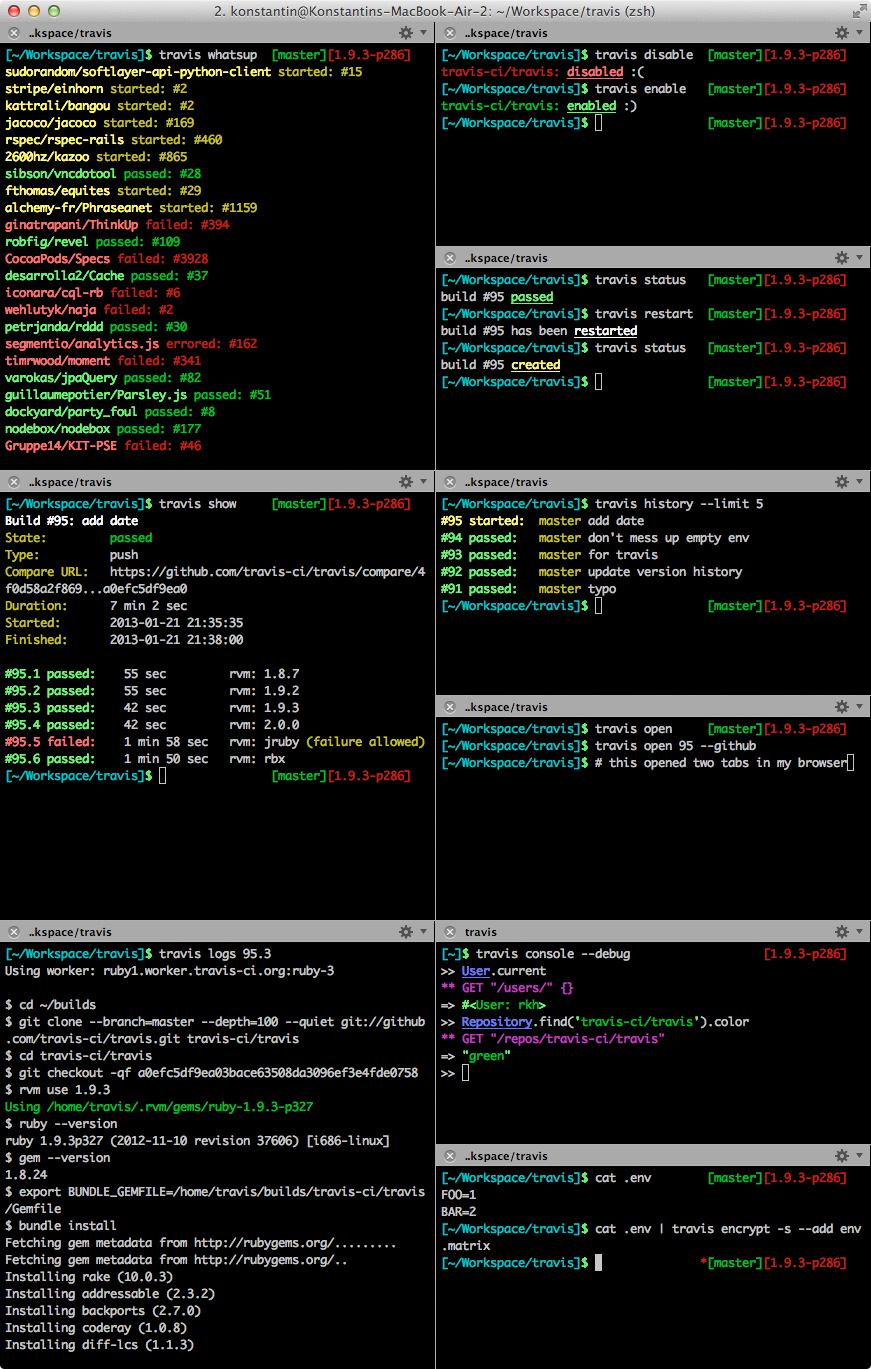
There are three types of commands: Non-API Commands, General API Commands and Repository Commands. All commands take the form of travis COMMAND [ARGUMENTS] [OPTIONS]. You can get a list of commands by running help.
Non-API Commands
Every Travis command takes three global options:
-h, --help Display help
-i, --[no-]interactive be interactive and colorful
-E, --[no-]explode don't rescue exceptions
The --help option is equivalent to running travis help COMMAND.
The --interactive options determines whether to include additional information and colors in the output or not (except on Windows, we never display colors on Windows, sorry). If you don't set this option explicitly, you will run in interactive mode if you invoke the command directly in a shell and in non-interactive mode if you pipe it somewhere.
You probably want to use --explode if you are working on a patch for the Travis client, as it will give you the Ruby exception instead of a nice error message.
help
The help command will inform you about the arguments and options that the commands take, for instance:
$ travis help help
Usage: travis help [command] [options]
-h, --help Display help
-i, --[no-]interactive be interactive and colorful
-E, --[no-]explode don't rescue exceptions
Running help without a command name will give you a list of all available commands.
version
As you might have guessed, this command prints out the client's version.
General API Commands
API commands inherit all options from Non-API Commands.
Additionally, every API command understands the following options:
-e, --api-endpoint URL Travis API server to talk to
--com short-cut for --api-endpoint 'https://api.travis-ci.com/'
--pro short-cut for --api-endpoint 'https://api.travis-ci.com/'
--org short-cut for --api-endpoint 'https://api.travis-ci.org/'
-t, --token [ACCESS_TOKEN] access token to use
--debug show API requests
--adapter ADAPTER Faraday adapter to use for HTTP requests
You can supply an access token via --token if you want to make an authenticated call. If you don't have an access token stored for the API endpoint, it will remember it for subsequent requests. Keep in mind, this is not the "Travis token" used when setting up GitHub hooks (due to security). You probably don't have an access token handy right now. Don't worry, usually you won't use this option but instead just do a travis login.
The --debug option will print HTTP requests to STDERR. Like --explode, this is really helpful when contributing to this project.
There are many libraries out there to do HTTP requests in Ruby. You can switch amongst common ones with --adapter:
$ travis show --adapter net-http
...
$ gem install excon
...
$ travis show --adapter excon
...
accounts
The accounts command can be used to list all the accounts you can set up repositories for.
$ travis accounts
rkh (Konstantin Haase): subscribed, 160 repositories
sinatra (Sinatra): subscribed, 9 repositories
rack (Official Rack repositories): subscribed, 3 repositories
travis-ci (Travis CI): subscribed, 57 repositories
...
console
Provides an interactive shell via pry.
Running travis console gives you an interactive Ruby session with all the entities imported into global namespace.
This has advantages over irb -r travis, such as:
- It will take care of authentication, setting the correct endpoint, etc.
- It also allows you to pass in
--debugif you are curious as to what's actually going on.
$ travis console
>> User.current
=> #<User: rkh>
>> Repository.find('sinatra/sinatra')
=> #<Repository: sinatra/sinatra>
>> _.last_build
=> #<Travis::Client::Build: sinatra/sinatra#360>
Interactive shell; requires `pry`.
Usage: travis console [OPTIONS]
-h, --help Display help
-i, --[no-]interactive be interactive and colorful
-E, --[no-]explode don't rescue exceptions
--skip-version-check don't check if travis client is up to date
--skip-completion-check don't check if auto-completion is set up
-e, --api-endpoint URL Travis API server to talk to
-I, --[no-]insecure do not verify SSL certificate of API endpoint
--pro short-cut for --api-endpoint 'https://api.travis-ci.com/'
--com short-cut for --api-endpoint 'https://api.travis-ci.com/'
--org short-cut for --api-endpoint 'https://api.travis-ci.org/'
--staging talks to staging system
-t, --token [ACCESS_TOKEN] access token to use
--debug show API requests
--debug-http show HTTP(S) exchange
-X, --enterprise [NAME] use enterprise setup (optionally takes name for multiple setups)
--adapter ADAPTER Faraday adapter to use for HTTP requests
-x, --eval LINE run line of ruby
endpoint
Prints out the API endpoint you're talking to.
$ travis endpoint
API endpoint: https://api.travis-ci.org/
Handy for using it when working with shell scripts:
$ curl "$(travis endpoint)/docs" > docs.html
It can also be used to set the default API endpoint used for General API Commands:
$ travis endpoint --com --set-default
API endpoint: https://api.travis-ci.com/ (stored as default)
You can use --drop-default to remove the setting again:
$ travis endpoint --drop-default
default API endpoint dropped (was https://api.travis-ci.com/)
login
The login command will, well, log you in. That way, all subsequent commands that run against the same endpoint will be authenticated.
$ travis login --pro --github-token ghp_********
Successfully logged in as rkh!
You need to use a GitHub token and supply it via --github-token. Travis CI will not store the token, though - after all, it already should have a valid token for you in the database.
NOTE: When creating a GitHub token, see GitHub Permissions used by travis-ci.com or GitHub Permissions used by travis-ci.org. The token permissions are dependent on use of travis-ci.com or travis-ci.org and not if they are public or private repositories.
A third option is for the really lazy: --auto. In this mode the client will try to find a GitHub token for you and just use that. This will only work if you have a global GitHub token stored in your .netrc. If you haven't heard of this, it's worth looking into in general. Again: Travis CI will not store that token.
logout
This command makes Travis CI forget your access token.
$ travis logout --com
Successfully logged out!
monitor
Usage: travis monitor [options]
-h, --help Display help
-i, --[no-]interactive be interactive and colorful
-E, --[no-]explode don't rescue exceptions
--skip-version-check don't check if travis client is up to date
-e, --api-endpoint URL Travis API server to talk to
--com short-cut for --api-endpoint 'https://api.travis-ci.com/'
--org short-cut for --api-endpoint 'https://api.travis-ci.org/'
-t, --token [ACCESS_TOKEN] access token to use
--debug show API requests
-X, --enterprise [NAME] use enterprise setup (optionally takes name for multiple setups)
-m, --my-repos Only monitor my own repositories
-r, --repo SLUG monitor given repository (can be used more than once)
-R, --store-repo SLUG like --repo, but remembers value for current directory
-n, --[no-]notify [TYPE] send out desktop notifications (optional type: osx, growl, libnotify)
-b, --builds only monitor builds, not jobs
-p, --push monitor push events
-P, --pull monitor pull request events
With monitor you can watch a live stream of what's going on:
$ travis monitor
Monitoring travis-ci.org:
2013-08-05 01:22:40 questmaster/FATpRemote#45 started
2013-08-05 01:22:40 questmaster/FATpRemote#45.1 started
2013-08-05 01:22:41 grangier/python-goose#33.1 passed
2013-08-05 01:22:42 plataformatec/simple_form#666 passed
...
You can limit it to a single repository via --repo SLUG.
By default, you will receive events for both builds and jobs, you can limit it to builds only via --build (short -b):
$ travis monitor
Monitoring travis-ci.org:
2013-08-05 01:22:40 questmaster/FATpRemote#45 started
2013-08-05 01:22:42 plataformatec/simple_form#666 passed
...
Similarly, you can limit it to builds/jobs for pull requests via --pull and for normal pushes via --push.
The monitor command can also send out desktop notifications:
$ travis monitor --com -n
Monitoring travis-ci.com:
...
When monitoring specific repositories, notifications will be turned on by default. Disable with --no-notify.
raw
This is really helpful both when working on this client and when exploring the Travis API. It will simply fire a request against the API endpoint, parse the output and pretty print it. Keep in mind that the client takes care of authentication for you:
$ travis raw /repos/travis-ci/travis.rb
{"repo"=>
{"id"=>409371,
"slug"=>"travis-ci/travis.rb",
"description"=>"Travis CI Client (CLI and Ruby library)",
"last_build_id"=>4251410,
"last_build_number"=>"77",
"last_build_state"=>"passed",
"last_build_duration"=>351,
"last_build_language"=>nil,
"last_build_started_at"=>"2013-01-19T18:00:49Z",
"last_build_finished_at"=>"2013-01-19T18:02:17Z"}}
Use --json if you'd rather prefer the output to be JSON.
regenerate-token
This command is used to regenerate the stored API token. New token will be stored in the config.
$ travis regenerate-token
Successfully regenerated the token!
remove-token
This command is used to remove the access token from the config, log out the user and disable the token.
$ travis remove-token
Successfully removed the access token!
report
When inspecting a bug or reporting an issue, it can be handy to include a report about the system and configuration used for running a command.
$ travis report --com
System
Ruby: Ruby 2.0.0-p195
Operating System: Mac OS X 10.8.5
RubyGems: RubyGems 2.0.7
CLI
Version: 1.5.8
Plugins: "travis-as-user", "travis-build", "travis-cli-pr"
Auto-Completion: yes
Last Version Check: 2013-11-02 16:25:03 +0100
Session
API Endpoint: https://api.travis-ci.com/
Logged In: as "rkh"
Verify SSL: yes
Enterprise: no
Endpoints
pro: https://api.travis-ci.com/ (access token, current)
org: https://api.travis-ci.org/ (access token)
Last Exception
An error occurred running `travis whoami --com`:
Travis::Client::Error: access denied
from ...
For issues with the command line tool, please visit https://github.com/travis-ci/travis.rb/issues.
For Travis CI in general, go to https://github.com/travis-ci/travis-ci/issues or email support@travis-ci.com.
This command can also list all known repos and the endpoint to use for them via the --known-repos option.
repos
Lists repositories the user has certain permissions on.
Usage: travis repos [options]
-h, --help Display help
-i, --[no-]interactive be interactive and colorful
-E, --[no-]explode don't rescue exceptions
--skip-version-check don't check if travis client is up to date
--skip-completion-check don't check if auto-completion is set up
-e, --api-endpoint URL Travis API server to talk to
-I, --[no-]insecure do not verify SSL certificate of API endpoint
--com short-cut for --api-endpoint 'https://api.travis-ci.com/'
--org short-cut for --api-endpoint 'https://api.travis-ci.org/'
-t, --token [ACCESS_TOKEN] access token to use
--debug show API requests
-X, --enterprise [NAME] use enterprise setup (optionally takes name for multiple setups)
--adapter ADAPTER Faraday adapter to use for HTTP requests
-m, --match PATTERN only list repositories matching the given pattern (shell style)
-o, --owner LOGIN only list repos for a certain owner
-n, --name NAME only list repos with a given name
-a, --active only list active repositories
-A, --inactive only list inactive repositories
-d, --admin only list repos with (or without) admin access
-D, --no-admin only list repos without admin access
Lists repositories and displays whether these are active or not. Has a variety of options to filter repositories.
$ travis repos -m 'rkh/travis-*'
rkh/travis-chat (active: yes, admin: yes, push: yes, pull: yes)
Description: example app demoing travis-sso usage
rkh/travis-encrypt (active: yes, admin: yes, push: yes, pull: yes)
Description: proof of concept in browser encryption of travis settings
rkh/travis-lite (active: no, admin: yes, push: yes, pull: yes)
Description: Travis CI without the JavaScript
rkh/travis-surveillance (active: no, admin: yes, push: yes, pull: yes)
Description: Veille sur un projet.
In non-interactive mode, it will only output the repository slug, which goes well with xargs:
$ travis repos --active --owner travis-ci | xargs -I % travis disable -r %
travis-ci/artifacts: disabled :(
travis-ci/canary: disabled :(
travis-ci/docs-travis-ci-com: disabled :(
travis-ci/dpl: disabled :(
travis-ci/gh: disabled :(
...
sync
Usage: travis sync [options]
-h, --help Display help
-i, --[no-]interactive be interactive and colorful
-E, --[no-]explode don't rescue exceptions
-e, --api-endpoint URL Travis API server to talk to
--com short-cut for --api-endpoint 'https://api.travis-ci.com/'
--org short-cut for --api-endpoint 'https://api.travis-ci.org/'
-t, --token [ACCESS_TOKEN] access token to use
--debug show API requests
-c, --check only check the sync status
-b, --background will trigger sync but not block until sync is done
-f, --force will force sync, even if one is already running
Sometimes the info Travis CI has about users and repositories become out of date. If that should happen, you can manually trigger a sync:
$ travis sync
synchronizing: ........... done
The command blocks until the synchronization is done. You can avoid that with --background:
$ travis sync --background
starting synchronization
If you just want to know if your account is being synchronized right now, use --check:
$ travis sync --check
rkh is currently syncing
lint
This checks a .travis.yml file for any issues it might detect.
By default, it will read a file named .travis.yml in the current directory:
$ travis lint
Warnings for .travis.yml:
[x] your repository must be feature flagged for the os setting to be used
You can also give it a path to a different file:
$ travis lint example.yml
...
Or pipe the content into it:
$ echo "foo: bar" | travis lint
Warnings for STDIN:
[x] unexpected key foo, dropping
[x] missing key language, defaulting to ruby
Like the status command, you can use -q to suppress any output, and -x to have it set the exit code to 1 if there are any warnings.
$ travis lint -qx || echo ".travis.yml does not validate"
token
In order to use the Ruby library you will need to obtain an access token first. To do this simply run the travis login command. Once logged in you can check your token with travis token:
$ travis token
Your access token is super-secret
You can use that token for instance with curl:
$ curl -H "Authorization: token $(travis token)" https://api.travis-ci.org/users/
{"login":"rkh","name":"Konstantin Haase","email":"konstantin.haase@gmail.com","gravatar_id":"5c2b452f6eea4a6d84c105ebd971d2a4","locale":"en","is_syncing":false,"synced_at":"2013-01-21T20:31:06Z"}
Note that if you just need it for looking at API payloads, that we also have the raw command.
whatsup
It's just a tiny feature, but it allows you to take a look at repositories that have recently seen some action (ie the left hand sidebar on travis-ci.org):
$ travis whatsup
mysociety/fixmystreet started: #154
eloquent/typhoon started: #228
Pajk/apipie-rails started: #84
qcubed/framework failed: #21
...
If you only want to see what happened in your repositories, add the --my-repos flag (short: -m):
$ travis whatsup -m
travis-ci/travis.rb passed: #169
rkh/dpl passed: #50
rubinius/rubinius passed: #3235
sinatra/sinatra errored: #619
rtomayko/tilt failed: #162
ruby-no-kai/rubykaigi2013 passed: #50
rack/rack passed: #519
...
whoami
This command is useful to verify that you're in fact logged in:
$ travis whoami
You are rkh (Konstantin Haase)
Again, like most other commands, goes well with shell scripting:
$ git clone "https://github.com/$(travis whoami)/some_project"
Repository Commands
-h, --help Display help
-i, --[no-]interactive be interactive and colorful
-E, --[no-]explode don't rescue exceptions
--skip-version-check don't check if travis client is up to date
--skip-completion-check don't check if auto-completion is set up
-e, --api-endpoint URL Travis API server to talk to
-I, --[no-]insecure do not verify SSL certificate of API endpoint
--com short-cut for --api-endpoint 'https://api.travis-ci.com/'
--org short-cut for --api-endpoint 'https://api.travis-ci.org/'
-t, --token [ACCESS_TOKEN] access token to use
--debug show API requests
-X, --enterprise [NAME] use enterprise setup (optionally takes name for multiple setups)
-r, --repo SLUG repository to use (will try to detect from current git clone)
-R, --store-repo SLUG like --repo, but remembers value for current directory
Repository commands have all the options General API Commands have.
Additionally, you can specify the Repository to talk to by providing --repo owner/name. However, if you invoke the command inside a clone of the project, the client will figure out this option on its own. Note that it uses the tracked git remote for the current branch (and defaults to 'origin' if no tracking is set) to do so. You can use --store-repo SLUG once to override it permanently.
It will also automatically pick travis-ci.com if it is a private project. You can of course override this decision with --com, --org or --api-endpoint URL
branches
Displays the most recent build for each branch:
$ travis branches
hh-add-warning-old-style: #35 passed Add a warning if old-style encrypt is being used
hh-multiline-encrypt: #55 passed Merge branch 'master' into hh-multiline-encrypt
rkh-show-logs-history: #72 passed regenerate gemspec
rkh-debug: #75 passed what?
hh-add-clear-cache-to-global-session: #135 passed Add clear_cache(!) to Travis::Namespace
hh-annotations: #146 passed Initial annotation support
hh-remove-newlines-from-encrypted-string: #148 errored Remove all whitespace from an encrypted string
version-check: #157 passed check travis version for updates from time to time
master: #163 passed add Repository#branches and Repository#branch(name)
For more fine grained control and older builds on a specific branch, see history.
cache
Lists or deletes repository caches.
Usage: travis cache [options]
-h, --help Display help
-i, --[no-]interactive be interactive and colorful
-E, --[no-]explode don't rescue exceptions
--skip-version-check don't check if travis client is up to date
--skip-completion-check don't check if auto-completion is set up
-e, --api-endpoint URL Travis API server to talk to
-I, --[no-]insecure do not verify SSL certificate of API endpoint
--com short-cut for --api-endpoint 'https://api.travis-ci.com/'
--org short-cut for --api-endpoint 'https://api.travis-ci.org/'
-t, --token [ACCESS_TOKEN] access token to use
--debug show API requests
-X, --enterprise [NAME] use enterprise setup (optionally takes name for multiple setups)
-r, --repo SLUG repository to use (will try to detect from current git clone)
-R, --store-repo SLUG like --repo, but remembers value for current directory
-d, --delete delete listed caches
-b, --branch BRANCH only list/delete caches on given branch
-m, --match STRING only list/delete caches where slug matches given string
-f, --force do not ask user to confirm deleting the caches
Lists or deletes directory caches for a repository:
$ travis cache
On branch master:
cache--rvm-2.0.0--gemfile-Gemfile last modified: 2013-11-04 13:45:44 size: 62.21 MiB
cache--rvm-ruby-head--gemfile-Gemfile last modified: 2013-11-04 13:46:55 size: 62.65 MiB
On branch example:
cache--rvm-2.0.0--gemfile-Gemfile last modified: 2013-11-04 13:45:44 size: 62.21 MiB
Overall size of above caches: 187.07 MiB
You can filter by branch:
$ travis cache --branch master
On branch master:
cache--rvm-2.0.0--gemfile-Gemfile last modified: 2013-11-04 13:45:44 size: 62.21 MiB
cache--rvm-ruby-head--gemfile-Gemfile last modified: 2013-11-04 13:46:55 size: 62.65 MiB
Overall size of above caches: 124.86 MiB
And by matching against the slug:
$ travis cache --match 2.0.0
On branch master:
cache--rvm-2.0.0--gemfile-Gemfile last modified: 2013-11-04 13:45:44 size: 62.21 MiB
Overall size of above caches: 62.21 MiB
You can also use this command to delete caches:
$ travis cache -b example -m 2.0.0 --delete
DANGER ZONE: Do you really want to delete all caches on branch example that match 2.0.0? |no| yes
Deleted the following caches:
On branch example:
cache--rvm-2.0.0--gemfile-Gemfile last modified: 2013-11-04 13:45:44 size: 62.21 MiB
Overall size of above caches: 62.21 MiB
cancel
This command will cancel the latest build:
$ travis cancel
build #85 has been canceled
You can also cancel any build by giving a build number:
$ travis cancel 57
build #57 has been canceled
Or a single job:
$ travis cancel 57.1
job #57.1 has been canceled
disable
If you want to turn off a repository temporarily or indefinitely, you can do so with the disable command:
$ travis disable
travis-ci/travis.rb: disabled :(
enable
With the enable command, you can easily activate a project on Travis CI:
$ travis enable
travis-ci/travis.rb: enabled :)
It even works when enabling a repo Travis didn't know existed by triggering a sync:
$ travis enable -r rkh/test
repository not known to Travis CI (or no access?)
triggering sync: ............. done
rkh/test: enabled
If you don't want the sync to be triggered, use --skip-sync.
encrypt
Encrypts values for the .travis.yml.
Usage: travis encrypt [ARGS..] [OPTIONS]
-h, --help Display help
-i, --[no-]interactive be interactive and colorful
-E, --[no-]explode don't rescue exceptions
--skip-version-check don't check if travis client is up to date
--skip-completion-check don't check if auto-completion is set up
-e, --api-endpoint URL Travis API server to talk to
-I, --[no-]insecure do not verify SSL certificate of API endpoint
--pro short-cut for --api-endpoint 'https://api.travis-ci.com/'
--com short-cut for --api-endpoint 'https://api.travis-ci.com/'
--org short-cut for --api-endpoint 'https://api.travis-ci.org/'
--staging talks to staging system
-t, --token [ACCESS_TOKEN] access token to use
--debug show API requests
--debug-http show HTTP(S) exchange
-X, --enterprise [NAME] use enterprise setup (optionally takes name for multiple setups)
--adapter ADAPTER Faraday adapter to use for HTTP requests
-r, --repo SLUG repository to use (will try to detect from current git clone)
-R, --store-repo SLUG like --repo, but remembers value for current directory
-a, --add [KEY] adds it to .travis.yml under KEY (default: env.global)
-s, --[no-]split treat each line as a separate input
-p, --append don't override existing values, instead treat as list
-x, --override override existing value
This command is useful to encrypt environment variables or deploy keys for private dependencies.
$ travis encrypt FOO=bar
Please add the following to your .travis.yml file:
secure: "gSly+Kvzd5uSul15CVaEV91ALwsGSU7yJLHSK0vk+oqjmLm0jp05iiKfs08j\n/Wo0DG8l4O9WT0mCEnMoMBwX4GiK4mUmGdKt0R2/2IAea+M44kBoKsiRM7R3\n+62xEl0q9Wzt8Aw3GCDY4XnoCyirO49DpCH6a9JEAfILY/n6qF8="
Pro Tip™: You can add it automatically by running with --add.
For deploy keys, it is really handy to pipe them into the command:
$ cat id_rsa | travis encrypt
Another use case for piping files into it: If you have a file with sensitive environment variables, like foreman's .env file, you can tell the client to encrypt every line separately via --split:
$ cat .env | travis encrypt --split
Please add the following to your .travis.yml file:
secure: "KmMdcwTWGubXVRu93/lY1NtyHxrjHK4TzCfemgwjsYzPcZuPmEA+pz+umQBN\n1ZhzUHZwDNsDd2VnBgYq27ZdcS2cRvtyI/IFuM/xJoRi0jpdTn/KsXR47zeE\nr2bFxRqrdY0fERVHSMkBiBrN/KV5T70js4Y6FydsWaQgXCg+WEU="
secure: "jAglFtDjncy4E3upL/RF0ZOcmJ2UMrqHFCLQwU8PBdurhTMBeTw+IO6cXx5z\nU5zqvPYo/ghZ8mMuUhvHiGDM6m6OlMP7+l10VTxH1CoVew2NcQvRdfK3P+4S\nZJ43Hyh/ZLCjft+JK0tBwoa3VbH2+ZTzkRZQjdg54bE16C7Mf1A="
Pro Tip: You can add it automatically by running with --add.
As suggested, the client can also add them to your .travis.yml for you:
$ travis encrypt FOO=bar --add
This will by default add it as global variables for every job. You can also add it as matrix entries by providing a key:
$ travis encrypt FOO=bar --add env.matrix
There are two ways the client can treat existing values:
- Turn existing value into a list if it isn't already, append new value to that list. This is the default behavior for keys that start with
env.and can be enforced with--append. - Replace existing value. This is the default behavior for keys that do not start with
env.and can be enforced with--override.
encrypt-file
Encrypts a file and adds decryption steps to .travis.yml.
Usage: travis encrypt-file INPUT_PATH [OUTPUT_PATH] [OPTIONS]
-h, --help Display help
-i, --[no-]interactive be interactive and colorful
-E, --[no-]explode don't rescue exceptions
--skip-version-check don't check if travis client is up to date
--skip-completion-check don't check if auto-completion is set up
-e, --api-endpoint URL Travis API server to talk to
-I, --[no-]insecure do not verify SSL certificate of API endpoint
--pro short-cut for --api-endpoint 'https://api.travis-ci.com/'
--com short-cut for --api-endpoint 'https://api.travis-ci.com/'
--org short-cut for --api-endpoint 'https://api.travis-ci.org/'
--staging talks to staging system
-t, --token [ACCESS_TOKEN] access token to use
--debug show API requests
--debug-http show HTTP(S) exchange
-X, --enterprise [NAME] use enterprise setup (optionally takes name for multiple setups)
--adapter ADAPTER Faraday adapter to use for HTTP requests
-r, --repo SLUG repository to use (will try to detect from current git clone)
-R, --store-repo SLUG like --repo, but remembers value for current directory
-K, --key KEY encryption key to be used (randomly generated otherwise)
--iv IV encryption IV to be used (randomly generated otherwise)
-d, --decrypt decrypt the file instead of encrypting it, requires key and iv
-f, --force override output file if it exists
-p, --print-key print (possibly generated) key and iv
-w, --decrypt-to PATH where to write the decrypted file to on the Travis CI VM
-a, --add [STAGE] automatically add command to .travis.yml (default stage is before_install)
This command will encrypt a file for you using a symmetric encryption (AES-256), and it will store the secret in a secure variable. It will output the command you can use in your build script to decrypt the file.
$ travis encrypt-file bacon.txt
encrypting bacon.txt for rkh/travis-encrypt-file-example
storing result as bacon.txt.enc
storing secure env variables for decryption
Please add the following to your build script (before_install stage in your .travis.yml, for instance):
openssl aes-256-cbc -K $encrypted_0a6446eb3ae3_key -iv $encrypted_0a6446eb3ae3_key -in bacon.txt.enc -out bacon.txt -d
Pro Tip: You can add it automatically by running with --add.
Make sure to add bacon.txt.enc to the git repository.
Make sure not to add bacon.txt to the git repository.
Commit all changes to your .travis.yml.
You can also use --add to have it automatically add the decrypt command to your .travis.yml
$ travis encrypt-file bacon.txt --add
encrypting bacon.txt for rkh/travis-encrypt-file-example
storing result as bacon.txt.enc
storing secure env variables for decryption
Make sure to add bacon.txt.enc to the git repository.
Make sure not to add bacon.txt to the git repository.
Commit all changes to your .travis.yml.
env
Show or modify build environment variables.
Usage: travis env list [options]
travis env set name value [options]
travis env unset [names..] [options]
travis env copy [names..] [options]
travis env clear [OPTIONS]
-h, --help Display help
-i, --[no-]interactive be interactive and colorful
-E, --[no-]explode don't rescue exceptions
--skip-version-check don't check if travis client is up to date
--skip-completion-check don't check if auto-completion is set up
-e, --api-endpoint URL Travis API server to talk to
-I, --[no-]insecure do not verify SSL certificate of API endpoint
--com short-cut for --api-endpoint 'https://api.travis-ci.com/'
--org short-cut for --api-endpoint 'https://api.travis-ci.org/'
--staging talks to staging system
-t, --token [ACCESS_TOKEN] access token to use
--debug show API requests
-X, --enterprise [NAME] use enterprise setup (optionally takes name for multiple setups)
--adapter ADAPTER Faraday adapter to use for HTTP requests
--as USER authenticate as given user
-r, --repo SLUG repository to use (will try to detect from current git clone)
-R, --store-repo SLUG like --repo, but remembers value for current directory
-P, --[no-]public make new values public
-p, --[no-]private make new values private
-u, --[no-]unescape do not escape values
-f, --force do not ask for confirmation when clearing out all variables
You can set, list and unset environment variables, or copy them from the current environment:
$ travis env set foo bar --public
[+] setting environment variable $foo
$ travis env list
# environment variables for travis-ci/travis.rb
foo=bar
$ export foo=foobar
$ travis env copy foo bar
[+] setting environment variable $foo
[+] setting environment variable $bar
$ travis env list
# environment variables for travis-ci/travis.rb
foo=foobar
bar=[secure]
$ travis env unset foo bar
[x] removing environment variable $foo
[x] removing environment variable $bar
history
Displays a project's build history.
Usage: travis history [options]
-h, --help Display help
-i, --[no-]interactive be interactive and colorful
-E, --[no-]explode don't rescue exceptions
--skip-version-check don't check if travis client is up to date
--skip-completion-check don't check if auto-completion is set up
-e, --api-endpoint URL Travis API server to talk to
-I, --[no-]insecure do not verify SSL certificate of API endpoint
--com short-cut for --api-endpoint 'https://api.travis-ci.com/'
--org short-cut for --api-endpoint 'https://api.travis-ci.org/'
-t, --token [ACCESS_TOKEN] access token to use
--debug show API requests
-X, --enterprise [NAME] use enterprise setup (optionally takes name for multiple setups)
-r, --repo SLUG repository to use (will try to detect from current git clone)
-R, --store-repo SLUG like --repo, but remembers value for current directory
-a, --after BUILD Only show history after a given build number
-p, --pull-request NUMBER Only show history for the given Pull Request
-b, --branch BRANCH Only show history for the given branch
-l, --limit LIMIT Maximum number of history items
-d, --date Include date in output
--[no-]all Display all history items
You can check out what the recent builds look like:
$ travis history
#77 passed: master fix name clash
#76 failed: master Merge pull request #11 from travis-ci/rkh-show-logs-history
#75 passed: rkh-debug what?
#74 passed: rkh-debug all tests pass locally and on the travis vm I spin up :(
#73 failed: Pull Request #11 regenerate gemspec
#72 passed: rkh-show-logs-history regenerate gemspec
#71 failed: Pull Request #11 spec fix for (older) rubinius
#70 passed: rkh-show-logs-history spec fix for (older) rubinius
#69 failed: Pull Request #11 strange fix for rubinius
#68 failed: rkh-show-logs-history strange fix for rubinius
By default, it will display the last 10 builds. You can limit (or extend) the number of builds with --limit:
$ travis history --limit 2
#77 passed: master fix name clash
#76 failed: master Merge pull request #11 from travis-ci/rkh-show-logs-history
You can use --after to display builds after a certain build number (or, well, before, but it's called after to use the same phrases as the API):
$ travis history --limit 2 --after 76
#75 passed: rkh-debug what?
#74 passed: rkh-debug all tests pass locally and on the travis vm I spin up :(
You can also limit the history to builds for a certain branch:
$ travis history --limit 3 --branch master
#77 passed: master fix name clash
#76 failed: master Merge pull request #11 from travis-ci/rkh-show-logs-history
#57 passed: master Merge pull request #5 from travis-ci/hh-multiline-encrypt
Or a certain Pull Request:
$ travis history --limit 3 --pull-request 5
#56 passed: Pull Request #5 Merge branch 'master' into hh-multiline-encrypt
#49 passed: Pull Request #5 improve output
#48 passed: Pull Request #5 let it generate accessor for line splitting automatically
init
Usage: travis init [language] [file] [options]
-h, --help Display help
-i, --[no-]interactive be interactive and colorful
-E, --[no-]explode don't rescue exceptions
--skip-version-check don't check if travis client is up to date
-e, --api-endpoint URL Travis API server to talk to
--com short-cut for --api-endpoint 'https://api.travis-ci.com/'
--org short-cut for --api-endpoint 'https://api.travis-ci.org/'
-t, --token [ACCESS_TOKEN] access token to use
--debug show API requests
--adapter ADAPTER Faraday adapter to use for HTTP requests
-r, --repo SLUG repository to use (will try to detect from current git clone)
-R, --store-repo SLUG like --repo, but remembers value for current directory
-s, --skip-sync don't trigger a sync if the repo is unknown
-f, --force override .travis.yml if it already exists
-k, --skip-enable do not enable project, only add .travis.yml
-p, --print-conf print generated config instead of writing to file
--script VALUE sets script option in .travis.yml (can be used more than once)
--before-script VALUE sets before_script option in .travis.yml (can be used more than once)
--after-script VALUE sets after_script option in .travis.yml (can be used more than once)
--after-success VALUE sets after_success option in .travis.yml (can be used more than once)
--install VALUE sets install option in .travis.yml (can be used more than once)
--before-install VALUE sets before_install option in .travis.yml (can be used more than once)
--compiler VALUE sets compiler option in .travis.yml (can be used more than once)
--otp-release VALUE sets otp_release option in .travis.yml (can be used more than once)
--go VALUE sets go option in .travis.yml (can be used more than once)
--jdk VALUE sets jdk option in .travis.yml (can be used more than once)
--node-js VALUE sets node_js option in .travis.yml (can be used more than once)
--perl VALUE sets perl option in .travis.yml (can be used more than once)
--php VALUE sets php option in .travis.yml (can be used more than once)
--python VALUE sets python option in .travis.yml (can be used more than once)
--rvm VALUE sets rvm option in .travis.yml (can be used more than once)
--scala VALUE sets scala option in .travis.yml (can be used more than once)
--env VALUE sets env option in .travis.yml (can be used more than once)
--gemfile VALUE sets gemfile option in .travis.yml (can be used more than once)
When setting up a new project, you can run travis init to generate a .travis.yml and enable the project:
$ travis init java
.travis.yml file created!
travis-ci/java-example: enabled :)
You can also set certain values via command line flags (see list above):
$ travis init c --compiler clang
.travis.yml file created!
travis-ci/c-example: enabled :)
logs
Given a job number, logs simply prints out that job's logs. By default it will display the first job of the latest build.
$ travis logs
displaying logs for travis-ci/travis.rb#317.1
[... more logs ...]
Your bundle is complete! Use `bundle show [gemname]` to see where a bundled gem is installed.
$ bundle exec rake
/home/travis/.rvm/rubies/ruby-1.8.7-p371/bin/ruby -S rspec spec -c
..............................................................................................................................................................................................................................................................................
Finished in 4.46 seconds
270 examples, 0 failures
Done. Build script exited with: 0
The info line about the job being displayed is written to stderr, the logs itself are written to stdout.
It takes an optional argument that can be a job number:
$ travis logs 100.3
displaying logs for travis-ci/travis.rb#100.3
A build number (in which case it will pick the build's first job):
$ travis logs 100
displaying logs for travis-ci/travis.rb#100.1
Just the job suffix, which will pick the corresponding job from the latest build:
$ travis logs .2
displaying logs for travis-ci/travis.rb#317.2
A branch name:
$ travis logs ghe
displaying logs for travis-ci/travis.rb#270.1
You can delete the logs with the --delete flag, which optionally takes a reason as argument:
$ travis logs --delete
DANGER ZONE: Do you really want to delete the build log for travis-ci/travis.rb#559.1? |no| yes
deleting log for travis-ci/travis.rb#559.1
$ travis logs 1.7 --delete "contained confidential data" --force
deleting log for travis-ci/travis.rb#1.7
open
Opens the project view in the Travis CI web interface. If you pass it a build or job number, it will open that specific view:
$ travis open
If you just want the URL printed out instead of opened in a browser, pass --print.
If instead you want to open the repository, compare or pull request view on GitHub, use --github.
$ travis open 56 --print --github
web view: https://github.com/travis-ci/travis.rb/pull/5
pubkey
Outputs the public key for a repository.
$ travis pubkey
Public key for travis-ci/travis.rb:
ssh-rsa ...
$ travis pubkey -r rails/rails > rails.key
The --pem flag will print out the key PEM encoded:
$ travis pubkey --pem
Public key for travis-ci/travis.rb:
-----BEGIN PUBLIC KEY-----
...
-----END PUBLIC KEY-----
Whereas the --fingerprint flag will print out the key's fingerprint:
$ travis pubkey --fingerprint
Public key for travis-ci/travis.rb:
9f:57:01:4b:af:42:67:1e:b4:3c:0f:b6:cd:cc:c0:04
requests
With the requests command, you can list the build requests received by Travis CI from GitHub. This is handy for figuring out why a repository might not be building.
$ travis requests -r sinatra/sinatra
push to master accepted (triggered new build)
abc51e2 - Merge pull request #847 from gogotanaka/add_readme_ja
received at: 2014-02-16 09:26:36
PR #843 rejected (skipped through commit message)
752201c - Update Spanish README with tense, verb, and word corrections. [ci skip]
received at: 2014-02-16 05:07:16
You can use -l/--limit to limit the number of requests displayed.
restart
This command will restart the latest build:
$ travis restart
build #85 has been restarted
You can also restart any build by giving a build number:
$ travis restart 57
build #57 has been restarted
Or a single job:
$ travis restart 57.1
job #57.1 has been restarted
settings
Certain repository settings can be read via the CLI:
$ travis settings
Settings for travis-ci/travis.rb:
[-] builds_only_with_travis_yml Only run builds with a .travis.yml
[+] build_pushes Build pushes
[+] build_pull_requests Build pull requests
[-] maximum_number_of_builds Maximum number of concurrent builds
You can also filter the settings by passing them in as arguments:
$ travis settings build_pushes build_pull_requests
Settings for travis-ci/travis.rb:
[+] build_pushes Build pushes
[+] build_pull_requests Build pull requests
It is also possible to change these settings via --enable, --disable and --set:
$ travis settings build_pushes --disable
Settings for travis-ci/travis.rb:
[-] build_pushes Build pushes
$ travis settings maximum_number_of_builds --set 1
Settings for travis-ci/travis.rb:
1 maximum_number_of_builds Maximum number of concurrent builds
Or, alternatively, you can use -c to configure the settings interactively:
$ travis settings -c
Settings for travis-ci/travis.rb:
Only run builds with a .travis.yml? |yes| no
Build pushes? |no| yes
Build pull requests? |yes|
Maximum number of concurrent builds: |1| 5
setup
Helps you configure Travis addons.
Usage: travis setup service [options]
-h, --help Display help
-i, --[no-]interactive be interactive and colorful
-E, --[no-]explode don't rescue exceptions
--skip-version-check don't check if travis client is up to date
-e, --api-endpoint URL Travis API server to talk to
--com short-cut for --api-endpoint 'https://api.travis-ci.com/'
--org short-cut for --api-endpoint 'https://api.travis-ci.org/'
-t, --token [ACCESS_TOKEN] access token to use
--debug show API requests
--adapter ADAPTER Faraday adapter to use for HTTP requests
-r, --repo SLUG repository to use (will try to detect from current git clone)
-R, --store-repo SLUG like --repo, but remembers value for current directory
-f, --force override config section if it already exists
Available services: anynines, appfog, artifacts, biicode, cloudcontrol, cloudfiles, cloudfoundry, cloud66, codedeploy, deis, divshot, elasticbeanstalk, engineyard, gcs, hackage, heroku, modulus, npm, ninefold, nodejitsu, openshift, opsworks, pypi, releases, rubygems, s3 and sauce_connect.
Example:
$ travis setup heroku
Deploy only from travis-ci/travis-chat? |yes|
Encrypt API key? |yes|
show
Displays general info about the latest build:
$ travis show
Build #77: fix name clash
State: passed
Type: push
Compare URL: https://github.com/travis-ci/travis.rb/compare/7cc9b739b0b6...39b66ee24abe
Duration: 5 min 51 sec
Started: 2013-01-19 19:00:49
Finished: 2013-01-19 19:02:17
#77.1 passed: 45 sec rvm: 1.8.7
#77.2 passed: 50 sec rvm: 1.9.2
#77.3 passed: 45 sec rvm: 1.9.3
#77.4 passed: 46 sec rvm: 2.0.0
#77.5 failed: 1 min 18 sec rvm: jruby (failure allowed)
#77.6 passed: 1 min 27 sec rvm: rbx
Any other build:
$ travis show 1
Build #1: add .travis.yml
State: failed
Type: push
Compare URL: https://github.com/travis-ci/travis.rb/compare/ad817bc37c76...b8c5d3b463e2
Duration: 3 min 16 sec
Started: 2013-01-13 23:15:22
Finished: 2013-01-13 23:21:38
#1.1 failed: 21 sec rvm: 1.8.7
#1.2 failed: 34 sec rvm: 1.9.2
#1.3 failed: 24 sec rvm: 1.9.3
#1.4 failed: 52 sec rvm: 2.0.0
#1.5 failed: 38 sec rvm: jruby
#1.6 failed: 27 sec rvm: rbx
The last build for a given branch:
$ travis show rkh-debug
Build #75: what?
State: passed
Type: push
Branch: rkh-debug
Compare URL: https://github.com/travis-ci/travis.rb/compare/8d4aa5254359...7ef33d5e5993
Duration: 6 min 16 sec
Started: 2013-01-19 18:51:17
Finished: 2013-01-19 18:52:43
#75.1 passed: 1 min 10 sec rvm: 1.8.7
#75.2 passed: 51 sec rvm: 1.9.2
#75.3 passed: 36 sec rvm: 1.9.3
#75.4 passed: 48 sec rvm: 2.0.0
#75.5 failed: 1 min 26 sec rvm: jruby (failure allowed)
#75.6 passed: 1 min 25 sec rvm: rbx
Or a job:
$ travis show 77.3
Job #77.3: fix name clash
State: passed
Type: push
Compare URL: https://github.com/travis-ci/travis.rb/compare/7cc9b739b0b6...39b66ee24abe
Duration: 45 sec
Started: 2013-01-19 19:00:49
Finished: 2013-01-19 19:01:34
Allow Failure: false
Config: rvm: 1.9.3
sshkey
Checks, updates or deletes an SSH key.
Usage: travis sshkey [OPTIONS]
-h, --help Display help
-i, --[no-]interactive be interactive and colorful
-E, --[no-]explode don't rescue exceptions
-e, --api-endpoint URL Travis API server to talk to
-I, --[no-]insecure do not verify SSL certificate of API endpoint
--com short-cut for --api-endpoint 'https://api.travis-ci.com/'
--org short-cut for --api-endpoint 'https://api.travis-ci.org/'
-t, --token [ACCESS_TOKEN] access token to use
--debug show API requests
-X, --enterprise [NAME] use enterprise setup (optionally takes name for multiple setups)
-r, --repo SLUG repository to use (will try to detect from current git clone)
-R, --store-repo SLUG like --repo, but remembers value for current directory
-D, --delete remove SSH key
-d, --description DESCRIPTION set description
-u, --upload FILE upload key from given file
-s, --stdin upload key read from stdin
-c, --check set exit code depending on key existing
-g, --generate generate SSH key and set up for given GitHub user
-p, --passphrase PASSPHRASE pass phrase to decrypt with when using --upload
This feature is for private and Enterprise only.
With the sshkey command you can check if there is a custom SSH key set up. Custom SSH keys are used for cloning the repository.
$ travis sshkey
No custom SSH key installed.
You can also use it to upload an SSH key:
$ travis sshkey --upload ~/.ssh/id_rsa
Key description: Test Key
updating ssh key for travis-pro/test-project with key from /Users/konstantin/.ssh/id_rsa
Current SSH key: Test Key
And to remove it again:
$ travis sshkey --delete
DANGER ZONE: Remove SSH key for travis-pro/test-project? |no| yes
removing ssh key for travis-pro/test-project
No custom SSH key installed.
You can also have it generate a key for a given GitHub user (for instance, for a dedicated CI user that only has read access). The public key will automatically be added to GitHub and the private key to Travis CI:
$ travis sshkey --generate
We need the GitHub login for the account you want to add the key to.
This information will not be sent to Travis CI, only to api.github.com.
The password will not be displayed.
Username: travisbot
Password for travisbot: **************
Generating RSA key.
Uploading public key to GitHub.
Uploading private key to Travis CI.
See Private Dependencies for an in-detail description.
status
Usage: travis status [options]
-h, --help Display help
-i, --[no-]interactive be interactive and colorful
-E, --[no-]explode don't rescue exceptions
-e, --api-endpoint URL Travis API server to talk to
--com short-cut for --api-endpoint 'https://api.travis-ci.com/'
--org short-cut for --api-endpoint 'https://api.travis-ci.org/'
-t, --token [ACCESS_TOKEN] access token to use
--debug show API requests
-r, --repo SLUG repository to use (will try to detect from current git clone)
-R, --store-repo SLUG like --repo, but remembers value for current directory
-x, --[no-]exit-code sets the exit code to 1 if the build failed
-q, --[no-]quiet does not print anything
-p, --[no-]fail-pending sets the status code to 1 if the build is pending
Outputs a one line status message about the project's last build. With -q that line will even not be printed out. How's that useful? Combine it with -x and the exit code will be 1 if the build failed, with -p and it will be 1 for a pending build.
$ travis status -qpx && cap deploy
Travis CI and Travis CI Enterprise
By default, General API Commands will talk to api.travis-ci.org. You can change this by supplying --com for api.travis-ci.com or --api-endpoint with your own endpoint. Note that all Repository Commands will try to figure out the API endpoint to talk to automatically depending on the project's visibility on GitHub.
$ travis login --com
...
$ travis monitor --com -m
...
The custom --api-endpoint option is handy for local development:
$ travis whatsup --api-endpoint http://localhost:3000
...
If you have a Travis Enterprise setup in house, you can use the --enterprise option (or short -X). It will ask you for the enterprise domain the first time it is used.
$ travis login -X
Enterprise domain: travisci.example.com
...
$ travis whatsup -X
...
Note that currently Repository Commands will not be able to detect Travis Enterprise automatically. You will have to use the -X flag at least once per repository. The command line tool will remember the API endpoint for subsequent commands issued against the same repository.
Environment Variables
You can set the following environment variables to influence the travis behavior:
$TRAVIS_TOKEN- access token to use when the--tokenflag is not used$TRAVIS_ENDPOINT- API endpoint to use when the--api-endpoint,--orgor--comflag is not used$TRAVIS_CONFIG_PATH- directory to store configuration in (defaults to ~/.travis)
Desktop Notifications
Some commands support sending desktop notifications. The following notification systems are currently supported:
- Notification Center - requires Mac OSX 10.8 or later and Notification Center must be running under the system executing the
traviscommand. - Growl - growlnotify has to be installed and Growl needs to be running. Does currently not support the Windows version of Growl.
- libnotify - needs libnotify installed, including the
notify-sendexecutable.
Plugins
The travis binary has rudimentary support for plugins: It tries to load all files matching ~/.travis/*/init.rb. Note that the APIs plugins use are largely semi-private. That is, they should remain stable, but are not part of the public API covered by semantic versioning. You can list the installed plugins via travis report.
It is possible to define new commands directly in the init.rb or to set up lazy-loading for these.
Official Plugins
- travis-cli-gh: Plugin for interacting with the GitHub API.
Ruby Library
There are two approaches of using the Ruby library, one straight forward with one global session:
require 'travis'
rails = Travis::Repository.find('rails/rails')
puts "oh no" unless rails.green?
And one where you have to instantiate your own session:
require 'travis/client'
client = Travis::Client.new
rails = client.repo('rails/rails')
puts "oh no" unless rails.green?
For most parts, those are pretty much the same, the entities you get back look the same, etc, except one offers nice constants as part of the API, the other doesn't. In fact the "global" session style uses Travis::Client internally.
So, which one to choose? The global style has one session, whereas with the client style, you have one session per client instance. Each session has its own cache and identity map. This might matter for long running processes. If you use a new session for separate units of work, you can be pretty sure to not leak any objects. On the other hand using the constants or reusing the same session might save you from unnecessary HTTP requests.
In either way, if you should use the first approach or long living clients, here is how you make sure not to have stale data around:
Travis.clear_cache
client.clear_cache
Note that this will still keep the identity map around, it will only drop all attributes. To clear the identity map, you can use the clear_cache! method. However, if you do that, you should not keep old instances of any entities (like repositories, etc) around.
Authentication
Authentication is pretty easy, you just need to set an access token:
require 'travis'
Travis.access_token = "..."
puts "Hello #{Travis::User.current.name}!"
Or with your own client instance:
require 'travis/client'
client = Travis::Client.new(access_token: "...")
puts "Hello #{client.user.name}"
See the token command for obtaining the access token used by the CLI.
If you don't have an access token for Travis CI, you can use a GitHub access token to get one:
require 'travis'
Travis.github_auth("...")
puts "Hello #{Travis::User.current.name}!"
Travis CI will not store that token.
There is also travis/auto_login, which will try to read the CLI configuration or .netrc for a Travis CI or GitHub token to authenticate with automatically:
require 'travis/auto_login'
puts "Hello #{Travis::User.current.name}!"
Using Pro
Using the library with private projects pretty much works the same, except you use Travis::Pro.
Keep in mind that you need to authenticate.
require 'travis/pro'
Travis::Pro.access_token = '...'
user = Travis::Pro::User.current
puts "Hello #{user.name}!"
There is also travis/pro/auto_login, which will try to read the CLI configuration or .netrc for a Travis CI or GitHub token to authenticate with automatically:
require 'travis/pro/auto_login'
puts "Hello #{Travis::Pro::User.current.name}!"
Entities
Entities are like the models in the Travis Client land. They keep the data and it's usually them you talk to if you want something. They are pretty much normal Ruby objects.
The Travis session will cache all entities, so don't worry about loading the same one twice. Once you got a hold of one, you can easily reload it at any time if you want to make sure the data is fresh:
rails = Travis::Repository.find('rails/rails')
sleep 1.hour
rails.reload
The travis gem supports lazy and partial loading, so if you want to make sure you have all the data, just call load.
rails.load
This is not something you should usually do, as partial loading is actually your friend (keeps requests to a minimum).
Stateful Entities
Repositories, Builds and Jobs all are basically state machines, which means they implement the following methods:
require 'travis'
build = Travis::Repository.find('rails/rails').last_build
p build.canceled?
p build.created?
p build.errored?
p build.failed?
p build.finished?
p build.green?
p build.passed?
p build.pending?
p build.queued?
p build.red?
p build.running?
p build.started?
p build.successful?
p build.unsuccessful?
p build.yellow?
p build.color
Builds and jobs also have a state method. For repositories, use last_build.state.
Repositories
Repositories are probably one of the first entities you'll load. It's pretty straight forward, too.
require 'travis'
Travis::Repository.find('rails/rails') # find by slug
Travis::Repository.find(891) # find by id
Travis::Repository.find_all(owner_name: 'rails') # all repos in the rails organization
Travis::Repository.current # repos that see some action right now
# all repos with the same owner as the repo with id 891
Travis::Repository.find(891).owner.repositories
Once you have a repository, you can for instance encrypt some strings with its private key:
require 'travis'
Travis::Repository.find('rails/rails')
puts repo.encrypt('FOO=bar')
Repositories are stateful.
You can enable or disable a repository with the methods that go by the same name.
rails.disable
system "push all the things"
rails.enable
If you want to enable a new project, you might have to do a sync first.
Builds
You could load a build by its id using Travis::Build.find. But most of the time you won't have the id handy, so you'd usually start with a repository.
require 'travis'
rails = Travis::Repository.find('rails/rails')
rails.last_build # the latest build
rails.recent_builds # the last 20 or so builds (don't rely on that number)
rails.builds(after_number: 42) # the last 20 or so builds *before* 42
rails.build(42) # build with the number 42 (not the id!)
rails.builds # Enumerator for #each_build
# this will loop through all builds
rails.each_build do |build|
puts "#{build.number}: #{build.state}"
end
# this will loop through all builds before build 42
rails.each_build(after_number: 42) do |build|
puts "#{build.number}: #{build.state}"
end
Note that each_build (and thus builds without and argument) is lazy and uses pagination, so you can safely do things like this:
build = rails.builds.detect { |b| b.failed? }
puts "Last failing Rails build: #{build.number}"
Without having to load more than 6000 builds.
You can restart a build, if the current user has sufficient permissions on the repository:
rails.last_build.restart
Same goes for canceling it:
rails.last_build.cancel
You can also retrieve a Hash mapping branch names to the latest build on that given branch via branches or use the branch method to get the last build for a specific branch:
if rails.branch('4-0-stable').green?
puts "Time for another 4.0.x release!"
end
count = rails.branches.size
puts "#{count} rails branches tested on travis"
Jobs
Jobs behave a lot like builds, and similar to them, you probably don't have the id ready. You can get the jobs from a build:
rails.last_build.jobs.each do |job|
puts "#{job.number} took #{job.duration} seconds"
end
If you have the job number, you can also reach a job directly from the repository:
rails.job('5000.1')
Like builds, you can also restart singe jobs:
rails.job('5000.1').restart
Same goes for canceling it:
rails.job('5000.1').cancel
Artifacts
The artifacts you usually care for are probably logs. You can reach them directly from a build:
require 'travis'
repo = Travis::Repository.find('travis-ci/travis.rb')
job = repo.last_build.jobs.first
puts job.log.body
If you plan to print out the body, be aware that it might contain malicious escape codes. For this reason, we added colorized_body, which removes all the unprintable characters, except for ANSI color codes, and clean_body which also removes the color codes.
puts job.log.colorized_body
You can stream a body for a job that is currently running by passing a block:
job.log.body { |chunk| print chunk }
Users
The only user you usually get access to is the currently authenticated one.
require 'travis'
Travis.access_token = '...'
user = Travis::User.current
puts "Hello, #{user.login}! Or should I call you... #{user.name.upcase}!?"
If some data gets out of sync between GitHub and Travis, you can use the user object to trigger a new sync.
Travis::User.current.sync
Commits
Commits cannot be loaded directly. They come as a byproduct of jobs and builds.
require 'travis'
repo = Travis::Repository.find('travis-ci/travis.rb')
commit = repo.last_build.commit
puts "Last tested commit: #{commit.short_sha} on #{commit.branch} by #{commit.author_name} - #{commit.subject}"
Caches
Caches can be fetched for a repository.
require 'travis/pro'
Travis::Pro.access_token = "MY SECRET TOKEN"
repo = Travis::Pro::Repository.find("my/rep")
repo.caches.each do |cache|
puts "#{cache.branch}: #{cache.size}"
cache.delete
end
It is also possible to delete multiple caches with a single API call:
repo.delete_caches(branch: "master", match: "rbx")
Repository Settings
You can access a repositories settings via Repository#settings:
require 'travis'
Travis.access_token = "MY SECRET TOKEN"
settings = Travis::Repository.find('my/repo').settings
if settings.build_pushes?
settings.build_pushes = false
settings.save
end
Build Environment Variables
You can access environment variables via Repository#env_vars:
require 'travis'
Travis.access_token = "MY SECRET TOKEN"
env_vars = Travis::Repository.find('my/repo').env_vars
env_vars['foo'] = 'bar'
env_vars.upsert('foo', 'foobar', public: true)
env_vars.each { |var| var.delete }
Dealing with Sessions
Under the hood the session is where the fun is happening. Most methods on the constants and entities just wrap methods on your session, so you don't have to pass the session around all the time or even see it if you don't want to.
There are two levels of session methods, the higher level methods from the Travis::Client::Methods mixin, which are also available from Travis, Travis::Pro or any custom Namespace.
require 'travis/client/session'
session = Travis::Client::Session.new
session.access_token = "secret_token" # access token to use
session.api_endpoint = "http://localhost:3000/" # api endpoint to talk to
session.github_auth("github_token") # log in with a github token
session.repos(owner_name: 'travis-ci') # all travis-ci/* projects
session.repo('travis-ci/travis.rb') # this project
session.repo(409371) # same as the one above
session.build(4266036) # build with id 4266036
session.job(4266037) # job with id 4266037
session.artifact(42) # artifact with id 42
session.log(42) # same as above
session.user # the current user, if logged in
session.restart(session.build(4266036)) # restart some build
session.cancel(session.build(4266036)) # cancel some build
You can add these methods to any object responding to session via said mixin.
Below this, there is a second API, close to the HTTP level:
require 'travis/client/session'
session = Travis::Client::Session.new
session.instrument do |description, block|
time = Time.now
block.call
puts "#{description} took #{Time.now - time} seconds"
end
session.connection = Faraday::Connection.new
session.get_raw('/repos/rails/rails') # => {"repo" => {"id" => 891, "slug" => "rails/rails", ...}}
session.get('/repos/rails/rails') # => {"repo" => #<Travis::Client::Repository: rails/rails>}
session.headers['Foo'] = 'Bar' # send a custom HTTP header with every request
rails = session.find_one(Travis::Client::Repository, 'rails/rails')
session.find_many(Travis::Client::Repository) # repositories with the latest builds
session.find_one_or_many(Travis::Client::User) # the current user (you could also use find_one here)
session.reload(rails)
session.reset(rails) # lazy reload
session.clear_cache # empty cached attributes
session.clear_cache! # empty identity map
Listening for Events
You can use the listen method to listen for events on repositories, builds or jobs:
require 'travis'
rails = Travis::Repository.find("rails/rails")
sinatra = Travis::Repository.find("sinatra/sinatra")
Travis.listen(rails, sinatra) do |stream|
stream.on('build:started', 'build:finished') do |event|
# ie "rails/rails just passed"
puts "#{event.repository.slug} just #{event.build.state}"
end
end
Current events are build:created, build:started, build:finished, job:created, job:started, job:finished and job:log (the last one only when subscribing to jobs explicitly). Not passing any arguments to listen will monitor the global stream.
Using Namespaces
Travis and Travis::Pro are just two different namespaces for two different Travis sessions. A namespace is a Module, exposing the higher level session methods. It also has a dummy constant for every entity, wrapping find_one (aliased to find) and find_many (aliased to find_all) for you, so you don't have to keep track of the session or hand in the entity class. You can easily create your own namespace:
require 'travis/client'
MyTravis = Travis::Client::Namespaces.new("http://localhost:3000")
MyTravis.access_token = "..."
MyTravis::Repository.find("foo/bar")
Since namespaces are Modules, you can also include them.
require 'travis/client'
class MyTravis
include Travis::Client::Namespaces.new
end
MyTravis::Repository.find('rails/rails')
Installation
Make sure you have at least Ruby 2.3.0 (2.6.0 recommended) installed.
You can check your Ruby version by running ruby -v:
$ ruby -v
ruby 2.3.0p0 (2015-12-25 revision 53290) [x86_64-linux]
Then run:
On OSX and Linux:
$ gem install travis --no-document
(For older versions of gem, replace --no-document with --no-rdoc --no-ri.)
On Windows:
$ gem install travis
If you do not have write access to the system gem directory, you'll need to perform a local install by adding --user-install. You also need to ensure the local gem directory is on your PATH.
Now make sure everything is working:
$ travis version
1.14.0
See also Note on Ubuntu below.
Note on Ruby 2.3
For Ruby 2.3.x, be sure to have a compatible version of faraday installed; e.g.,
$ gem install faraday -v 1.0.1
Development Version
You can also install the development version via RubyGems:
$ gem install travis --pre
We automatically publish a new development version after every successful build.
Running Locally
If you want to try out your changes locally:
bundle install # install the dependencies
bundle exec bin/travis a-command # run your command
Updating your Ruby
If you have an outdated Ruby version, or your OS doesn't come with Ruby pre-installed, you should use your package system or a Ruby Installer to install a recent Ruby.
Mac OS X via Homebrew
You can use Homebrew to install a recent version:
$ brew install ruby
$ gem update --system
Windows
On Windows, we recommend using the RubyInstaller, which includes the latest version of Ruby.
Other Unix systems
On other Unix systems, like Linux, use your package system to install Ruby.
Debian, Ubuntu:
$ sudo apt-get update
$ sudo apt-get install ruby
For other Linux distributions, refer to their respective documentation.
Ruby versioning tools
Alternatively, you can use a Ruby version management tool such as rvm, rbenv or chruby. This is only recommended if you need to run multiple versions of Ruby.
You can of course always compile Ruby from source, though then you are left with the hassle of keeping it up to date and making sure that everything is set up properly.
Troubleshooting
Upgrading from travis-cli
If you have the old travis-cli gem installed, you should gem uninstall travis-cli, just to be sure, as it ships with an executable that is also named travis.
uninitialized constant Faraday::Error::ConnectionFailed
You might see this error message if you have Typhoeus version prior to version 1.4.0 and Faraday 1.0 and up. You can eradicate this problem by either:
- Update Typhoeus to version 1.4.0 or later
- Remove typhoeus entirely
See https://github.com/travis-ci/travis.rb/issues/768#issuecomment-700220351 for more details.
Version History
1.14.0
- Remove org references https://github.com/travis-ci/travis.rb/pull/861
1.13.0
- Default API endpoint switched https://github.com/travis-ci/travis.rb/pull/840
- Api key regenerate https://github.com/travis-ci/travis.rb/pull/842
1.12.0
- Upgraded ruby version to 3.2 https://github.com/travis-ci/travis.rb/pull/848
- Added API Key Reset Capabilities https://github.com/travis-ci/travis.rb/pull/842
- Fix travis lint issues https://github.com/travis-ci/travis.rb/pull/840
1.11.1
- Fix
travis sshkey --generatehttps://github.com/travis-ci/travis.rb/pull/820
1.11.0
- Removed authentication with password https://github.com/travis-ci/travis.rb/pull/811
1.10.1
- Fix
travis monitorcommand https://github.com/travis-ci/travis.rb/pull/770
1.10.0 (September 22, 2020)
- Requires Ruby 2.3.0 or later (2.6.0 or later is recommended)
- Display a meaningful message when Travis API is unavailable. https://github.com/travis-ci/travis.rb/issues/753
- Eschew
whichto find a command on the system. https://github.com/travis-ci/travis.rb/pull/765 - Fix
--list-github-tokenflag. https://github.com/travis-ci/travis.rb/pull/766 - FFI is no longer required. https://github.com/travis-ci/travis.rb/pull/758
- Typhoeus is no longer required, but remains supported (used if installed). https://github.com/travis-ci/travis.rb/pull/756
1.9.1 (May 19, 2020)
- Fix
--no-interactiveflag inencryptandencrypt-filecommands https://github.com/travis-ci/travis.rb/pull/738 - Display commit SHA in
showhttps://github.com/travis-ci/travis.rb/pull/739 - Display more helpful message when GitHub token given by
--github-tokenis deficient https://github.com/travis-ci/travis.rb/issues/708 - Fix
--pull-requestflag inhistorycommand https://github.com/travis-ci/travis.rb/issues/382
1.9.0 (April 27, 2020)
-
Require Ruby 2.3 and up
-
Add Ruby 2.7 support
-
Validate
-rargument form https://github.com/travis-ci/travis.rb/issues/281 -
Verify
.travis.ymlis valid before sending to the server https://github.com/travis-ci/travis.rb/issues/706 -
Skip version check if rubygems.org is down https://github.com/travis-ci/travis.rb/issues/246
-
Documentation updates https://github.com/travis-ci/travis.rb/pull/641 https://github.com/travis-ci/travis.rb/pull/567 https://github.com/travis-ci/travis.rb/pull/446 https://github.com/travis-ci/travis.rb/pull/363 https://github.com/travis-ci/travis.rb/pull/665 https://github.com/travis-ci/travis.rb/pull/737
-
Fix
jsondependency https://github.com/travis-ci/travis.rb/issues/508 -
Add
bashtemplate https://github.com/travis-ci/travis.rb/pull/332 -
Add
elixirtemplate https://github.com/travis-ci/travis.rb/pull/471 -
Hardcode
pgreppath https://github.com/travis-ci/travis.rb/pull/570 -
Fix
travis restartcommand https://github.com/travis-ci/travis.rb/pull/416 -
Define
skip_cleanupforsetupcommand if usingdplv1 https://github.com/travis-ci/travis.rb/pull/704 -
Prevent
.bashrcfrom failing when init file is not present https://github.com/travis-ci/travis.rb/pull/595
1.8.13 (April 7, 2020)
1.8.12 (March 23, 2020)
- Fix
encrypt-filecommand (https://github.com/travis-ci/travis.rb/pull/715) - Fix
consolecommand (https://github.com/travis-ci/travis.rb/issues/654) - Ask for confirmation when
encryptandencrypt-filecommands receive-a,--addflag (https://github.com/travis-ci/travis.rb/issues/651)
1.8.11 (March 2, 2020)
- Generate unique key-iv pair for each file (https://github.com/travis-ci/travis.rb/pull/678)
- Add logout command
1.8.10 (May 5, 2019)
1.8.8 (March 3, 2017)
- Fix auto-login for when token is locally available
1.8.0 (July 15, 2015)
- Fix listener for pusher changes on travis-ci.org.
- Change
monitorcommand to only monitor personal repositories ifcommonchannel is not available.
1.7.7 (May 26, 2015)
- Fix
travis whatsupfor fresh Travis Enterprise installations.
1.7.6 (April 08, 2015)
- Add support for "received" build state.
- Fix issue with archived logs.
- On version check, do not kill the process if a newer version has been released.
1.7.5 (January 15, 2015)
- Add support for url.<remote>.insteadOf
- Fix packaging error with 1.7.4, in which Code Deploy setup code was not included
1.7.4 (November 12, 2014)
- Add
travis setup codedeploy
1.7.3 (November 10, 2014)
- Add
travis setup biicode - Add
travis env clear - Print error message if
travis loginis run for a GitHub account unknown to the Travis CI setup. - Fix bug in S3 ACL settings.
- Make
travis consolework with newer pry versions.
1.7.2 (September 17, 2014)
- Add
travis setup elasticbeanstalk. - Properly display educational accounts in
travis accounts. - Upgrade go version default for
travis init. - Fix SSL verification issue on OS X Yosemite and certain Linux setups.
- Be more forgiving with outdated API version (Enterprise).
- Better handling of multibyte characters in archived logs.
- Use more restrictive permissions for the config file.
1.7.1 (August 9, 2014)
- Better error message when trying to encrypt a string that is too long.
- Fix Validation failed error using
travis sshkey --upload.
1.7.0 (August 5, 2014)
- Add
travis encrypt-file. - Add
--store-repo/-Rto repository commands to permanently store the slug for a repository. - Announce repository slug when first detected, ask for confirmation in interactive mode.
- Have
travis reposonly print repository slugs in non-interactive mode. - Add
travis/auto_loginandtravis/pro/auto_loginto the Ruby API for easy authentication. - Add
--fingerprinttopubkeycommand. - Add
fingerprinttoRepository#public_key. - Display better error messages for user errors (user data validation failing, etc).
- Have
travis sshkey --uploadcheck that the content is a private key. - Make
travis sshkey --uploadprompt for and remove the pass phrase if the key is encrypted.
1.6.17 (July 25, 2014)
- Add
travis sshkeyand corresponding Ruby API. - Make desktop notifications work on Mac OS X 10.10.
1.6.16 (July 19, 2014)
- Fix check for updates.
1.6.15 (July 18, 2014)
- Add
travis env [list|add|set|copy]. - Add
Repository#env_vars. - Add
travis setup ghc. - Add
Log#delete_body,Job#delete_logandBuild#delete_logsto Ruby API. - Add
--delete,--forceand--no-streamoptions totravis logs. - Add
acloption totravis setup s3. - Add
--setoption totravis settings, support non-boolean values. - Expose
maximum_number_of_buildssetting. - Give GitHub OAuth token generated by
travis setup releasesa proper description. - Proper handling for empty or broken config files.
- Reset terminal colors after
travis logs.
1.6.14 (June 17, 2014)
- Add
travis lintcommand and Ruby API.
1.6.13 (June 15, 2014)
- Added Deis and Hackage setup support.
1.6.12 (June 12, 2014)
- Added artifacts setup support.
1.6.11 (May 12, 2014)
- Added Cloud 66 and Ninefold setup support.
- Require typhoeus 0.6.8 and later.
1.6.10 (April 24, 2014)
- Better CloudFoundry support
- Update Faraday to version 0.9.
1.6.9 (April 9, 2014)
- Add
--limittotravis requests. - Add
--committeroption totravis history. - Avoid error when running
travis loginwith a revoked token. - Add
travis setup releases. - Desktop notifications via libnotify are now transient (disappear on their own if the user is active).
- Update Rubinius version generated by
travis init ruby. - Improve setup when running
travisexecutable that has not been installed via RubyGems.
1.6.8 (March 12, 2014)
- Display annotations in
travis show. - Add
travis requeststo see build requests Travis CI has received. - Improve annotation support in the Ruby library.
- Add
Repository#requeststo Ruby library. - Fix behavior for missing entities.
1.6.7 (January 30, 2014)
- Properly display OS for projects tested on multiple operating systems.
- Better error message when using an invalid access token.
- Fix desktop notifications using libnotify (Linux/BSD).
travis branchespreserves branch name when displaying Pull Request builds.- Add
travis setup modulus. - Ruby library now supports build annotations.
- Document plugin support.
- Do not have the client raise on unknown API entities.
- Do not try and resolve missing commit data (as it will lead to a 404).
1.6.6 (December 16, 2013)
- Fix
travis login --comfor new users.
1.6.5 (December 16, 2013)
- Add
travis settingscommand for accessing repository settings. - Add
travis setup opsworks. - Add
travis console -xto run a line of Ruby code with a valid session. - Add authentication and streaming example for Ruby library.
- Add Ruby API for dealing with repository settings.
- Improve
travis loginandtravis login --auto. Add ability to load GitHub token from Keychain. - Only ask for GitHub two-factor auth token if two-factor auth is actually required.
- Fix access right check for
travis caches.
1.6.4 (December 16, 2013)
Release was yanked. See 1.6.5 for changes.
1.6.3 (November 27, 2013)
- Fix OS detection on Windows.
- Add
travis reposcommand. - Add
travis setup cloudfiles. - Add
travis setup divshot. - Add
--dateflag totravis history. - Add upload and target directory options to
travis setup s3. - Include commit message in desktop notifications.
- Check if Notification Center or Growl is actually running before sending out notifications.
- Better documentation for desktop notifications.
- Improved handling of pusher errors when streaming.
- Add ability to load archived logs from different host.
- User proper API endpoint for streaming logs, as old endpoint has been removed.
- Make tests run on Rubinius 2.x.
1.6.2 (November 8, 2013)
- Remove worker support, as API endpoints have been removed from Travis CI.
- Improve OS detection.
- Fix
travis report. - Fix issues with new payload for permissions endpoint (used by
travis monitor). - Improve default logic for whether
travis monitorshould display desktop notifications. - Make desktop notifications work on Mac OSX 10.9.
- Increase and improve debug output.
- Only load pry if console command is actually invoked, not when it is loaded (for instance by
travis help).
1.6.1 (November 4, 2013)
- Update autocompletion when updating travis gem.
1.6.0 (November 4, 2013)
- Add
travis cacheto list and delete directory caches. - Add
travis reportto give a report of the system, endpoint, configuration and last exception. - Add
Cacheentity. - Keep
travis monitorrunning on API errors.
1.5.8 (October 24, 2013)
- Fix bug in completion code that stopped command line client from running.
1.5.7 (October 24, 2013)
- Improve logic for automatically figuring out a repository slug based on the tracked git remote.
- Display error if argument passed to
-ris not a full slug. - Do not automatically install shell completion on gem installation.
- Add Travis CI mascot as logo to desktop notifications.
- Improve OSX and Growl notifications.
- Require user to be logged in for all commands issued against an enterprise installation.
- Improve error message when not logged in for enterprise installations.
- Fix API endpoint detection for enterprise installations.
- Make streaming API, and thus the
monitorandlogscommand, work with enterprise installations. - Add
--build,--pushand--pullflags to monitor command to allow filtering events.
1.5.6 (October 22, 2013)
- Add
travis setup appfogandtravis setup s3. - Use new API for fetching a single branch for Repository#branch. This also circumvents the 25 branches limit.
- Start publishing gem prereleases after successful builds.
- Have
travis logsdisplay first job for a build if a build number is given (or for the last build if called without arguments) - Add support for branch names to
travis logs. - Add support for just using the job suffix with
travis logs. - Improve error message if job cannot be found/identified by
travis logs. - Add
travis logoutfor removing access token. - Improve error message for commands that require user to be logged in.
- Add
accountmethod for fetching a single account toTravis::Client::Methods. - Allow creating account objects for any account, not just these the user is part of. Add
Account#member?to check for membership. - Add
Account#repositoriesto load all repos for a given account. - Add
Repository#owner_nameandRepository#ownerto load the account owning a repository. - Add
Repository#member?to check if the current user is a member of a repository. - Add
Build#pull_request_numberandBuild#pull_request_title. - Remove trailing new lines from string passed to
travis encrypt. - Fix double
providerentry generated bytravis setup engineyard. - Only load auto-completions if available.
- Fix and improve growl notifications.
- Fix GitHub host detection
travis login --auto. - API endpoint may now include a path all the requests will be prefixed with.
- Allow overriding SSL options in Ruby client.
- Add
--insecureto turn off SSL verification. - Add
--enterprise/-Xoption for Travis Enterprise integration.
1.5.5 (October 2, 2013)
- Add
travis setup pypi - Add
travis setup npm - When loading accounts, set all flag to true.
- Fix bug where session.config would be nil instead of a hash.
1.5.4 (September 7, 2013)
- Make
travis monitorsend out desktop notifications. - List available templates on
travis init --help. - List available services on
travis setup --help. - Make
travis setup cloudfoundrydetect the target automatically if possible - Have
travis setupask if you want to deploy/release from current branch if not on master. - Give autocompletion on zsh superpowers.
- Add
Repository#github_language. travis initnow is smarter when it comes to detecting the template to use (ie, "CoffeeScript" will be mapped to "node_js")- Running
travis initwithout a language will now useRepository#github_languageas default language rather than ruby. - Make
travis loginandtravis login --autowork with GitHub Enterprise. - Make
travis loginwork with two factor authentication. - Add
travis endpoint --github. - Make
travis accountshandle accounts without name better.
1.5.3 (August 22, 2013)
- Fix issues on Windows.
- Improve
travis setup rubygems(automatically figure out API token for newer RubyGems versions, offer to only release tagged commits, allow changing gem name). - Add command descriptions to help pages.
- Smarter check if travis gem is outdated.
- Better error messages for non-existing build/job numbers.
1.5.2 (August 18, 2013)
- Add
travis cancel. - Add
Build#cancelandJob#cancelto Ruby API. - Add
travis setup cloudfoundry. - Add
--set-defaultand--drop-defaulttotravis endpoint. - Make it possible to configure cli via env variables (
$TRAVIS_TOKEN,$TRAVIS_ENDPOINTand$TRAVIS_CONFIG_PATH). - Improve
travis setup cloudcontrol.
1.5.1 (August 15, 2013)
- Add
travis setup engineyard. - Add
travis setup cloudcontrol. - Silence warnings when running
travis helportravis console.
1.5.0 (August 7, 2013)
- Add
travis setup rubygems. - Add
travis accounts. - Add
travis monitor. - Make
travis logsstream. - Add Broadcast entity.
- Add streaming body API.
- Add event listener API.
- Add simple plugin system (will load any ~/.travis/*/init.rb when running cli).
- Implement shell completion for bash and zsh.
- Be smarter about warnings when running
travis encrypt. - Improve documentation.
1.4.0 (July 26, 2013)
- Add
travis init - Improve install documentation, especially for people from outside the Ruby community
- Improve error message on an expired token
- Add Account entity to library
- Switch to Typhoeus as default HTTP adapter
- Fix tests for forks
1.3.1 (July 21, 2013)
- Add
travis whatsup --my-repos, which corresponds to the "My Repositories" tab in the web interface - It is now recommended to use Ruby 2.0, any Ruby version prior to 1.9.3 will lead to a warning being displayed. Disable with
--skip-version-check. - Add
--overrideand--appendtotravis encrypt, make default behavior depend on key. - Add shorthand for
travis encrypt --add.
1.3.0 (July 20, 2013)
- Add
travis setup [heroku|openshift|nodejitsu|sauce_connect] - Add
travis branches - Add Repository#branch and Repository#branches
- Improve
--help - Improve error message when calling
travis logswith a matrix build number - Check if travis gem is up to date from time to time (CLI only, not when used as library)
1.2.8 (July 19, 2013)
- Make pubkey print out key in ssh encoding, add --pem flag for old format
- Fix more encoding issues
- Fix edge cases that broke history view
1.2.7 (July 15, 2013)
- Add pubkey command
- Remove all whitespace from an encrypted string
v1.2.6 (July 7, 2013)
- Improve output of history command
v1.2.5 (July 7, 2013)
- Fix encoding issue
v1.2.4 (July 7, 2013)
- Allow empty commit message
v1.2.3 (June 27, 2013)
- Fix encoding issue
- Will detect github repo from other remotes besides origin
- Add clear_cache(!) to Travis::Namespace
v1.2.2 (May 24, 2013)
- Fixed
travis disable. - Fix edge cases around
travis encrypt.
v1.2.1 (May 24, 2013)
- Builds with high build numbers are properly aligned when running
travis history. - Don't lock against a specific backports version, makes it easier to use it as a Ruby library.
- Fix encoding issues.
v1.2.0 (February 22, 2013)
- add
--adapterto API endpoints - added branch to
show - fix bug where colors were not used if stdin is a pipe
- make
encryptoptions--splitand--addwork together properly - better handling of missing or empty
.travis.ymlwhen runningencrypt --add - fix broken example code
- no longer require network connection to automatically detect repository slug
- add worker support to the ruby library
- adjust artifacts/logs code to upstream api changes
v1.1.3 (January 26, 2013)
- use persistent HTTP connections (performance for commands with example api requests)
- include round trip time in debug output
v1.1.2 (January 24, 2013)
tokencommand- no longer wrap $stdin in delegator (caused bug on some Linux systems)
- correctly detect when running on Windows, even on JRuby
v1.1.1 (January 22, 2013)
- Make pry a runtime dependency rather than a development dependency.
v1.1.0 (January 21, 2013)
- New commands:
console,status,show,logs,history,restart,sync,enable,disable,openandwhatsup. --debugoption for all API commands.--splitoption forencrypt.- Fix
--addoption forencrypt(was naming keysecretinstead ofsecure). - First class representation for builds, commits and jobs in the Ruby library.
- Print warning when running "encrypt owner/project data", as it's not supported by the new client.
- Improved documentation.
v1.0.3 (January 15, 2013)
- Fix
-r slugfor repository commands. (#3)
v1.0.2 (January 14, 2013)
- Only bundle CA certs needed to verify Travis CI and GitHub domains.
- Make tests pass on Windows.
v1.0.1 (January 14, 2013)
- Improve
encrypt --addbehavior.
v1.0.0 (January 14, 2013)
- Fist public release.
- Improved documentation.
v1.0.0pre2 (January 14, 2013)
- Added Windows support.
- Suggestion to run
travis loginwill add--orgif needed.
v1.0.0pre (January 13, 2013)
- Initial public prerelease.