Awesome
Machinekit Vagrant
Vagrant config for Machinekit, QtQuickVcp and the Machinekit SDK
Getting Started
This gettings started will lead you trough the installation process.
Clone Git repository
If you have Git installed on your computer clone the Git repository to your computer:
git clone https://github.com/strahlex/machinekit-vagrant.git
In case you don't have Git installed and you do not bother installing you can also just download the Git repository as Zip file.
Install Vagrant
Next you need to download and install Vagrant. Just follow the steps in the installer.
Start Vagrant
When installing Vagrant is completed start up a terminal on your
computer. On Windows either type cmd in the start menu or
Shift-Right-Click (Open Command Window here...) in your desired
folder. If you are not in the folder where you cloned or extracted the
contents of the Git repository please navigate there using the cd
command (cd /my/cool/folder).
Now continute by typing vagrant up in the terminal. You may be asked
to install VirtualBox at some point. Just agree and lean back.
Wait for the VM installation to complete.
Watch the tutorial
Once everything has completed (take a look at the terminal) you can continue wiht the tutorial:
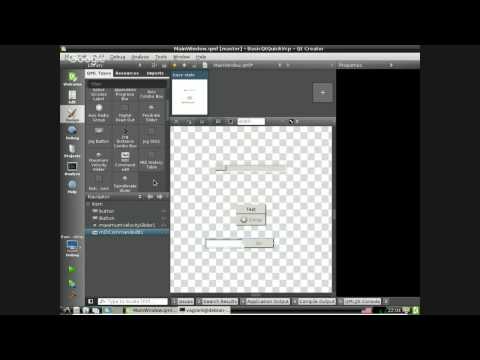 </br>Building Qt5 UIs with the MachinekitSDK
</br>Building Qt5 UIs with the MachinekitSDK
Additional commands
The following Vagrant commands are also useful:
Update the Vagrant box: vagrant provision
If something goes wrong and you need a clean state just fire up the
command vagrant destroy followed by a vagrant up to get a fresh install.
Troubleshooting
Common problems and solutions.
Windows - VBoxManage.exe: error: Failed to create the host-only adapter
Problem is either related to missing Windows UAC rights or an old version of VirtualBox on Windows 10. Try the following to solve the problem:
-
Upgrade VirtualBox to the latest version
-
Or try following
- Open VirtuaBox
- Go to File->Preferences->Network->Host-only Networks
- Remove the existing network adapter
- Create a new adapter with the default settings
- Restart Vagrant
Windows - VirtualBox crashing
If VirtualBox keeps crashing when starting Vagrant it may be a problem with VirtualBox itself. Try to start VirtualBox manually and boot up the VM. If there is a VT-x problem it may be that your computer does not support hardware virtualiziaton. However, in some cases it is just related to the Hyper-V being enabled. To disable Hyper-V take a look at this tutorial
Desktop does not appear
This problem can be related to the Vagrant VirtualBox GuestAdditions
plugin. If you are not sure if you have it installed and you do not
care to keep it installed please delete your Vagrant folders. These
are .vagrant in the machinekit-vagrant directory and .vagrant.d in
C:\Users\<yourname>\.
3D Acceleration is not working
Well, thats embarrasing. This is a result of a VirtualBox Bug with 64bit Linux guests and will hopefully get fixed in the future. For now just don't enable 3D acceleration and everything should be fine.
Username and password
Using Vagrant you usually don't require a password to use sudo or
login. However, in case you need the credentials here the are:
username: vagrant
password: vagrant