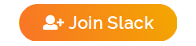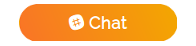Awesome
 Forecastle
Forecastle
Table of Contents:
Introduction
Problem
- Finding and accessing applications on Kubernetes can be challenging without a central hub.
- It's essential to have a dynamic way to discover and list applications that are actively running on Kubernetes.
- Developers often need a streamlined portal to access essential tools like Jenkins, Nexus, Kibana, Grafana, and others.
Solution
Forecastle gives you access to a control panel where you can see your running applications and access them on Kubernetes.
Forecastle provides a unified control panel, serving as a convenient gateway to view and access your applications deployed on Kubernetes. Whether it's monitoring tools, CI/CD pipelines, or other applications, Forecastle brings them all to your fingertips in one central location.

Features
Forecastle boasts a range of functionalities designed to streamline the management and accessibility of applications in Kubernetes environments. Key features include:
-
Comprehensive App Listing: Forecastle aggregates and displays apps from all namespaces specified in the ConfigMap, providing a centralized view of your resources.
-
Search Functionality: Quickly locate specific applications with an intuitive search feature, enhancing user experience and efficiency.
-
Namespace Grouping: Apps are neatly organized and grouped by their respective namespaces, making navigation and management more straightforward.
-
Customizable Header: Tailor the look and feel of your Forecastle dashboard with configurable header options, including title customization and color schemes.
-
Support for Multiple Instances: Forecastle is designed to support multiple instances, accommodating varied and complex deployment scenarios.
-
Custom Apps Integration: Easily add non-Kubernetes or external applications to your dashboard for a more comprehensive overview of your tools and resources.
-
ForecastleApp CRD: Utilize the ForecastleApp Custom Resource Definition to dynamically add custom applications, further enhancing the dashboard’s flexibility.
-
Custom Grouping and URLs: Organize your applications into custom groups and assign specific URLs for tailored navigation and accessibility.
-
Detailed App Information: Each application comes with detailed information, offering insights and essential details at a glance.
Admin Guide
This section is intended for Administrators aiming to deploy Forecastle on their clusters. Forecastle offers flexible deployment options, accommodating both Kubernetes and OpenShift platforms with ease.
You have the choice of deploying Forecastle using traditional manifests or through Helm charts. Detailed instructions for both methods are provided below to guide you through the deployment process.
Vanilla Manifests
Step 1: Apply manifests
You can get Forecastle by running the following command on your cluster:
for Kubernetes:
kubectl apply -f https://raw.githubusercontent.com/stakater/Forecastle/master/deployments/kubernetes/forecastle.yaml
for OpenShift:
kubectl apply -f https://raw.githubusercontent.com/stakater/Forecastle/master/deployments/openshift/forecastle.yaml
Accessing the Dashboard
For Kubernetes environments, you can use the following port-foward command to access the Forecastle dashboard:
kubectl port-forward svc/forecastle 8080:8080
Please note that you would need to configure ingress to to access Forecastle from outside the cluster based on your cluster's ingress configuration.
For OpenShift environments, a default route is created for the Forecastle service. You can access the dashboard using the route URL.
oc get route forecastle
Step 2: Update configmap
Modify the namespaceSelector key in the Forecastle ConfigMap to list the namespaces you want Forecastle to monitor. For detailed instructions, see namespace selector configuration for instructions.
Helm Charts
You can use Helm to deploy Forecastle. Head over to the values.yaml to find configuration options.
helm repo add stakater-charts https://stakater.github.io/stakater-charts/
helm install forecastle stakater-charts/forecastle
Configuration
Forecastle simplifies the discovery and management of applications on Kubernetes and OpenShift. It utilizes specific annotations on ingresses and offers various configuration options for customization.
You can customize Forecastle using either a ConfigMap or the values.yaml file when deploying with Helm. Below are the configurable fields:
| Field | Description | Default | Type |
|---|---|---|---|
| namespaceSelector | A fine grained namespace selector which uses a combination of hardcoded namespaces well as label selectors | any: true | NamespaceSelector |
| headerBackground | Background color of the header (Specified in the CSS way) | null | string |
| headerForeground | Foreground color of the header (Specified in the CSS way) | null | string |
| title | Title for the forecastle dashboard | "Forecastle - Stakater" | string |
| instanceName | Name of the forecastle instance | "" | string |
| customApps | A list of custom apps that you would like to add to the forecastle instance | {} | []CustomApp |
| crdEnabled | Enables or disables ForecastleApp CRD | true | bool |
Detailed Configurations
NamespaceSelector
Selects namespaces for Forecastle to monitor, either by listing specific namespaces or using label selectors.
| Field | Description | Default | Type |
|---|---|---|---|
| any | Boolean describing whether all namespaces are selected in contrast to a list restricting them | false | bool |
| labelSelector | Filter namespaces based on kubernetes metav1.LabelSelector type | null | metav1.LabelSelector |
| matchNames | List of namespace names | null | []string |
Note: If you specify both labelSelector and matchNames, Forecastle will take a union of all namespaces matched and use them.
Custom Apps
Allows adding non-Kubernetes or external apps to Forecastle. This is an extremely useful feature especially when your apps are distributed both on kubernetes and off it. You can pass an array of custom apps inside the config.
| Field | Description | Type |
|---|---|---|
| name | Name of the custom app | String |
| icon | URL of the icon for the custom app | String |
| url | URL of the custom app | String |
| group | Group for the custom app | String |
| properties | Additional Properties of the app as a map | map[string]string |
| networkRestricted | Whether app is network restricted or not | bool |
Example Configuration
Below is an example of how you might configure Forecastle using a combination of namespace selectors and custom apps:
namespaceSelector:
labelSelector:
matchLabels:
component: redis
matchExpressions:
- {key: tier, operator: In, values: [cache]}
matchNames:
- test
title:
headerBackground:
headerForeground: "#ffffff"
instanceName: "Hello"
crdEnabled: false
customApps:
- name: Hello
icon: http://hello
url: http://helloicon
group: Test
properties:
Version: 1.0
This configuration demonstrates how to set namespace selectors, customize the header's appearance, enable or disable the CRD feature, and add a custom app with specific properties.
Scaling with Multiple Instances
Forecastle's design allows for running multiple instances, providing scalability and flexibility in diverse environments. Here's how you can effectively scale Forecastle.
Deploying Multiple Instances
Basic Deployment: To run multiple Forecastle instances, deploy each instance in a separate namespace. Specify a list of namespaces for each instance to monitor ingresses.
Configuring Named Instances for Enhanced Flexibility
Named Instance Configuration: For greater control over which applications are displayed in specific instances (irrespective of their namespaces), configure each Forecastle instance with a unique name using the instanceName setting in the Forecastle configuration.
Controlling Application Display Across Instances
Application-Specific Instance Display: After naming your instances, use the forecastle.stakater.com/instance annotation on your ingresses. This annotation dictates which application appears in which Forecastle instance.
Multiple Instance Display: It's possible for a single application (ingress) to appear in multiple Forecastle dashboards. For instance, if you have two instances named dev-dashboard and prod-dashboard, adding dev-dashboard,prod-dashboard in the ingress's instance annotation will ensure the application is visible on both dashboards.
Helm Deployment Considerations
Unique Naming in Helm: When deploying Forecastle instances via Helm, ensure each instance has a unique nameOverride value (default is forecastle). This step is crucial to avoid conflicts between global resources like ClusterRole and ClusterRoleBinding.
User Guide
This section is intended for Users aiming to use Forecastle in their Kubernetes environments.
Ingresses
Forecastle identifies applications through annotations added to Kubernetes ingresses. Here’s how you would add the necessary annotations:
| Annotation | Description | Required |
|---|---|---|
forecastle.stakater.com/expose | Add this with value true to the ingress of the app you want to show in Forecastle | true |
forecastle.stakater.com/icon | Icon/Image URL of the application; An icons/logos/images collection repo Icons | false |
forecastle.stakater.com/appName | A custom name for your application. Use if you don't want to use name of the ingress | false |
forecastle.stakater.com/group | A custom group name. Use if you want the application to show in a different group than the namespace it is running in | false |
forecastle.stakater.com/instance | A comma separated list of name/s of the forecastle instance/s where you want this application to appear. Use when you have multiple forecastle dashboards | false |
forecastle.stakater.com/url | A URL for the forecastle app (This will override the ingress URL). It MUST begin with a scheme i.e., http:// or https:// | false |
forecastle.stakater.com/properties | A comma separate list of key:value pairs for the properties. This will appear as an expandable list for the app | false |
forecastle.stakater.com/network-restricted | Specify whether the app is network restricted or not (true or false) | false |
ForecastleApp CRD
Another way Forecastle enhances your ability to dynamically integrate applications is by using ForecastleApp Custom Resource Definition (CRD). This feature adds a layer of flexibility, allowing you to separate the application configuration from the Ingress settings and Forecastle's own configuration.
Creating a ForecastleApp:
To create a ForecastleApp, use the following template as a guide. This configuration allows you to specify the app name, group, icon, URL, and additional properties:
apiVersion: forecastle.stakater.com/v1alpha1
kind: ForecastleApp
metadata:
name: app-name
spec:
name: My Awesome App
group: dev
icon: https://icon-url
url: http://app-url
networkRestricted: false
properties:
Version: "1.0"
instance: "" # Optional
Automatically discover URL's from Kubernetes Resources
ForecastleApp CRD supports automatic URL discovery from certain Kubernetes resources, such as:
- Ingress: Ensures the application's URL is automatically retrieved from the Ingress resource in the same namespace.
To utilize this feature, add the urlFrom field to your ForecastleApp specification like so:
Please note that the type of resource that you want to discover has to be in the same namespace as the ForecastleApp CR.
apiVersion: forecastle.stakater.com/v1alpha1
kind: ForecastleApp
metadata:
name: app-name
spec:
name: My Awesome App
group: dev
icon: https://icon-url
urlFrom: # This is new
ingressRef:
name: my-app-ingress
This configuration instructs Forecastle to fetch the app URL directly from the specified Ingress resource, simplifying deployment and configuration.
Note: To use the CRD feature, ensure it's enabled by setting crdEnabled: true in the Forecastle configuration or by enabling it in the Helm chart.
Developer Guide
Bug Reports & Feature Requests
Please use the issue tracker to report any bugs or file feature requests.
Developing
PRs are most welcome. In general, we follow the "fork-and-pull" Git workflow.
- Fork the repo on GitHub.
- Clone the project to your own machine.
- Commit changes to your own branch.
- Push your work back up to your fork.
- Submit a Pull request so that we can review your changes.
NOTE: Be sure to merge the latest from "upstream" before making a pull request!
Help
Got a question? File a GitHub issue.
Talk to us on Slack
Join and talk to us on the #tools-imc channel for discussing Forecastle
Changelog
View our closed Pull Requests.
License
Apache2 © Stakater
About
Why the name "Forecastle"?
The term "Forecastle" originates from maritime vocabulary, referring to the upper deck of a ship situated at the bow, just in front of the foremast. Historically, it's a place from where sailors navigate and observe the vast sea ahead.
In the context of our project, we've adopted this name as a metaphor for the role Forecastle plays in the world of Kubernetes. Just like the ship's forecastle, our Forecastle acts as a central observation and control panel. It gives users a comprehensive view of all their running applications on Kubernetes, specifically those marked with a designated annotation. Forecastle is designed to be your Kubernetes dashboard, providing a clear view and easy access to your deployed applications, much like a sailor surveying the sea from the ship's bow.
Forecastle is maintained by Stakater. Like it? Please let us know at hello@stakater.com
See our other projects or contact us in case of professional services and queries on hello@stakater.com