Awesome
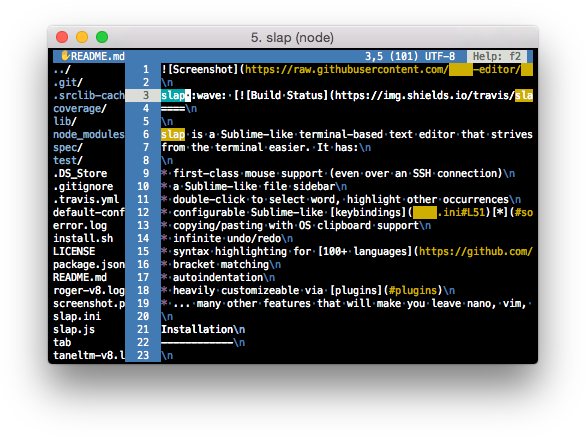
slap :wave: 

slap is a Sublime-like terminal-based text editor that strives to make editing from the terminal easier. It has:
- first-class mouse support (even over an SSH connection)
- a Sublime-like file sidebar
- double-click to select word, highlight other occurrences
- configurable Sublime-like keybindings* (<kbd>Ctrl+S</kbd> save, <kbd>Ctrl+Z</kbd> undo, etc.)
- copying/pasting with OS clipboard support
- infinite undo/redo
- syntax highlighting for 100+ languages
- bracket matching
- autoindentation
- heavily customizeable via plugins
- ... many other features that will make you leave nano, vim, and emacs behind
Installation
$ curl -sL https://raw.githubusercontent.com/slap-editor/slap/master/install.sh | sh
If you already have NodeJS installed:
$ sudo npm install -g slap@latest
Usage
$ slap fish.c
$ slap fish1.c fish2.c
$ slap redfish/ # open dir
$ slap # new file
Default keybindings
- Quit: <kbd>Ctrl+Q</kbd>
- Movement: mouse or arrow keys and <kbd>PageUp/Down</kbd>/<kbd>Home</kbd>/<kbd>End</kbd>
- <kbd>Shift</kbd> or click+drag to select, <kbd>Ctrl</kbd>/<kbd>Alt</kbd> to move faster
- Save: <kbd>Ctrl+S</kbd>
- Undo: <kbd>Ctrl+Z</kbd>, redo: <kbd>Ctrl+Y</kbd>
- List open tabs: <kbd>Ctrl+L</kbd>
- Next/previous tab: <kbd>Ctrl+Alt+PageUp/Down</kbd>
- Close tab: <kbd>Ctrl+W</kbd>
- Find: <kbd>Ctrl+F</kbd>
- Go to line: <kbd>Ctrl+G</kbd>
- Go to matching bracket: <kbd>Ctrl+]</kbd>
- Open: <kbd>Ctrl+O</kbd> (or click the filebrowser)
- New file: <kbd>Ctrl+N</kbd>
Configuration
slap supports INI or JSON config files. You can put configuration wherever rc can find it.
A mostly empty configuration file with some useful comments is created in ~/.slap/config
if an existing file isn't found.
Pass configuration via command line:
$ slap --header.style.bg red file.c
Plugins
Slap is fully customizeable and supports plugins written in JS. You can place
single JS files, or NodeJS packages, into ~/.slap/plugins/.
To write your own plugin, a good starting point is
slap-clipboard-plugin.
Please note that plugin packages must have "keywords": ["slap-plugin"] in
package.json.
OS support
OSX
iTerm2 supports the mouse and most keybindings out of the box. For optimal Terminal.app usage, see slap-Terminal.app-profile.
Linux
If you are using X.Org, ensure xclip is installed for OS clipboard support.
Windows
Most terminal emulators in Windows do not support mouse events, PuTTY being a notable exception. In Cygwin, slap crashes on startup due to joyent/node#6459.
Issues
Join us in #slap on Freenode for troubleshooting, theme/plugin/core development, or palm strike discussion of any nature.
Some keys don't work!
NOTE: if you are using Terminal.app, see slap-Terminal.app-profile.
Unfortunately most terminal emulators do not support certain keystrokes and as
such there is no way to handle them. These include C-backspace, S-home/end,
and S-pageup/down. Most of these actions have alternate keybindings, inspired
by emacs and other editors, but if you find one that doesn't work, please
submit an issue!
Slow on single cores, Raspberry Pi
slap is based on Github's atom/text-buffer, and as such should be very performant, even with very large files.
Try --editor.highlight false or adding the following to ~/.slap/config:
[editor]
highlight = false
If that doesn't improve performance, please run with --perf.profile true and
submit an issue with the newly-created v8.log file.