Awesome
I no longer actively develop this project. It was made in a way that it is quite easy to install and run, but not that easy to modify the code and expand on it.
<img src="http://awsmedia.s3.amazonaws.com/AWS_Logo_PoweredBy_127px.png" alt="Powered by Amazon Web Services" align="right">If you are looking for a more developer friendly framework to make serverless web pages on AWS, please look at my other project: https://awly.io
LambdaBlogPlatform
serverless blogging platform built with AWS
Table of Contents
<a name="about"></a>About
 AWS Lambda Blog Platform is a complete blogging solution that uses the following Amazon Web Services for operation:
AWS Lambda Blog Platform is a complete blogging solution that uses the following Amazon Web Services for operation:
- API Gateway
- Lambda
- DynamoDB
- S3
- Cloudfront
- SES
It runs completely serverless - free of any inflexible hardware infrastructure. The whole system running as a team of small microservices means that the running expenses are without any overhead even at the smallest scale.
<a name="prerequisites"></a>Installation prerequisites
-
Have an AWS account
-
Have your domain/subdomain set up in Route53
-
Make sure you can receive email at one of the following addresses for https certificate generation (if you dont have a mail server set up, you can use https://github.com/sirceljm/AWS-SES-simple-mail-forward to forward emails to your email address)
-
Request a new certificate in AWS ACM (https://console.aws.amazon.com/acm/home?region=us-east-1#/) (THIS HAS TO BE ISSUED IN the us-east-1 REGION!!!)
-
If you are using just the domain - the certificate name should be domain.com
-
If you are using a subdomain - the certificate name should be subdomain.domain.com or *.domain.com
<a name="installation"></a>Installation
- Download this repo, unzip and cd to project folder
- Run
npm install - Create a new user in IAM
- [IAM -> Users -> Add User -> Access type -> check Programmatic access]
- On the last step click on Download .csv file and save the file in project folder
- Add permissions to the user
- [IAM -> Users -> your_user -> Permissions -> Add inline policy -> Custom policy]
- Copy the following JSON and give your inline policy a name
{
"Version": "2012-10-17",
"Statement": [
{
"Sid": "Stmt1481118325000",
"Effect": "Allow",
"Action": [
"iam:CreatePolicy",
"iam:CreateRole",
"iam:GetPolicy",
"iam:GetRole",
"iam:AttachUserPolicy",
"iam:AttachRolePolicy",
"iam:PassRole",
"route53:ListHostedZones",
"acm:ListCertificates",
"iam:ListUserPolicies",
"iam:GetUserPolicy"
],
"Resource": [
"*"
]
}
]
}
- The install script will add other permissions that are necessary for installation
- Run
node install.js - The wizard will take you through the process of installation
- If everything went smoothly you should see your page after CloudFront changes resolve. This usually takes around 15 minutes.
<a name="installation_advanced"></a>Advanced installation
- Download this repo, unzip and cd to project folder
- Run
npm install - Create a new user in IAM (you will put this user name into
install_config.jslater) - [IAM -> Users -> Add User -> Access type -> check Programmatic access]
- Copy account keys for the user and make a json file that looks like this:
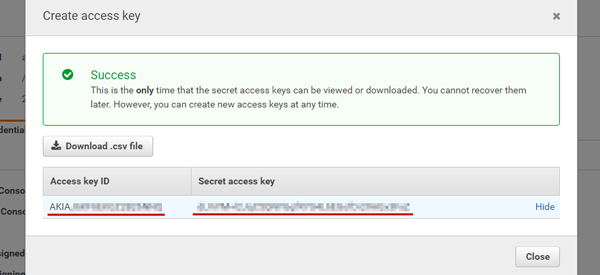
{
"accessKeyId": "AK************",
"secretAccessKey": "BX**********************",
"region": "eu-west-1"
}
- Add a new inline policy to the user
- [IAM -> Users -> your_user -> Permissions -> Add inline policy -> Custom policy -> Select -> Copy JSON below and enter a policy name
{
"Version": "2012-10-17",
"Statement": [
{
"Sid": "Stmt1481118325000",
"Effect": "Allow",
"Action": [
"iam:CreatePolicy",
"iam:CreateRole",
"iam:GetPolicy",
"iam:GetRole",
"iam:AttachUserPolicy",
"iam:AttachRolePolicy",
"iam:PassRole",
"route53:ListHostedZones",
"acm:ListCertificates",
"iam:ListUserPolicies",
"iam:GetUserPolicy"
],
"Resource": [
"*"
]
}
]
}
-> Attach policy]
- The install script will add other permissions that are necessary for installation
- Copy and save the Hosted Zone ID for your domain

- Copy this certificate ARN - and paste it into
install_config.js
- Get your recaptcha key (you can edit this later in API Gateway)
- Copy
install/install_config_template.jstoinstall/install_config.js - Change values in
install/install_config.js - Run
node install_advanced.js - If everything went smoothly you should see your page after CloudFront changes resolve, which usually takes around 15 minutes