Awesome
<p align="center"><img src="https://raw.githubusercontent.com/sdushantha/qr-filetransfer/master/logo.png"><br></p> <p align="center"> <a href="https://pypi.org/project/qr-filetransfer/"><img src="https://img.shields.io/badge/release-v2.5-blue.svg"></a> <a href="https://pepy.tech/badge/qr-filetransfer"><img src="https://pepy.tech/badge/qr-filetransfer"></a> <a href="./LICENSE"><img src="https://img.shields.io/badge/license-MIT-blue.svg"></a> <a href="https://img.shields.io/badge/support-Linux%20|%20MacOS%20|%20Windows%20-blue.svg"><img src="https://img.shields.io/badge/support-Linux%20|%20MacOS%20|%20Windows%20-blue.svg"></a> </p> <p align="center">✨Transfer files over WiFi between your computer and your smartphone from the terminal✨</p> <p align="center"><img src="http://giphygifs.s3.amazonaws.com/media/RdKsqWjGD20ubji5z6/giphy.gif"></p>Installation
You will find the most updated version of qr-filetransfer here. But if you want the most stable version, use pip to install it
Pip Install
Global Install
pip3 install qr-filetransfer[extras]
Local Install
pip3 install --user qr-filetransfer[extras]
If you run into problems during the install, try removing the optional [extras] at the end of the command.
Git Install
# clone the repo
$ git clone https://github.com/sdushantha/qr-filetransfer.git
# change the working directory to qr-filetransfer
$ cd qr-filetransfer
# install the requirements
$ pip3 install -r requirements.txt
Usage
usage: qr-filetransfer [-h] [--debug] [--receive] [--port PORT]
[--ip_addr {192.168.0.105}] [--auth AUTH]
file_path
Transfer files over WiFi between your computer and your smartphone from the
terminal
positional arguments:
file_path path that you want to transfer or store the received
file.
optional arguments:
-h, --help show this help message and exit
--debug, -d show the encoded url.
--receive, -r enable upload mode, received file will be stored at
given path.
--port PORT, -p PORT use a custom port
--ip_addr {192.168.0.105}
specify IP address
--auth AUTH add authentication, format: username:password
--no-force-download Allow browser to handle the file processing instead of
forcing it to download.
Note: Both devices needs to be connected to the same network
Exiting
To exit the program, just press CTRL+C.
Transfer a single file
$ qr-filetransfer /path/to/file.txt
Transfer a full directory. Note: the directory gets zipped before being transferred
$ qr-filetransfer /path/to/directory/
Receive/upload a file from your phone to your computer
$ qr-filetransfer -r /path/to/receive/file/to/
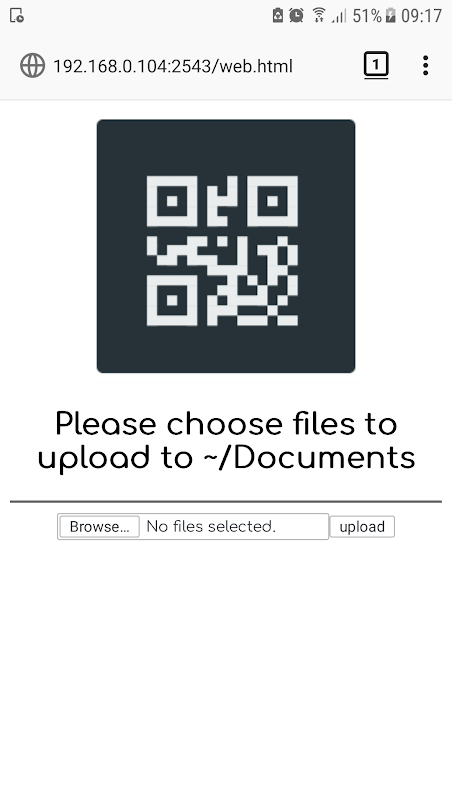
Credits
Inspired by the Go project qr-filetransfer
License
MIT License
Copyright © 2019 Siddharth Dushantha
Active contributer - Yu-Chen Lin