Awesome
playwright-slack-report 


 <a href="https://www.buymeacoffee.com/ryanrosello.og"><img src="https://www.buymeacoffee.com/assets/img/custom_images/orange_img.png" height="20px"></a>
<a href="https://www.buymeacoffee.com/ryanrosello.og"><img src="https://www.buymeacoffee.com/assets/img/custom_images/orange_img.png" height="20px"></a>

Publish your Playwright test results to your favorite Slack channel(s).

🚀 Features
- 💌 Send results your Playwright test results to one or more Slack channels
- 🎚️ Leverage JSON results created by Playwright and seamlessly post them on Slack
- 📊 Conditionally send results to Slack channels based on test results
- 📄 Include additional meta information into your test summary e.g. Branch, BuildId etc
- 🧑🎨 Define your own custom Slack message layout!
📦 Installation
Run following commands:
yarn
yarn add playwright-slack-report -D
npm
npm install playwright-slack-report -D
Modify your playwright.config.ts file to include the following:
reporter: [
[
"./node_modules/playwright-slack-report/dist/src/SlackReporter.js",
{
channels: ["pw-tests", "ci"], // provide one or more Slack channels
sendResults: "always", // "always" , "on-failure", "off"
},
],
["dot"], // other reporters
],
Option A - send your results via a Slack webhook
Enable incoming webhooks in your Slack workspace by following the steps as per Slack's documentation:
https://api.slack.com/messaging/webhooks
Once you have enabled incoming webhooks, you will need to copy the webhook URL and specify it in the config:
reporter: [
[
"./node_modules/playwright-slack-report/dist/src/SlackReporter.js",
{
slackWebHookUrl: "https://hooks.slack.com/services/T00000000/B00000000/XXXXXXXXXXXXXXXXXXXXXXXX",
sendResults: "always", // "always" , "on-failure", "off"
},
],
["dot"], // other reporters
],
Note I:
You will most likely need to have Slack administrator rights to perform the steps above.
Note II:
Sending failure details in a thread is not supported when using webhooks. You will need to use Option B below.
Note III:
You can use slackWebHookChannel: "pw-tests" as an option if you have a single Slack webhook URL that needs to send messages to multiple channels.
Option B - send your results via a Slack bot user
Run your tests by providing your SLACK_BOT_USER_OAUTH_TOKEN as an environment variable or specifying slackOAuthToken option in the config:
SLACK_BOT_USER_OAUTH_TOKEN=[your Slack bot user OAUTH token] npx playwright test
NOTE: The Slack channel that you specify will need to be public, this app will not be able to publish messages to private channels.
<details> <summary><b>🔎 How do I find my Slack bot oauth token?</b></summary>
You will need to have Slack administrator rights to perform the steps below.
- Navigate to https://api.slack.com/apps
- Click the Create New App button and select "From scratch"
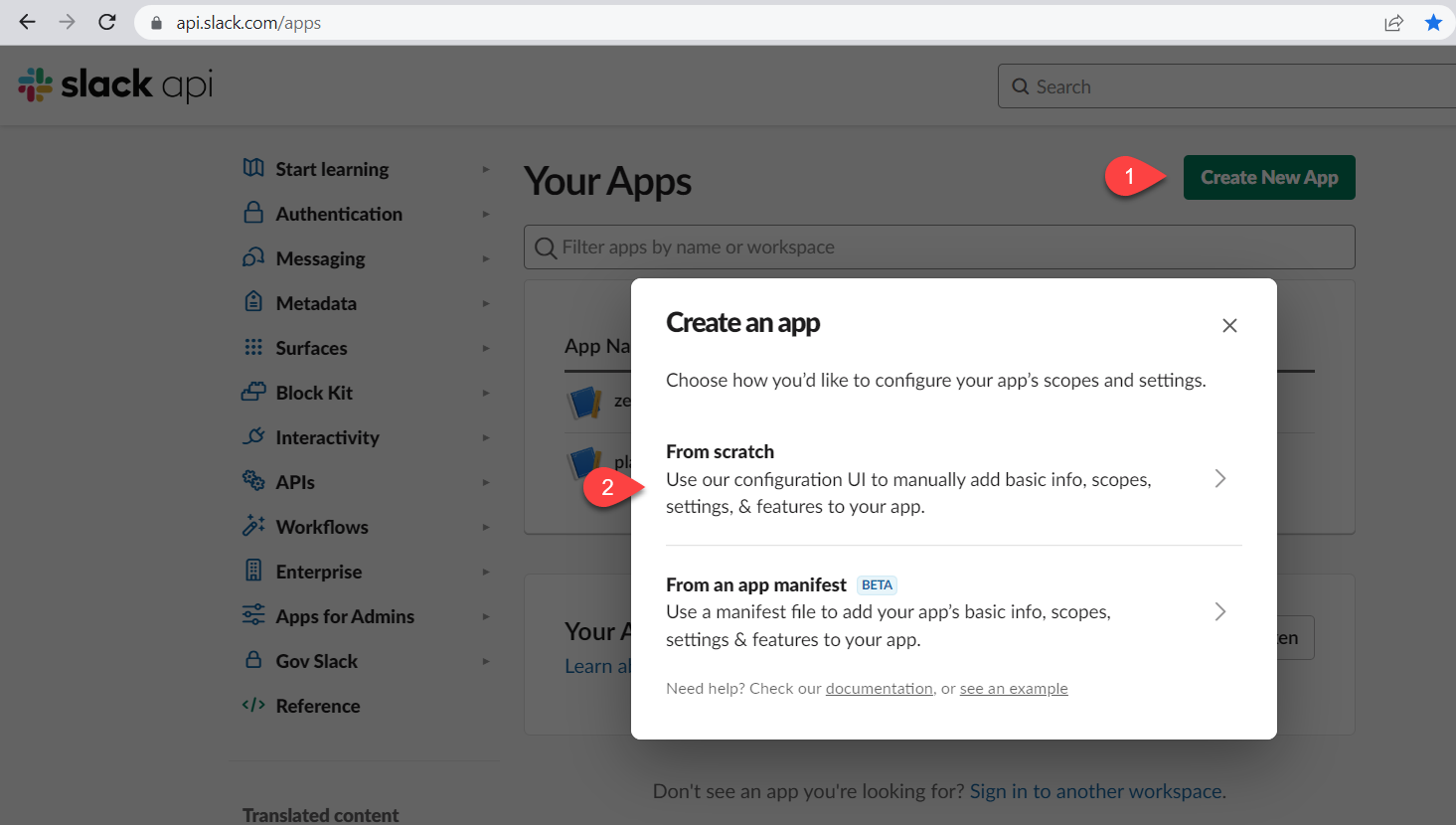
- Input a name for your app and select the target workspace, then click on the Create App button
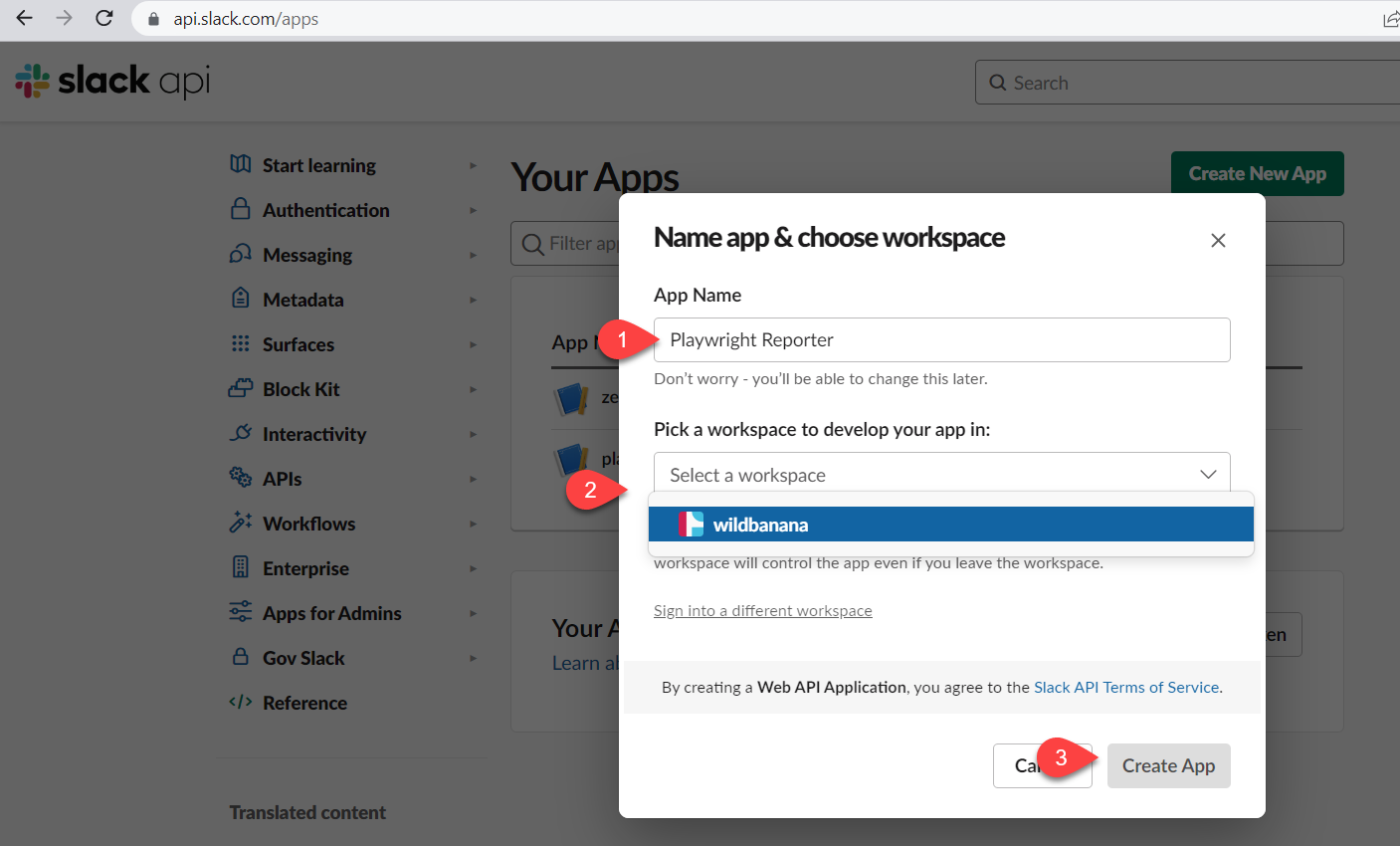
- Under the Features menu, select OAuth & Permissions and scroll down to Scopes section

- Click the Add an OAuth Scope button and select the following scopes:

- chat:write
- chat:write.public
- chat:write.customize
- Scroll up to the OAuth Tokens for Your Workspace and click the Install to Workspace button
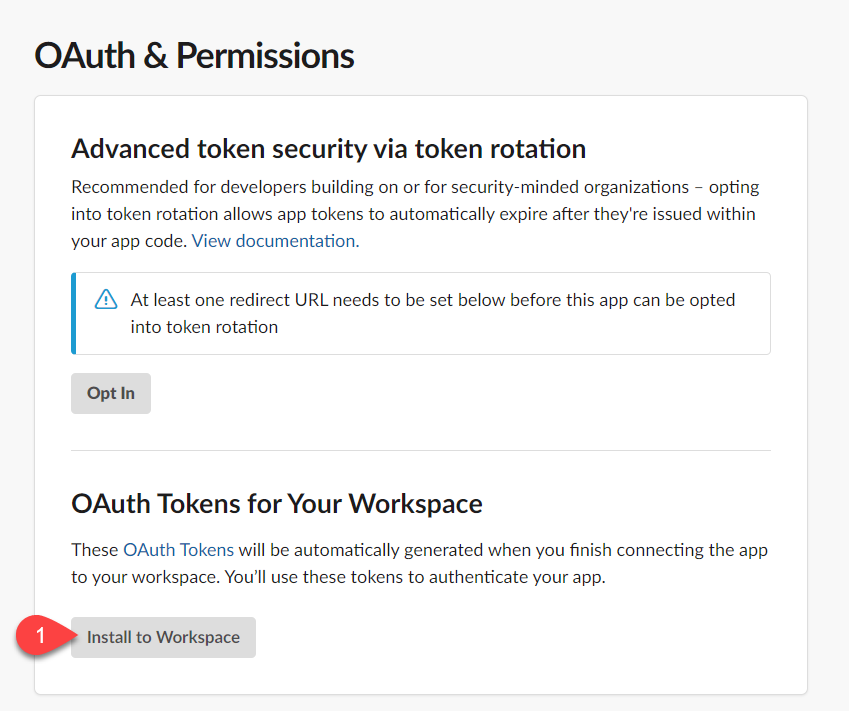
You will be prompted with the message below, click the Allow button

The final step will be to copy the generated Bot User OAuth Token aka SLACK_BOT_USER_OAUTH_TOKEN.
Treat this token as a secret.
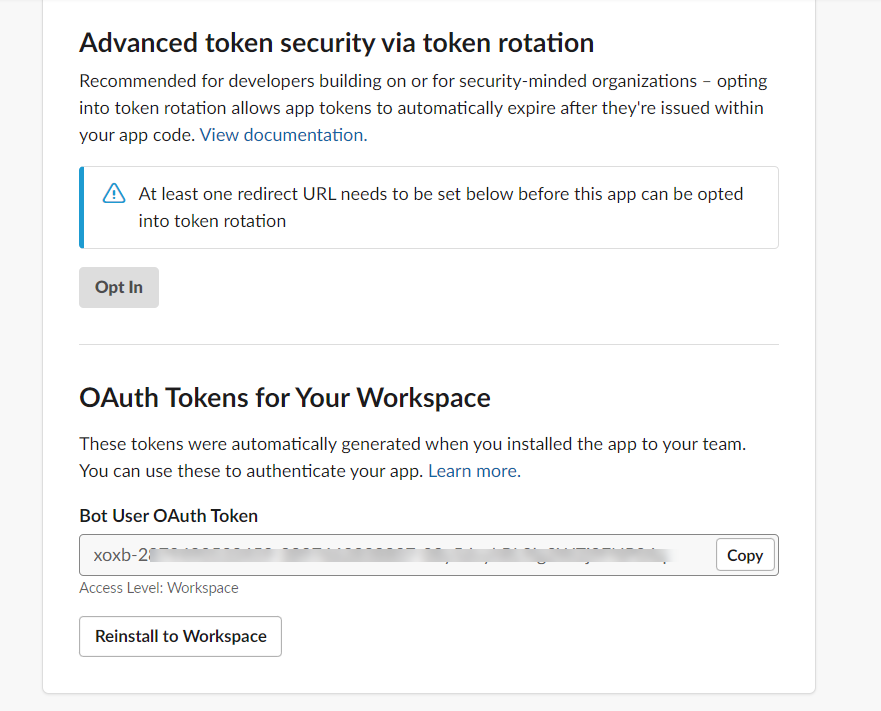
Option C - send your JSON results via CLI
Playwright now provides a nice way to merge multiple reports from multiple shards. You can use this feature to generate a single JSON report and then send it to Slack, alleviating the need to have separate messages sent per shard:
npx playwright merge-reports --reporter json ./all-blob-reports > merged_tests_results.json
^ It is important that you set the --reporter to json and pipe the results to a json file, otherwise the report will not be generated in the correct format.
Next, you will need to configure the cli. See example below:
cli_config.json:
{
"sendResults": "always",
"slackLogLevel": "error",
"sendUsingBot": {
"channels": ["demo"]
},
"showInThread": true,
"meta": [
{ "key": "build", "value": "1.0.0" },
{ "key": "branch", "value": "master" },
{ "key": "commit", "value": "1234567890" },
{
"key": "results",
"value": "https://www.google.com/images/branding/googlelogo/2x/googlelogo_color_272x92dp.png"
}
],
"maxNumberOfFailures": 4,
"disableUnfurl": true
}
The config file also supports the follow extra options:
proxy- String representation of your proxy server.sendUsingWebhook- Object containing the webhook url to send the results to (see example below)customLayout- Object specifying the custom layout relative path and function name:
"customLayout": {
"source": "./custom_block/cli_block_with_meta.ts",
"functionName": "generateCustomLayoutSimpleMeta"
}
customLayoutAsync- Similar tocustomLayout, except this key requires an async function:
"customLayoutAsync": {
"source": "./custom_block/cli_block_with_meta.ts",
"functionName": "generateCustomAsyncLayoutSimpleMeta"
}
The customLayout typescript file must export a function name using the exports syntax e.g. exports.generateCustomLayoutSimpleMeta = generateCustomLayoutSimpleMeta;
This file should not contain any import statements otherwise it will complain. See example below:
function generateCustomLayoutSimpleMeta(summaryResults) {
const meta = [];
if (summaryResults.meta) {
for (let i = 0; i < summaryResults.meta.length; i += 1) {
const { key, value } = summaryResults.meta[i];
meta.push({
type: 'section',
text: {
type: 'mrkdwn',
text: `\n*${key}* :🙌\t${value}`,
},
});
}
}
return [
{
type: 'section',
text: {
type: 'mrkdwn',
text:
summaryResults.failed === 0
? ':tada: All tests passed!'
: `😭${summaryResults.failed} failure(s) out of ${summaryResults.tests.length} tests`,
},
},
...meta,
];
}
async function generateCustomAsyncLayoutSimpleMeta(summaryResults) {
const meta = [];
// do some async stuff here
if (summaryResults.meta) {
for (let i = 0; i < summaryResults.meta.length; i += 1) {
const { key, value } = summaryResults.meta[i];
meta.push({
type: 'section',
text: {
type: 'mrkdwn',
text: `\n*${key}* :😍\t${value}`,
},
});
}
}
return [
{
type: 'section',
text: {
type: 'mrkdwn',
text:
summaryResults.failed === 0
? ':tada: All tests passed!'
: `😭${summaryResults.failed} failure(s) out of ${summaryResults.tests.length} tests`,
},
},
...meta,
];
}
exports.generateCustomLayoutSimpleMeta = generateCustomLayoutSimpleMeta;
exports.generateCustomAsyncLayoutSimpleMeta =
generateCustomAsyncLayoutSimpleMeta;
Config with extra options
{
"sendResults": "always",
"slackLogLevel": "error",
"proxy": "http://proxy.mycompany.com:8080",
"sendUsingWebhook": {
"webhookUrl": "https://hooks.slack.com/services/T00000000/B00000000/XXXXXXXXXXXXXXXXXXXXXXXX"
},
"showInThread": true,
"meta": [
{ "key": "build", "value": "1.0.0" },
{ "key": "branch", "value": "master" },
{ "key": "commit", "value": "1234567890" },
{
"key": "results",
"value": "https://www.google.com/images/branding/googlelogo/2x/googlelogo_color_272x92dp.png"
}
],
"maxNumberOfFailures": 4,
"disableUnfurl": true,
"customLayout": {
"source": "./custom_block/cli_block_with_meta.ts",
"functionName": "generateCustomLayoutSimpleMeta"
}
}
Once you have generated the JSON report and defined your config file, you can send it to Slack using the following command:
SLACK_BOT_USER_OAUTH_TOKEN=[your Slack bot user OAUTH token] npx playwright-slack-report -c cli_config.json -j > merged_tests_results.json
Both the -c and -j options are required. The -c option is the path to your config file and the -j option is the path to your merged JSON report. You will also need to pipe the output to a json file, using the > operator.
Additional notes
- The config file for the cli app is stand-alone, which means you no longer need to define the Playwright slack reporter in your
playwright.config.tsfile - In order to handle dynamic meta data e.g. environment variables storing your build id, branch name etc, you can use the
metaoption in the config file and use the format:__ENV_VARIABLE_NAMEas its value. This will be replaced with the actual value of the environment variable at runtime. See example below:
{
"sendResults": "always",
"slackLogLevel": "error",
"sendUsingBot": {
"channels": ["demo"]
},
"showInThread": true,
"meta": [
{ "key": "build", "value": "__ENV_BUILD_ID" },
{ "key": "branch", "value": "__ENV_BRANCH_NAME" },
{ "key": "commit", "value": "__ENV_COMMIT_ID" },
{
"key": "results",
"value": "https://www.google.com/images/branding/googlelogo/2x/googlelogo_color_272x92dp.png"
}
],
"maxNumberOfFailures": 4,
"disableUnfurl": true
}
In your cli_config.json file:
__ENV_BUILD_ID is equivalent to process.env.BUILD_ID. This will be automatically handled for you.
You will encounter the following error if the environment variable is not defined:
❌ Environment variable [blah] was not set.
This variable was found in the [meta] section of the config file, ensure the variable is set in your environment.
Sample Github Actions workflow
...
merge-reports:
# Merge reports after playwright-tests, even if some shards have failed
if: always()
needs: [playwright-tests]
runs-on: ubuntu-latest
steps:
- uses: actions/checkout@v3
- uses: actions/setup-node@v3
with:
node-version: 18
- name: Install dependencies
run: npm ci
- name: Download blob reports from GitHub Actions Artifacts
uses: actions/download-artifact@v3
with:
name: all-blob-reports
path: all-blob-reports
- name: Merge into JSON Report
run: npx playwright merge-reports --reporter json ./all-blob-reports > merged_tests_results.json
- name: View merged results
run: cat ${GITHUB_WORKSPACE}/merged_tests_results.json
- name: Send report to Slack using CLI
env:
SLACK_BOT_USER_OAUTH_TOKEN: ${{ secrets.SLACK_BOT_USER_OAUTH_TOKEN }}
run: npx playwright-slack-report --config="${GITHUB_WORKSPACE}/cli_config.json" --json-results="${GITHUB_WORKSPACE}/merged_tests_results.json"
...
⚙️ Configuration (applicable for Option A and Option B)
An example advanced configuration is shown below:
import { generateCustomLayout } from "./my_custom_layout";
import { LogLevel } from '@slack/web-api';
...
reporter: [
[
"./node_modules/playwright-slack-report/dist/src/SlackReporter.js",
{
channels: ["pw-tests", "ci"], // provide one or more Slack channels
sendResults: "always", // "always" , "on-failure", "off"
layout: generateCustomLayout,
maxNumberOfFailuresToShow: 4,
meta: [
{
key: 'BUILD_NUMBER',
value: '323332-2341',
},
{
key: 'WHATEVER_ENV_VARIABLE',
value: process.env.SOME_ENV_VARIABLE, // depending on your CI environment, this can be the branch name, build id, etc
},
{
key: 'HTML Results',
value: '<https://your-build-artifacts.my.company.dev/pw/23887/playwright-report/index.html|📊>',
},
],
slackOAuthToken: 'YOUR_SLACK_OAUTH_TOKEN',
slackLogLevel: LogLevel.DEBUG,
disableUnfurl: true,
showInThread: true,
},
],
],
channels
An array of Slack channels to post to, at least one channel is required
onSuccessChannels
(Optional) An array of Slack channels to post to when tests have passed. Value from channels is used if not defined here
onFailureChannels
(Optional) An array of Slack channels to post to when tests have failed. Value from channels is used if not defined here
sendResults
Can either be "always", "on-failure" or "off", this configuration is required:
- always - will send the results to Slack at completion of the test run
- on-failure - will send the results to Slack only if a test failures are encountered
- off - turns off the reporter, it will not send the results to Slack
layout
A function that returns a layout object, this configuration is optional. See section below for more details.
- meta - an array of meta data to be sent to Slack, this configuration is optional.
layoutAsync
Same as layout above, but asynchronous in that it returns a promise.
maxNumberOfFailuresToShow
Limits the number of failures shown in the Slack message, defaults to 10.
slackOAuthToken
Instead of providing an environment variable SLACK_BOT_USER_OAUTH_TOKEN you can specify the token in the config in the slackOAuthToken field.
slackLogLevel (default LogLevel.DEBUG)
This option allows you to control slack client severity levels for log entries. It accepts a value from @slack/web-api LogLevel enum:
- ERROR
- WARN
- INFO
- DEBUG
Example: slackLogLevel: "ERROR", will only log errors to the console.
disableUnfurl (default: true)
Enable or disable unfurling of links in Slack messages.
showInThread (default: false)
Instructs the reporter to show the failure details in a thread instead of the main channel.

proxy (optional)
String representation of your proxy server. Example:
proxy: "http://proxy.mycompany.com:8080",
meta (default: empty array)
The meta data to be sent to Slack. This is useful for providing additional context to your test run.
Examples:
...
meta: [
{
key: 'Suite',
value: 'Nightly full regression',
},
{
key: 'GITHUB_REPOSITORY',
value: 'octocat/telsa-ui',
},
{
key: 'GITHUB_REF',
value: process.env.GITHUB_REF,
},
],
...
🎨 Define your own Slack message custom layout
You can define your own Slack message layout to suit your needs.
Firstly, install the necessary type definitions:
yarn add @slack/types -D
Next, define your layout function. The signature of this function should adhere to example below:
import { Block, KnownBlock } from '@slack/types';
import { SummaryResults } from 'playwright-slack-report/dist/src';
const generateCustomLayout = (
summaryResults: SummaryResults,
): Array<KnownBlock | Block> => {
// your implementation goes here
};
export default generateCustomLayout;
In your, playwright.config.ts file, add your function into the config.
import { generateCustomLayout } from "./my_custom_layout";
...
reporter: [
[
"./node_modules/playwright-slack-report/dist/src/SlackReporter.js",
{
channels: ["pw-tests", "ci"], // provide one or more Slack channels
sendResults: "always", // "always" , "on-failure", "off"
layout: generateCustomLayout,
...
},
],
],
Pro Tip: You can use the block-kit provided by Slack when creating your layout.
Examples:
Example 1: - very simple summary
import { Block, KnownBlock } from '@slack/types';
import { SummaryResults } from '..';
export default function generateCustomLayoutSimpleExample(
summaryResults: SummaryResults,
): Array<Block | KnownBlock> {
return [
{
type: 'section',
text: {
type: 'mrkdwn',
text:
summaryResults.failed === 0
? ':tada: All tests passed!'
: `😭${summaryResults.failed} failure(s) out of ${summaryResults.tests.length} tests`,
},
},
];
}
Generates the following message in Slack:

Example 2: - very simple summary (with Meta information)
Add the meta block in your config:
reporter: [
[
"./node_modules/playwright-slack-report/dist/src/SlackReporter.js",
{
channels: ["demo"],
sendResults: "always", // "always" , "on-failure", "off",
layout: generateCustomLayout,
meta: [
{
key: 'EXAMPLE_META_node_env',
value: process.env.HOME ,
},
],
},
],
],
Create the function to generate the layout:
import { Block, KnownBlock } from '@slack/types';
import { SummaryResults } from '..';
export default function generateCustomLayoutSimpleMeta(
summaryResults: SummaryResults,
): Array<Block | KnownBlock> {
const meta: { type: string; text: { type: string; text: string } }[] = [];
if (summaryResults.meta) {
for (let i = 0; i < summaryResults.meta.length; i += 1) {
const { key, value } = summaryResults.meta[i];
meta.push({
type: 'section',
text: {
type: 'mrkdwn',
text: `\n*${key}* :\t${value}`,
},
});
}
}
return [
{
type: 'section',
text: {
type: 'mrkdwn',
text:
summaryResults.failed === 0
? ':tada: All tests passed!'
: `😭${summaryResults.failed} failure(s) out of ${summaryResults.tests.length} tests`,
},
},
...meta,
];
}
Generates the following message in Slack:
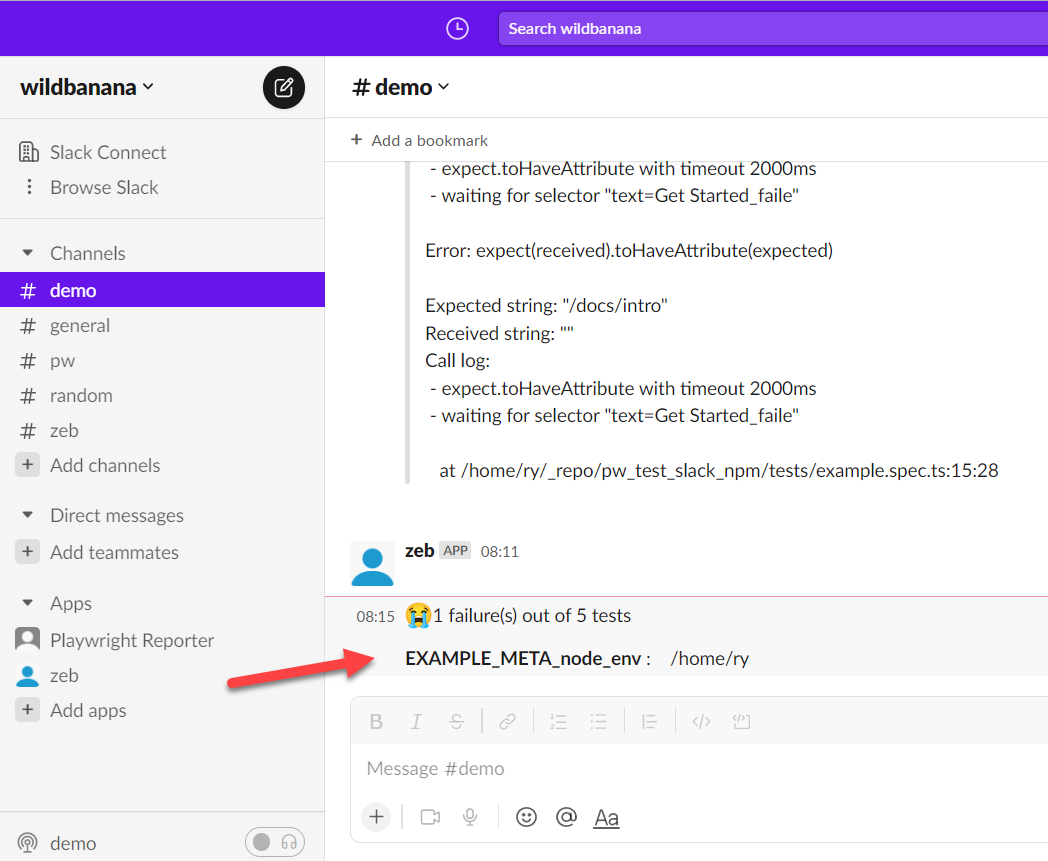
Example 3: - With screenshots and/or recorded videos (using AWS S3)
In your, playwright.config.ts file, add these params (Make sure you use layoutAsync rather than layout):
import { generateCustomLayoutAsync } from "./my_custom_layout";
...
reporter: [
[
"./node_modules/playwright-slack-report/dist/src/SlackReporter.js",
{
...
layoutAsync: generateCustomLayoutAsync,
...
},
],
],
use: {
...
screenshot: "only-on-failure",
video: "retain-on-failure",
...
},
Create the function to generate the layout asynchronously in my_custom_layout.ts:
import fs from 'fs';
import path from 'path';
import { Block, KnownBlock } from '@slack/types';
import { SummaryResults } from 'playwright-slack-report/dist/src';
import { PutObjectCommand, S3Client } from '@aws-sdk/client-s3';
const s3Client = new S3Client({
credentials: {
accessKeyId: process.env.S3_ACCESS_KEY || '',
secretAccessKey: process.env.S3_SECRET || '',
},
region: process.env.S3_REGION,
});
async function uploadFile(filePath, fileName) {
try {
const ext = path.extname(filePath);
const name = `${fileName}${ext}`;
await s3Client.send(
new PutObjectCommand({
Bucket: process.env.S3_BUCKET,
Key: name,
Body: fs.createReadStream(filePath),
}),
);
return `https://${process.env.S3_BUCKET}.s3.${process.env.S3_REGION}.amazonaws.com/${name}`;
} catch (err) {
console.log('🔥🔥 Error', err);
}
}
export async function generateCustomLayoutAsync(
summaryResults: SummaryResults,
): Promise<Array<KnownBlock | Block>> {
const { tests } = summaryResults;
// create your custom slack blocks
const header = {
type: 'header',
text: {
type: 'plain_text',
text: '🎭 *Playwright E2E Test Results*',
emoji: true,
},
};
const summary = {
type: 'section',
text: {
type: 'mrkdwn',
text: `✅ *${summaryResults.passed}* | ❌ *${summaryResults.failed}* | ⏩ *${summaryResults.skipped}*`,
},
};
const fails: Array<KnownBlock | Block> = [];
for (const t of tests) {
if (t.status === 'failed' || t.status === 'timedOut') {
fails.push({
type: 'section',
text: {
type: 'mrkdwn',
text: `👎 *[${t.browser}] | ${t.suiteName.replace(/\W/gi, '-')}*`,
},
});
const assets: Array<string> = [];
if (t.attachments) {
for (const a of t.attachments) {
// Upload failed tests screenshots and videos to the service of your choice
// In my case I upload the to S3 bucket
const permalink = await uploadFile(
a.path,
`${t.suiteName}--${t.name}`.replace(/\W/gi, '-').toLowerCase(),
);
if (permalink) {
let icon = '';
if (a.name === 'screenshot') {
icon = '📸';
} else if (a.name === 'video') {
icon = '🎥';
}
assets.push(`${icon} See the <${permalink}|${a.name}>`);
}
}
}
if (assets.length > 0) {
fails.push({
type: 'context',
elements: [{ type: 'mrkdwn', text: assets.join('\n') }],
});
}
}
}
return [header, summary, { type: 'divider' }, ...fails];
}
Example 4: - Upload the attachments to directly to Slack
To enable this functionality, make sure the slackbot user has the following additional scopes:
files:writefiles:read
You will need to re-install the app and re-invite the bot into the channel.
The value of the channel_id should be the channel id of the channel you want to upload the file to. This channel id can be found in the url when you are in the channel. e.g.
https://app.slack.com/client/T02RVEEFPDH/C05H7TKVDUK
^ the bit starting with 'C...' is your channel id. In this case, the channel id is C05H7TKVDUK
import web_api_1 from '@slack/web-api';
import fs from 'fs';
const slackClient = new web_api_1.WebClient(
process.env.SLACK_BOT_USER_OAUTH_TOKEN,
);
async function uploadFile(
filePath: string,
): Promise<web_api_1.FilesCompleteUploadExternalResponse[] | undefined> {
try {
const result = await slackClient.filesUploadV2({
channel_id: 'C05H7TKVDUK', // << this is the channel id not channel name! ☠️
file: fs.createReadStream(filePath),
filename: filePath.split('/').at(-1),
});
return result.files;
} catch (error) {
console.log('🔥🔥 error', error);
}
}
export default async function generateCustomLayout(
summaryResults: SummaryResults,
): Promise<({ type: string; text: { type: string; text: string } } | Block)[]> {
const header = {
type: 'header',
text: {
type: 'plain_text',
text: '🎭 *Playwright E2E Test Results*',
emoji: true,
},
};
const summary = {
type: 'section',
text: {
type: 'mrkdwn',
text: `✅ *${summaryResults.passed}* | ❌ *${summaryResults.failed}* | ⏩ *${summaryResults.skipped}*`,
},
};
const fails: Array<KnownBlock | Block> = [];
const { tests } = summaryResults;
for (const test of tests) {
if (test.attachments) {
for (const attachment of test.attachments) {
const uploadResult = await uploadFile(attachment.path);
if (uploadResult && uploadResult[0].files) {
const { name, permalink } = uploadResult[0].files[0];
if (name === 'image' && permalink) {
fails.push({
alt_text: '',
image_url: permalink,
title: { type: 'plain_text', text: name || '' },
type: 'image',
});
}
if (name === 'video' && permalink) {
fails.push({
alt_text: '',
// NOTE:
// Slack requires thumbnail_url length to be more that 0
// Either set screenshot url as the thumbnail or add a placeholder image url
thumbnail_url: '',
title: { type: 'plain_text', text: name || '' },
type: 'video',
video_url: permalink,
});
}
}
}
}
}
return [header, summary, ...fails];
}
🔑 License
✨ Contributing
Clone the project and run npm install
Make your changes
Run the tests using npm run pw
To execute and test the entire package:
Run npm pack
Create a new playwright project using yarn create playwright
Modify the package.json and a local dependency to the generated tgz file
e.g.
"dependencies": {
"playwright-slack-report": "/home/ry/_repo/playwright-slack-report/playwright-slack-report-1.0.3.tgz"
}
- Execute
npm install - Set your
SLACK_BOT_USER_OAUTH_TOKENenvironment variable - Modify the
playwright.config.tsas above - Run the tests using
npx playwright text
🐛 Something not working for you?
Feel free to raise a github issue for any bugs or feature requests.