Awesome
WaterRW
WaterRW is 2D interactive water system for Unity.

Requirements
- This project is made with Unity 2020.3.12f1.
- By default,
Burstpackage is required.
Quick Start
- Download
WaterRW.unitypackagefrom releases page. - Install
Burstpackage from Package Manager. - Add
Ruccho/Water-RW/Prefabs/Water-RW (Compute).prefabto your scene.
Water-RW prefab is composed of WaterRWCompute script, MeshFilter, and MeshRenderer with Water-RW/With Compute material.
Some platforms such as WebGL or old mobile devices don't support Compute Shader. Make sure your target platform does before using WaterRW.
(Legacy implementation with C# Job System is also included in the package but it is no longer supported.)
Material Settings Guide
WaterRW uses the shader Water-RW/With Compute.
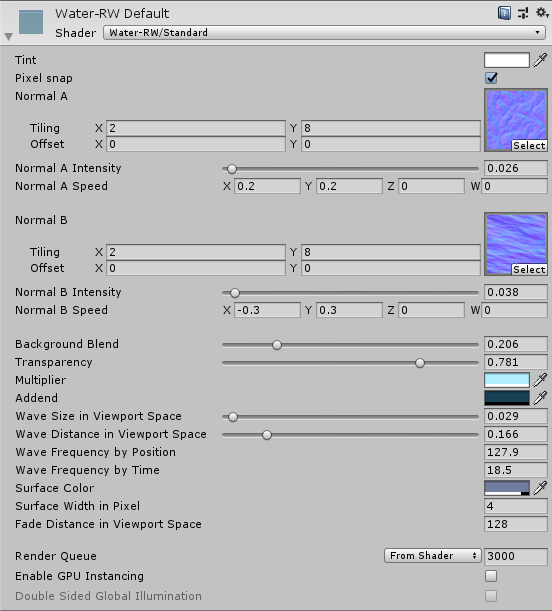
| Property | Type | |
|---|---|---|
| Tint | Color | Tint color. |
| Pixel Snap | Float | Same as one in Sprites-Default shader. |
| Normal A | Texture2D | Normal map A. Use tiling properties to scale a map. |
| Normal A Intensity | Float | Amount of distortion of normal map A. |
| Normal A Speed | Vector | Scroll speed of normal map A. Only X and Y works. |
| Normal B | Texture2D | Same as normal A. |
| Normal B Intensity | Float | Same as normal A. |
| Normal B Speed | Vector | Same as normal A. |
| Background Blend | Float | Rate of reflection blend. |
| Transparency | Float | Dark reflection areas goes transparent. |
| Multiplier | Color | Color multiplier. |
| Addend | Color | Color addend. |
| Wave Size in Viewport Space | Float | Horizontal size of near-surface distortion. |
| Wave Distance in Viewport | Float | Vertical size of near-surface distortion. |
| Wave Frequency by Position | Float | Frequency of sin curve used for near-surface distortion by vertical position. |
| Wave Frequency by Time | Float | Frequency of sin curve used for near-surface distortion by vertical time. |
| Surface Color | Color | Color of surface line. |
| Surface Width in Pixel | Color | Width of surface line in pixels. |
| Fade Distance in Viewport Space | Float | Vertical size of fade to avoid display reflection areas out of GrabPass. |
Enable Interactions

WaterRW supports rough interation with rigidbodies. (Colliders with complex shapes may not be handled correctly!)
In inspector of WaterRWCompute script, select layers to interact with in Layers To Interact With property.
WaterRWCompute Settings

| Property | Type | |
|---|---|---|
| Mesh segments Per Unit | float | Numbers of mesh divisions per unit. |
| Update Mode | FixedUpdate / Update | Timing to calculate wave. Use FixedUpdate to work interactions correctly. |
| Override Fixed Time Step | bool | Determine whether to use custom timestep. |
| Fixed Time Step | float | Custom time step. |
| C | float | The constant used in wave calculation. Increasing this will increase the speed of the waves. |
| Decay | float | Coefficient for damping waves. |
| Enable Interaction | float | Determine whether to use interaction. |
| Layers To Interact With | LayerMask | Layers to interact with. |
| Spatial Scale | float | Horizontal scale used in wave calculation. |
| Max Interaction Items | float | Max number of rigidbodies to interact with. |
| Wave Buffer Pixels Per Unit | float | Resolution of buffers used to wave calculation. |
| Scroll To Main Camera | bool | Track the range of the wave calculation to the position of the main camera. |
| Max Surface width | float | Max width of the wave in world scale. |
Avoid Divergence
Values of Fixed Time Step, C, Spatial Scale and Wave Buffer Pixels Per Unit may cause divergence.
To avoid divergence, keep 0 ≤ (C * dt / dx) ≤ 1.
dt = time step (Fixed Time Step when Override Fixed Time Step is true, otherwise Time.deltaTime or Time.fixedDeltaTime is used)
dx = Spatial Scale / Wave Buffer Pixels Per Unit
Buffer Scrolling
Although the size of the buffer used for wave calculation is finite, interaction with the seemingly infinite surface of the water can be achieved by making the wave calculation range follow the camera position.
If Scroll To Main Camera is true, it will automatically follow Camera.main.
To set it manually, set the X coordinate to float WaterRWCompute.WavePosition.