Awesome
convertextract
========
Extract and find/replace text based on arbitrary correspondences. This library is a fork from the Textract library by Dean Malmgren. https://github.com/deanmalmgren/textract
Documentation
Installation
To install, you must have Python 3.4+ and pip installed.
pip install convertextract
Some source libraries need to be installed for different operating systems to support various file formats. Visit http://textract.readthedocs.org/en/latest/installation.html for documentation.
=========
Basic CLI Use
Some basic Textract functions are preserved. Please visit http://textract.readthedocs.org for documentation.
Converting a file based on pre-existing Mappings in the G2P library
Under the hood, convertextract uses the g2p library to do conversions. There are many mappings available through that library. For a list of all possible mappings, please visit https://g2pstudio-herokuapp.com/api/v1/langs.
For this type of call, convertextract requires three arguments:
- A file containing text to convert (as of Version 1.0.4, this includes .pptx, .docx, .xlsx, and .txt)
- A code corresponding to the input language of the text.
- A code corresponding to the desired output language of the text.
Running the command:
convertextract path/to/foo.docx -il eng-ipa -ol eng-arpabet
Will produce a new file path/to/foo_converted.docx which will contain the same content as path/to/foo.docx but with find/replace performed for all correspondences listed in the mapping between English IPA (eng-ipa) and English Arpabet (eng-arpabet).
Converting a file based on custom mapping
If the mapping you want is not supported by g2p, you should make a pull request there to have it included! Otherwise, you can use a custom file.
Running the command:
convertextract path/to/foo.docx -m path/to/rules.csv
Will produce a new file path/to/foo_converted.docx which will contain the same content as path/to/foo.docx but with find/replace performed for all correspondences listed in the mapping at path/to/rules.csv.
Creating an .xlsx/.csv/.psv/.tsv correspondence sheet
Your correspondence sheet must be set up as follows:
| in | out |
|---|---|
| aa | å |
| oe | ø |
| ae | æ |
Here, this correspondence sheet (do not include headers like "replace with" or "find") would replace all instances of aa, oe, or ae in a given file with å, ø, or æ respectively.
Supported conversions
As of Version 3.0, any mappings that are valid in the g2p library are supported. Here are a few:
- Heiltsuk Doulos Font -> Unicode
convertextract path/to/foo.docx -il hei -ol hei-doulos
- Heiltsuk Times Font -> Unicode
convertextract path/to/foo.docx -il hei -ol hei-times
- Tsilhqot'in Doulos Font -> Unicode
convertextract path/to/foo.docx -il clc -ol clc-doulos
- Navajo Times Font -> Unicode
convertextract path/to/foo.docx -il nav -ol nav-times
Using Regular Expressions
As of Version 1.5, there is support for Regular Expressions. If you do not need to use context-sensitive conversions, you do not need to include them. However, if you do, you should set up your correspondence sheet as follows:
| in | out | context_before | context_after |
|---|---|---|---|
| aa | å | [k,d] | $ |
| aa | æ | t | $ |
| aa | a: |
For more information on how the g2p is acutally processed, please visit https://github.com/roedoejet/g2p.
Use as Python package
You can use the package in a Python script, which returns converted text, but without formatting. Running the script will still create a foo_converted.docx file.
import convertextract
text = convertextract.process('foo.docx', mapping='bar.xlsx')
You can also use convertextract to just convert text in Python using process_text.
import convertextract
text = convertextract.process_text('test', mapping=[{'in': 't', 'out': 'p', 'context_before': '^', 'context_after': 'e'}])
Use with GUI (Graphical User Interface)
Convertextract can also run in a GUI (for Mac 10.14.6 or higher only)
Installing the GUI
To download the app, go to https://github.com/roedoejet/convertextract/releases and select the most recent version.
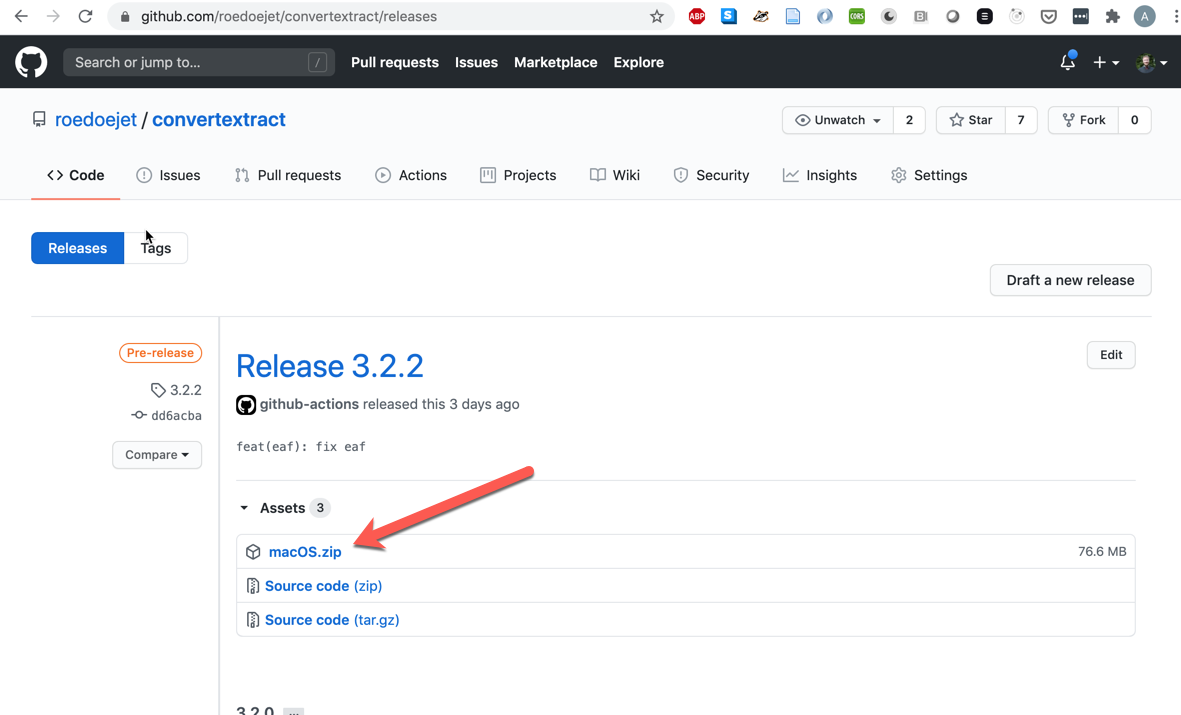
Click to unzip the file, and then right-click and select open. You must right-click or the Mac permissions will not allow you to open the app.

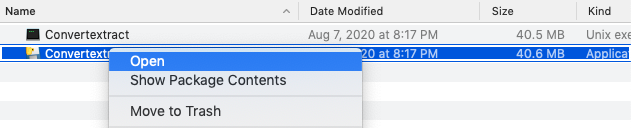
Using the GUI
The Convertextract app has four arguments:
-
A file containing text to convert (As of version 3.2.2 .csv, .psv, .tsv, .doc, .docx, .txt, .eaf, .json, .pptx, .html, .xls, .xlsx are supported).
-
A code that specifies the desired encoding, for example
UTF-8. -
A code corresponding to the input language of the text.
-
A code corresponding to the desired output language of the text.
There is also the option for custom g2p lookup tables if your mapping is not already in the g2p library.
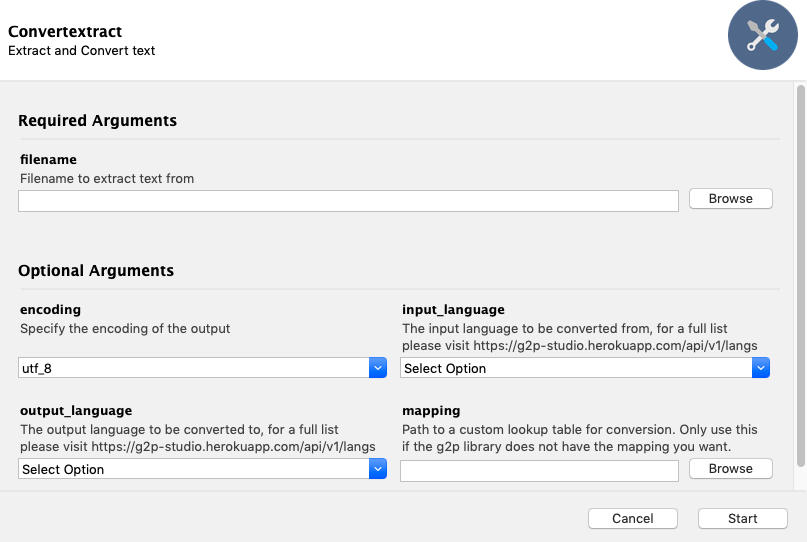
The GUI will produce a new file path/to/foo_converted.docx which will contain the same content as path/to/foo.docx but with find/replace performed for all correspondences listed in the mapping. The file format will remain the same as the input file.
Citation
If you use convertextract in published work, please cite it. To cite this work, please use the following (APA):
Pine, A., & Turin, M. (2018). Seeing the Heiltsuk orthography from font encoding through to Unicode: A case study using convertextract. In Proceedings of the LREC 2018 Workshop “CCURL 2018–Sustaining knowledge diversity in the digital age” (pp. 27-30). European Language Resources Association.
or BibTex:
@inproceedings{pine2018convertextract,
title={{Seeing the Heiltsuk orthography from font encoding through to Unicode: A case study using convertextract}},
author={Pine, Aidan and Turin, Mark},
booktitle={{Proceedings of the LREC 2018 Workshop “CCURL 2018--Sustaining knowledge diversity in the digital age”}},
pages={27--30},
year={2018},
organization={{European Language Resources Association}}
}
