Awesome
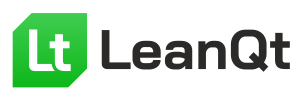
Welcome to LeanQt - the lean, adaptable Qt version
LeanQt is a stripped-down Qt version which includes the essential features and is easy to build from source and to integrate with an application.
My primary motivation for LeanQt was to make my Oberon compiler and IDE easier to compile and deploy on all relevant platforms with as few dependencies as possible. Many of my tools are based on Qt 5, which is an excellent framework that provides all the necessary features in a platform-independent way. Qt 5 has low requirements for the C++ compiler and is available virtually on all platforms where there is a C++98 compiler.
Unfortunately, there has been a certain proliferation over the years where Qt has been bloated with all sorts of features with questionable value. The standard binary installation of Qt is huge and requires a login to a commercial company server, which discourages many people. The official build is rather complicated with a lot of dependencies and sometimes incompatibility issues (depending on the OS and required Qt version). The now initiated development with Qt 6 makes higher demands on compiler and system, and follows a development that I cannot make sense of. For applications using only the non-gui part of Qt, or only basic GUI features, these are significant impediments.
For LeanQt I used the code of Qt 5.6.3 which was the last Qt version available under both LGPL v2.1 and v3. Instead of qmake the BUSY build system (see https://github.com/rochus-keller/BUSY) is used, which was one of the reasons I implemented it. LeanQt has a different source tree structure compared to the original Qt toolkit; a lot of the original subdirectories (e.g. mkspecs, qmake) are no longer required; there are no longer separate subdirectories under corelib or gui since each was depending on every other anyway. I also added additional configuration options so it is possible to use a minimal version even without the file engine and core application (see the BUSY file in the root for more information); many changes were necessary to the original source code for this, but the API is mostly the same and thus the original Qt documentation is still valid.
In contrast to original Qt, where by default everything is included and minimization takes a lot of work, the default configuration of LeanQt is minimal, and features are added on demand using the HAVE_x parameters (where 'x' is e.g. THREADS, FILEIO, SSL, WIDGETS and the like, see below).
It is not necessary to deploy the whole source tree; if an application doesn't e.g. require image or gui support, the corresponding source code directories can be deleted. BUSY has a fallback mechanism for the case when a module is not present; if e.g. the image or net directories are deleted, BUSY loads the "missing.busy" file instead, which acts as a placeholder for the missing modules, and generates a build time error if an application want's to use them anyway; see also the thirdparty/Readme.txt file for potentially removable directories.
State of development
This version is suitable to successfully build and run my Oberon+ compiler and IDE. No modifications to the source code were necessary; I can still either use LeanQt or original Qt to compile my compiler or IDE.
LeanQt and its examples have been successfully tested with different configurations on Windows x86 & x86_64, on macOS x86_64 and M1, and on Linux x86, ARMv7 (Raspi) and x86_64.
The following features are available:
- bytearrays, strings, unicode
- data compression
- localization, mime types
- collections, implicit sharing
- date/time, time zones
- variants/metatypes
- codecs: utf, latin
- io device abstraction
- file engine
- text and data streams
- regexp
- logging
- md5 and sha1 hash
- geometry, json, url
- xml stream, sax and dom
- threads, processes
- shared memory
- application, command line
- objects and events
- rcc (resource compiler)
- moc (meta object compiler)
- library and (partially) plugins
- async and sync networking
- map/reduce, filter/reduce, async computation
- image handling, format conversion
- window handling, events, 2D bitmap and vector graphics, fonts, rich text
- pdf and odf writer
- widgets and graphics framework
- uic (user interface compiler)
Planned or work-in-progress features
- QtCore
- QtXml
- QtNetwork
- QtConcurrent
- QImage, QImageReader/Writer (separated from QtGui)
- mimetypes
- QtGui (see NOTES below)
- QtWidgets (see NOTES below)
NOTES:
- All widgets (including item and graphics views) work on Linux, Windows and Mac.
- The "macintosh" style doesn't fully work yet (some display errors), so LeanQt starts with "fusion" style also on Macintosh. Mac style can be manually enabled e.g. by adding
-style macintoshto the application command line. - Also note that on Mac the generated executables must be included in an application bundle using a separate tool if you don't want a terminal window to open to run the app, or the menu has to be explicitly brought to the foreground (e.g. by first clicking on the desktop and then again on the startet application window).
- MinGW on Windows works with static builds, but not yet with shared builds; so don't use HAVE_SHARED with MingW on Windows.
- Clang on Windows is not compatible with the current LeanQt version; please use MSVC or MinGW instead.
Long term plan
- printing
- SIMD support
- Linux framebuffer platform
- Make "macintosh" style work (use "fusion" style for the time being)
No support planned
- qmake
- statemachine
- other than minimal codecs
- animation (except in the graphics module)
- dbus
- sql
- svg
- nfc
- bluetooth
- multimedia
- web and browser stuff
- testlib
- scripting, quick stuff
- opengl, direct2d, directfb
- qml
- graphics effects
- accessibility (requires dbus)
- wacom tablets
- gestures
- all not mentioned add-ons
- ios, winrt, wince, android, blackberry, nacl, vxworks, haiku
Other differences to original Qt
- QMimeData and QTextBoundaryFinder belong to the gui module, not the core module
- QEasingCurve belong to the widgets module, not the core module
- QModelIndex, QPersistentModelIndex, QAbstractItemModel, QAbstractListModel, QAbstractProxyModel, QIdentityProxyModel, QItemSelectionRange, QItemSelectionModel, QItemSelection, QSortFilterProxyModel, and QStringListModel belong to the itemviews module, not the core module
- QModelIndex, QPersistentModelIndex and QEasingCurve are no longer well-known types to QVariant and QMetaType
- QStandardItemModel belong to the itemviews module, not the gui module
- QTimeLine belongs to the widgets module, not the core module
- All moved classes still have include file redirects in their original module for backward compatibility
How to build the Oberon+ command line compiler version with LeanQt
Note that compiling LeanQt on Linux requires the build essentials, xcb, libxcb1-dev and libx11-dev packages. On Mac and Windows there are no additional requirements than a toolchain.
- Create a new directory; we call it the root directory here
- Download https://github.com/rochus-keller/Oberon/archive/refs/heads/master.zip and unpack it to the root directory; rename the resulting directory to "Oberon".
- Download https://github.com/rochus-keller/PeLib/archive/refs/heads/OBX.zip and unpack it to the root directory; rename the resulting directory to "PeLib".
- Download https://github.com/rochus-keller/MonoTools/archive/refs/heads/master.zip and unpack it to the root directory; rename the resulting directory to "MonoTools".
- Download https://github.com/rochus-keller/LeanQt/archive/refs/heads/master.zip and unpack it to the root directory; rename the resulting directory to "LeanQt".
- Download https://github.com/rochus-keller/BUSY/archive/refs/heads/master.zip and unpack it to the root directory; rename the resulting directory to "build".
- Open a command line in the build directory and type
cc *.c -O2 -lm -O2 -o luaorcl /O2 /MD /Fe:lua.exe *.cdepending on whether you are on a Unix or Windows machine; wait a few seconds until the Lua executable is built. - Now type
./lua build.lua ../Oberon(orlua build.lua ../Oberonon Windows); wait a few minutes until the OBXMC executable is built; you find it in the output subdirectory.
How to build the Oberon+ IDE with LeanQt
- Create a new directory; we call it the root directory here
- Download https://github.com/rochus-keller/Oberon/archive/refs/heads/master.zip and unpack it to the root directory; rename the resulting directory to "Oberon".
- Download https://github.com/rochus-keller/PeLib/archive/refs/heads/OBX.zip and unpack it to the root directory; rename the resulting directory to "PeLib".
- Download https://github.com/rochus-keller/MonoTools/archive/refs/heads/master.zip and unpack it to the root directory; rename the resulting directory to "MonoTools".
- Download https://github.com/rochus-keller/GuiTools/archive/refs/heads/master.zip and unpack it to the root directory; rename the resulting directory to "GuiTools".
- Download https://github.com/rochus-keller/LeanQt/archive/refs/heads/master.zip and unpack it to the root directory; rename the resulting directory to "LeanQt".
- Download https://github.com/rochus-keller/BUSY/archive/refs/heads/master.zip and unpack it to the root directory; rename the resulting directory to "build".
- Open a command line in the build directory and type
cc *.c -O2 -lm -O2 -o luaorcl /O2 /MD /Fe:lua.exe *.cdepending on whether you are on a Unix or Windows machine; wait a few seconds until the Lua executable is built. - Now type
./lua build.lua ../Oberon -T ide(orlua build.lua ../Oberon -T ideon Windows); wait until the ObxIDE executable is built; you find it in the output subdirectory.
BUSY moc support
Qt includes a powerful meta-object system which extends the capabilities of C++ (see https://doc.qt.io/qt-5/metaobjects.html). The most prominent feature is the signals and slots mechanism for inter-object communication. To make signals and slots work, a QObject descendant is marked with the Q_OBJECT, signals and slots macros and fed to the Meta-Object Compiler (moc) to generate additional code required by the meta-object system.
LeanQt can be compiled with QObject and moc support by setting the HAVE_OBJECT parameter to true. If so, the moc tool is automatically built and made available to BUSY based builds.
The BUSY build system used by LeanQt includes the predeclared Moc action class. Its only field is sources which is a list of files which need to be processed. The Moc instance is added to the deps list of the Executable or Library instance which has the effect that moc is called for each entry of sources and the resulting new .cpp files are automatically compiled and linked with the executable or library. Here is an example:
Assume we have this code in Example.h:
#include <QObject>
#include <QtDebug>
class Example : public QObject
{
Q_OBJECT
public:
Example(QObject* p = 0):QObject(p){}
~Example() { qDebug() << "done"; emit done(); }
signals:
void done();
public slots:
void hello() { qDebug() << "Hello from Example"; }
};
And this is the code in Example.cpp:
#include "Example.h"
#include <QCoreApplication>
#include <QTimer>
int main(int argc, char *argv[])
{
QCoreApplication app(argc, argv);
qDebug() << "started";
Example* example = new Example();
QTimer t1;
t1.setSingleShot(true);
QObject::connect(&t1,SIGNAL(timeout()),example,SLOT(deleteLater()));
t1.start(2000);
QTimer t2;
t2.setSingleShot(true);
QObject::connect(&t2,SIGNAL(timeout()),example,SLOT(hello()));
t2.start(1000);
QObject::connect(example,SIGNAL(done()),&app,SLOT(quit()));
return app.exec();
}
Assuming the Example and LeanQt directories are in the same root directory we only need the following BUSY file to build the application:
submod qt = ../LeanQt (HAVE_OBJECT)
let moc : Moc {
.sources += ./Example.h
}
let example ! : Executable {
.sources += ./Example.cpp
.deps += [ qt.libqtcore moc ]
.configs += qt.core_client_config
}
Note that the space between ../LeanQt and (HAVE_OBJECT) is significant (otherwise (HAVE_OBJECT) is considered part of the path).
Assuming the BUSY build directory is in the same root directory as LeanQt and Example we can run the build by just executing lua build.lua ../Example from the build directory (remember that BUSY itself has to first be built, see here for more information). The resulting executable can then be found in the build/output directory and run like output/example.
Here is a summary of the directory structure:
├─ build
│ └─ output
│ └─ qt
├─ LeanQt
└─ Example
This example links the executable with the static library version of LeanQt. If you instead prefer dynamic linking with LeanQt then just add HAVE_SHARED to the submod parameter list so it looks like submod qt = ../LeanQt (HAVE_OBJECT,HAVE_SHARED). Before you rebuild, delete the output directory. The resulting shared library is in the build/output/qt directory (on Windows you have to e.g. move it to the output directory so the executable can find it).
Additional Credits
- Copyright (C) 2016 by The Qt Company Ltd.
- Copyright (C) 2008 Nokia Corporation and/or its subsidiary(-ies).
- Copyright (C) 1992-2005 Trolltech AS.
- KDAB, https://www.kdab.com/kdab-contributions-to-qt-5-0-part-1/
- The KDE Community, https://community.kde.org/Frameworks/Epics/Contributions_to_Qt5.
- And many individual Qt contributors around the world (I didn't find a contributors list so far; please post a link if you have one, relating to Qt 4.0 to 5.6).
Support
If you need support or would like to post issues or feature requests please use the Github issue list at https://github.com/rochus-keller/LeanQt/issues or send an email to the author.