Awesome
clever-f.vim
clever-f.vim extends f, F, t and T mappings for more convenience. Instead of ;, f is available
to repeat after you type f{char} or F{char}. F after f{char} and F{char} is also available
to undo a jump. t{char} and T{char} are ditto. This extension makes a repeat easier and makes you
forget the existence of ;. You can use ; for other key mapping. In addition, this extension provides
many convenient features like target character highlighting, smart case matching and so on.
If you want to reset the searching character without moving cursor, map <Plug>(clever-f-reset) to your
favorite key.
Lastly, you can customize the behavior of the mappings and features.
Try Online Demo using vim.js
USAGE
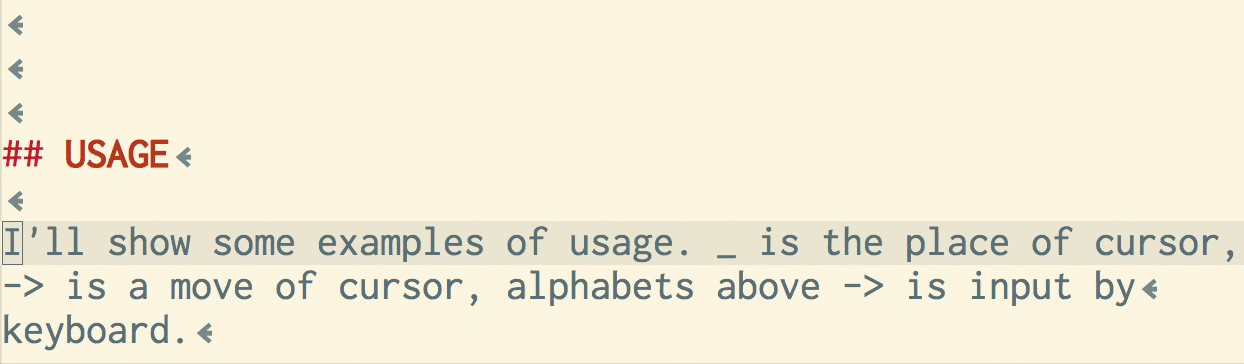
I'll show some examples of usage. _ is the place of cursor, -> is a move of cursor, alphabets above
-> is input by keyboard. Note that this is a part of clever-f.vim's features.
f
input: fh f f e fo f
move : _---------->_------>_---------->_->_---------------->_->_
input: F F
move : _<-----------------------------_<-_
text : hoge huga hoo hugu ponyo

F
input: f Fh b f Fo
move : _<----------_<------_<-_<-----------------------------_<-_
input: F F F
move : _---------->_------>_----------->_
text : hoge huga huyo hugu ponyo

t
input: th t t e to t
move : _--------->_------>_---------->_-->_--------------->_->_
input: T T
move : _<-----------------------------__
text : hoge huga hoo hugu ponyo

CUSTOMIZE
Search a character only in current line
g:clever_f_across_no_line controls to search a character across multi lines or not. Please set it
to 1 in your vimrc to search a character only in current line.
Ignore case
g:clever_f_ignore_case controls whether or not searches are case-insensitive. If you want searches
to be case-insensitive, set it to 1 in your vimrc.
Smart case
g:clever_f_smart_case controls whether searches are smart case or not. If you type a lower case character,
the case will be ignored however if you type an upper case character it will only search for upper case characters.
Please set it to 1 in your vimrc to enable searching by smart case.
Target character highlighting in current line
clever-f.vim highlights the target character you input in current line. The highlight is cleared
automatically when the search ends. If you want to change the highlight group, set your favorite highlight
group to g:clever_f_mark_char_color.
Below is an example using ta in description of clever-f.vim.

Here, ta searches a forward then matches the character before a and Ta searches a backward
then matches the character after a. You can see the highlighted target is dynamically changed following
the cursor's direction.
Highlight can be cleared after timeout. See below section.
Highlighting characters which can be directly jumped to
clever-f.vim can highlight the characters in the line which can be directly jumped to. With this feature, you
can easily understand where cursor can move by the f{char} input before inputting {char}.
For example, when 'aba' is in the current line, cursor can reach the first 'a' with fa but cannot reach the second 'a'.
In this case, the first 'a' is highlighted but the second 'a' is not when typing f.
To enable this feature, set 1 to g:clever_f_mark_direct in your vimrc. Note that setting 1 after Vim
starts does not work.
Repeat timeout
You can specify the timeout for repeating the previous target character on f, F, t and T mappings.
If the interval of these mappings is greater than the one you specified, clever-f.vim resets its state to make you
input a new character. This feature is disabled by default. If you want to use this feature, set timeout value in
milliseconds to g:clever_f_timeout_ms.
Highlight timeout
When target character highlighting is enabled, the highlight can be cleared after specific timeout.
By default, this feature is not enabled. Highlight won't be cleared until the cursor moves. To enable this feature,
set milliseconds value to g:clever_f_highlight_timeout_ms.
This feature requires timer feature added at Vim8. Confirm :echo has('timers') returns 1 to check if this feature
is available.
Repeat last input
<CR> is easy to type but usually it isn't input as the target character of search. So by default,
when you input <CR> as {char}, the previous input is used instead of <CR>. For example, when
you previously input fa and then input f<CR>, a will be used as input instead of <CR>.
You can specify characters to use previous input by setting g:clever_f_repeat_last_char_inputs.
Adding <Tab> may be handy.
Migemo support
In Japanese environment, it is convenient that fa matches あ in some cases. Originally, this
feature is provided by migemo. clever-f can search multibyte Japanese
character with f, 'F', 't' and 'T' key mappings. A cmigemo package is NOT required because clever-f
includes regex patterns generated by migemo. Set clever_f_use_migemo to 1 to get migemo support.
Fix a direction of search
If you always want to search forward with f and always want to search backward with F,
set g:clever_f_fix_key_direction to 1.
input: F Fh b F Fo
move : _<----------_<------_<-_<-----------------------------_<-_
input: f f f
move : _---------->_------>_----------->_
text : hoge huga huyo hugu ponyo
Show prompt
If you want to show a prompt when you input a character for clever-f, set g:clever_f_show_prompt
to 1. The prompt is disposed after a character is input.
Match all symbols with one char
Many symbol ({, (, ", and so on) keys are hard to press. If you want to match ; key to all symbols,
you can use g:clever_f_chars_match_any_signs. If you set it to ';', f; matches all symbols.
input: f; f f f f f f
move : _-->_--->_--------->_>_>_------------>_>_
text : hoge.huga( autoloads: %w{ aaa bbb ccc } )
Keeping the functionality of ; and , via mappings
If you are used to using ; and , for forward and backward searching, but still want these to work
the same way with clever-f, you can simply remap ;and , to use this plugin:
map ; <Plug>(clever-f-repeat-forward)
map , <Plug>(clever-f-repeat-back)
LICENSE
Distributed under MIT License. See doc/clever_f.txt