Awesome
AnyConsole
A CSharp library that gives you better console handling for that classic ASCII look.
Description
AnyConsole was designed for server service consoles, utility tooling and log output consoles. It's very handy if you need static header/footers on your consoles while maintaining scrollable areas for logging, adding visual components or more advanced input management such as mouse control. It integrates very well with TopShelf for services, Kestrel web servers and custom console applications. AnyConsole works with both .Net Core and .Net Framework.
Installation
Install AnyConsole from the Package Manager Console:
PM> Install-Package AnyConsole
Visual Examples
See the wiki for further examples.
Example from Test Runner
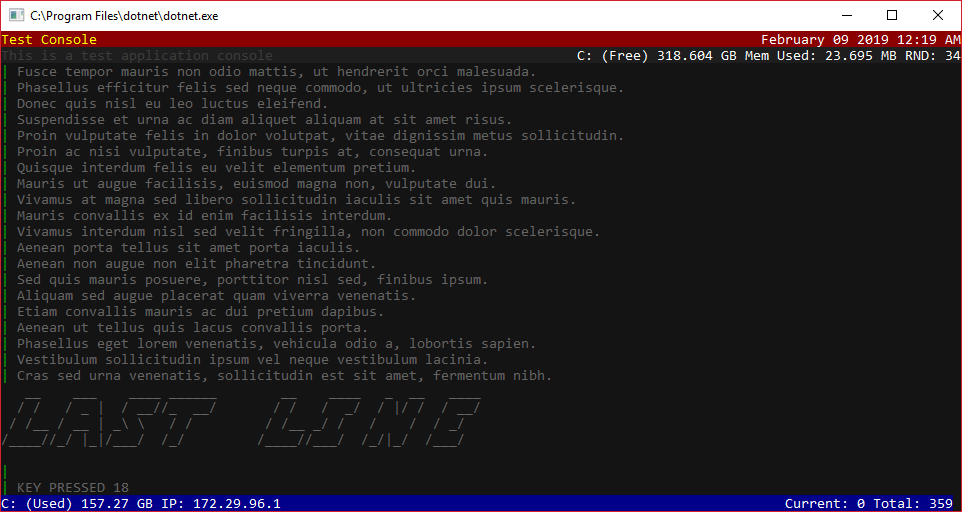 Can be configured to contain any number of static rows with components, static text and colors.
Can be configured to contain any number of static rows with components, static text and colors.
Usage
var console = new ExtendedConsole();
// create a data context. You can pass this to your own application and use it to pass data to custom components for display.
var myDataContext = new ConsoleDataContext();
console.Configure(config =>
{
config.SetStaticRow("Header", RowLocation.Top, Color.White, Color.DarkRed);
config.SetStaticRow("SubHeader", RowLocation.Top, 1, Color.White, Color.FromArgb(30, 30, 30));
config.SetStaticRow("Footer", RowLocation.Bottom, Color.White, Color.DarkBlue);
config.SetLogHistoryContainer(RowLocation.Top, 2);
config.SetDataContext(myDataContext);
config.SetUpdateInterval(TimeSpan.FromMilliseconds(100));
config.SetMaxHistoryLines(1000);
config.SetHelpScreen();
config.SetQuitHandler((consoleInstance) => {
// do something special when quit occurs
});
});
console.OnKeyPress += Console_OnKeyPress;
console.WriteRow("Header", "Test Console", ColumnLocation.Left, Color.Yellow); // show text on the left
console.WriteRow("Header", Component.Time, ColumnLocation.Right); // show the time on the right
console.WriteRow("SubHeader", "This is a test application console", ColumnLocation.Left, Color.FromArgb(60, 60, 60));
console.Start();
// any stdout output will be logged to the logging history container area
Console.WriteLine("Some test output");
Console.WriteLine("More test output");
// you can also use the console instance
console.WriteLine("Some additional output");
console.WaitForClose();
Features
- Static rows/headers/footers display
- Text alignment
- Keyboard/mouse event handling (windows only)
- Overrides stdout for static display of scrollable content
- Full color support thanks to Colorful integration!
- ASCII Figlet fonts
- Help screen support
- Component rendering (built-in rendered components, and custom components of your own)
- Text output formatting of logs through stdout hijacking
- Multithreaded
RGB Color support
Custom color support allows for specifying up to 16 custom colors of your choice. No longer limited to Windows Console color definitions thanks to Colorful integration.
You can specify System.Drawing.Color colors when writing data, or create a named color palette. Using a color palette is a nicer option as you can define styles and guarantee you won't go over your 16 color maximum. If you exceed 16 colors when using System.Drawing.Color color definitions a ColorPaletteException will be thrown.
Color palette example
// define your custom palette enum
public enum Style
{
Foreground,
Background,
HeaderBackground,
SubHeaderBackground,
SubHeaderForeground,
FooterBackground,
LogHistoryBackground,
Highlight
}
var console = new ExtendedConsole();
// create a data context. You can pass this to your own application and use it to pass data to custom components for display.
var myDataContext = new ConsoleDataContext();
console.Configure(config =>
{
// use a custom color palette for drawing
config.SetColorPalette(new Dictionary<Enum, Color>{
{ Style.Foreground, Color.White },
{ Style.Background, Color.Black },
{ Style.HeaderBackground, Color.DarkRed },
{ Style.SubHeaderBackground, Color.FromArgb(30, 30, 30) },
{ Style.SubHeaderForeground, Color.FromArgb(60, 60, 60) },
{ Style.FooterBackground, Color.DarkBlue },
{ Style.LogHistoryBackground, Color.FromArgb(100, 100, 100) },
{ Style.Highlight, Color.Yellow },
});
config.SetStaticRow("Header", RowLocation.Top, Style.Foreground, Style.HeaderBackground);
config.SetLogHistoryContainer(RowLocation.Top, 2, Style.LogHistoryBackground);
config.SetDataContext(myDataContext);
config.SetUpdateInterval(TimeSpan.FromMilliseconds(100));
config.SetMaxHistoryLines(1000);
config.SetHelpScreen(Style.Foreground, Style.FooterBackground);
});
console.WriteRow("Header", "Test Console", ColumnLocation.Left, Style.Highlight);
console.WriteRow("Header", Component.DateTimeUtc, ColumnLocation.Right, componentParameter: "MMMM dd yyyy hh:mm tt");
console.Start();
// write some text to stdout
Console.WriteLine("Lorem ipsum dolor sit amet, consectetur adipiscing elit.");
Console.WriteLine("Pellentesque hendrerit dui sit amet ultricies iaculis.");
console.WaitForClose();
Using Figlet Fonts
AnyConsole supports using ASCII fonts for rendering. To use the default (built-in) Figlet font:
console.WriteAscii("Moo");
/*
__ ___
/ |/ /__ ___
/ /|_/ / _ \/ _ \
/_/ /_/\___/\___/
*/
To use a custom Figlet font:
var font = FigletFont.Load("chunky.flf");
console.Write("Moo", font);
/*
_______
| | |.-----.-----.
| || _ | _ |
|__|_|__||_____|_____|
*/
Built-in key handling
When enabled (by default) some basic operation is permitted. The following keys will be bound:
- [H] - display help
- [Home] - go to start of buffer log
- [End] / [Esc] - go to end of buffer log and resume scrolling
- [Q] - quit application
- [MouseScroll] - scroll the buffer log
Components
Components allow you to easily add UI elements to your console application, that self update and render. Common usage would be a DateTime component that always displays the current time.
Built-in components
- DateTime
- Memory usage
- Disk usage
- Cpu usage
- IP Address
- Caps lock, Scroll lock and Num lock status
- Log search, buffer information, buffer paging
Log search component
When the LogSearch component is added to a row, the console will listen for the CTRL-S key to enable searching of the log. Enter some search text and press F3 or SHIFT-F3 to iterate through the results.
Custom components
Custom components need to simply implement IComponent and it will be rendered to the display. Custom components can either do processing in a provided Tick handler or can implement it's own thread management.
A custom component implements IComponent and optionally IDisposable. Components can receive data through the ConsoleDataContext provided when Setup is called.
Basic example
This example shows how you might show the number of connected users to your application:
public class ConnectedUsersComponent : IComponent
{
private string _value;
private ConsoleDataContext _dataContext;
private MyApplicationServer _server;
public bool HasUpdates { get; private set; }
public bool HasCustomThreadManagement => false;
public string Render(object parameters)
{
// called when HasUpdates=true
try
{
return _value;
}
finally
{
HasUpdates = false;
}
}
public void Setup(ConsoleDataContext dataContext, string name, IExtendedConsole console)
{
// perform any one-time setup needed
// you can pass data to your component using the provided dataContext
_dataContext = dataContext;
}
public void Tick(ulong tickCount)
{
// called when the console says you can update data
if (_server == null)
{
// cache the game server context reference so we don't need to keep looking it up
var server = _dataContext.GetData<MyApplicationServer>("MyApplicationServer");
if (server != null)
_server = server;
}
else
{
var newValue = $"Connected Users: {_server.ConnectedUsers}";
if (!newValue.Equals(_value))
{
_value = newValue;
HasUpdates = true;
}
}
}
}
To register a custom component, simply use:
config.RegisterComponent<ConnectedUsersComponent>("MyCustomComponent");
and to use it:
// this will add your custom component on the right side of a static row named "Header"
console.WriteRow("Header", Component.Custom, "MyCustomComponent", ColumnLocation.Right);
Custom thread-management in a Custom Component
public class RandomNumberComponent : IComponent, IDisposable
{
private bool _isDisposed;
private ManualResetEvent _isRunning = new ManualResetEvent(false);
private Thread _updateThread;
private bool _hasUpdates;
private int _randomNumber;
private string _name;
private IExtendedConsole _console;
private ConsoleDataContext _dataContext;
public bool HasUpdates { get { return _hasUpdates; } }
public bool HasCustomThreadManagement => true;
public RandomNumberComponent()
{
}
public string Render(object parameters)
{
try
{
return $"RND: {_randomNumber}";
}
finally
{
_hasUpdates = false;
}
}
public void Setup(ConsoleDataContext dataContext, string name, IExtendedConsole console)
{
// perform any one-time setup needed
// you can pass data to your component using the provided dataContext
_dataContext = dataContext;
// we don't need these but we will store them
_name = name;
_console = console;
_isRunning.Reset();
_updateThread = new Thread(new ThreadStart(UpdateThread));
_updateThread.IsBackground = true;
_updateThread.Priority = ThreadPriority.BelowNormal;
_updateThread.Start();
}
private void UpdateThread()
{
_randomNumber = GenerateRandomNumber();
while (!_isRunning.WaitOne(2000))
{
_randomNumber = GenerateRandomNumber();
_hasUpdates = true;
}
}
private int GenerateRandomNumber()
{
return new Random().Next(1, 1000);
}
#region IDisposable
public void Dispose()
{
Dispose(true);
GC.SuppressFinalize(this);
}
protected virtual void Dispose(bool isDisposing)
{
if (_isDisposed)
return;
if (isDisposing)
{
_isRunning.Set();
_updateThread?.Join(500);
_updateThread = null;
_isRunning?.Dispose();
_isRunning = null;
}
_isDisposed = true;
}
public void Tick(ulong tickCount)
{
// not used as we do our own thread management for data updates
}
#endregion
}
Custom components simplify displaying custom data on the screen that may periodically update.

