Awesome
Django StreamField
This is a simple realisation of StreamField's idea of Wagtail CMS for plain Django admin or with Grappelli skin. Stable version: 2.3.0 Django <= 5.0
Highlights
You can build your page with different kind of blocks. Sort them and sort the lists inside the blocks.
The blocks here are regular instances of Django models. For editing content inside the blocks, it use native popup mechanism in Django admin interface. This allow you to use other field's widgets inside the blocks as is. For example, if you want to use in your blocks FileBrowseField from django-filebrowser, it will perfectly working without any additional settings.
Module also working with Grappelli Interface (Optional)
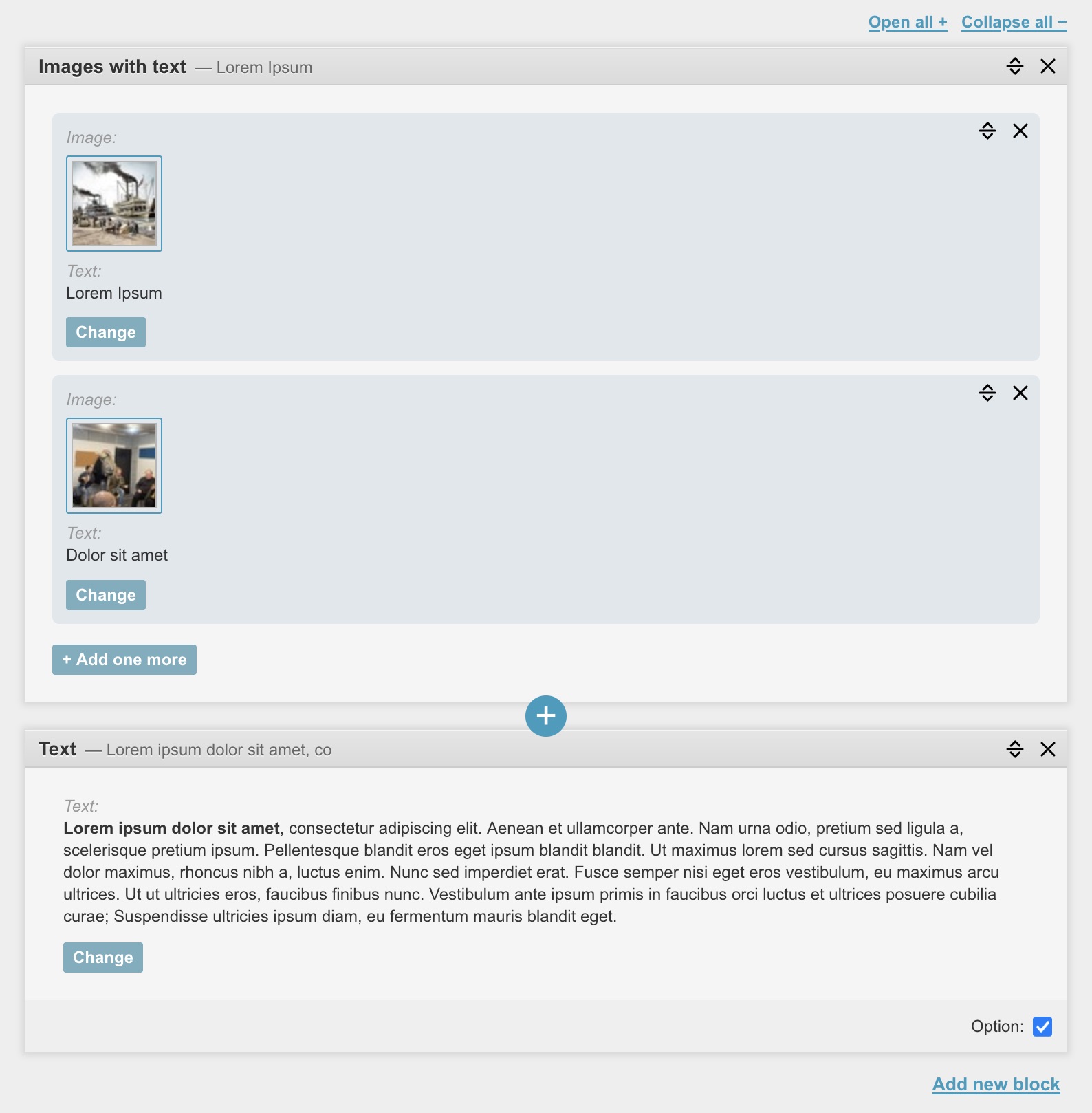
Contents
Installation
Requirements: django>=3.1
pip install django-streamfield
How to use
- Create streamblocks app with your models
- Add streamfield and streamblocks to INSTALLED_APPS
- Add streamfield.urls
- Create templates for streamblocks
- Add StreamField to your model
- Use it in templates
1. Create new app called streamblocks and put there some models
...that you want to use as blocks in your StreamField.
Add them to the list STREAMBLOCKS_MODELS.
For example:
# streamblocks/models.py
# one object
class RichText(models.Model):
text = models.TextField(blank=True, null=True)
def __str__(self):
# This text will be added to block title name.
# For better navigation when block is collapsed.
return self.text[:30]
class Meta:
# This will use as name of block in admin
# See also STREAMFIELD_BLOCK_TITLE in settings
verbose_name="Text"
# list of objects
class ImageWithText(models.Model):
image = models.ImageField(upload_to="folder/")
text = models.TextField(null=True, blank=True)
# StreamField option for list of objects
as_list = True
def __str__(self):
# This text will be added to block title name.
# For better navigation when block is collapsed.
return self.text[:30]
class Meta:
verbose_name="Image with text"
verbose_name_plural="Images with text"
# Register blocks for StreamField as list of models
STREAMBLOCKS_MODELS = [
RichText,
ImageWithText
]
Important!: Don't use 'as_list', 'options', 'extra_options' as models field names, because they are used by streamfield.
2. Add apps to settings.py and make migrations
Add to INSTALLED_APPS
INSTALLED_APPS = [
...
'streamblocks',
'streamfield',
...
Run python manage.py makemigrations and python manage.py migrate
3. Add streamfield.urls to main urls.py
urlpatterns += [
path('streamfield/', include('streamfield.urls'))
]
4. Create templates for each block model, named as lowercase names of the models:
- streamblocks/templates/streamblocks/richtext.html
- streamblocks/templates/streamblocks/imagewithtext.html
And use block_content as context.
Note: block_content will be single object if no 'as_list' property in your model, and will be a list of objects if there is.
<!--richtext.html-->
<div class="rich-text-block">
{{ block_content.text|safe }}
</div>
<!--imagewithtext.html-->
<ul class="image-with-text-block">
{% for block in block_content %}
<li>
<img src="{{ block.image.url }}" alt="">
<p>{{ block.text }}</p>
</li>
{% endfor %}
</ul>
Note: You may use also
block_templateoption. For specify a block template file.
class RichText(models.Model):
...
block_template = "streamblocks/richtext.html"
...
Note: If you need unique string in block template, use
block_modelandblock_unique_id
Full list of variables in template context:
block_model(lowercase of modelname - "richtext")block_unique_id(unique string)block_content(block data from db)as_list(boolean)options(block options)
Note: For unique idetifier inside the lists you may use a combination of
block_unique_idandblock.idof subblock.
5. Add StreamField to your model in your application
And add the models that you want to use in this stream as model_list
# models.py
from streamfield.fields import StreamField
from streamblocks.models import RichText, ImageWithText
class Page(models.Model):
stream = StreamField(
model_list=[
RichText,
ImageWithText
],
verbose_name="Page blocks"
)
6. Use it in template
If you have your page in context,
you can get content by field's cached property page.stream.render
...
<div class="content">
{{ page.stream.render }}
</div>
...
Or, if you need extra context in blocks, you may use template tag:
{% load streamfield_tags %}
...
<div class="content">
{% stream_render page.stream request=request %}
</div>
...
Third way it's to use list. See bellow
Admin
Custom admin class for block's models
Models will automaticaly register in admin.
If you want provide custom admin class,
first unregister models and register again, using StreamBlocksAdmin class.
# streamblocks/admin.py
from django.contrib import admin
from streamfield.admin import StreamBlocksAdmin
from streamblocks.models import RichText
admin.site.unregister(RichText)
@admin.register(RichText)
class RichTextBlockAdmin(StreamBlocksAdmin, admin.ModelAdmin):
pass
Custom templates for render block models in admin
If you need to customize admin templates for block models wich you are using, you need to put templates named as described in section 4 (above). but put it inside "admin" folder.
For example for RichText block it will be:
streamblocks/templates/streamblocks/admin/richtext.html
As context use "form" and/or "object" (Not working for abstract blocks):
{{ form.text.value }}
{{ object }}
The default admin template is: streamfield/admin/change_form_render_template.html
You can extend it
{% extends "streamfield/admin/change_form_render_template.html" %}
{% block streamblock_form %}
{{ block.super }}
Original object is: {{ object }}
{% endblock streamblock_form %}
You may also specify custom template as option:
class RichText(models.Model):
...
custom_admin_template = "streamblocks/admin/richtext.html"
...
Override how to render block's fields in admin
Create custom template for field with name as generated by django.utils.text.camel_case_to_spaces from field widget name, and put it inside .../streamblocks/admin/fields/ folder.
For example for TextField widget (Textarea) of RichText block, it will be:
streamblocks/templates/streamblocks/admin/fields/textarea.html
And MyCustomWidget:
streamblocks/templates/streamblocks/admin/fields/my_custom_widget.html
As context use "field":
{{ field.value|default:""|safe }}
Override list of blocks for your StreamField in admin.py
Typicaly you set the blocks in your models as model_list attribute of StreamField field.
But if you want to change the blocks, for example depending on the object, you can do it in the admin site
of your model. Suppose you want to use only RichText on page with id=1.
# admin.py
from streamfield.fields import StreamFieldWidget
from streamblocks.models import RichText
from .models import Page
@admin.register(Page)
class PageAdmin(models.Admin):
def get_form(self, request, obj=None, **kwargs):
form = super().get_form(request, obj, **kwargs)
if obj and obj.id == 1:
form.base_fields['stream'].widget = StreamFieldWidget(attrs={
'model_list': [ RichText ]
})
return form
Be careful with already existing blocks in db. If you remove them from admin, it produce error.
Block options
You may use options property in your streamblocks models to add some additional options to your block.
This is useful with as_list property when you need to add some options to whole block not separatly to each object of this list.
For example:
# streamblocks/models.py
# list of objects as slider
class Slide(models.Model):
image = models.ImageField(upload_to="folder/")
text = models.TextField(null=True, blank=True)
# StreamField option for list of objects
as_list = True
options = {
'autoplay': {
'label': 'Autoplay slider',
'type': 'checkbox',
'default': False
},
'width': {
'label': 'Slider size',
'type': 'select',
'default': 'wide',
'options': [
{'value': 'wide', 'name': 'Wide slider'},
{'value': 'narrow', 'name': 'Narrow slider'},
]
},
'class_name': {
'label': 'Class Name',
'type': 'text',
'default': ''
}
}
class Meta:
verbose_name="Slide"
verbose_name_plural="Slider"
In block template you can use this options as options.autoplay
In page admin you will see it on the bottom of this block.
Note: Now only "checkbox", "text" and "select" type is working. You may apply options for all blocks with
STREAMFIELD_BLOCK_OPTIONS(See Settings)
If you want to add block options to options, which was set in django settings, you may use extra_options.
class Slide(models.Model):
...
extra_options = {
"autoplay": {
"label": "Autoplay",
"type": "checkbox",
"default": False
}
}
...
If you want to switch off options, which set in django settings, for current block. Set options={}
Special cases
Complex Blocks
You may use StreamField as part of blocks and create with that way complex structure
and use {{ block_content.<field_name>.render }}
Blocks without data in database. Only templates.
You may use it for widgets or separators or for whatever you want...
Just make the block model abstract.
class EmptyBlock(models.Model):
class Meta:
abstract = True
verbose_name='Empty space'
and use streamblocks/templates/streamblocks/emptyblock.html for your content.
For admin streamblocks/templates/streamblocks/admin/emptyblock.html
Note: Don't forget to register a block in STREAMBLOCKS_MODELS
Add extra context to blocks
Supose, you need to add some data to blocks from global context.
Instead of using render property in template {{ page.stream.render }},
you need to use template tag stream_render from streamfield_tags with keywords arguments.
For example, if you have in page template request and page objects and want to use it in blocks:
{% load streamfield_tags %}
...
<div class="content">
{% stream_render page.stream request=request page=page %}
</div>
...
Get field data as list
If you have special case, you can get data as list.
# views.py
stream_list = page.stream.as_list()
# You will get list of dictionaries
# print(stream_list)
[{
'data': {
'block_model': '.....',
'block_unique_id': '....',
'block_content': [...],
'as_list': True,
'options': {}
},
'template': '....'
},
...
]
<!-- template.html -->
{% for b in page.stream.as_list %}
{% include b.template with block_content=b.data.block_content %}
{% endfor %}
Cache for reduce the number of database requests
There is two ways of caching:
- Simple cache view with django cache
- Create additional field, for example: 'stream_rendered' and render to this field html in save method
def save(self, *args, **kwargs):
self.stream_rendered = self.stream.render
super().save(*args, **kwargs)
...and use this field in your html
Create a copy
StreamObject have a method 'copy', which create a copies of all the instances that used in this field.
For example, if you have object 'page' with the field 'stream', and you need a copy of this object. You can do this:
page.pk = None
page.stream = page.stream.copy()
page.save()
Note: If you will not use
page.stream.copy()instances will be the same as in the original object
Add block programarly
r = RichText(text='<p>Lorem ipsum</p>')
im1 = ImageWithText.objects.create(image='...')
im2 = ImageWithText.objects.create(image='...')
page.stream.add(r)
page.stream.add([im1, im2])
page.save()
Note: If you create a new instance of page in shell, before using
addmethod, you need to call instance form db. Because fieldstreamshould be wrapped in StreamObject
page = Page()
page.save()
page.refresh_from_db()
Set size of block's popup window
Add popup_size attribute to StreamField
...
stream = StreamField(
model_list=[...],
popup_size=(1000, 500) # default value. Width: 1000px, Height: 500px
)
...
Settings
# settings.py
STREAMFIELD_SHOW_ADMIN_HELP_TEXT
If you want to show "Help" link in admin.
Set:
STREAMFIELD_SHOW_ADMIN_HELP_TEXT = True
STREAMFIELD_ADMIN_HELP_TEXT
You can setup custom help text in settings
STREAMFIELD_ADMIN_HELP_TEXT = '<p>Text</p>'
STREAMFIELD_DELETE_BLOCKS_FROM_DB
If you want to keep streamblock's instances in db, when you removing it from StreamField. Set:
STREAMFIELD_DELETE_BLOCKS_FROM_DB = False
It was default behavior in previous releases.
Note: If you delete entire object which contain StreamField, streamblock's instances will not be deleted. You should care about it by yourself.
STREAMFIELD_BLOCK_TITLE (> 2.0.1)
The default block name uses the verbose_name from the model. Plus the name for each object is taken from __str__ method. For "as_list" blocks, from the first block. You can use STREAMFIELD_BLOCK_TITLE to change it to another method or property. If you want disable this, set to False. If some blocks will not have setuped method, they will be ignored.
STREAMFIELD_BLOCK_OPTIONS
You may use STREAMFIELD_BLOCK_OPTIONS in settings.py to add some options to all blocks.
For example:
STREAMFIELD_BLOCK_OPTIONS = {
"margins": {
"label": "Margins",
"type": "checkbox",
"default": True
}
}
In block template use {{ options.margins }}
Note: Now only "checkbox", "text", and "select" type is working.
Migrations
If you add new options to Block with already existed data, you need to migrate options for adding default values to stored json.
Create empty migration and use migrate_stream_options function from streamfield.base.
At the moment this only works with unique streamblocks class names.
Example:
# migration
from django.db import migrations
from streamfield.base import migrate_stream_options
def migrate_options(apps, schema_editor):
Page = apps.get_model("main", "Page")
for page in Page.objects.all():
page.stream = migrate_stream_options(page.stream)
page.save()
class Migration(migrations.Migration):
dependencies = [
'...'
]
operations = [
migrations.RunPython(migrate_options),
]