Awesome
octavia
octobanana's customizable text-based audio visualization interactive application.
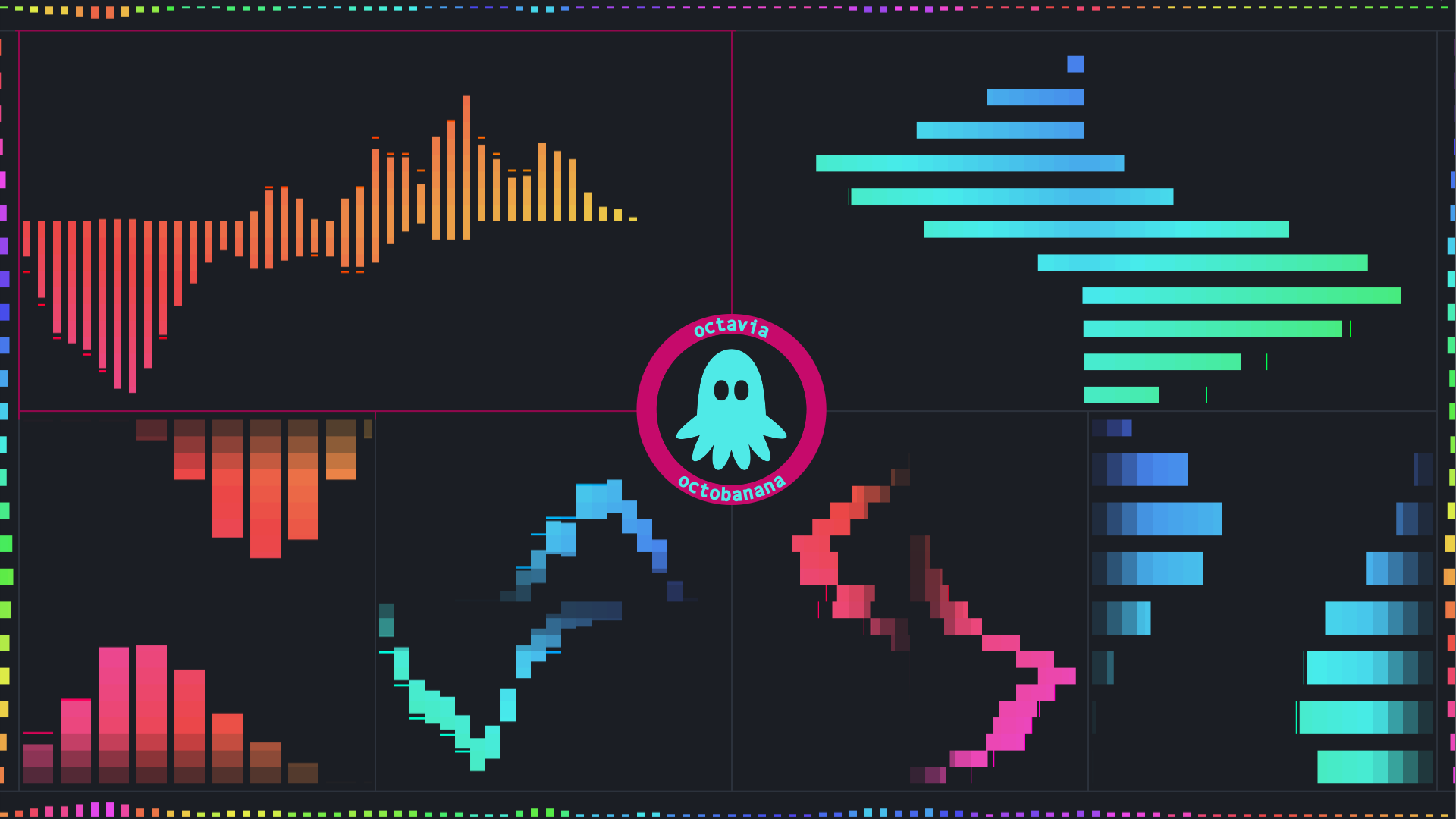
Contents
About
OCTAVIA, Octobanana's Customizable Text-based Audio Visualization Interactive Application.
octavia is an audio visualizer for the terminal.
Features
- Capture and visualize audio in real-time
- Key bindings allow interactive configuration during runtime
- Displays the frequency spectrum as bars and peaks
- Each bar represents a range in frequency
- Bar frequencies can be sorted either logarithmically or by musical notes
- The height of each bar represents the magnitude of the frequency range in decibels
- The bars and peaks move at different speeds
- Uses unicode block elements for smooth transitions
- Mono or stereo audio capture
- Vertical or horizontal layout
- Shared or stacked stereo layout
- Fixed height bar mode
- True colour support
- colour gradient along the x-axis and y-axis with support for up to 4 different colours
- Low-high or high-low frequency ordering
- Left/right stereo channel layout can be swapped
- Configurable frames per second (fps)
- Configurable bar width and spacing
- Configurable min/max decibel thresholds
- Configurable min/max frequency thresholds
- Savitzky–Golay filter for smoothing
- IIR low pass filter
- IIR high pass filter
- IIR high shelf filter
Future Features
- UI overlay
- Custom colours
- Custom key bindings
- Command prompt
- Config file support
- Config file live reload
- Output raw characters to stdout or a file
Usage
View the usage and help output with the -h|--help flag,
or as a plain text file in ./doc/help.txt.
Getting Started
Run octavia and play some audio!
If octavia is not responding to audio being played, refer to the Troubleshooting section.
Here are a few key bindings to get started with:
- Press
?to view the key bindings section of the help output, pressqto return back to octavia. - Press
qto quit the program - Press
<backspace>to reset all settings to the default state. - Press
oto toggle the debug overlay - Press
cto toggle colour. - Press
vto randomize the colour scheme. - Press
ato toggle vertical/horizontal layout. - Press
sto toggle mono/stereo audio capture - Press
dto toggle shared/stacked layout - Press
fto toggle flipped layout. - Press
zorxto toggle bars/peaks on/off. - Press
gto cycle through available smoothing filters. - Press
horHto change the minimum frequency threshold. - Press
jorJto change the minimum decibel threshold. - Press
korKto change the maximum decibel threshold. - Press
lorLto change the maximum frequency threshold.
Pre-Build
This section describes what environments this program may run on, any prior requirements or dependencies needed, and any third party libraries used.
Important
Any shell commands using relative paths are expected to be executed in the root directory of this repository.
Environments
- Linux (supported)
- BSD (supported)
- macOS (supported)
Compilers
- GCC >= 8.0.0 (supported)
- Clang >= 7.0.0 (supported)
- Apple Clang >= 11.0.0 (untested)
Dependencies
- CMake >= 3.8
- Boost >= 1.72.0
- ICU >= 62.1
- SFML >= 2.5.1
- PThread
Linked Libraries
- pthread (libpthread) POSIX threads library
- icuuc (libicuuc) part of the ICU library
- icui18n (libicui18n) part of the ICU library
- sfml-audio (libsfml-audio) part of the SFML library
- sfml-system (libsfml-system) part of the SFML library
- boost_coroutine (libboost_coroutine) Boost coroutine library
Included Libraries
- Belle:
Asynchronous input and signal handling, modified and included as
./src/ob/belle - Parg:
CLI arg parser, modified and included as
./src/ob/parg.hh - kissfft:
A mixed-radix Fast Fourier Transform, modified and included as
./src/ob/fft.hh
macOS
Using a new version of GCC or Clang is required, as the default
Apple Clang compiler does not support C++17 Standard Library features such as std::filesystem.
A new compiler can be installed through a third-party package manager such as Brew. Assuming you have Brew already installed, the following commands should install the latest GCC.
brew install gcc
brew link gcc
The following CMake argument will then need to be appended to the end of the line when running the shell script.
Remember to replace the placeholder <path-to-g++> with the canonical path to the new g++ compiler binary.
./RUNME.sh build -- -DCMAKE_CXX_COMPILER='<path-to-g++>'
Build
The included shell script will build the project in release mode using the build subcommand:
./RUNME.sh build
Install
The included shell script will install the project in release mode using the install subcommand:
./RUNME.sh install
Troubleshooting
If octavia is not responding to audio being played, make sure your systems default audio capture stream is set to monitor of built-in audio analog stereo, or something similar. On Linux, this can be done with the program pavucontrol. While octavia is running, launch pavucontrol. Within pavucontrol, select the recording tab, then choose Monitor of Built-in Audio Analog Stereo in the drop down for the capture stream of octavia. Also, make sure the volume slider is set to 100% (0.00 dB).
If the audio being played is very quiet, such as classical music, try decreasing the minimum db threshold with J and decreasing the maximum db threshold with k.
If you want greater vertical movement of the bars, try increasing the minimum db threshold with j and decreasing the maximum db threshold with k.
If the bars are constantly touching the top, try increasing the maximum db threshold with K.
License
This project is licensed under the MIT License.
Copyright (c) 2020 Brett Robinson
Permission is hereby granted, free of charge, to any person obtaining a copy of this software and associated documentation files (the "Software"), to deal in the Software without restriction, including without limitation the rights to use, copy, modify, merge, publish, distribute, sublicense, and/or sell copies of the Software, and to permit persons to whom the Software is furnished to do so, subject to the following conditions:
The above copyright notice and this permission notice shall be included in all copies or substantial portions of the Software.
THE SOFTWARE IS PROVIDED "AS IS", WITHOUT WARRANTY OF ANY KIND, EXPRESS OR IMPLIED, INCLUDING BUT NOT LIMITED TO THE WARRANTIES OF MERCHANTABILITY, FITNESS FOR A PARTICULAR PURPOSE AND NONINFRINGEMENT. IN NO EVENT SHALL THE AUTHORS OR COPYRIGHT HOLDERS BE LIABLE FOR ANY CLAIM, DAMAGES OR OTHER LIABILITY, WHETHER IN AN ACTION OF CONTRACT, TORT OR OTHERWISE, ARISING FROM, OUT OF OR IN CONNECTION WITH THE SOFTWARE OR THE USE OR OTHER DEALINGS IN THE SOFTWARE.