Awesome
Deprecation notice
This project is not under active maintenance (see https://github.com/namshi/mockserver/issues/82)
Development is continued at https://github.com/fauxauldrich/camouflage
For details on how to port your existing projects please visit Camouflage Documentation, or post your questions in Camouflage's discussion
mockserver
mockserver is a library that will help you mocking your APIs in a matter of seconds: you simply organize your mocked HTTP responses in a bunch of mock files and it will serve them like they were coming from a real API; in this way you can write your frontends without caring too much whether your backend is really ready or not.
Installation
Mockserver can be installed globally if you need to run it as a command:
$ npm install -g mockserver
$ mockserver -p 8080 -m test/mocks
Mockserver serving mocks under "test/mocks" at http://localhost:8080
or as a regular NPM module if you need to use it as a library within your code:
npm install mockserver
then in your test file:
var http = require('http');
var mockserver = require('mockserver');
http.createServer(mockserver('path/to/your/mocks')).listen(9001);
This will run a simple HTTP webserver, handled by mockserver, on port 9001.
At this point you can simply define your first mock: create a file in
path/to/your/mocks/example-response called GET.mock:
HTTP/1.1 200 OK
Content-Type: application/json; charset=utf-8
{
"Random": "content"
}
If you open your browser at http://localhost:9001/example-response
you will see something like this:
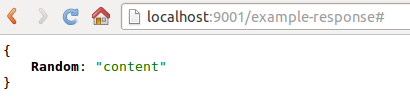
And it's over: now you can start writing your frontends without having to wait for your APIs to be ready, or without having to spend too much time mocking them, as mockserver lets you do it in seconds.
Verbosity
By default mockserver is running in verbose mode: log messages are pushed to stdout.
That will help to distinguish, which mock file matches best the request.
$ mockserver -p 8080 -m './mocks'
Mockserver serving mocks {verbose:true} under "./mocks" at http://localhost:8080
Reading from ./mocks/api/GET--a=b.mock file: Not matched
Reading from ./mocks/api/GET.mock file: Matched
Option -q|--quiet disables this behavior.
Mock files
As you probably understood, mock files' naming conventions are based on the response that they are going to serve:
$REQUEST-PATH/$HTTP-METHOD.mock
For example, let's say that you wanna mock the response of a POST request
to /users, you would simply need to create a file named POST.mock under users/.
The content of the mock files needs to be a valid HTTP response, for example:
HTTP/1.1 200 OK
Content-Type: text/xml; charset=utf-8
{
"Accept-Language": "en-US,en;q=0.8",
"Host": "headers.jsontest.com",
"Accept-Charset": "ISO-8859-1,utf-8;q=0.7,*;q=0.3",
"Accept": "text/html,application/xhtml+xml,application/xml;q=0.9,*/*;q=0.8"
}
Check our own mocks as a reference.
Custom Headers
You can specify request headers to include, which allows you to change the response based on what headers are provided.
To do this, you need to let mockserver know which headers matter,
by exposing comma-separated environment MOCK_HEADERS variable, like so:
$ MOCK_HEADERS=x-foo,authorization mockserver -m . -p 9001
Or by setting the headers array on the mockserver object, like so:
var mockserver = require('mockserver');
mockserver.headers = ['Authorization', 'X-My-Header'];
Any headers that are set and occur within the array will now be appended to the filename, immediately after the HTTP method, like so:
GET /hello
Authorization: 12345
hello/GET_Authorization=12345.mock
GET /hello
X-My-Header: cow
Authorization: 12345
hello/GET_Authorization=12345_X-My-Header=cow.mock
Note: The order of the headers within the headers array determines the order of the values within the filename.
The server will always attempt to match the file with the most tracked headers, then it will try permutations of headers until it finds one that matches. This means that, in the previous example, the server will look for files in this order:
hello/GET_Authorization=12345_X-My-Header=cow.mock
hello/GET_X-My-Header_Authorization=12345=cow.mock
hello/GET_Authorization=12345.mock
hello/GET_X-My-Header=cow.mock
hello/GET.mock
The first one matched is the one returned, favoring more matches and headers earlier in the array.
The headers array can be set or modified at any time.
Response Delays
When building applications, we cannot always guarantee that our users have a fast connection, which is latency free. Also some HTTP calls inevitably take more time than we'd, like so we have added the ability to simulate HTTP call latency by setting a custom header
Response-Delay: 5000
The delay value is expected in milliseconds, if not set for a given file there will be no delay.
Query string parameters and POST body
In order to support query string parameters in the mocked files, replace all occurrences of ? with --, then
append the entire string to the end of the file.
GET /hello?a=b
hello/GET--a=b.mock
GET /test?a=b&c=d?
test/GET--a=b&c=d--.mock
(This has been introduced to overcome issues in file naming on windows)
To combine custom headers and query parameters, simply add the headers then add the parameters:
GET /hello?a=b
Authorization: 12345
hello/GET_Authorization=12345--a=b.mock
Similarly, you can do the same thing with the body of a POST request:
if you send Hello=World as body of the request, mockserver will
look for a file called POST--Hello=World.mock
In the same way, if your POST body is a json like {"json": "yesPlease"},
mockserver will look for a file called POST--{"json": "yesPlease"}.mock.
Warning! This feature is NOT compatible with Windows. This is because Windows doesn't accept curly brackets as filenames.
If no parametrized mock file is found, mockserver will default to the nearest headers based .mock file
ex:
GET /hello?a=b
Authorization: 12345
if there's no hello/GET_Authorization=12345--a=b.mock, we'll default to hello/GET_Authorization=12345.mock or to hello/GET.mock
Wildcard slugs
If you want to match against a route with a wildcard - say in the case of an ID or other parameter in the URL, you can
create a directory named __ as a wildcard.
For example, let's say that you want mock the response of a GET request
to /users/:id, you can create files named users/1/GET.mock, users/2/GET.mock, users/3/GET.mock, etc.
Then to create one catchall, you can create another file users/__/GET.mock. This file will act as a fallback
for any other requests:
ex:
GET /users/2
GET /users/2/GET.mock
ex:
GET /users/1000
GET /users/__/GET.mock
ex:
GET /users/1000/detail
GET /users/__/detail/GET.mock
Custom imports
Say you have some json you want to use in your unit tests, and also serve as the body of the call. You can use this import syntax:
HTTP/1.1 200 OK
Content-Type: application/json
#import './data.json';
whereby ./data.json is a file relative to the including mock file. You can have as many imports as you want per mock file.
You can also import javascript modules to create dynamic responses:
// script.js
module.exports = {
id: Math.random()
.toString(36)
.substring(7),
date: new Date(),
};
Then import the file as above #import './script.js'
Dynamic values of headers can be filled with valid JS statements such as:
X-Subject-Token: #header ${require('uuid/v4')()};
Custom response status
You can specify response status (200, 201, 404. etc.) depending on request parameters. To do this, you need to use #import './code.js'; in first line of your mock file:
#import './code.js';
Content-Type: application/json; charset=utf-8
Access-Control-Allow-Origin: *
{
"Random": "Content"
}
You import javascript modules to create dynamic code responses:
// code.js
module.exports = request.body.indexOf('foo') !== -1 ? 'HTTP/1.1 200 OK' : 'HTTP/1.1 400 Bad request'
Tests
Tests run on travis, but if you wanna run them locally you simply
have to run mocha or its verbose cousin ./node_modules/mocha/bin/mocha
(if you don't have mocha installed globally).
To run test with debug output, expose DEBUG=true environment variable:
$ DEBUG=true ./node_modules/mocha/bin/mocha
Or as npm shortcut:
$ DEBUG=true npm test