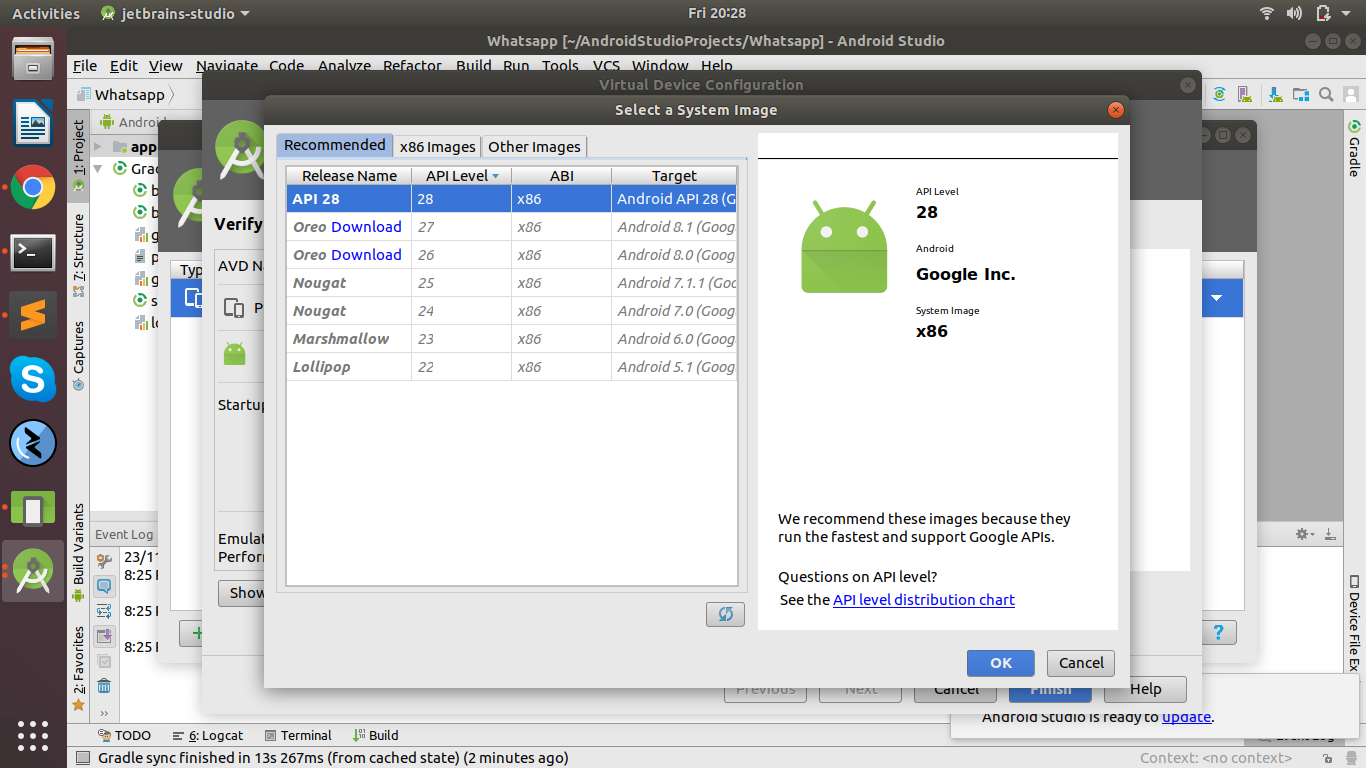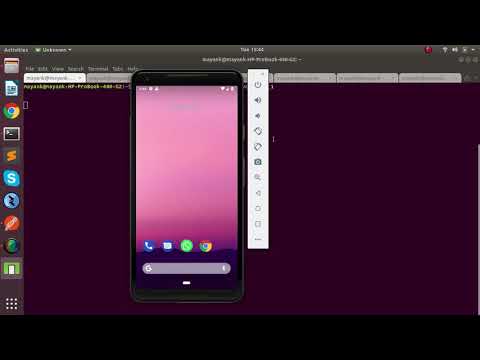Awesome
Whatsapp Automation for sending and recieving messages
Whatsapp Automation is a collection of APIs that interact with WhatsApp messenger running in an Android emulator, allowing developers to build projects that automate sending and receiving messages, adding new contacts and broadcasting messages multiple contacts.
The project uses Selinium, Appium, Python and Android Virtual Device Emulator.
Demo Video..
Requirements:
- java
- Android Studio & Android Emulator setup with latest Android version
- Appium Server to interact with Emulator
- python environment for running Flask
- RabbitMQ for maintaining queue system for incoming requests
Setting up:
[Configuration]
Edit configs/dev.cfg file with your mysql credentials, RabbitMQ credentials and Queue names created. Queue names needs to be created prior to running.
- Create Queue with appropriate name.
- Create Exchange with appropriate name.
- Bind Exchange with Queue and make routing key in format (queue_name.*) and exchange in format (queue_name.exchange)
Easy way
Complete Rabbit-MQ setting file is attached in root with name rabbit_mq_config.json Just import it and you are good to go.
[queue_name]
single_message=whatsapp_singlemessage_queue
broadcast_message=whatsapp_broadcastmessage_queue
add_contact=whatsapp_newcontact_listener_queue
listen_message=whatsapp_messagelistener_queue
Attached are the Screenshot for reference:
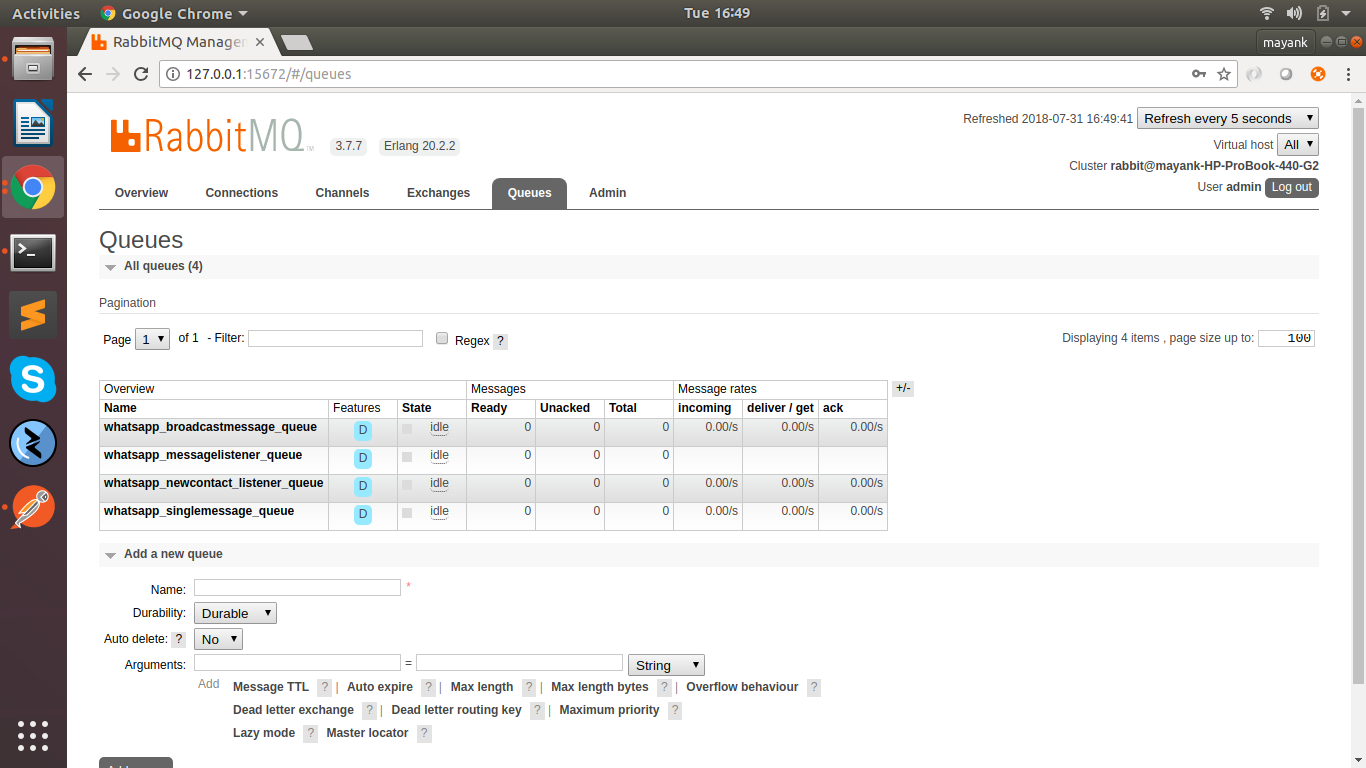
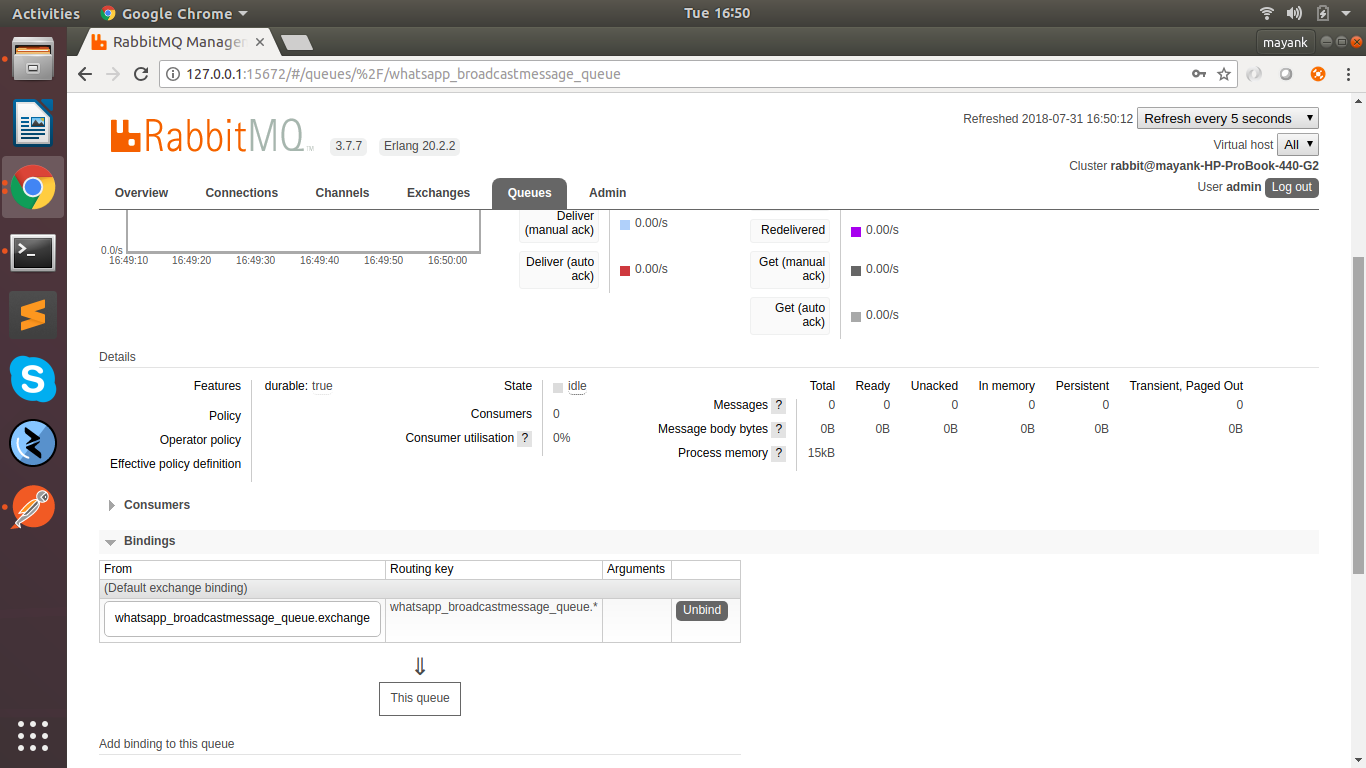
After Configuration is done, here are the steps for running
- Make a virtulenv for your project
- Once you have activated your virtualenv, install the dependencies with command (pip install -r whatsapp_pip_requirement.txt)
- Now you need to start the emulator first via command line (./Android/Sdk/emulator/emulator -avd pixel_1). pixel_1 is my avd name
- You need to start the appium server with default capabilities set as ("noReset"="true"). cmd: appium --default-capabilities '{"noReset": "True"}'
- Once both Emulator and Appium are running, Now you will run your main app.py file.
- Specify the environment by typing (export ENV=dev) in terminal, So that dev.cfg is read for configuration.
- Type (python app.py) to run main flask application
- Now similarly open new tabs, activate virtual env and export the dev environment. Then run (python single_message_producer.py). RabbitMQ consumer to listen to single message queue.
- ( python add_new_contact_producer.py) (python broadcast_message_producer.py) (python new_message_listener_producer.py)
Now at this point you have your Android Virtual Emulator Running, Appium running, Flask running, and rabbit MQ with workers running.
For the very first time you will need to setup Whatsapp manually with some Mobile Number with which it will be sending Messages. You need to verify OTP for Whatsapp and just set it up for use.
Now here are the Apis exposed by this project with which everything will be automated.
Log Files config:
Make the necessary log files in directory for error logging.
sudo mkdir -p /var/www/whatsapp_api
sudo chmod -R 777 /var/www/whatsapp_api
sudo touch /var/www/whatsapp_single_worker.log
sudo chmod 777 /var/www/whatsapp_single_worker.log
sudo touch /var/www/whatsapp_single_consumer.log
sudo chmod 777 /var/www/whatsapp_single_consumer.log
sudo touch /var/log/whatsapp_api/api.log
sudo chmod 777 /var/log/whatsapp_api/api.log
Adding contact in Google Contacts APP
URL : http://127.0.0.1:5000/api/v0.1/add_new_contact
TYPE : POST
HEADERS :
Content-Type:application/json
BODY :
{"mobile_number":"+91 XXXXX XXXXX","emulator_name":"pixel_1"}
RESPONSE :
{ "corr_id": "767ae095-0066-49fb-b955-063286ceed1e", "message": "Singal received for Adding Contact", "status": "1" }
Sending Single Message via Whatsapp
URL : http://127.0.0.1:5000/api/v0.1/send_single_message
TYPE: POST
HEADERS :
Content-Type:application/json
BODY :
{"mobile_number":"+91 XXXXX XXXXX","emulator_name":"pixel_1","message_body":"Hi Mayank! How have you been, its been years since we talked."}
Response :
{ "corr_id": "78f21f25-b781-4312-87e5-ebcd73e9b67e", "message": "Singal received for sending message", "status": "1" }
Sending Broadcast Message via Whatsapp
URL : http://127.0.0.1:5000/api/v0.1/send_broadcast_message
TYPE : POST
HEADERS :
Content-Type:application/json
BODY :
{"mobile_number_list":["+91 XXXXX XXXXX","+91 XXXXX XXXXX"],"emulator_name":"pixel_1","message_body":"Hey guys! Enjoy the game!"}
RESPONSE :
{ "corr_id": "ea8894c1-8193-46de-8269-033060135791", "message": "Singal received for sending message", "status": "1" }
Listen New Incoming Message via Whatsapp
URL : http://127.0.0.1:5000/api/v0.1/listen_new_message
TYPE : POST
HEADERS:
Content-Type:application/json
BODY :
{"special_code":"e3gi8d2i8d2382@@#"}
RESPONSE :
{ "corr_id": "a2952cc1-0703-4362-9740-88ede47391cb", "message": "Singal received for listening message", "status": "1" }
Points to Remember:
- Android Version and Whatsapp Version needs to taken care because code is written specific to versions. you can go to workers folder and edit files accordingly to change your platform version and activity class. Like Current Code has:
desired_caps['platformName'] = 'Android' desired_caps['platformVersion'] = '9' desired_caps['deviceName'] = 'emulator-5554' desired_caps['appPackage'] = 'com.whatsapp' desired_caps['appActivity'] = '.Main'
Android Version is Android-28