Awesome
pixi-easing-graph
A utility component for viewing easing functions in Pixi.js and react-pixi. The graph includes an animated example and can be highly-customized to fit your needs. Function are expected to take a single a number between 0 and 1 and return a number between 0 and 1.
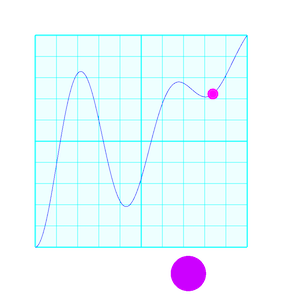
Demo
Check out the Demo which shows off many of the features and is build with react-pixi.
Usage
import {EasingGraph} from "pixi-easing-graph";
const graph = new EasingGraph(func [, options]);
func must be an easing function in the format (x:number) => number where the range of numbers expected for both input and output are between 0.0 and 1.0. (see note below about "Drawing Multiple functions")
options is an object with the following properties and default values:
width- width of the graph - default250height- height of the graph - default250style- graph style: "dot", "line", or "fill" - default"dot",clamp- if true, clamps values between the range of 0 and 1 - defaultfalsesteps- number of steps of the function to draw. If the value is NaN, this will equalwidth- defaultNaNdotSize- radius of dots when style is "dot" (also used for trails) - default2lineWidth- thickness of line when style is "line" - default1background- background color - default0xffffffforeground- foreground (graph) color - default0x000000backgroundAlpha- alpha for the background color - default1.0,fillAlpha- alpha for the foreground color in "fill" mode - default0.5,gridCount- How many lines in the grid on each axis. If 0, no grid is drawn - default10gridSubdivisions- when true, the middle and edges of the grid are emphasized - defaulttruegridColor- Color of the grid - default0xccccccshowMarker- when true, the animation includes a marker dot that follows the graph - defaulttruemarkerColor- color of the marker - default0xff0000markerSize- size of the marker - default10markerTrail- when true, the marker leave a trail of dots. If style isdotit won't be drawn. - defaultfalseshowMarker- when true, the animation includes an example animation - defaultfalseexamplePosition- position of the animated example: "bottom", "right" or "both - default"bottom",exampleColor- color of the example animation - default0x333333exampleSize- size of the example - default50exampleTrail- when true, the examples leave a trail of dots - defaultfalseshowValues- when true, shows the input and output values in a small text field - defaultfalse, fill defaults toforegroundtextStyle- IfshowValuesistrue, this is the style used to style the text. You can also includexandyto position the text. Values will be merged with the default. - default{ fontSize: 10, x: 5, y: 5, fill: foreground]}duration- Duration of the animation in milliseconds. - default is2000autoPlay- When true, the animation automatically plays any timedraw()is called. - defaultfalseloop- When true, after youplay()the animation will loop continuously until you callstop()- defaultfalse
Animation
To play an animation of the easing function, use the play() method.
import { EasingGraph } from "pixi-easing-graph";
const graph = new EasingGraph(quad);
stage.addChild(graph);
graph.play();
You can stop animations with stop().
You can adjust the animations by using the marker- & example- properties in options. More animation options coming soon.
Drawing Multiple Functions
It's possible to graph more than one function, for exmaple, if you want to compare two easing funcitons. To do this, replace the func param in the constructor with an array of functions.
const f = (x) => x;
const g = (x) => x * x;
const h = (x) => x * x * x;
const graph = new EasingGraph([f, g, h]);

The first function will be treated as the primary funciton. Only the primary will be animated, show examples, and show text values. All others will only be drawn on the graph. (The ability to draw examples for all functions could be added in the future if needed.)
The functions will be drawn in reverse order so the primary funciton is drawn on top.
By default, the different functions will all use the same styling. To add custom styling to each one, you can create an object for each function...
const graph = new EasingGraph([{f:f, foreground: 0x0000FF}, {f:g, foreground:0xFF0000, {f:h, foreground: 0x00FF00}]);
Any that don't define foreground will use the default value from the options object.
So to summarize, the types that can be passed into the first argument of the constructor are:
EasingFunction | (EasingFunction | {f:EasingFunction, foreground?:number })[]
react-pixi
There is a react-pixi component included with the code.
import { EasingGraphComponent as EasingGraph } from "pixi-easing-graph";
All the options can be passed to this component as props as well as f, x, y.
As a hack, to trigger the animation, you can also set the play property to a different value to trigger the animation.
<button onClick={()=> setPlay(play === 0 ? 1 : 0)}>
Development
Scripts
dev: start a server to see the demolint: lint the code. You can also dofixto auto-fix.test: test with jest. Alsotest:coverageandtest:watchbuild: bundle the codecommit&release: see belowdeploy: Build the demo code and publish to gh-pages
Commits & Releases
Code is automatically linted before being committed. I recommend installing the plugins for eslint and prettier in your code editor. You can attempt to fix linting issues with yarn fix.
When ready to commit, please commit using yarn commit to use commitizen for standard format commits.
When ready to release use yarn release with the -r patch|minor|major flag (default without the flag is patch).
You'll then need to publish your changes separately.
You can deploy an updated demo to github pages using yarn deploy