Awesome
██╗ ██╗ █████╗ ██╗ ██╗██╗ ██╗███████╗
██║ ██║██╔══██╗██║ ██║██║ ██║██╔════╝
███████║███████║██║ ██║██║ ██║█████╗
██╔══██║██╔══██║██║ ██║╚██╗ ██╔╝██╔══╝
██║ ██║██║ ██║███████╗██║ ╚████╔╝ ███████╗
╚═╝ ╚═╝╚═╝ ╚═╝╚══════╝╚═╝ ╚═══╝ ╚══════╝
Live recompiler for Haskell
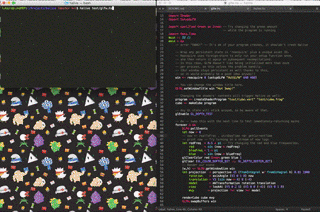
Halive uses the GHC API to instantly recompile and reload your code any time you change it.
Usage:
stack install halive
and then
halive <path/to/mymain.hs> <extra-include-dirs>
Any time you change a file in the current directory or its subdirectories,
halive will recompile and rerun the main function in the file you gave it.
If the program is long-running (e.g. a daemon, GUI or game loop) it will be killed and restarted. Learn how to maintain state in the next section.
Try a live-coding GL demo by running:
# Grab the demo package and install the demo's dependencies - only need to do this once
stack unpack halive
cd halive-0.1.5
stack build --test --no-run-tests
# Now run Halive
halive demo/Main.hs
Changing values in Main.hs or Green.hs and saving should live-update the program.
Keeping values alive
To keep state alive, import Halive.Utils and wrap
your value in reacquire along with a unique identifier, like:
win <- reacquire "win" (setupGLFW "HotGLFW" 640 480)
to only create the resource the first time you run the program, and then reuse it on subsequent recompilations.
You can see this in action in demo/Main.hs.
Thanks to Chris Done's
foreign-store
library for enabling this.
Watch custom file types for changes
By default, Halive will reload your code when files with the following extensions change: hs, pd, frag, vert.
If you have any other file type that you'd like to be watched by Halive, use the -f/--file-type option.
halive app/Main.hs -f html -f hamlet
Passing command-line arguments
To use Halive with haskell code that is expecting command-line arguments,
separate the arguments to Halive and the arguments to the app with a --
such as:
halive <path/to/mymain.hs> <extra-include-dirs> -- <args-to-myapp>
Compiled Code
You can pass --compiled (or -c) to Halive to compile to faster object code.
This will be slower to recompile but faster to run.
Notes
Creating, updating, and deleting modules in the include path should work fine during a Halive session.
Halive supports Stack projects and Cabal sandboxes; if run within a directory containing a stack.yaml or cabal.sandbox.config file it will use the appropriate package databases when running the target.
Halive works nicely with either batch-processing or run-loop type programs — if the program finishes, it will be restarted on next save, and if it's still running, it will be killed and restarted on save.
To kill Halive during run-loop type programs, you may need to hold down Ctrl-C to get GHC to recognize the double-Control-C-kill sequence.
Halive works on Windows, Mac, and Linux
As a Library
Halive can also be integrated into your own project as a library in a few lines of code. See test/TestSubHalive.hs for an example.
IMPORTANT: You must link your binary with ghc-options: -dynamic for this to work! Otherwise you'll get mysterious linking errors on Mac and Linux.
Troubleshooting
If Halive with GLFW segfaults on windows, try git clone -b win-halive-fix http://github.com/lukexi/bindings-GLFW and adding the folder you cloned it to to your project's stack.yaml in the packages section