Awesome
AutoVOD
This script automates downloading and uploading Twitch.TV, Kick.com or YouTube Live streams to a selected upload provider. <br>
[!IMPORTANT] This does not download and upload the official Twitch/Kick/YouTube VOD after the stream is finished, but rather uses streamlink to record and upload the stream in realtime. So features like separating different audio track for the VOD are not supported. If that is something you are looking for, you should check out Twitch's manual export to YouTube feature.
Current available upload options:
- Youtube (Needs no transcoding, so no file is stored on the disc.)
- Direct Upload
- Re-stream
- Rclone - Should work with supported all providers
- Direct upload (Needs transcoding, so the stream is temporally stored on the disc before uploading)
- Local
- Local file (Downloads the stream locally to your machine)
Installation
Automatic Installation
Note Only supports APT or DNF. If you are using a different package manager, you will have to install the required packages manually.
sh -c "$(curl -fsSL https://raw.githubusercontent.com/jenslys/autovod/master/install.sh)"
Manual Installation
<details> <summary>Required packages</summary>PM2
apt-get install npm
npm install pm2 -g
pm2 startup
Streamlink
apt-get install python3-pip tar
pip3 install --upgrade streamlink
JQ
apt-get install jq
YoutubeUploader
If you want to upload to YouTube
<details> <summary>Instructions</summary> <br>wget https://github.com/porjo/youtubeuploader/releases/download/23.03/youtubeuploader_23.03_Linux_x86_64.tar.gz
tar -xvf youtubeuploader_23.03_Linux_x86_64.tar.gz && rm youtubeuploader_23.03_Linux_x86_64.tar.gz
mv youtubeuploader /usr/local/bin/youtubeuploader
Rclone
If you want to upload to an any of the Rclone providers
<details> <summary>Instructions</summary> <br>apt-get install rclone
FFMPEG
If you want to enable the re-encoding or re-streaming feature
<details> <summary>Instructions</summary> <br>apt-get install ffmpeg
AutoVOD
git clone https://github.com/jenslys/autovod.git
cd autovod
Sample video
wget -c -O sample.mp4 https://download.samplelib.com/mp4/sample-5s.mp4
Setup
Youtube setup
<details> <summary>Instructions</summary> <br>Set up your credentials to allow YouTubeUploader to upload videos to YouTube.
-
Create an account on Google Developers Console
-
Create a new project
-
Enable the YouTube Data API (APIs & Auth -> Library)
-
Go to the Consent Screen section, setup an external application, fill in your information and add the user/s that are going to be using the app (Channel/s you are uploading videos to). Enable the ".../auth/youtube.upload" scope. Then save.
-
Go to the Credentials section, click "Create credentials" and select "OAuth client ID", select Application Type 'Web Application'. Add a 'Authorised redirect URI' of
http://localhost:8080/oauth2callback -
Once created click the download (JSON) button in the list and save it as
client_secrets.json -
Getting token from YouTube:
-
Due to recent changes to the Google TOS, if you are running this utility for the first time and want to run it on a Headless server, you have to first run
youtubeuploaderon your local machine (Somewhere with a web browser)youtubeuploader -filename sample.mp4 -
and then simply copy/move
request.tokenandclient_secrets.jsonto the remote host. Make sure these are placed inside theautovodfolder.
-
<details> <summary>Tips on passing the audit</summary> <br>Note To be able to upload videos as either "Unlisted or Public" and upload multiple videos a day, you will have to request an API audit from YouTube. Without an audit your videos will be locked as private and you are limited to how many videos you can upload before you reach a quota.
I have applied for the audit twice (for two separate projects).
- First time, I was applying because I wanted to archive a particular streamer's streams to YouTube.
- Second time, I was applying because I needed a higher quota for the testing and development of AutoVOD.
Both times I was accepted fairly easily.
Since this tool isn't very complex, I typed almost the same thing on all fields, along the lines of:
"I am going to upload a certain twitch user VODS to YouTube and need a higher quote because the streamer streams multiple times a week for x amount of hours. The tool is internal, so the only person that is authenticating through it is me. This is using Youtube Data API to upload to videos."
I also linked/referenced this GitHub page (Don't know if that helped my case).
The field that wants you to upload a screen recording of the program; I just screen recorded myself doing the youtubeuplaoder --filename sample.mp4 command. Since that is how we get the token from youtube. You could also record the process starting AutoVOD.
Note It took around 20 days from submission to them accepting the audit.
I am leaving open the GitHub issue regarding this, in case people want to discuss or share their experience: #32
</details> </details>Rclone setup
<details> <summary>Instructions</summary>Refer to your provider on how to configure Rclone
</details>Usage
Config file
We will create a dedicated config file for each steamer, in case are monitoring multiple streamers with different settings.
Create config file
Note: Case sensitive, make sure to type the capitalization for the username the same on all inputs and files.
cp default.config StreamerNameHere.config
Edit the config
Edit your newly created config
nano StreamerNameHere.config
Optional additional setup steps
<details> <summary>Stream metadata</summary>This currently only works if you are using Twitch.TV
If you want to add stream metadata to your video, you will need to deploy an api wrapper for the Twitch API. You can find the instructions on how to do that here. Once you have the wrapper deployed, you will need to add the url in the API_URL field in the config file and enable the API_CALLS field.
</details> <details> <summary>Disable ads</summary>Fetching the OAuth token from
Follow the instructions here to get your OAuth token.
Then add the OAuth token: --twitch-api-header=Authorization=OAuth YOURCODEHERE to the STREAMLINK_OPTIONS field in the config file.
Other options
Other options can be found here
</details>Start AutoVOD
pm2 start AutoVOD.sh --name <Streamer Name Here>
pm2 save
Check status
pm2 status
Check logs
pm2 logs
Using docker
This script can be used inside a docker container. To build a container, first execute all Setup-Steps, then build the image:
docker build --build-arg USERNAME=<Streamer Name Here> -t autovod .
You can now run this container
docker run -d autovod <Streamer Name Here>
Or you can run both commands in one line
./buildRunDocker.sh <Streamer Name Here>
FAQ
<details> <summary>I am getting "[Error 32] Broken pipe"</summary> <br>There are multiple reasons this error can occur, check the following
YouTube
- That you have not reached your YouTube quota limit
- That your YouTube credential files have not expired
- You can check these by running
youtubeuploader --filename sample.mp4then checking the output.
Rclone
- You have configured
rclonecorrectly - You have inserted the correct variables inside the config.
Server resource exhaustion
- Uploading VODs require a lot of bandwidth, check if the upload fails because your provider is limiting or cutting of the upload.
- Visit the OAuth consent screen and click on the publish button to change from the testing status to the published status.
- To be able to upload videos as either "Unlisted or Public" and upload multiple videos a day, you will have to request an API audit from YouTube. Without an audit your videos will be locked as private and you are limited to how many videos you can upload before you reach a quota.
- You will need to verify your phone number on youtube to upload videos longer then 15 min
The following files are required for the script to work:
nameOfStreamer.configrequest.token(Only if uploading to YouTube)client_secrets.json(Only if uploading to YouTube)
It should look something like this:
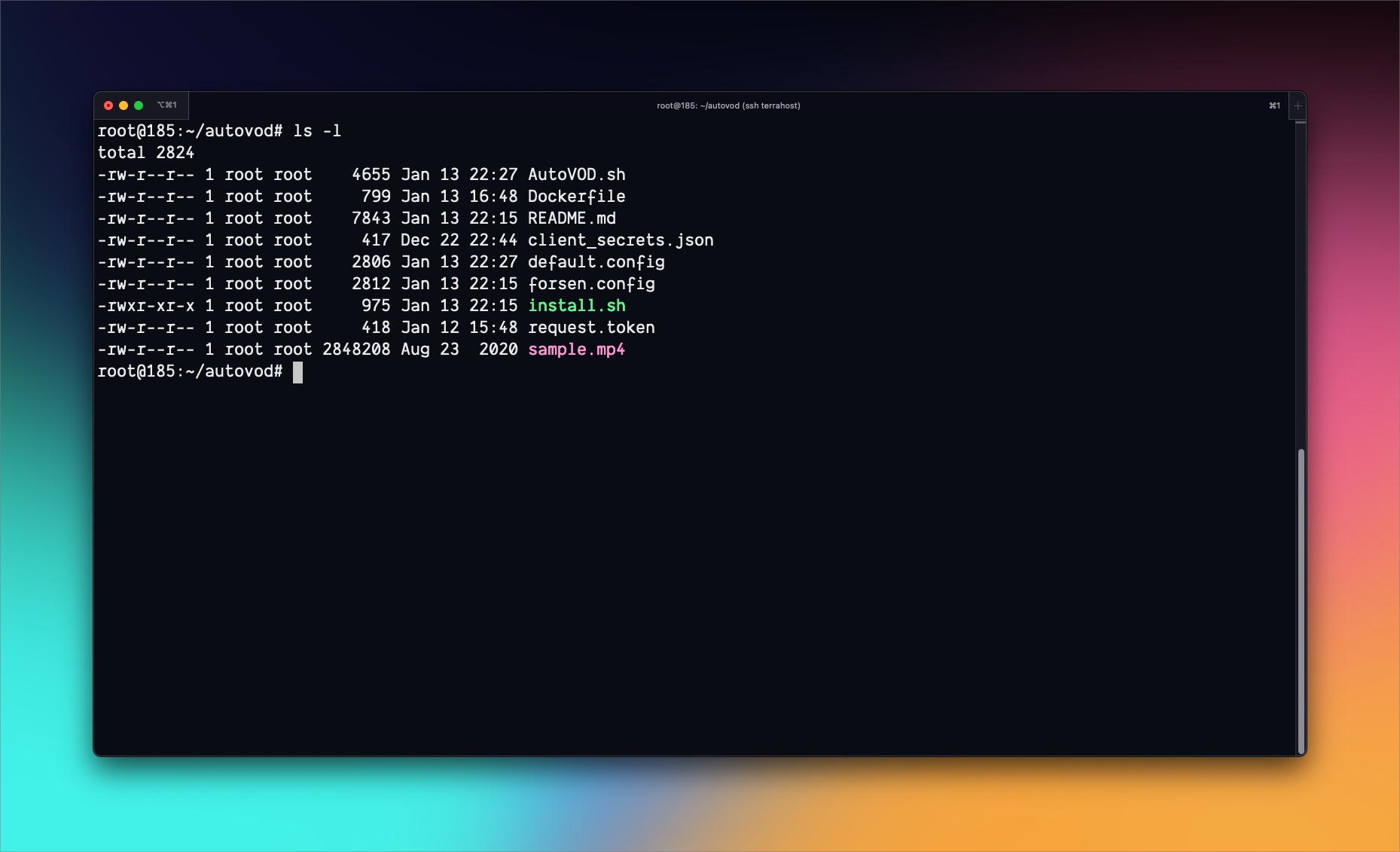
Credit
- Original script by arnicel
- YoutubeUploader by porjo
- Streamlink by streamlink
- Icon by xyaia
License
Licensed under the MIT License
