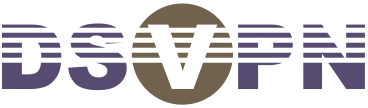Awesome
DSVPN is a Dead Simple VPN, designed to address the most common use case for using a VPN:
[client device] ---- (untrusted/restricted network) ---- [vpn server] ---- [the Internet]
Features:
- Runs on TCP. Works pretty much everywhere, including on public WiFi where only TCP/443 is open or reliable.
- Uses only modern cryptography, with formally verified implementations.
- Small and constant memory footprint. Doesn't perform any heap memory allocations.
- Small (~25 KB), with an equally small and readable code base. No external dependencies.
- Works out of the box. No lousy documentation to read. No configuration file. No post-configuration. Run a single-line command on the server, a similar one on the client and you're done. No firewall and routing rules to manually mess with.
- Works on Linux (kernel >= 3.17), macOS and OpenBSD, as well as DragonFly BSD, FreeBSD and NetBSD in client and point-to-point modes. Adding support for other operating systems is trivial.
- Doesn't leak between reconnects if the network doesn't change. Blocks IPv6 on the client to prevent IPv6 leaks.
Installation
make
On Raspberry Pi 3 and 4, use the following command instead to enable NEON optimizations:
env OPTFLAGS=-mfpu=neon make
Alternatively, if you have zig installed, it can be used to compile DSVPN:
zig build -Drelease
On macOS, DSVPN can be installed using Homebrew: brew install dsvpn.
Secret key
DSVPN uses a shared secret. Create it with the following command:
dd if=/dev/urandom of=vpn.key count=1 bs=32
And copy it on the server and the client.
If required, keys can be exported and imported in printable form:
base64 < vpn.key
echo 'HK940OkWcFqSmZXnCQ1w6jhQMZm0fZoEhQOOpzJ/l3w=' | base64 --decode > vpn.key
Example usage on the server
sudo ./dsvpn server vpn.key auto 1959
Here, I use port 1959. Everything else is set to the default values. If you want to use the default port (443), it doesn't even have to be specified, so the parameters can just be server vpn.key
Example usage on the client
sudo ./dsvpn client vpn.key 34.216.127.34 1959
This is a macOS client, connecting to the VPN server 34.216.127.34 on port 1959. The port number is optional here as well. And the IP can be replaced by a host name.
That's it
You are connected. Just hit Ctrl-C to disconnect.
Evaggelos Balaskas wrote a great blog post walking through the whole procedure: A Dead Simple VPN.
He also maintains systemd service files for DSVPN. Thank you Evaggelos!
A note on DNS
If you were previously using a DNS resolver only accessible from the local network, it won't be accessible through the VPN. That might be the only thing you may have to change. Use a public resolver, a local resolver, or DNSCrypt.
Or send a pull request implementing the required commands to change and revert the DNS settings, or redirect DNS queries to another resolver, for all supported operating systems.
Advanced configuration
dsvpn "server"
<key file>
<vpn server ip or name>|"auto"
<vpn server port>|"auto"
<tun interface>|"auto"
<local tun ip>|"auto"
<remote tun ip>"auto"
<external ip>|"auto"
dsvpn "client"
<key file>
<vpn server ip or name>
<vpn server port>|"auto"
<tun interface>|"auto"
<local tun ip>|"auto"
<remote tun ip>|"auto"
<gateway ip>|"auto"
server|client: useserveron the server, andclienton clients.<key file>: path to the file with the secret key (e.g.vpn.key).<vpn server ip or name>: on the client, it should be the IP address or the hostname of the server. On the server, it doesn't matter, so you can just useauto.<vpn server port>: the TCP port to listen to/connect to for the VPN. Use 443 or anything else.autowill use443.<tun interface>: this is the name of the VPN interface. On Linux, you can set it to anything. Or macOS, it has to follow a more boring pattern. If you feel lazy, just useautohere.<local tun ip>: local IP address of the tunnel. Use any private IP address that you don't use here.<remote tun ip>: remote IP address of the tunnel. See above. The local and remote tunnel IPs must the same on the client and on the server, just reversed. For some reason, I tend to pick192.168.192.254for the server, and192.168.192.1for the client. These values will be used if you putautofor the local and remote tunnel IPs.<external ip>(server only): the external IP address of the server. Can be left to"auto".<gateway ip>(client only): the internal router IP address. The first line printed bynetstat -rnwill tell you (gateway).
If all the remaining parameters of a command would be auto, they don't have to be specified.
Related projects
- Robert Debock maintains an Ansible role for DSVPN
- OpenMPTCProuter is an OpenWRT-based router OS that supports DSVPN
- Yecheng Fu maintains a Docker image for DSVPN
Why
I needed a VPN that works in an environment where only TCP/80 and TCP/443 are open.
WireGuard doesn't work over TCP.
GloryTun is excellent, but requires post-configuration and the maintained branch uses UDP.
I forgot about VTUN-libsodium. But it would have been too much complexity and attack surface for a simple use case.
OpenVPN is horribly difficult to set up.
Sshuttle is very nice and I've been using it a lot in the past, but it's not a VPN. It doesn't tunnel non-TCP traffic. It also requires a full Python install, which I'd rather avoid on my router.
Everything else I looked at was either too difficult to use, slow, bloated, didn't work on macOS, didn't work on small devices, was complicated to cross-compile due to dependencies, wasn't maintained, or didn't feel secure.
TCP-over-TCP is not as bad as some documents describe. It works surprisingly well in practice, especially with modern congestion control algorithms (BBR). For traditional algorithms that rely on packet loss, DSVPN couples the inner and outer congestion controllers by lowering TCP_NOTSENT_LOWAT and dropping packets when congestion is detected at the outer layer.
Cryptography
The cryptographic primitives used in DSVPN are available as a standalone project: Charm.
Guarantees, support, feature additions
None.
This is not intended to be a replacement for GloryTun or WireGuard. This is what I use, because it solves a problem I had. Extending it to solve different problems is not planned, but feel free to fork it and tailor it to your needs!