Awesome
<h1 align="center">This repository is no longer maintained! :warning:</h1> <h2 align="center">The community-maintained version is here: <a href="https://github.com/theme-next/hexo-theme-next">NexT v6 and v7 :triangular_flag_on_post:</a></h2> <h1 align="center">NexT</h1> <p align="center">NexT is a high quality elegant <a href="http://hexo.io">Hexo</a> theme. It is crafted from scratch, with love.</p>Live Preview
- :heart_decoration: Muse scheme: LEAFERx | XiaMo | OAwan
- :six_pointed_star: Mist scheme: Jeff | uchuhimo | xirong
- :pisces: Pisces scheme: Vi | Acris | Rainy
- :gemini: Gemini scheme: Ivan.Nginx | Raincal | Dandy
More NexT examples here.
Installation
1. Change dir to hexo root directory. There must be node_modules, source, themes and other directories:
$ cd hexo
$ ls
_config.yml node_modules package.json public scaffolds source themes
2. Get theme from GitHub. There are several variants to do it:
Download latest release version.
At most cases stable. Recommended for most users.
$ mkdir themes/next
$ curl -s https://api.github.com/repos/iissnan/hexo-theme-next/releases/latest | grep tarball_url | cut -d '"' -f 4 | wget -i - -O- | tar -zx -C themes/next --strip-components=1
Download tagged release version.
You must define version. Replace v5.1.2 with any version from tags list.
$ mkdir themes/next
$ curl -L https://api.github.com/repos/iissnan/hexo-theme-next/tarball/v5.1.2 | tar -zxv -C themes/next --strip-components=1
$ git clone --branch v5.1.2 https://github.com/iissnan/hexo-theme-next themes/next
Download latest master branch.
May be unstable, but includes latest features. Recommended for developers.
$ mkdir themes/next
$ curl -L https://api.github.com/repos/iissnan/hexo-theme-next/tarball | tar -zxv -C themes/next --strip-components=1
$ git clone https://github.com/iissnan/hexo-theme-next themes/next
Clone command will give you the whole repository. And in any time you can switch to any tagged release.
Get tags list:
$ cd themes/next
$ git tag -l
…
v5.0.0
v5.0.1
v5.1.0
v5.1.1
v5.1.2
For example, you want to switch on v5.1.0 tagged release version. Input the following command:
$ git checkout tags/v5.1.0
Note: checking out 'tags/v5.1.0'.
…
HEAD now on 1f72f68... CSS: Remove global list-style setting of ul
And if you want to switch back on master branch, input this command:
$ git checkout master
3. Set theme in main hexo root config _config.yml file:
theme: next
Bugs
For those who also encounter Error: Cannot find module 'hexo-util' issue, please check your NPM version.
> 3: Still not work. Please removenode_modulesdirectory and reinstall usingnpm install.< 3: Please addhexo-utilexplicitly vianpm install --save-dev hexo-utilto you site package deps.
Update
$ cd themes/next
$ git pull
Bugs
Commit your changes or stash them before you can merge
You must Commit, Stash or Discard local changes. See here how to do it.
Theme configurations using Hexo data files (#328)
Currently, it is not smooth to update NexT theme from pulling or downloading new releases. It is quite often running into conflict status when updating NexT theme via git pull, or need to merge configurations manually when upgrading to new releases.
At present, NexT encourages users to store some options in site's _config.yml and other options in theme's _config.yml. This approach is applicable, but has some drawbacks:
- Configurations are splited into two pieces
- Users maybe confuse which place should be for options
In order to resolve this issue, NexT will take advantage of Hexo Data files. Because Data files is introduced in Hexo 3, so you need upgrade Hexo to 3.0 (or above) to use this feature.
If you prefer Hexo 2.x, you can still use the old approach for configurations. NexT is still compatible with Hexo 2.x.
Benefits
With this feature, now you can put all your configurations into one place (source/_data/next.yml), you don't need to touch next/_config.yml. If there are any new options in new releases, you just need to copy those options from next/_config.yml, paste into _data/next.yml and set their values to whatever you want.
How to use this feature
- Please ensure you are using Hexo 3 (or above)
- Create an file named
next.ymlin site'ssource/_datadirectory (create_datadirectory if it did not exist) - Copy NexT theme options both in site's
_config.ymland theme's_config.ymlintonext.yml. - Use
--config source/_data/next.ymlparameter to start server, generate or deploy.
For example:hexo clean --config source/_data/next.yml && hexo g --config source/_data/next.yml.
Features
Multiple languages support, including:
:cn: Simplified Chinese & Traditional Chinese.<br> :us: English<br> :ru: Russian<br> :fr: French<br> :de: German<br> :jp: Japanese<br> :indonesia: Indonesian<br> :portugal: Portuguese (Brazil)<br> :kr: Korean<br> :it: Italian<br> :netherlands: Dutch<br> :vietnam: Vietnamese
Default language is English.
language: en
# language: zh-Hans
# language: zh-hk
# language: zh-tw
# language: ru
# language: fr-FR
# language: de
# language: ja
# language: id
# language: pt
# language: pt-BR
# language: ko
# language: it
# language: nl-NL
# language: vi
Set language field as following in site _config.yml to change to Chinese.
language: zh-Hans
Comment support.
NexT has native support for DuoShuo and Disqus comment systems.
Add the following snippets to your _config.yml:
duoshuo:
enable: true
shortname: your-duoshuo-shortname
OR
disqus_shortname: your-disqus-shortname
Tags page.
Add a tags page contains all tags in your site.
-
Create a page named
tagshexo new page "tags" -
Edit tags page, set page type to
tags.title: All tags date: 2014-12-22 12:39:04 type: "tags" -
Add
tagsto theme_config.yml:menu: home: / archives: /archives tags: /tags
Categories page.
Add a categories page contains all categories in your site.
-
Create a page named
categorieshexo new page "categories" -
Edit categories page, set page type to
categories.title: All categories date: 2014-12-22 12:39:04 type: "categories" -
Add
categoriesto theme_config.yml:menu: home: / archives: /archives categories: /categories
Social Media
NexT can automatically add links to your Social Media accounts:
social:
GitHub: your-github-url
Twitter: your-twitter-url
Weibo: your-weibo-url
DouBan: your-douban-url
ZhiHu: your-zhihu-url
Feed link.
Show a feed link.
Set rss field in theme's _config.yml, as the following value:
-
rss: falsewill totally disable feed link. -
rss:use sites' feed link. This is the default option.Follow the installation instruction in the plugin's README. After the configuration is done for this plugin, the feed link is ready too.
-
rss: http://your-feed-urlset specific feed link.
Up to 5 code highlight themes built-in.
NexT uses Tomorrow Theme with 5 themes for you to choose from.
Next use normal by default. Have a preview about normal and night:
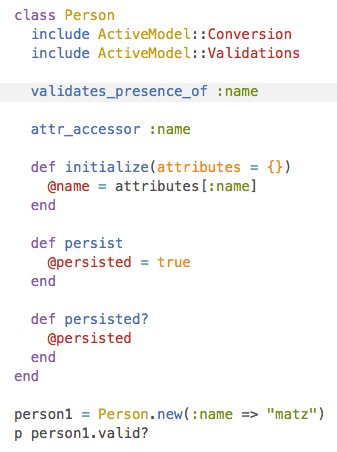
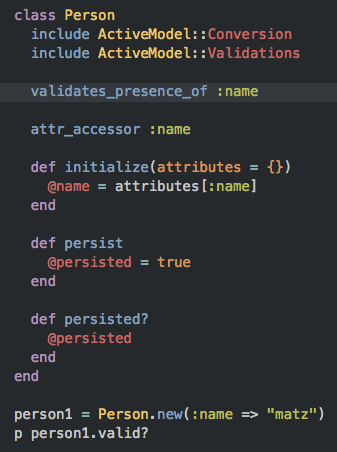
Head over to Tomorrow Theme for more details.
Configuration
NexT comes with few configurations.
# Menu configuration.
menu:
home: /
archives: /archives
# Favicon
favicon: /favicon.ico
# Avatar (put the image into next/source/images/)
# can be any image format supported by web browsers (JPEG,PNG,GIF,SVG,..)
avatar: /default_avatar.png
# Code highlight theme
# available: normal | night | night eighties | night blue | night bright
highlight_theme: normal
# Fancybox for image gallery
fancybox: true
# Specify the date when the site was setup
since: 2013
Browser support
BrowserStack is a cloud-based cross-browser testing tool that enables developers to test their websites across various browsers on different operating systems and mobile devices, without requiring users to install virtual machines, devices or emulators.
Contributing
Contribution is welcome, feel free to open an issue and fork. Waiting for your pull request.
<!-- [![hexo-image]][hexo-url] [![bower-image]][bower-url] [![jquery-image]][jquery-url] [hexo-image]: http://img.shields.io/badge/Hexo-2.4+-2BAF2B.svg?style=flat-square [hexo-url]: http://hexo.io [bower-image]: http://img.shields.io/badge/Bower-*-2BAF2B.svg?style=flat-square [bower-url]: http://bower.io [jquery-image]: https://img.shields.io/badge/jquery-1.9-blue.svg?style=flat-square [jquery-url]: http://jquery.com/ --> <!--[lic-image]: https://img.shields.io/npm/l/hexo-theme-next.svg-->







