Awesome
React-Styled-Floating-Label
Floating label component which works with any HTML input. Supports styling with styled-components. Check this live demo to see it in action.
import FloatingLabel from 'react-styled-floating-label';
const email = (
<FloatingLabel text="Email">
<input type="email" />
</FloatingLabel>
);
Installation
npm i react-styled-floating-label styled-components --save
Usage
Typical Usage Example
import styled from 'styled-components';
import FloatingLabel from 'react-styled-floating-label';
const BlueFloatingLabel = styled(FloatingLabel)`
color: #0070e0;
`;
const Input = styled.input`
-webkit-appearance: none;
-moz-appearance: none;
appearance: none;
box-sizing: border-box;
border: none;
border-bottom: 0.5px solid #bdbdbd;
font-size: 1.25em;
padding-left: 0.25em;
padding-top: 0.25em;
min-width: 20em;
:focus {
border-color: #5eaefe;
outline: none;
}
`;
const email = (
<BlueFloatingLabel text="Email">
<Input type="email" />
</BlueFloatingLabel>
);
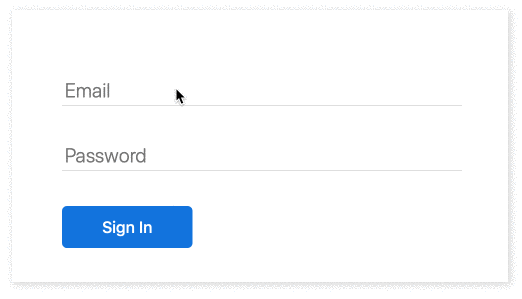
Styling With Props
import FloatingLabel from 'react-styled-floating-label';
const address = (
<FloatingLabel
text="Address"
style={{
color: '#0070e0',
}}
placeholderStyle={{
fontWeight: 'bold',
}}>
<Input />
</FloatingLabel>
);
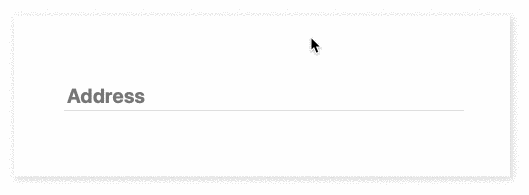
Styled Placeholder
import styled from 'styled-components';
import FloatingLabel from 'react-styled-floating-label';
const FloatingLabelWithStyledPlaceholder = styled(FloatingLabel)`
--placeholder-color: #328a09;
--placeholder-font-weight: bold;
`;
const Input = styled.input`
font-size: 1em;
`;
const address = (
<FloatingLabelWithStyledPlaceholder text="Address">
<Input />
</FloatingLabelWithStyledPlaceholder>
);
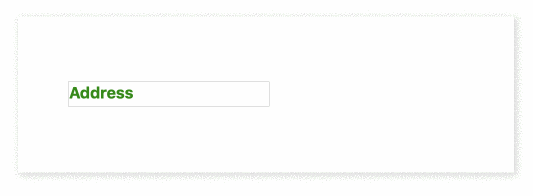
Custom Positioning
import styled from 'styled-components';
import FloatingLabel from 'react-styled-floating-label';
const VerticallyPositionedFloatingLabel = styled(FloatingLabel)`
transform: translateY(-10px);
`;
const HorizontallyPositionedFloatingLabel = styled(FloatingLabel)`
margin-left: 20px;
`;
const firstName = (
<VerticallyPositionedFloatingLabel text="First Name">
<Input />
</VerticallyPositionedFloatingLabel>
);
const lastName = (
<HorizontallyPositionedFloatingLabel text="Last Name">
<Input />
</HorizontallyPositionedFloatingLabel>
);
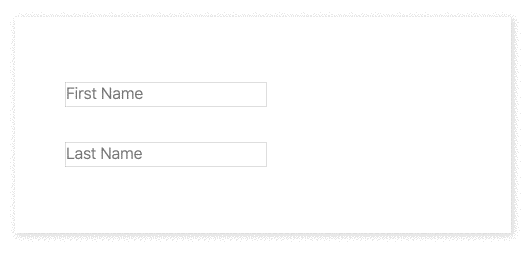
You can check all examples in action in this live demo.
API
Props
| Prop | Required | Default | Description |
|---|---|---|---|
| text | Yes | Label text | |
| style | Optional | {} | Label style for projects which are not using styled-components |
| placeholderStyle | Optional | {} | Placeholder style for projects which are not using styled-components |
| container | Optional | div | Component container |
| label | Optional | label | Label component |
styled-components
Label can be styled with styled-components:
import styled from 'styled-components';
import FloatingLabel from 'react-styled-floating-label';
const BlueFloatingLabel = styled(FloatingLabel)`
color: #0070e0;
`;
To style placeholder use standard CSS properties with the "--placeholder-" prefix:
const BlueFloatingLabelWithBoldPlaceholder = styled(BlueFloatingLabel)`
--placeholder-font-weight: bold;
`;
Demo
To run the demo, you need to clone the project and execute:
npm i && npm run demo
Or you can check a live demo here.
Feedback
There are no mailing lists or discussion groups yet. Please use GitHub issues and pull request or follow me on Twitter @IhorBurlachenko