Awesome
Reoverlay




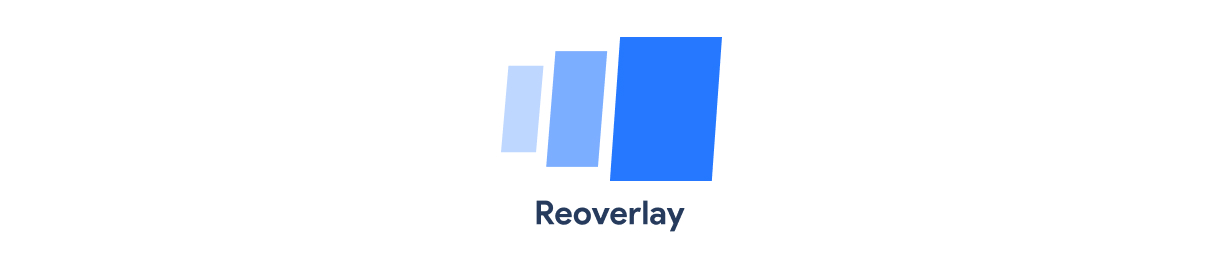
Installation 🔥
npm install reoverlay --save
# or if you prefer Yarn:
yarn add reoverlay
Demo ⭐️
You can see a couple of examples on the website.
Philosophy 🔖
There are many ways you can manage your modals in React. You can (See a relevant article):
- Use a modal component as a wrapper (like a button component) and include it wherever you trigger the hide/show of that modal.
- The ‘portal’ approach that takes a modal and attaches it to document.body.
- A top level modal component that shows different contents based on some property in the store.
const HomePage = () => {
const [isDeleteModalOpen, setDeleteModal] = useState(false)
const [isConfirmModalOpen, setConfirmModal] = useState(false)
return (
<div>
<Modal isOpen={isDeleteModalOpen}>
...
</Modal>
<Modal isOpen={isConfirmModalOpen}>
...
</Modal>
...
<button onClick={() => setDeleteModal(true)}>Show delete modal</button>
<button onClick={() => setConfirmModal(true)}>Show confirm modal</button>
</div>
)
}
This is the most commonly adopted approach. However, I believe it has a few drawbacks:
- You might find it difficult to show modals on top of each other. (aka "Stacked Modals")
- More boilerplate code. If you were to have 3 modals in a page, you had to use Modal component three times, declare more and more variables to handle visibility, etc.
- Unlike reoverlay, you can't manage your modals outside React scope (e.g Store). Though it's not generally a good practice to manage modals/overlays outside React scope, It comes in handy in some cases. (e.g Using axios interceptors to show modals according to network status, access control, etc.)
<strong>Reoverlay</strong>, on the other hand, offers a rather more readable and easier approach. You'll be given a top-level modal component (ModalContainer), and a few APIs to handle triggering hide/show. Check usage to see how it works.
Usage 🎯
There are two ways you can use Reoverlay.
#1 - Pass on your modals directly
App.js:
import React from 'react';
import { ModalContainer } from 'reoverlay';
const App = () => {
return (
<>
...
<Routes />
...
<ModalContainer />
</>
)
}
Later where you want to show your modal:
import React from 'react';
import { Reoverlay } from 'reoverlay';
import { ConfirmModal } from '../modals';
const PostPage = () => {
const deletePost = () => {
Reoverlay.showModal(ConfirmModal, {
text: "Are you sure you want to delete this post",
onConfirm: () => {
axios.delete(...)
}
})
}
return (
<div>
<p>This is your post page</p>
<button onClick={deletePost}>Delete this post</button>
</div>
)
}
Your modal file (ConfirmModal in this case):
import React from 'react';
import { ModalWrapper, Reoverlay } from 'reoverlay';
import 'reoverlay/lib/ModalWrapper.css';
const ConfirmModal = ({ confirmText, onConfirm }) => {
const closeModal = () => {
Reoverlay.hideModal();
}
return (
<ModalWrapper>
{confirmText}
<button onClick={onConfirm}>Yes</button>
<button onClick={closeModal}>No</button>
</ModalWrapper>
)
}
This is the simplest usage. If you don't want your modals to be passed directly to Reoverlay.showModal(myModal), you could go on with the second approach.
#2 - Pass on your modal's name
App.js:
import React from 'react';
import { Reoverlay, ModalContainer } from 'reoverlay';
import { AuthModal, DeleteModal, ConfirmModal } from '../modals';
// Here you pass your modals to Reoverlay
Reoverlay.config([
{
name: "AuthModal",
component: AuthModal
},
{
name: "DeleteModal",
component: DeleteModal
},
{
name: "ConfirmModal",
component: ConfirmModal
}
])
const App = () => {
return (
<>
...
<Routes />
...
<ModalContainer />
</>
)
}
Later where you want to show your modal:
import React from 'react';
import { Reoverlay } from 'reoverlay';
const PostPage = () => {
const deletePost = () => {
Reoverlay.showModal("ConfirmModal", {
confirmText: "Are you sure you want to delete this post",
onConfirm: () => {
axios.delete(...)
}
})
}
return (
<div>
<p>This is your post page</p>
<button onClick={deletePost}>Delete this post</button>
</div>
)
}
Your modal file: (ConfirmModal in this case):
import React from 'react';
import { ModalWrapper, Reoverlay } from 'reoverlay';
import 'reoverlay/lib/ModalWrapper.css';
const ConfirmModal = ({ confirmText, onConfirm }) => {
const closeModal = () => {
Reoverlay.hideModal();
}
return (
<ModalWrapper>
{confirmText}
<button onClick={onConfirm}>Yes</button>
<button onClick={closeModal}>No</button>
</ModalWrapper>
)
}
<strong>NOTE:</strong> Using ModalWrapper is optional. It's just a half-transparent full-screen div, with a few preset animation options. You can create and use your own ModalWrapper. In that case, you can fully customize animation, responsiveness, etc. Check the code for ModalWrapper.
Props ⚒
Reoverlay methods
config(configData)
| Name | Type | Default | Descripiton |
|---|---|---|---|
| configData | Array<{ name: string, component: React.FC }> | [] | An array of modals along with their name. |
This method must be called in the entry part of your application (e.g App.js), or basically before you attempt to show any modal. It takes an array of objects, containing data about your modals.
import { AuthModal, DeleteModal, PostModal } from '../modals';
Reoverlay.config([
{
name: 'AuthModal',
component: AuthModal
},
{
name: 'DeleteModal',
component: DeleteModal
},
{
name: 'PostModal',
component: PostModal
}
])
<strong>NOTE:</strong> If you're code-splitting your app and you don't want to import all modals in the entry part, you don't need to use this. Please refer to usage for more info.
showModal(modal, props)
| Name | Type | Default | Descripiton |
|---|---|---|---|
| modal | string | React.FC | null | Either your modal's name (in case you've already passed that to Reoverlay.config()) or your modal component. |
| props | object | {} | Optional |
import { Reoverlay } from 'reoverlay';
import { MyModal } from '../modals';
const MyPage = () => {
const showModal = () => {
Reoverlay.showModal(MyModal);
// or Reoverlay.showModal("MyModal")
}
return (
<div>
<button onClick={showModal}>Show modal</button>
</div>
)
}
hideModal(modalName)
| Name | Type | Default | Descripiton |
|---|---|---|---|
| modalName | string | null | Optional. Specifies which modal gets hidden. By default, the last visible modal gets hidden. |
import { Reoverlay, ModalWrapper } from 'reoverlay';
const MyModal = () => {
const closeModal = () => {
Reoverlay.hideModal();
}
return (
<ModalWrapper>
<h1>My modal content...</h1>
<button onClick={closeModal}>Close modal</button>
</ModalWrapper>
)
}
const MyPage = () => {
const showModal = () => {
Reoverlay.showModal(MyModal);
}
return (
<div>
<button onClick={showModal}>Show modal</button>
</div>
)
}
hideAll()
This comes in handy when dealing with multiple modals on top of each other (aka "Stacked Modals"). With this, you can hide all modals at once.
ModalWrapper props
| Name | Type | Default | Descripiton |
|---|---|---|---|
| wrapperClassName | string | '' | Additional CSS class for modal wrapper element. |
| contentContainerClassName | string | '' | Additional CSS class for modal content container element. |
| animation | 'fade' | 'zoom' | 'flip' | 'door' | 'rotate' | 'slideUp' | 'slideDown' | 'slideLeft' | 'slideRight' | 'fade' | A preset of various animations for your modal. |
| onClose | function | () => Reoverlay.hideModal() | Gets called when the user clicks outside modal content. |
Support ❤️
PRs are welcome! You can also buy me a coffee if you wish.
