Awesome
Gemini Playground
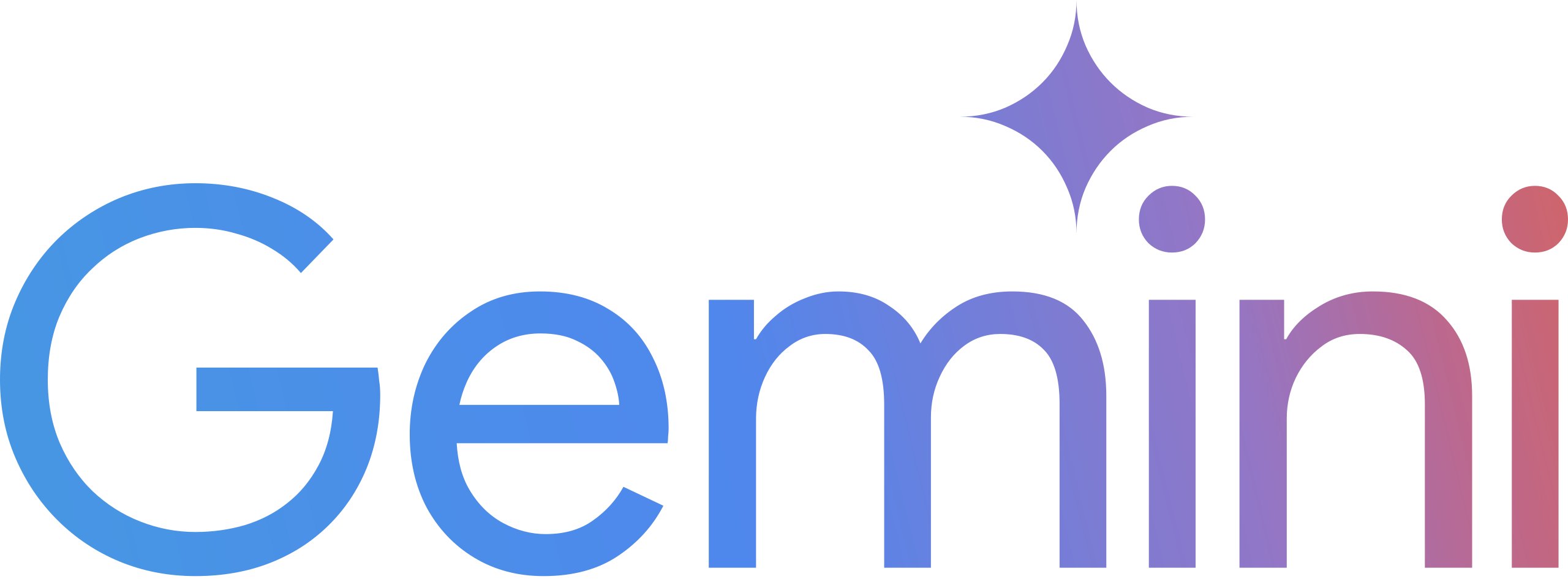
Gemini Playground provides a Python interface and a user interface to interact with different Gemini model variants. With Gemini Playground, you can:
- Engage in conversation with your data either through a simple code API or using the API: Upload images and videos using a simple API and generate responses based on your prompts.
- Chat with your codebase as you do with images, PDFs and audio files: Ask Gemini to analyze your code, explain its functionality, suggest improvements or even write documentation for it.
- Explore multimodal capabilities: Combine different data types in your prompts, like asking Gemini to describe what's happening in a video and an image simultaneously.
Features
- Intuitive API: The
GeminiClientclass offers a simple and easy-to-use interface for interacting with the Gemini API. - Multimodal Support: Upload and use text, images, videos, and code in your prompts.
- File Management: Upload, list, and remove files from your Gemini storage.
- Token Counting: Estimate the number of tokens required for a prompt and response.
- Response Generation: Generate responses from Gemini based on your prompts and uploaded content.
- Rich Logging: Get informative and colorful logging messages for better understanding of the process.
You can find usage examples in the examples directory.
Installation
pip install --index-url https://test.pypi.org/simple/ --extra-index-url https://pypi.org/simple/ geminiplayground
Usage
-
Set up your API key:
- Obtain an API key from Google AI-Studio.
- Set the
AISTUDIO_API_KEYenvironment variable with your API key.
-
Create a
GeminiClientinstance:
from geminiplayground.core import GeminiClient
from geminiplayground.parts import VideoFile, ImageFile
gemini_client = GeminiClient()
- Define your files:
video_file_path = "./data/BigBuckBunny_320x180.mp4"
video_file = VideoFile(video_file_path, gemini_client=gemini_client)
image_file_path = "https://upload.wikimedia.org/wikipedia/commons/4/47/PNG_transparency_demonstration_1.png"
image_file = ImageFile(image_file_path, gemini_client=gemini_client)
- Create a prompt:
multimodal_prompt = [
"See this video",
video_file,
"and this image",
image_file,
"Explain what you see."
]
- Generate a response:
response = gemini_client.generate_response("models/gemini-1.5-pro-latest", multimodal_prompt,
generation_config={"temperature": 0.0, "top_p": 1.0})
# Print the response
for candidate in response.candidates:
for part in candidate.parts:
if part.text:
print(part.text)
The video is a short animated film called "Big Buck Bunny." It is a comedy about a large, white rabbit
who is bullied by three smaller animals. The rabbit eventually gets revenge on his tormentors. The film
was created using Blender, a free and open-source 3D animation software.
The image is of four dice, each a different color. The dice are transparent and have white dots. The
image is isolated on a black background.
- You can also chat with your data:
Chat with your codebase:
from rich import print
from geminiplayground.core import GeminiClient
from geminiplayground.parts import GitRepo
from dotenv import load_dotenv, find_dotenv
load_dotenv(find_dotenv())
def chat_wit_your_code():
"""
Get the content parts of a github repo and generate a request.
:return:
"""
repo = GitRepo.from_url(
"https://github.com/karpathy/ng-video-lecture",
branch="master",
config={
"content": "code-files", # "code-files" or "issues"
"file_extensions": [".py"],
},
)
prompt = [
"use this codebase:",
repo,
"Describe the `bigram.py` file, and generate some code snippets",
]
model = "models/gemini-1.5-pro-latest"
gemini_client = GeminiClient()
tokens_count = gemini_client.count_tokens(model, prompt)
print("Tokens count: ", tokens_count)
response = gemini_client.generate_response(model, prompt, stream=True)
# Print the response
for message_chunk in response:
if message_chunk.parts:
print(message_chunk.text)
if __name__ == "__main__":
chat_wit_your_code()
Chat with your videos:
from rich import print
from geminiplayground.core import GeminiClient
from geminiplayground.parts import VideoFile
from dotenv import load_dotenv, find_dotenv
load_dotenv(find_dotenv())
def chat_wit_your_video():
"""
Get the content parts of a video and generate a request.
:return:
"""
gemini_client = GeminiClient()
model_name = "models/gemini-1.5-pro-latest"
video_file_path = "./../data/transformers-explained.mp4"
video_file = VideoFile(video_file_path, gemini_client=gemini_client)
keyframes = video_file.extract_keyframes()
print(keyframes)
prompt = [
"Describe the content of the video",
video_file,
"what is the video about?",
]
tokens_count = gemini_client.count_tokens(model_name, prompt)
print("Tokens count: ", tokens_count)
response = gemini_client.generate_response(model_name, prompt, stream=True)
for message_chunk in response:
if message_chunk.parts:
print(message_chunk.text)
if __name__ == "__main__":
chat_wit_your_video()
Chat with your images:
from rich import print
from geminiplayground.core import GeminiClient
from geminiplayground.parts import ImageFile
from dotenv import load_dotenv, find_dotenv
load_dotenv(find_dotenv())
def chat_wit_your_images():
"""
Get the content parts of an image and generate a request.
:return:
"""
gemini_client = GeminiClient()
image_file_path = "https://upload.wikimedia.org/wikipedia/commons/4/47/PNG_transparency_demonstration_1.png"
image_file = ImageFile(image_file_path, gemini_client=gemini_client)
prompt = ["what do you see in this image?", image_file]
model_name = "models/gemini-1.5-pro-latest"
tokens_count = gemini_client.count_tokens(model_name, prompt)
print(f"Tokens count: {tokens_count}")
response = gemini_client.generate_response(model_name, prompt, stream=True)
for message_chunk in response:
if message_chunk.parts:
print(message_chunk.text)
if __name__ == "__main__":
chat_wit_your_images()
Chat with your Pdfs:
from rich import print
from geminiplayground.core import GeminiClient
from geminiplayground.parts import PdfFile
from dotenv import load_dotenv, find_dotenv
load_dotenv(find_dotenv())
def chat_wit_your_pdf():
"""
Get the content parts of a pdf file and generate a request.
:return:
"""
gemini_client = GeminiClient()
pdf_file_path = "https://www.tnstate.edu/faculty/fyao/COMP3050/Py-tutorial.pdf"
pdf_file = PdfFile(pdf_file_path, gemini_client=gemini_client)
prompt = ["Please create a summary of the pdf file:", pdf_file]
model_name = "models/gemini-1.5-pro-latest"
tokens_count = gemini_client.count_tokens(model_name, prompt)
print(f"Tokens count: {tokens_count}")
response = gemini_client.generate_response(model_name, prompt, stream=True)
for message_chunk in response:
if message_chunk.parts:
print(message_chunk.text)
if __name__ == "__main__":
chat_wit_your_pdf()
Function calling in chat:
from dotenv import load_dotenv, find_dotenv
from geminiplayground.core import GeminiPlayground, Message, ToolCall
load_dotenv(find_dotenv())
if __name__ == "__main__":
playground = GeminiPlayground(
model="models/gemini-1.5-flash-latest"
)
@playground.tool
def subtract(a: int, b: int) -> int:
"""This function only subtracts two numbers"""
return a - b
@playground.tool
def write_poem() -> str:
"""write a poem"""
return "Roses are red, violets are blue, sugar is sweet, and so are you."
chat = playground.start_chat(history=[])
while True:
user_input = input("You: ")
if user_input == "exit":
print(chat.history)
break
try:
model_response = chat.send_message(user_input, stream=True)
for response_chunk in model_response:
if isinstance(response_chunk, ToolCall):
print(
f"Tool: {response_chunk.tool_name}, "
f"Result: {response_chunk.tool_result}"
)
continue
print(response_chunk.text, end="")
print()
except Exception as e:
print("Something went wrong: ", e)
break
This is a basic example. Explore the codebase and documentation for more advanced functionalities and examples.
GUI
You can also use the GUI to interact with Gemini.
Remember to set the AISTUDIO_API_KEY environment variable with your API key. You can do so globally, pass it as an
argument to the command, or create a .env file in the root of your project and set the AISTUDIO_API_KEY variable
there.
For running the GUI, use the following command:
geminiplayground ui
or
geminiplayground ui --api-key YOUR_API_KEY
This will start a local server and open the GUI in your default browser.
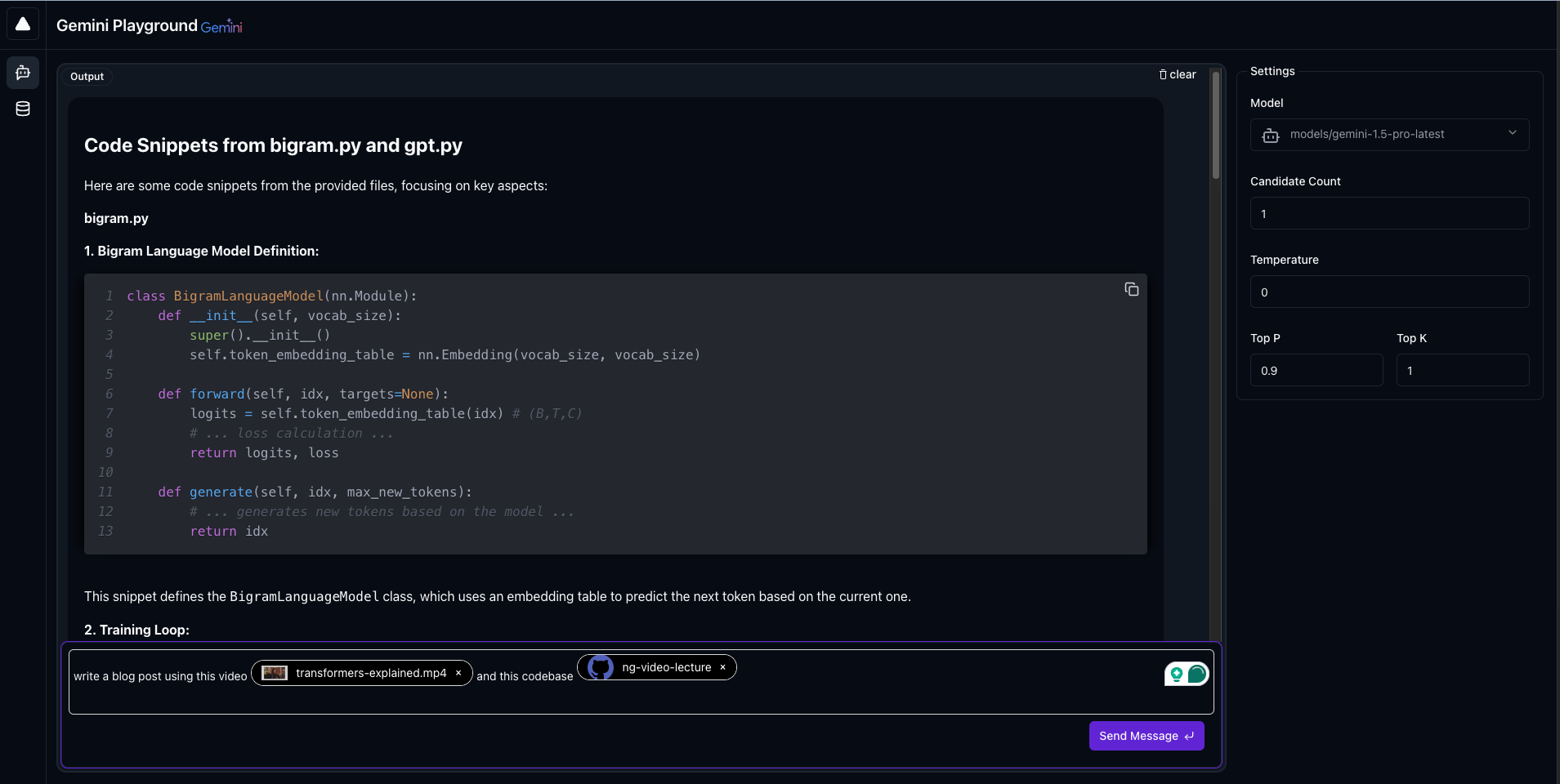
To access the uploaded files from the UI, just type @. It will open a popup list where you can select the file you
want.
Contributing
Contributions are welcome! Please see the 'CONTRIBUTING.md` file for guidelines [Coming soon].
License
This codebase is licensed under the MIT License. See theLICENSE file for details.