Awesome
IQKeyboardToolbar
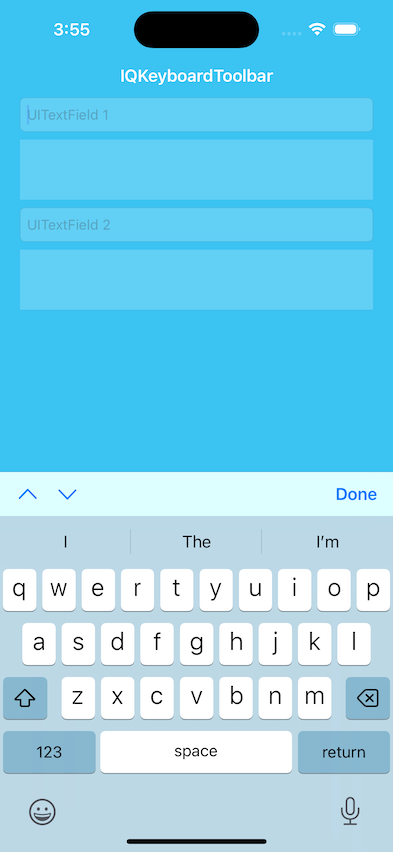
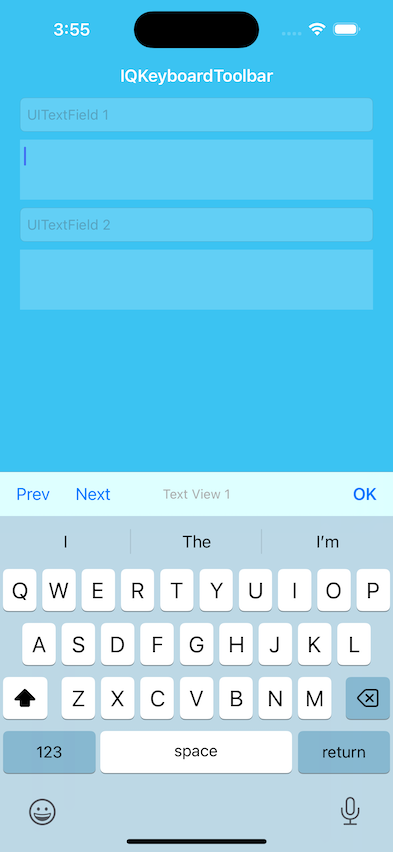
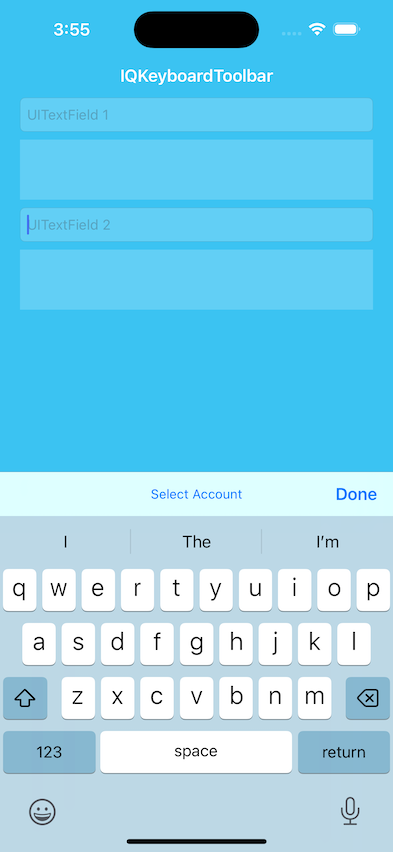
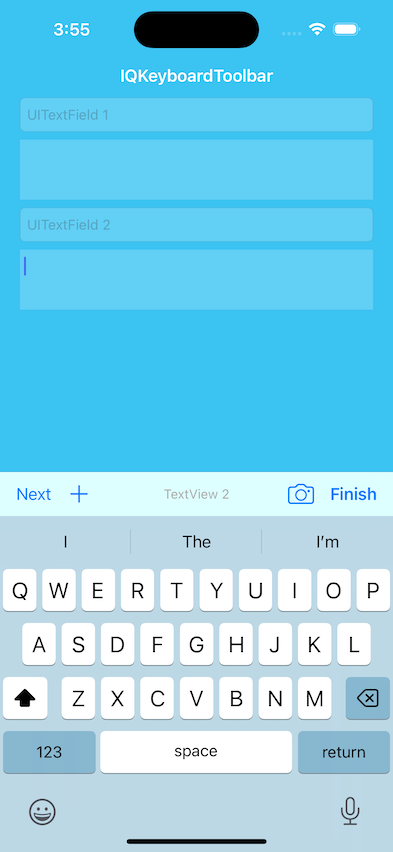
Example
To run the example project, clone the repo, and run pod install from the Example directory first.
Requirements
Installation
IQKeyboardToolbar is available through CocoaPods. To install it, simply add the following line to your Podfile:
pod 'IQKeyboardToolbar'
Usage
This library can be used to add toolbar to the keyboard
Previous Next and Done button
textField.iq.addPreviousNextDone(target: self,
previousAction: #selector(textField1PreviousAction),
nextAction: #selector(textField1NextAction),
doneAction: #selector(doneAction), showPlaceholder: true)
Previous Next and Right button with customized titles or images
textField.iq.addPreviousNextRight(target: self,
previousConfiguration: .init(title: "Prev", action: #selector(textView1PreviousAction)),
nextConfiguration: .init(title: "Next", action: #selector(textView1NextAction)),
rightConfiguration: .init(image: UIImage(systemName: "chevron.down")!, action: #selector(doneAction)),
title: "Text View 1")
Action button
textField.iq.addDone(target: self,
action: #selector(doneAction),
title: "Select Account")
textField.iq.toolbar.titleBarButton.setTarget(self,
action: #selector(selectAccount))
Additional leading and trailing buttons
textField.iq.toolbar.additionalLeadingItems = [.init(barButtonSystemItem: .add, target: self, action: #selector(addAction))]
textField.iq.toolbar.additionalTrailingItems = [.init(barButtonSystemItem: .camera, target: self, action: #selector(cameraAction))]
textField.iq.addToolbar(target: self,
previousConfiguration: nil,
nextConfiguration: .init(title: "Next", action: #selector(doneAction)),
rightConfiguration: .init(title: "Finish", action: #selector(doneAction)),
title: "TextView 2")
Hide Placeholder
textField1.iq.hidePlaceholder = true
Customized Placeholder
textField1.iq.placeholder = "My Own Placeholder"
Author
Iftekhar Qurashi hack.iftekhar@gmail.com
License
IQKeyboardToolbar is available under the MIT license. See the LICENSE file for more info.



