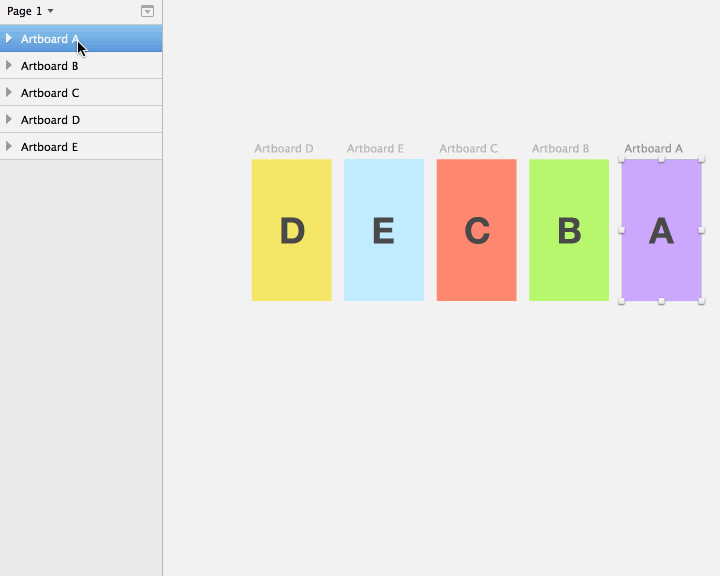Awesome
Sketch Mate
These plugins will make you best friends with Sketch.
Plugin Directory
Artboards
- Duplicate Artboard
shift+⌘+D - Fit Artboard
- Fit Artboard Height
ctrl+shift+A - Remove Artboard
⌘+⌫ - Sort Artboards
Misc
- Goto Page
- Replace Layer
⌘+⌥+R - Set Line Height
- Toggle Click Through
- Wrap in Bounding Box
Smart Align
- Distribute Horizontally
control+⌘+⌥+, - Distribute Vertically
control+⌘+⌥+. - Smart Align Horizontally
⌘+⌥+, - Smart Align Vertically
⌘+⌥+. - Smart Align Bottom
control+⌘+↓ - Smart Align Left
control+⌘+← - Smart Align Right
control+⌘+→ - Smart Align Top
control+⌘+↑ - Space Horizontally
- Space Vertically
- Stretch Height
⌘+⌥+e - Stretch Width
⌘+e
Smart Move
- Delete and Pull
- Pull Left
shift+⌘+⌥+← - Pull Up
shift+⌘+⌥+↑ - Push Down
shift+⌘+⌥+↓ - Push Right
shift+⌘+⌥+→ - Set Increments
shift+⌘+⌥+I
Sort
- Reverse Layer Order
- Reverse Positions
- Sort Artboards by Name
- Sort Layers
ctrl+⌘+⌥+S
Installation
To install all plugins, download them all first, unzip the archive, and place the folder contents in your Sketch Plugins folder by navigating to Sketch > Plugins > Reveal Plugins Folder…
To install only a selection of plugins, you will first need to place the library file inventory.js in the root of your Sketch Plugins directory. This is very important as all plugins rely on its functionality.
You can then install selected plugins by double-clicking the file, or alternatively, drag and drop the file onto the Sketch app icon. This will automatically copy the plugin to your Sketch Plugins folder.
Keyboard Shortcuts
Most plugins have a pre-defined keyboard shortcut. You can always change it by editing the shortcut written in parenthesis at the end of the first line of a plugin.
For example, the first line of Duplicate Artboard.sketchplugin:
// Duplicates the current artboard right next to it. (shift command d)
You can use modifier keys such as option, command, control, shift
Artboards
Duplicate Artboard (next to the current artboard)
This improves the built in behavior of artboard duplication in Sketch. If the selected artboard is in the middle of other artboards, all artboards on the right side will be shifted to the right before the artboard is duplicated. Requires any layer of an artboard to be selected.
Shortcut: shift + ⌘ + D

Remove Artboard
This improves the built in behavior of artboard removal in Sketch. If the selected artboard is in the middle of other artboards, all artboards on the right side will be shifted to the left after the artboard has been removed. Requires any layer of an artboard to be selected.
Shortcut: ⌘ + ⌫ (Backspace)

Fit Artboard
Resizes the artboard to fit its layers.
Fit Artboard Height
Resizes the artboard to fit the height of its layers.
Shortcut: shift + ctrl + A

Sort Artboards
Sorts selected artboard layers by their horizontal position. Useful when your layer list does not reflect the artboard arrangement on your canvas.
Text
Set Line Height
Plugin that allows you to set the line height of a text layer as a multiple of the font size. It’s like using em in CSS. Supports multiple selections.
Shortcut: ⌘ + L
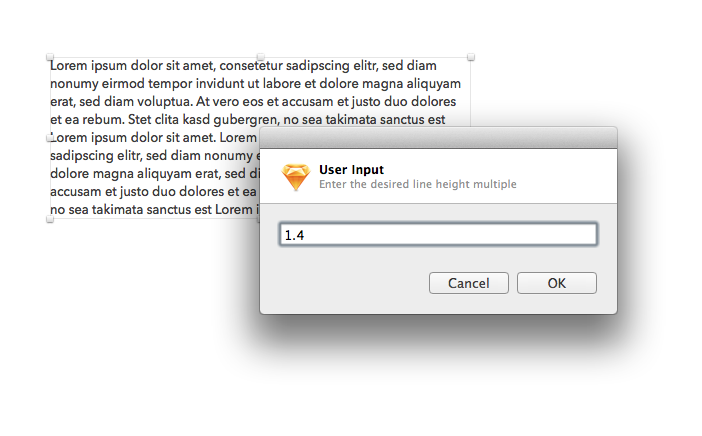
Misc
Replace Layer
Replaces the selected layer with the content in the clipboard. Basically this plugin does paste in place while removing the original selection.
Shortcut: ⌥ + cmd + R
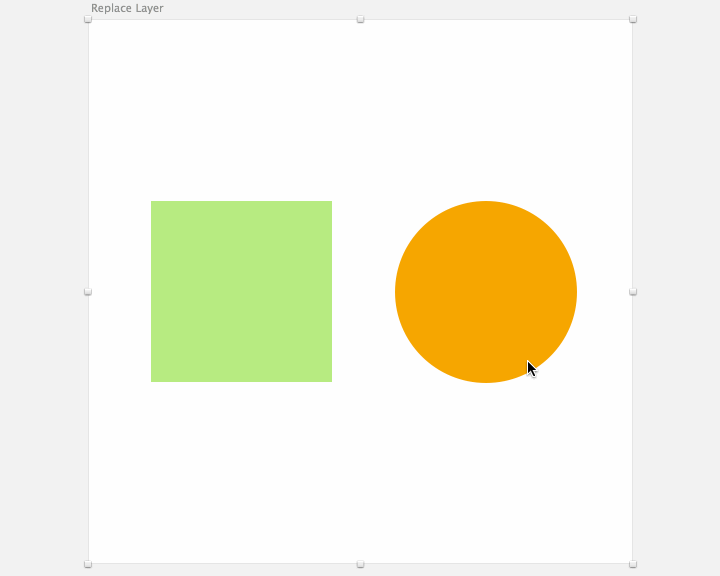
Smart Align
Distribute Horizontally
Calls the menu command "Distribute Horizontally". Just for shortcut purposes.
Shortcut: ctrl + ⌘ + ⌥ + ,
Distribute Vertically
Calls the menu command "Distribute Vertically". Just for shortcut purposes.
Shortcut: ctrl + ⌘ + ⌥ + .
Smart Align Horizontally
experimental Aligns the selected layer relative to its parent group.
Shortcut: ⌘ + ⌥ + ,
Smart Align Vertically
experimental Aligns the selected layer relative to its parent group.
Shortcut: ⌘ + ⌥ + .
Space Horizontal
Distributes the selected elements horizontally, with the same distante beetween them. If only one layer is selected, the layer will be moved by the spacing that has been input.
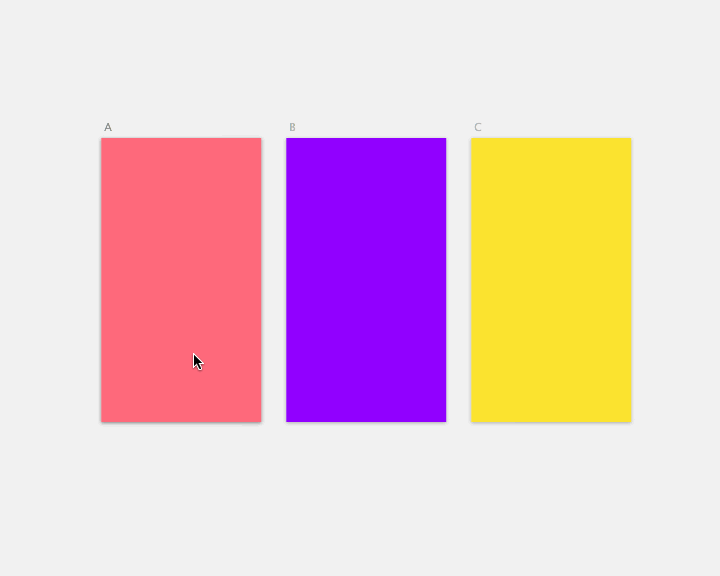
Space Vertical
Distributes the selected elements vertically, with the same distante beetween them. If only one layer is selected, the layer will be moved by the spacing that has been input.
Smart Move
experimental Allows you to pull or push layers in relation to the selected layer.
- Pull Left
shift+⌘+⌥+← - Pull Up
shift+⌘+⌥+↑ - Push Down
shift+⌘+⌥+↓ - Push Right
shift+⌘+⌥+→
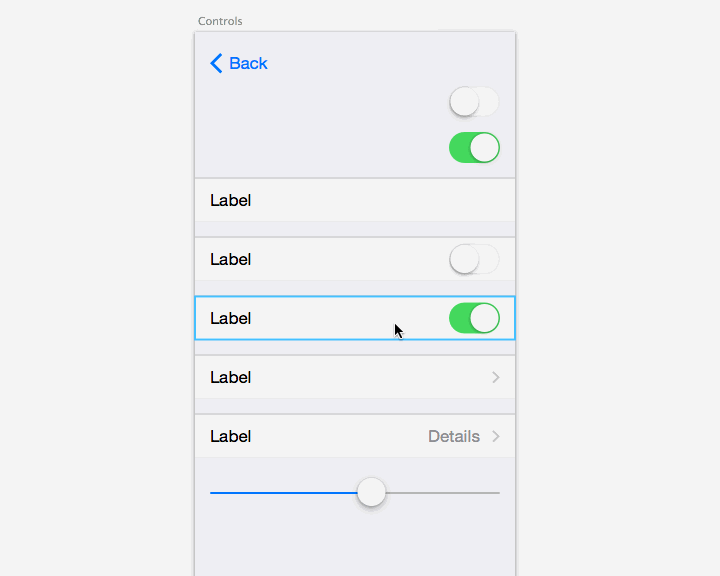
Sorting
Sort Layers
There are also plugins to reverse the order of the layers in the layer list and a plugin that reverses the position of the selected layers on the artboard.
Options: Text (A->Z), Text (Z->A), Layer Name (A->Z), Layer Name (Z->A), Top, Left, Random
Shortcut: ctrl + ⌘ + ⌥ + S
Sorting Layers by text, visually
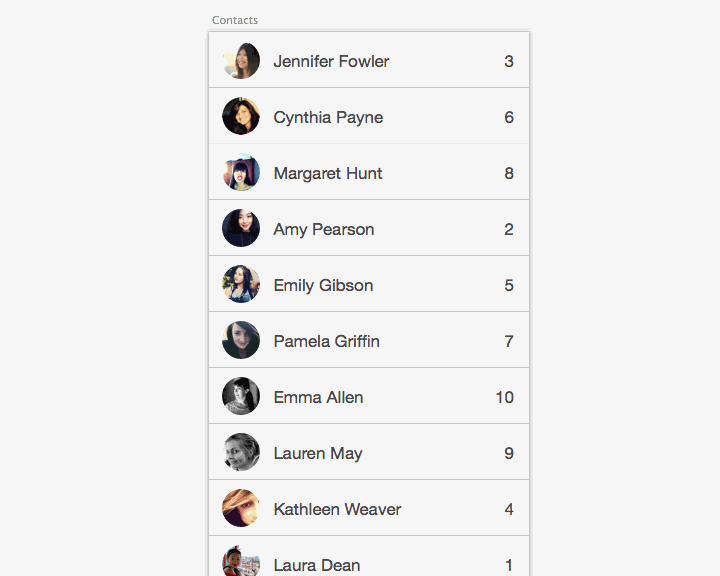
Sorting Layers in the layer list by position