Awesome
Angular Froala WYSIWYG Editor - Demo
Angular 15+ versions bindings for Froala WYSIWYG Editor.
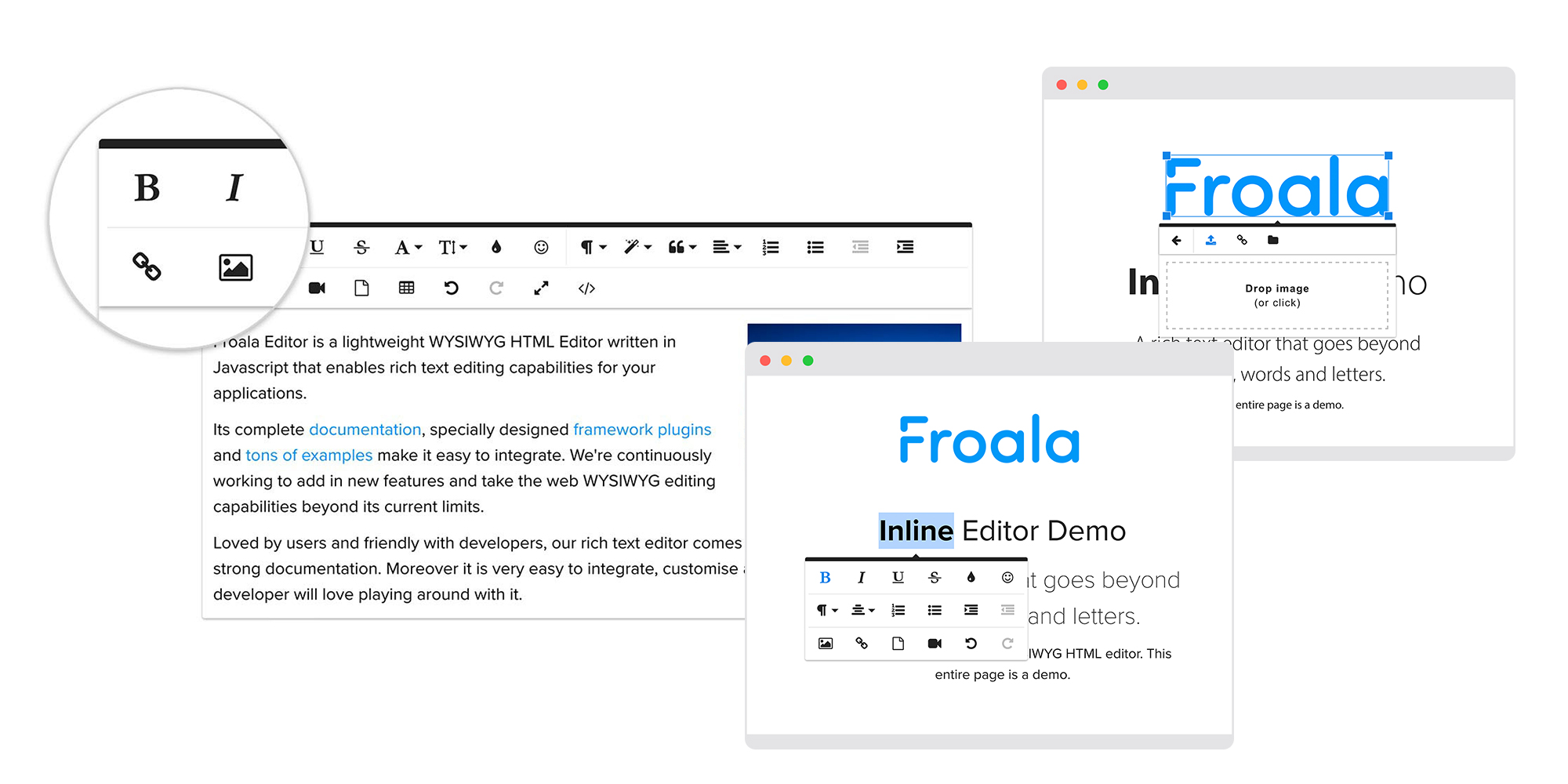
Table of contents
- Installation instructions
- Update editor instructions
- Integration
- Usage
- Manual Initialization
- Displaying HTML
- License
- Development environment setup
Installation instructions
Install angular-froala-wysiwyg from npm
npm install angular-froala-wysiwyg
You will need CSS styles
<!-- index.html -->
<link href="node_modules/froala-editor/css/froala_editor.pkgd.min.css" rel="stylesheet">
Note : In case you want to use font-awesome icons , you can use them by installing it.
- Run
npm install font-awesome - Or in
index.hmladd given cdn
<link rel="stylesheet" href="https://cdnjs.cloudflare.com/ajax/libs/font-awesome/4.7.0/css/font-awesome.min.css">
Update editor instructions
npm update froala-editor --save
Integration
Use with Angular CLI
Installing @angular/cli
Note: you can skip this part if you already have application generated.
npm install -g @angular/cli
ng new my-app
cd my-app
Add angular-froala-wysiwyg
- install
angular-froala-wysiwyg
npm install angular-froala-wysiwyg --save
- open
src/app/app.module.tsand add
// Import all Froala Editor plugins.
// import 'froala-editor/js/plugins.pkgd.min.js';
// Import a single Froala Editor plugin.
// import 'froala-editor/js/plugins/align.min.js';
// Import a Froala Editor language file.
// import 'froala-editor/js/languages/de.js';
// Import a third-party plugin.
// import 'froala-editor/js/third_party/font_awesome.min';
// import 'froala-editor/js/third_party/image_tui.min';
// import 'froala-editor/js/third_party/spell_checker.min';
// import 'froala-editor/js/third_party/embedly.min';
// Import Angular plugin.
import { FroalaEditorModule, FroalaViewModule } from 'angular-froala-wysiwyg';
...
@NgModule({
...
imports: [FroalaEditorModule.forRoot(), FroalaViewModule.forRoot() ... ],
...
})
- open
angular.jsonfile and insert a new entry into thestylesarray
"styles": [
"styles.css",
"./node_modules/froala-editor/css/froala_editor.pkgd.min.css",
"./node_modules/froala-editor/css/froala_style.min.css",
]
- open
src/app/app.component.htmland add
<div [froalaEditor]>Hello, Froala!</div>
Run angular-cli
ng serve
Use with ionic v2 or v3
Create Ionic app
Note: you can skip this part if you already have application generated.
npm install -g cordova ionic
ionic start sample blank
cd sample
Add angular-froala-wysiwyg
For v3 make sure that you use the latest version of ionic and also the latest version of angular.
Installing Froala Wysiwyg Editor in Ionic is fairly easy, it can be done using npm:
npm install angular-froala-wysiwyg --save
- Inside
src/app/app.component.htmladd
<ion-app>
<ion-router-outlet></ion-router-outlet>
<div [froalaEditor]>Hello, Froala!</div>
</ion-app>
- open
src/app/app.module.tsand add
// Import all Froala Editor plugins.
// import 'froala-editor/js/plugins.pkgd.min.js';
// Import a single Froala Editor plugin.
// import 'froala-editor/js/plugins/align.min.js';
// Import a Froala Editor language file.
// import 'froala-editor/js/languages/de.js';
// Import a third-party plugin.
// import 'froala-editor/js/third_party/font_awesome.min';
// import 'froala-editor/js/third_party/image_tui.min';
// import 'froala-editor/js/third_party/spell_checker.min';
// import 'froala-editor/js/third_party/embedly.min';
// Import Angular2 plugin.
import { FroalaEditorModule, FroalaViewModule } from 'angular-froala-wysiwyg';
...
Replace
imports: [BrowserModule, IonicModule.forRoot(), AppRoutingModule]
with
imports: [BrowserModule, IonicModule.forRoot(), AppRoutingModule,FroalaEditorModule.forRoot(), FroalaViewModule.forRoot()]
- Inside
src/app/app-routing.module.tsremove the line
{ path: '', redirectTo: 'home', pathMatch: 'full' }
- Inside
src/index.html
<link rel="stylesheet" href="assets/css/font-awesome.min.css">
<link rel="stylesheet" href="assets/css/froala_editor.pkgd.min.css">
<link rel="stylesheet" href="assets/css/froala_style.min.css">
- In
angular.jsonchange outpath of build to "outputPath": "src/assets" and insert following insideassetsarray of build:
"assets":[
...,
{
"glob": "**/*",
"input": "node_modules/froala-editor/css",
"output": "css"
},
{
"glob": "**/*",
"input": "node_modules/font-awesome/css",
"output": "css"
},
{
"glob": "**/*",
"input": "node_modules/font-awesome/fonts",
"output": "fonts"
},
{
"glob": "**/*",
"input": "node_modules/froala-editor/js",
"output": "js"
}
]
Run your App
ionic build
ionic serve
Use with webpack/starter
Create webpack app
Note: you can skip this part if you already have application generated.
git clone --depth 1 https://github.com/AngularClass/angular-starter.git
cd angular-starter
npm install
npm install rxjs@6.0.0 --save
npm install @types/node@10.1.4
Add angular-froala-wysiwyg
- install
angular-froala-wysiwyg
npm install angular-froala-wysiwyg --save
- open
src/app/app.module.tsand add
// Import all Froala Editor plugins.
// import 'froala-editor/js/plugins.pkgd.min.js';
// Import a single Froala Editor plugin.
// import 'froala-editor/js/plugins/align.min.js';
// Import a Froala Editor language file.
// import 'froala-editor/js/languages/de.js';
// Import a third-party plugin.
// import 'froala-editor/js/third_party/font_awesome.min';
// import 'froala-editor/js/third_party/image_tui.min';
// import 'froala-editor/js/third_party/spell_checker.min';
// import 'froala-editor/js/third_party/embedly.min';
// Import Angular plugin.
import { FroalaEditorModule, FroalaViewModule } from 'angular-froala-wysiwyg';
...
@NgModule({
...
imports: [FroalaEditorModule.forRoot(), FroalaViewModule.forRoot(), ... ],
...
})
- open
src/app/app.component.tsand add to the template
<div [froalaEditor]>Hello, Froala!</div>
- open
config/webpack.common.js
var webpack = require('webpack');
- open
config/webpack.common.jsand add the following toCopyWebpackPlugin
{
from: 'node_modules/froala-editor/css/',
to: 'assets/froala-editor/css/',
},
- open
config/head-config.common.jsand add a new entry to link
{ rel: 'stylesheet', href: '/assets/froala-editor/css/froala_editor.pkgd.min.css' },
{ rel: 'stylesheet', href: '/assets/froala-editor/css/froala_style.min.css' }
Run webpack app
npm run start
Use with system.js and JIT
Create Angular app
Note: you can skip this part if you already have application generated.
git clone https://github.com/froala/angular-froala-systemjs-demo
cd angular-froala-systemjs-demo
npm install
Add angular-froala-wysiwyg
- install
angular-froala-wysiwyg
npm install angular-froala-wysiwyg --save
- open
src/index.htmland add
<link rel="stylesheet" href="node_modules/froala-editor/css/froala_editor.pkgd.min.css">
<link rel="stylesheet" href="node_modules/froala-editor/css/froala_style.min.css">
- open
src/app/app.module.tsand add
// Import all Froala Editor plugins.
// import 'froala-editor/js/plugins.pkgd.min.js';
// Import a single Froala Editor plugin.
// import 'froala-editor/js/plugins/align.min.js';
// Import a Froala Editor language file.
// import 'froala-editor/js/languages/de.js';
// Import a third-party plugin.
// import 'froala-editor/js/third_party/font_awesome.min';
// import 'froala-editor/js/third_party/image_tui.min';
// import 'froala-editor/js/third_party/spell_checker.min';
// import 'froala-editor/js/third_party/embedly.min';
// Import Angular2 plugin.
import { FroalaEditorModule, FroalaViewModule } from 'angular-froala-wysiwyg';
...
@NgModule({
...
imports: [FroalaEditorModule.forRoot(), FroalaViewModule.forRoot(), ... ],
...
})
- open
src/app/app.component.tsfile and add to the template
<div [froalaEditor]>Hello, Froala!</div>
Run app
npm run start
Use with aot
Create Angular app
- ng new froala-aot
{
"glob": "**/*",
"input": "./node_modules/froala-editor",
"output": "assets/froala-editor/"
},
{
"glob": "**/*",
"input": "./node_modules/font-awesome",
"output": "assets/font-awesome/"
},
{
"glob": "**/*",
"input": "./node_modules/jquery",
"output": "assets/jquery/"
}
- Go to
package.jsonand updatescripts.buildtong build --aotandscripts.starttong serve --aot
Add angular-froala-wysiwyg
- install
angular-froala-wysiwyg
In case you want to use font-awesome icons , you can use them by installing it.
- Run
npm install font-awesomeand add inapp.module.ts
import 'froala-editor/js/third_party/font_awesome.min';
- Go to
angular.jsonand changearchitect.build.options.outputPathtosrc/distand add following json toarchitect.build.options.assets array
npm install angular-froala-wysiwyg --save
- open
src/index.htmland add
<link rel="stylesheet" href="assets/font-awesome/css/font-awesome.min.css">
<link rel="stylesheet" href="assets/froala-editor/css/froala_editor.pkgd.min.css">
- open
src/app/app.module.tsand add
// Import all Froala Editor plugins.
// import 'froala-editor/js/plugins.pkgd.min.js';
// Import a single Froala Editor plugin.
// import 'froala-editor/js/plugins/align.min.js';
// Import a Froala Editor language file.
// import 'froala-editor/js/languages/de.js';
// Import a third-party plugin.
// import 'froala-editor/js/third_party/image_tui.min';
// import 'froala-editor/js/third_party/spell_checker.min';
// import 'froala-editor/js/third_party/embedly.min';
// Import Angular2 plugin.
import { FroalaEditorModule, FroalaViewModule } from 'angular-froala-wysiwyg';
...
@NgModule({
...
imports: [FroalaEditorModule.forRoot(), FroalaViewModule.forRoot(), ... ],
...
})
- open
src/app/app.component.tsfile and add to the template
<div [froalaEditor]>Hello, Froala!</div>
Run app
npm run build
npm run start
Usage
Options
You can pass editor options as Input (optional).
[froalaEditor]='options'
You can pass any existing Froala option. Consult the Froala documentation to view the list of all the available options:
public options: Object = {
placeholderText: 'Edit Your Content Here!',
charCounterCount: false
}
Aditional option is used:
- immediateAngularModelUpdate: (default: false) This option synchronizes the angular model as soon as a key is released in the editor. Note that it may affect performances.
Events and Methods
Events can be passed in with the options, with a key events and object where the key is the event name and the value is the callback function.
public options: Object = {
placeholder: "Edit Me",
events : {
'focus' : function(e, editor) {
console.log(editor.selection.get());
}
}
}
Using the editor instance from the arguments of the callback you can call editor methods as described in the method docs.
Froala events are described in the events docs.
Model
The WYSIWYG HTML editor content model.
[(froalaModel)]="editorContent"
Pass initial content:
public editorContent: string = 'My Document\'s Title'
Use the content in other places:
<input [ngModel]="editorContent"/>
<input [(ngModel)]="editorContent"/> <!-- For two way binding -->
Other two way binding example:
<div [froalaEditor] [(froalaModel)]="editorContent"></div>
<div [froalaEditor] [(froalaModel)]="editorContent"></div>
Use it with reactive forms:
<form [formGroup]="form" (ngSubmit)="onSubmit()">
<textarea [froalaEditor] formControlName="formModel"></textarea>
<button type="submit">Submit</button>
</form>
If you want to use two-way binding to display the form model in other places you must include [(froalaModel)]:
<form [formGroup]="form" (ngSubmit)="onSubmit()">
<textarea [froalaEditor] formControlName="formModel" [(froalaModel)]="form.formModel"></textarea>
<div [froalaView]="form.formModel"></div>
<button type="submit">Submit</button>
</form>
If you want to wrap froalaEditor directive into a component that supports reactive forms please see froala.component.ts from demo.
Extend functionality
You can extend the functionality by adding a custom button like bellow:
// Import Froala Editor.
import FroalaEditor from 'froala-editor';
// We will make usage of the Init hook and make the implementation there.
import { Component, OnInit } from '@angular/core';
@Component({
selector: 'app-demo',
template: `<div class="sample">
<h2>Sample 11: Add Custom Button</h2>
<div [froalaEditor]="options" [(froalaModel)]="content" ></div>
</div>`,
export class AppComponent implements OnInit{
ngOnInit () {
FroalaEditor.DefineIcon('alert', {NAME: 'info'});
FroalaEditor.RegisterCommand('alert', {
title: 'Hello',
focus: false,
undo: false,
refreshAfterCallback: false,
callback: () => {
alert('Hello!', this);
}
});
}
public options: Object = {
charCounterCount: true,
toolbarButtons: ['bold', 'italic', 'underline', 'paragraphFormat','alert'],
toolbarButtonsXS: ['bold', 'italic', 'underline', 'paragraphFormat','alert'],
toolbarButtonsSM: ['bold', 'italic', 'underline', 'paragraphFormat','alert'],
toolbarButtonsMD: ['bold', 'italic', 'underline', 'paragraphFormat','alert'],
};
}
Special tags
Note: In order to use special tags in app.module.ts add
// Import all Froala Editor plugins.
import 'froala-editor/js/plugins.pkgd.min.js';
You may also use the editor on img, button, input and a tags:
<img [froalaEditor] [(froalaModel)]="imgObj"/>
The model must be an object containing the attributes for your special tags. Example:
public imgObj: Object = {
src: 'path/to/image.jpg'
};
The froalaModel will change as the attributes change during usage.
- froalaModel can contain a special attribute named innerHTML which inserts innerHTML in the element: If you are using 'button' tag, you can specify the button text like this:
public buttonModel: Object = {
innerHTML: 'Click Me'
};
As the button text is modified by the editor, the innerHTML attribute from buttonModel model will be modified too.
Specific option for special tags
- angularIgnoreAttrs: (default: null) This option is an array of attributes that you want to ignore when the editor updates the froalaModel:
public inputOptions: Object = {
angularIgnoreAttrs: ['class', 'id']
};
Manual Initialization
Gets the functionality to operate on the editor: create, destroy and get editor instance. Use it if you want to manually initialize the editor.
(froalaInit)="initialize($event)"
Where initialize is the name of a function in your component which will receive an object with different methods to control the editor initialization process.
public initialize(initControls) {
this.initControls = initControls;
this.deleteAll = function() {
this.initControls.getEditor()('html.set', '');
};
}
The object received by the function will contain the following methods:
- initialize: Call this method to initialize the Froala Editor
- destroy: Call this method to destroy the Froala Editor
- getEditor: Call this method to retrieve the editor that was created. This method will return null if the editor was not yet created
Displaying HTML
To display content created with the froala editor use the froalaView directive.
[froalaView]="editorContent"
<div [froalaEditor] [(froalaModel)]="editorContent"></div>
<div [froalaView]="editorContent"></div>
License
The angular-froala-wyswiyg project is under MIT license. However, in order to use Froala WYSIWYG HTML Editor plugin you should purchase a license for it.
Froala Editor has 3 different licenses for commercial use. For details please see License Agreement.
Development environment setup
If you want to contribute to angular-froala-wyswiyg, you will first need to install the required tools to get the project going.
Prerequisites
- Node Package Manager (NPM)
- Git
Install dependencies
$ npm install
Build
$ npm run demo.build
Run Demo
$ npm run start


