Awesome
<h1 align="center"> 🌈 NeoColumn.nvim </h1> <p align="center"> <a href="http://www.lua.org"> <img alt="Lua" src="https://img.shields.io/badge/Lua-blue.svg?style=for-the-badge&logo=lua" /> </a> <a href="https://neovim.io/"> <img alt="Neovim" src="https://img.shields.io/badge/NeoVim-%2357A143.svg?&style=for-the-badge&logo=neovim&logoColor=white" /> </a> </p>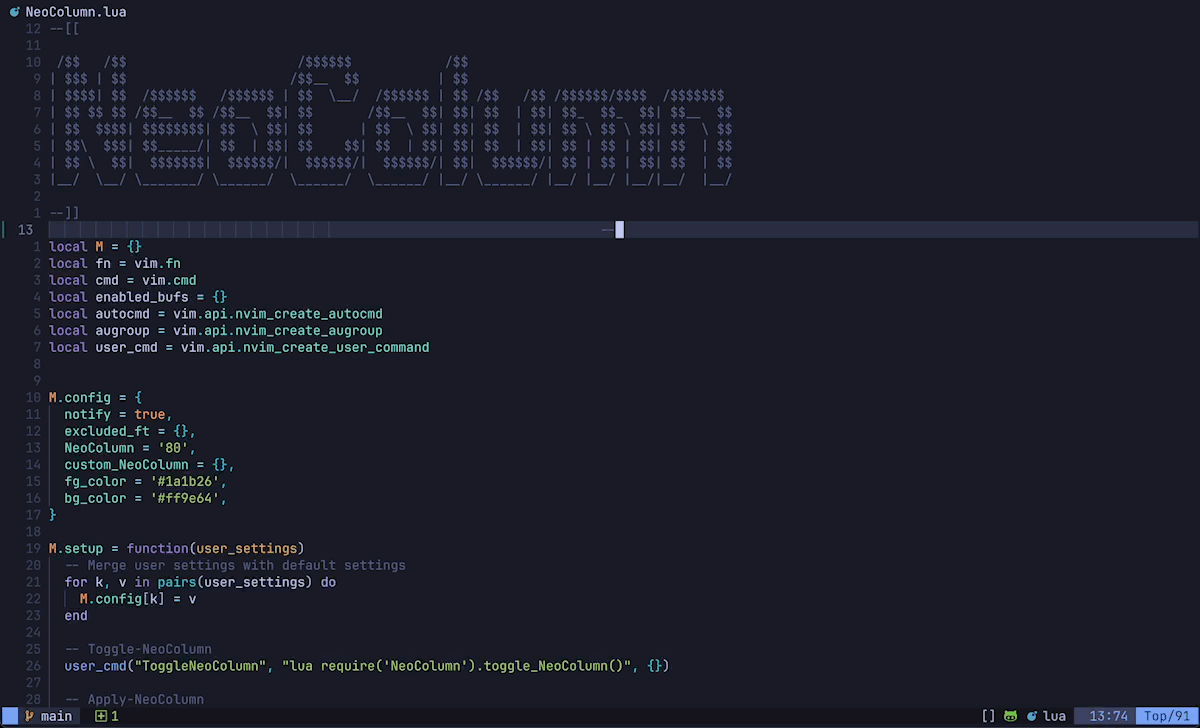
📢 Introduction
NeoColumn is a Neovim plugin that shows a focused ColorColumn at a specific position to manage line length. It highlights individual characters, minimizing clutter and enhancing readability
✨ Features
- Display focused ColorColumn/s at the desired position
- Set custom ColorColumn value/s for certain filetypes
- Exclude specific filetypes from the ColorColumn
- Toggle NeoColumn on and off
- Customizable colors
💾 Persistence
NeoColumn maintains the ColorColumn settings for each file, including visibility and position, across sessions.
🛠️ Usage
To toggle NeoColumn on/off, you can use the ToggleNeoColumn command:
:ToggleNeoColumn
You can also create a keybinding to toggle NeoColumn more conveniently:
vim.keymap.set("n", "<leader>h", "<cmd>ToggleNeoColumn<cr>", { noremap = true, silent = true })
To clear the list of enabled/disabled files in NeoColumn, you can use the ClearNeoColumn command:
:ClearNeoColumn
📦 Installation
- Install via your favorite package manager.
{
"ecthelionvi/NeoColumn.nvim",
opts = {}
},
use "ecthelionvi/NeoColumn.nvim"
- Setup the plugin in your
init.lua. Skip this step if you're fine with the default settings or using lazy.nvim with opts set as above.
require("NeoColumn").setup()
🔧 Configuration
You can pass your config table into the setup() function or opts if you use lazy.nvim.
The available options:
fg_color(string) : foreground color of the ColorColumn as a hex code (e.g.,"#FF0000")""(default, falls back to the foreground color of theIncSearchhighlight group)
bg_color(string) : background color of the ColorColumn as a hex code (e.g.,"#00FF00")""(default, falls back to the background color of theIncSearchhighlight group)
NeoColumn(string / table) : character position at which the ColorColumn/s appears"80"(default){ "80", "100" }
always_on(boolean) : switch on/off the ColorColumn by defaultfalse(default)
custom_NeoColumn(table) : custom ColorColumn values for specific filetypes{}(default){ ruby = "120", java = { "180", "200"} }
excluded_ft(table) : filetypes to exclude from the ColorColumn{ "text", "markdown" }(default)
Default Config
local config = {
fg_color = "",
bg_color = "",
NeoColumn = "80",
always_on = false,
custom_NeoColumn = {},
excluded_ft = { "text", "markdown" },
}