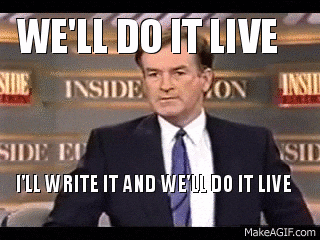Awesome
Styled Shortcuts 💅
TL;DR
- Now with Theme Support!
- Provides convenient props shortcut helper for Styled Components 💅
- Small footprint with No Dependencies!
- With Styled Shortcuts you can now do this:
instead of this:font-size: ${'fontSize:px'};font-size: ${({ fontSize }) => `${fontSize}px`}; - Use any unit (e.g.
px,%,cm, you name it) or no unit at all.
Install
$ npm i --save styled-shortcuts
API
Here's the beauty... There's only one function! Styled Shortcut provides a higher order function that you use to wrap Styled Components, like this:
import rawStyled from 'styled-components';
import shortcuts from 'styled-shortcuts';
const styled = shortcuts(rawStyled);
And to make everyone's life easier, there's now a package that does this for you.
In fact, it is a direct replacement for styled-components.
It imports both styled-components and styled-shortcuts and exports the wrapped styled.
All you have to do is make a one-line change your components to import from styled-shortcut-components
instead of styled-components.
// import styled from 'styled-components';
import styled from 'styled-shortcut-components';
Usage
Any template string value is assumed to be a props key.
For example, ${'color'} will return the prop named color.
Your can also assign a "unit" suffix. It can be anything, such as px, %, em, etc.
Simply separate the unit from the prop key with a colon.
For example ${'width:px'} will return the width prop with the "px" suffix.
See this example below:
import styled from 'styled-shortcut-components';
const Button = styled.button`
padding: ${'padding:em'};
border-radius: ${'borderRadius:px'};
width: ${'width:%'};
color: ${'color'};
`;
Button.defaultProps = {
padding: 1,
borderRadius: 4,
width: 100,
color: 'red',
};
Using with Themes
You can specify a props key that contains a dotted object notation.
For example:
const Button = styled.button`
padding: 0.25em 1em;
border-radius: ${'theme.button.borderRadius:px'};
color: ${'theme.color'};
border: 2px solid ${'theme.color'};
`;
See the Styled Components documentation for complete details on how to enable theming.
Do It Live!
Check out this live example on CodeSandbox.