Awesome
Todo application with ASP.NET Core
This is a Todo application that features:
- Todo.Web - An ASP.NET Core hosted Blazor WASM front end application
- Todo.Api - An ASP.NET Core REST API backend using minimal APIs
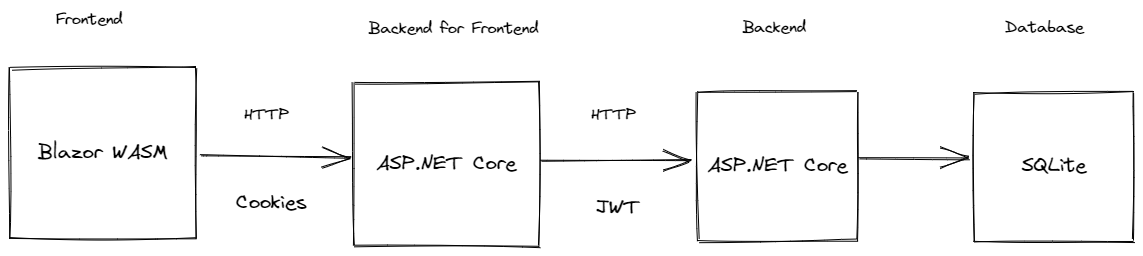
It showcases:
- Blazor WebAssembly
- Minimal APIs
- Using EntityFramework and SQLite for data access
- OpenAPI
- User management with ASP.NET Core Identity
- Cookie authentication
- Bearer authentication
- Proxying requests from the front end application server using YARP's IHttpForwarder
- Rate Limiting
- Writing integration tests for your REST API
Prerequisites
.NET
Database
- Install the dotnet-ef tool:
dotnet tool install dotnet-ef -g - Learn more about dotnet-ef
Running the application
To run the application, run the TodoApp.AppHost project. This uses .NET Aspire to run both the Todo.Web/Server and Todo.Api.
Optional
Using the API standalone
The Todo REST API can run standalone as well. You can run the Todo.Api project and make requests to various endpoints using the Swagger UI (or a client of your choice):
<img width="1200" alt="image" src="https://user-images.githubusercontent.com/95136/204315486-86d25a5f-1164-467a-9891-827343b9f0e8.png">Before executing any requests, you need to create a user and get an auth token.
-
To create a new user, run the application and POST a JSON payload to
/users/registerendpoint:{ "email": "myuser@contoso.com", "password": "<put a password here>" } -
To get a token for the above user, hit the
/users/loginendpoint with the above user email and password. The response will look like this:{ "tokenType": "Bearer", "accessToken": "string", "expiresIn": <seconds>, "refreshToken": "string" } -
You should be able to use the accessToken to make authenticated requests to the todo endpoints.
Social authentication
In addition to username and password, social authentication providers can be configured to work with this todo application. By default it supports Github, Google, and Microsoft accounts.
Instructions for setting up each of these providers can be found at:
Once you obtain the client id and client secret, the configuration for these providers must be added with the following schema:
{
"Authentication": {
"Schemes": {
"<scheme>": {
"ClientId": "xxx",
"ClientSecret": "xxxx"
}
}
}
}
Or using environment variables:
Authentication__Schemes__<scheme>__ClientId=xxx
Authentication__Schemes__<scheme>__ClientSecret=xxx
Or using user secrets:
dotnet user-secrets set Authentication:Schemes:<scheme>:ClientId xxx
dotnet user-secrets set Authentication:Schemes:<scheme>:ClientSecret xxx
Other providers can be found here. These must be added to AuthenticationExtensions as well.
NOTE: Don't store client secrets in configuration!
Auth0
This sample has Auth0 configured as an OIDC server. It can be configured with the following schema:
{
"Authentication": {
"Schemes": {
"Auth0": {
"Audience": "<audience>",
"Domain": "<domain>",
"ClientId": "<client id>",
"ClientSecret": "<client secret>"
}
}
}
}
Learn more about the Auth0 .NET SDK here.
OpenTelemetry
This app uses OpenTelemetry to collect logs, metrics and spans. You can see this using the Aspire Dashboard.