Awesome
This docker image allows you to run the excellent cat command replacement bat within a container. bat is a cat clone with wings! ...and Docker
See the excellent bat project that this docker container wraps at https://github.com/sharkdp/bat/



Supported tags and respective Dockerfile links
0.10.0,latest(0.10.0/Dockerfile)0.9.0(0.9.0/Dockerfile)0.7.1(0.7.1/Dockerfile)0.6.1(0.6.1/Dockerfile)
Usage
Note that these examples all use the bash function described in the installation section below.
Syntax Highlighting
bat supports syntax highlighting for a large number of programming and markup languages:
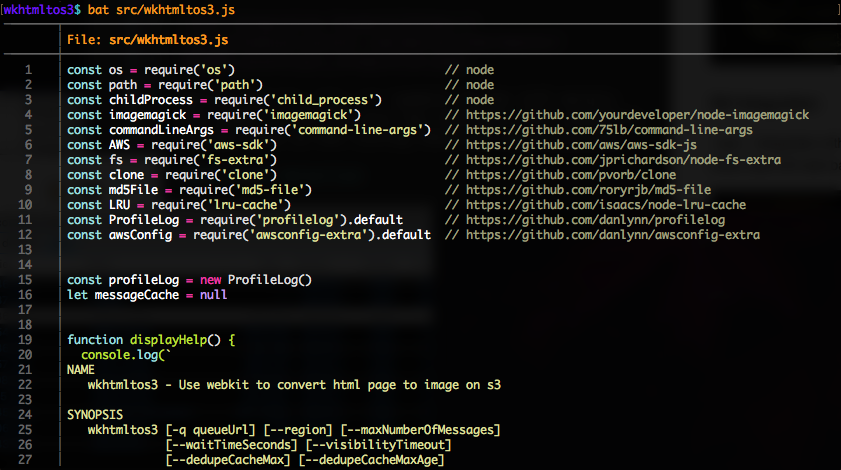
Git Integration
bat integrates with git to show modifications with respect to the index. Notice the ~, +, - symbols in the left margin:
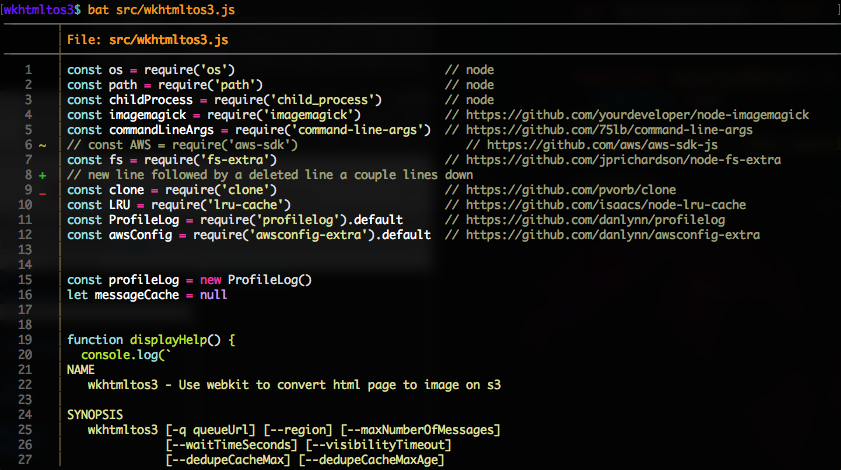
Theme Selection
A number of different syntax highlighting themes are built-into bat. To get a list of the available themes try bat --list-themes:
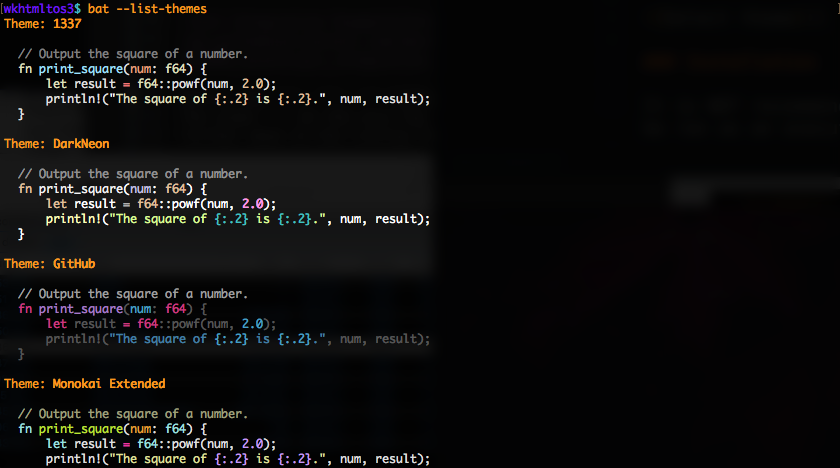
Notice how bat gives a sample of each theme listed. Nice!
To use a theme other than the default, either pass the --theme option on the command line -or- set the BAT_THEME env var on your local machine:
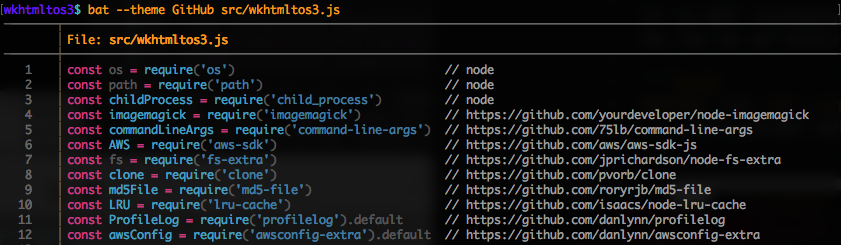
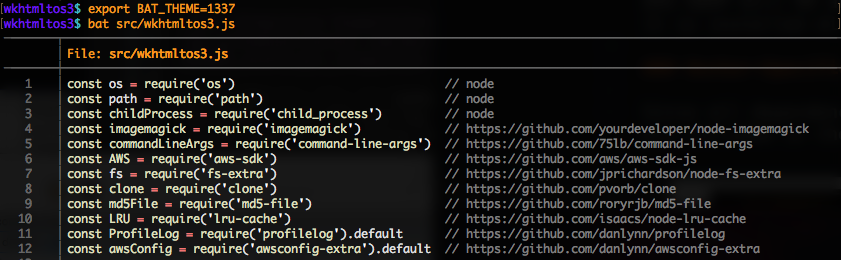
Note that if you want to use a different theme as a default then you should probably just set the BAT_THEME env var in your ~/.bashrc file like:
export BAT_THEME=1337
Similarly, you can put the BAT_STYLE and BAT_TABS env vars in your ~/.bashrc to provide defaults for the --style and --tabs options (see: https://github.com/sharkdp/bat#customization).
Alternatively, you can more easily customize your bat usage using the new ~/.config/bat/config file added in bat v0.8.0 like:
# Set the theme to "TwoDark"
--theme="TwoDark"
# Show line numbers, Git modifications and file header (but no grid)
--style="numbers,changes,header"
# Use italic text on the terminal (not supported on all terminals)
--italic-text=always
# Add mouse scrolling support in less (does not work with older
# versions of "less")
--pager="less -FR"
# Use C++ syntax (instead of C) for .h header files
--map-syntax h:cpp
# Use "gitignore" highlighting for ".ignore" files
--map-syntax .ignore:.gitignore
Installation
Basically, you don't install anything. Instead, all you have to do is copy the following bash function into your ~/.bashrc file:
function bat {
if [[ $# -eq 1 && $1 =~ ^\.\. ]]; then
# handle ../../path when single arg
docker run -it --rm -e BAT_THEME -e BAT_STYLE -e BAT_TABS -e PAGER -v "$HOME/.config/bat/config:/root/.config/bat/config" -v "$(cd "$(dirname "$1")"; pwd):/myapp" danlynn/bat $(basename "$1")
elif [[ $# -eq 1 && $1 =~ ^\/ ]]; then
# handle ~/path -or- actual absolute paths when single arg
docker run -it --rm -e BAT_THEME -e BAT_STYLE -e BAT_TABS -e PAGER -v "$HOME/.config/bat/config:/root/.config/bat/config" -v "$(dirname "$1"):/myapp" danlynn/bat $(basename "$1")
else
# handle most everything else
docker run -it --rm -e BAT_THEME -e BAT_STYLE -e BAT_TABS -e PAGER -v "$HOME/.config/bat/config:/root/.config/bat/config" -v "$(pwd):/myapp" danlynn/bat $@
fi
}
This new function will act like the regular bat command and will be available in any new terminal tabs or windows that you open.
Upon your first use of the bat command, docker will automatically download this image and then continue on to run your bat command. Every subsequent bat command will simply run as expected since the docker container will have already been created.
It is NOT recommended, but if you really don't want to setup a bash function then you can run the bat docker image as an executable container like:
docker run -it --rm -e BAT_THEME -e BAT_STYLE -e BAT_TABS -e PAGER -v "$HOME/.config/bat/config:/root/.config/bat/config" -v "$(pwd):/myapp" danlynn/bat myFile.js
Updates
To update to the latest version of the docker bat image, simply execute the following command. If you are already on the latest version then nothing happens. Otherwise, if there is an updated image available then it will be quickly downloaded and made available for your next use of the bat command. After an update, it may be a good idea to review this README to see if the 'Installation' bash function has been tweaked. It would be safe to simply copy/paste the 'Installation' bash function above into your local ~/.bashrc file after each update.
$ docker pull danlynn/bat
Docker-Specific Issues
Since all dependencies associated with running bat are included in the docker container, you don't need to install anything on your local machine - except maybe the bash function.
This means that even though you might not have command-line git installed locally, the git support required to show the diffs still works because git is included in the docker container.
If you get a message like:
[bat error]: No such file or directory (os error 2)
Then you have probably tried a complex bat command with multiple args and a file outside of the current directory tree (eg: bat -A ../../file). The bat bash function is setup to handle all use cases when using bat with a single arg like:
$ bat ../../Documents/temp/CORE-SETUP/setup
$ bat ~/.ssh/config
$ bat CORE-SETUP/setup
If, however, you are using multiple args in combination with .. or ~ or and absolute path (eg: /usr/local/file) then you may run into some issues due to the nature of sharing the view of your local file system into the docker container where the bat command is actually running.
On the other hand, if you are using bat on a file in your current directory's subtree then pretty much anything will work just fine:
$ bat -A --style="numbers" CORE-SETUP/setup
Similarly, if you are trying to bat a file which is a soft link or is in a sub directory that is soft linked then it may fail if those soft links are pointed at files which are not in the directory tree of the current directory.
Taking these "gotcha's" into account, 99.9% of normal bat use cases will work just fine. So, don't sweat it and enjoy bat!
