Awesome
Windows Virtual Desktop Helper
Simple and lightweight app to help with Virtual Desktops for Windows 10 and Windows 11.

Download v2.0 Setup (.msi) | Download v2.0 Executable (.zip)
Windows comes builtin with virtual desktops, however some important features are missing, such as displaying which desktop you are on when switching. Windows Virtual Desktop Helper helps fix some of these missing features.
Keywords: Virtual Desktop indicator, Virtual Desktop name, Virtual Desktop number
Note: Currently Windows Virtual Desktop Helper is not code-signed, and may be reported as untrusted by Windows Defender or other anti-virus applications. Typically, after enough users download, install, and report the software as okay/safe, this warning will go away.
⚡ Features
- Show desktop number in notification area
- Show desktop name when switching desktops
- Show prev/next desktop by clicking icons in notification area
- Show desktop initial in notification area
- Custom hot keys for virtual desktop actions
- Autostart with Windows
- Simple and lightweight
- Configurable
- Free

🚀 Installation
Requirements
Windows Virtual Desktop Helper needs the Microsoft .NET Framework 4.7 or higher in order to run. Most likely you already have this installed, otherwise you can get it from dotnet.microsoft.com
Setup
You can install Windows Virtual Desktop Helper to your system using the setup program.
Download WindowsVirtualDesktopHelper Setup v2.0.msi
Note: Currently Windows Virtual Desktop Helper is not code-signed, and may be reported as malware by Windows Defender or other anti-virus applications. Typically, after enough users download, install, and report the software as okay/safe, this malware warning will go away. If you prefer to avoid some of these issues, use the Zip version of the executable instead.
Executable
You can just run the executable file WindowsVirtualDesktopHelper.exe to use Windows Virtual Desktop Helper.
Download WindowsVirtualDesktopHelper Executable v2.0.zip
Scoop
A command-line installer for Windows
scoop bucket add extras
scoop install windows-virtualdesktop-helper
🎁 Donate
Do you like Windows Virtual Desktop Helper?
💻 Compatibility
Currently this app is compatible with Windows 10 and Windows 11. Microsoft is constantly changing their API for the Virtual Desktops, so it appears not all builds of Windows are fully working yet. Please note that if you use bleeding-edge insider buildes, this app may not yet be compatible.
The following versions are not supported:
- Windows 7
- Windows 8
- Windows Server
If you know of a working version or non-working version, please report it.
🗺️ Roadmap
While the goal of this app is to remain simple and lightweight, there are some features that will still be added:
- Settings: more configuration options ✔️
- Console-Mode: allow a console-mode which can be used by scripts
Technical Roadmap:
-
Refactor settings from .net settings loader to own system (the .net system is so bloated and crappy) ✔️
-
Add support for setting settings via command line ✔️
-
Split out settings UI and app UI ✔️
-
=============
-
Make features more modular
📜 Changelog
See CHANGELOG.md
🤔 Frequently Asked Questions
Help! This App doesn't work on my version of Windows 11
Microsoft is constantly changing the Windows APIs for managing virtual desktops - thus usually with each new version we have to write a new API wrapper to interface with Windows. This takes time, and sometimes is not easy to integrate with. Don't expect immediate support for un-released versions of Windows (like Insider).
Where is the icon showing the screen number?
Windows automatically organizes the notification area icons, and places new ones in the icons menu under the ^ chevron. You can drag the screen number into the main icon area from there to have it always showing.
Why are the prev/next screen icons in the wrong order?
Windows automatically organizes and orders the notification area icons. You can drag prev/next screen icons to organize them accordingly.
Why is this app is being reported by Windows Defender as untrusted?
Currently Windows Virtual Desktop Helper is not code-signed, and thus may be reported as untrusted. With USD 70 donations per year, the app will be signed.
Why is this app is being reported by Windows Defender as malware?
Currently Windows Virtual Desktop Helper is not code-signed, and due to its installation option for installing to autostart, may be flagged as malware. Typically, after enough users download, install, and report the software as okay/safe, this malware warning will go away. With USD 70 donations per year, the app will be signed.
Why is the app based on the older .NET 4.7?
The idea is to make the app as easy and lightweight to run as possible. Most systems have some version of .NET installed, thus we use a low version to cover as many users as possible.
⚙️ Configuration
The most common and basic settings can be configured using the GUI Settings.
For more advanced configurations and features you can use the config file or command line arguments (as of v2.0):
For example, one can set a hotkey to jump to a specific desktop by setting the following setting:
hotkeys.myCustomHotkey1 = "Ctrl + Alt + Shift + D1 = Desktop1"
hotkeys.myCustomHotkey2 = "Ctrl + Alt + Shift + D2 = Desktop2"
or use a custom shortcut for prev/next desktop:
hotkeys.myCustomKey1: "Alt + W = DesktopForward"
hotkeys.myCustomKey2: "Alt + Q = DesktopBackward"
See Hotkeys Documentation for more info.
Settings
See Settings Documentation for a full list of all settings.
Config File
This is located in %appdata%\WindowsVirtualDesktopHelper (for example C:\Users\<USER>\AppData\Roaming\WindowsVirtualDesktopHelper)
as a .config file, and can be edited with any text editor.
Note: configuration lines that start with # are comments and ignored by the configuration system.
Command Line Arguments
The app can be run with command line arguments to specificy any configuration setting. For example, one could run the app with the following command line arguments:
WindowsVirtualDesktopHelper.exe --theme.overlay.overlayBG.dark "red" --feature.showPrevNextIcons.nextChar "]" --feature.showPrevNextIcons.prevChar "["
Command line arguments take precedence over the config file settings.
🔧 How it works
This program works by using some unofficial/undocumented Windows APIs which Windows uses internally to manage the desktop. The unofficial nature of these APIs is very unfortunate, because it means that each time Windows 11 makes an update, we have to reverse engineer the APIs and their undocumented COM CLSIDs - which is tedious and wastes a lot of time.
This is why the maintainers are reluctant to add too many other features, because its enough of a task to keep up with all the Windows updates for the basic features.
⚒ Building & Contributing
Install Visual Studio 2022 or later with ".NET desktop development" feature set, and open the solution file WindowsVirtualDesktopHelper.sln. You can then build the project.
Note: The Setup project which creates the MSI installer will require the following extension to be installed: Microsoft Visual Studio Installer Projects 2022
Note: Building in Release mode will automatically sign the executable with the designated code-signing certificate, which will not work on your machine. If you really must build your own release, you can remove the post-build event.
Depencencies
This project doesn't have any dependencies or external libraries, and we expect it to stay this way. We want the app to remain a single .exe file which can be run without any installation or dependencies.
The Hunt for CLSIDs
TODO
Your help is wanted!
TODO
🙏 Thanks
Many thanks for the original API work done by MScholtes and contributions by Flaflo.
Thanks to the following contributors:
🤩 You might also like...
Windows Taskbar Helpers
A free utility to make the Windows 11 Taskbar just a little bit more useful by allowing you to pin quick launchers that always open a new folder, app or anything.
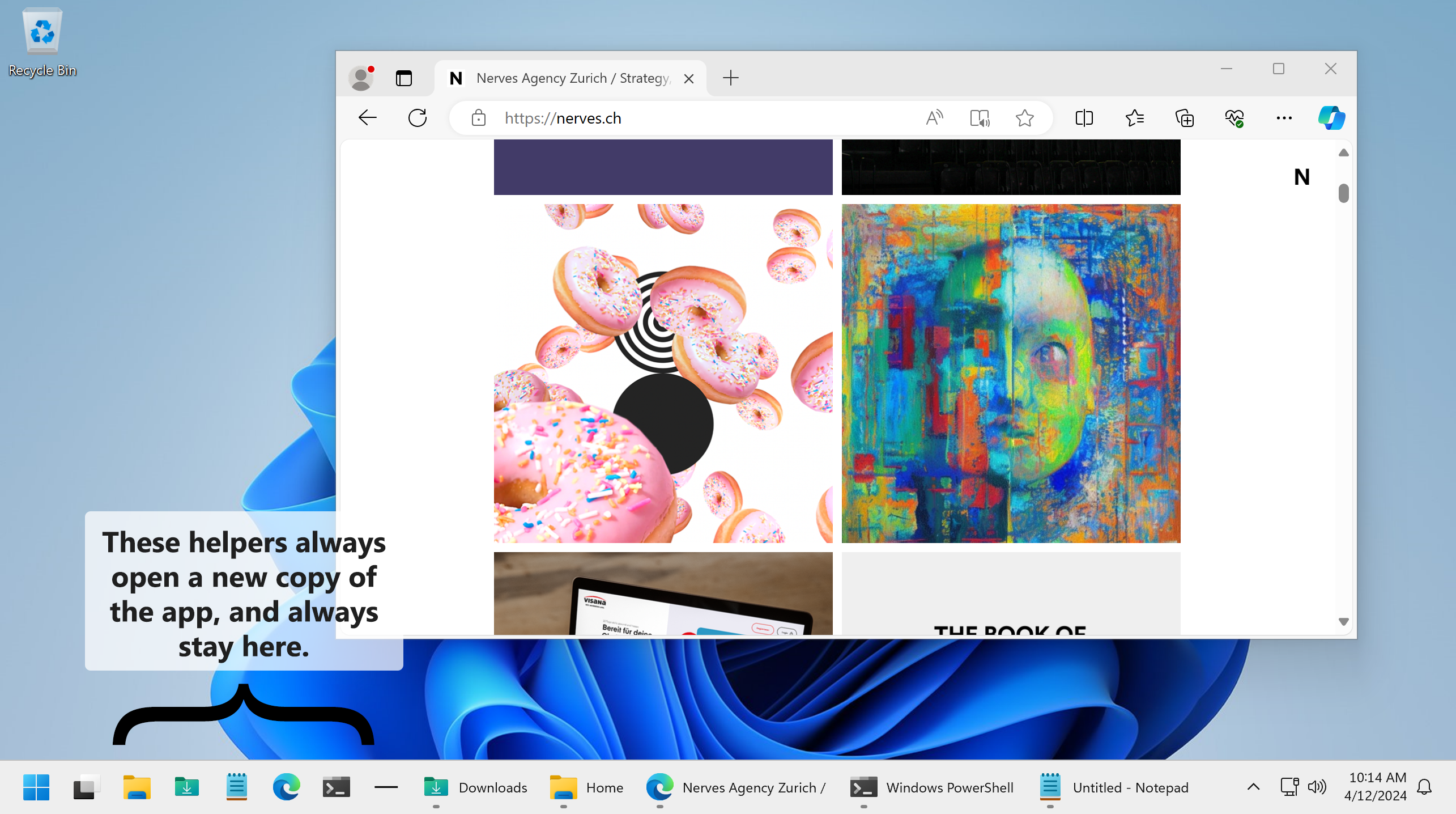 (
(