Awesome
Tri Inspector 



Advanced inspector attributes for Unity

How to Install
Library distributed as git package (How to install package from git URL)
<br>Git URL: https://github.com/codewriter-packages/Tri-Inspector.git
Localization package dependency<br/> Tri Inspector automatically installs Localization package as dependency.<br/> If you are not using localization package and do not want to install it, you can install a stub package instead.<br/> Git URL: https://github.com/codewriter-packages/Unity-Localization-Stub-for-Tri-Inspector.git
Roadmap 
Each star ★ on the project page brings new features closer. You can suggest new features in the Discussions.
Samples
TriInspector has built-in samples at Tools/Tri Inspector/Samples menu.

Attributes
Misc
ShowInInspector
Shows non-serialized property in the inspector.

private float _field;
[ShowInInspector]
private bool _myToggle;
[ShowInInspector]
public float ReadOnlyProperty => _field;
[ShowInInspector]
public float EditableProperty
{
get => _field;
set => _field = value;
}
HideReferencePicker
Tri Inspector by default shows a polymorphic type picker for [SerializeReference] and [ShowInInspector]. It can be hidden with a [HideReferencePicker] attribute.

[SerializeReference]
public MyReferenceClass clazz1 = new MyReferenceClass();
[SerializeReference, HideReferencePicker]
public MyReferenceClass clazz2 = new MyReferenceClass();
[ShowInInspector, HideReferencePicker]
public MyReferenceClass Clazz3 { get; set; } = new MyReferenceClass();
[Serializable]
public class MyReferenceClass
{
public int inner;
}
PropertyOrder
Changes property order in the inspector.

public float first;
[PropertyOrder(0)]
public float second;
ReadOnly
Makes property non-editable in the inspector.

[ReadOnly]
public Vector3 vec;
OnValueChanged
Invokes callback on property modification.
[OnValueChanged(nameof(OnMaterialChanged))]
public Material mat;
private void OnMaterialChanged()
{
Debug.Log("Material changed!");
}
HideMonoScript
Hides the default Script property in the inspector.
[HideMonoScript]
public class NewBehaviour : MonoBehaviour
{
}
Validation
Tri Inspector has some builtin validators such as missing reference and type mismatch error. Additionally you can mark out your code with validation attributes or even write own validators.
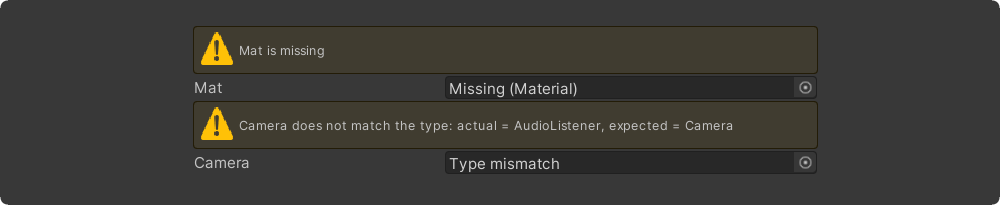
Required
[Required]
public Material material;
[Required(FixAction = nameof(FixTarget), FixActionName = "Assign self")]
public Transform target;
private void FixTarget()
{
target = GetComponent<Transform>();
}
ValidateInput

[ValidateInput(nameof(ValidateTexture))]
public Texture tex;
private TriValidationResult ValidateTexture()
{
if (tex == null) return TriValidationResult.Error("Tex is null");
if (!tex.isReadable) return TriValidationResult.Warning("Tex must be readable");
return TriValidationResult.Valid;
}
InfoBox

[Title("InfoBox Message Types")]
[InfoBox("Default info box")]
public int a;
[InfoBox("None info box", TriMessageType.None)]
public int b;
[InfoBox("Warning info box", TriMessageType.Warning)]
public int c;
[InfoBox("Error info box", TriMessageType.Error)]
public int d;
[InfoBox("$" + nameof(DynamicInfo), visibleIf: nameof(VisibleInEditMode))]
public Vector3 vec;
private string DynamicInfo => "Dynamic info box: " + DateTime.Now.ToLongTimeString();
private bool VisibleInEditMode => !Application.isPlaying;
AssetsOnly

[AssetsOnly]
public GameObject obj;
SceneObjectsOnly

[SceneObjectsOnly]
public GameObject obj;
Decorators
Dropdown

[Dropdown(nameof(intValues))]
public int numberDropdown = 123;
[Dropdown(nameof(GetVectorValues))]
public Vector3 vectorDropdown;
private int[] intValues = {1, 2, 3, 4, 5};
private IEnumerable<TriDropdownItem<Vector3>> GetVectorValues()
{
return new TriDropdownList<Vector3>
{
{"Zero", Vector3.zero},
{"One/Forward", Vector3.forward},
{"One/Backward", Vector3.back},
};
}
Scene

[Scene] public string scene;
InlineEditor

[InlineEditor]
public Material mat;
DisplayAsString

[DisplayAsString]
public string[] collection = {"hello", "world"};
Styling
Title

[Title("My Title")]
public string val;
[Title("$" + nameof(_myTitleField))]
public Rect rect;
[Title("$" + nameof(MyTitleProperty))]
public Vector3 vec;
[Title("Button Title")]
[Button]
public void MyButton()
{
}
private string _myTitleField = "Serialized Title";
private string MyTitleProperty => DateTime.Now.ToLongTimeString();
HideLabel

[Title("Wide Vector")]
[HideLabel]
public Vector3 vector;
[Title("Wide String")]
[HideLabel]
public string str;
LabelText

[LabelText("Custom Label")]
public int val;
[LabelText("$" + nameof(DynamicLabel))]
public Vector3 vec;
public string DynamicLabel => DateTime.Now.ToShortTimeString();
LabelWidth

public int defaultWidth;
[LabelWidth(40)]
public int thin;
[LabelWidth(300)]
public int customInspectorVeryLongPropertyName;
GUIColor

[GUIColor(0.8f, 1.0f, 0.6f)]
public Vector3 vec;
[GUIColor(0.6f, 0.9f, 1.0f)]
[Button]
public void BlueButton() { }
[GUIColor(1.0f, 0.6f, 0.6f)]
[Button]
public void RedButton() { }
Indent

[Title("Custom Indent")]
[Indent]
public int a;
[Indent(2)]
public int b;
[Indent(3)]
public int c;
[Indent(4)]
public int d;
PropertySpace

[Space, PropertyOrder(0)]
public Vector3 vecField;
[ShowInInspector, PropertyOrder(1)]
[PropertySpace(SpaceBefore = 10, SpaceAfter = 30)]
public Rect RectProperty { get; set; }
[PropertyOrder(2)]
public bool b;
PropertyTooltip

[PropertyTooltip("This is tooltip")]
public Rect rect;
[PropertyTooltip("$" + nameof(DynamicTooltip))]
public Vector3 vec;
public string DynamicTooltip => DateTime.Now.ToShortTimeString();
InlineProperty

public MinMax rangeFoldout;
[InlineProperty(LabelWidth = 40)]
public MinMax rangeInline;
[Serializable]
public class MinMax
{
public int min;
public int max;
}
Collections
ListDrawerSettings

[ListDrawerSettings(Draggable = true,
HideAddButton = false,
HideRemoveButton = false,
AlwaysExpanded = false)]
public List<Material> list;
[ListDrawerSettings(Draggable = false, AlwaysExpanded = true)]
public Vector3[] vectors;
TableList

[TableList(Draggable = true,
HideAddButton = false,
HideRemoveButton = false,
AlwaysExpanded = false)]
public List<TableItem> table;
[Serializable]
public class TableItem
{
[Required]
public Texture icon;
public string description;
[Group("Combined"), LabelWidth(16)]
public string A, B, C;
[Button, Group("Actions")]
public void Test1() { }
[Button, Group("Actions")]
public void Test2() { }
}
Conditionals
ShowIf

public Material material;
public bool toggle;
public SomeEnum someEnum;
[ShowIf(nameof(material), null)]
public Vector3 showWhenMaterialIsNull;
[ShowIf(nameof(toggle))]
public Vector3 showWhenToggleIsTrue;
[ShowIf(nameof(toggle), false)]
public Vector3 showWhenToggleIsFalse;
[ShowIf(nameof(someEnum), SomeEnum.Two)]
public Vector3 showWhenSomeEnumIsTwo;
public enum SomeEnum { One, Two, Three }
HideIf
public bool visible;
[HideIf(nameof(visible))]
public float val;
EnableIf
public bool visible;
[EnableIf(nameof(visible))]
public float val;
DisableIf
public bool visible;
[DisableIf(nameof(visible))]
public float val;
HideInPlayMode / ShowInPlayMode
[HideInPlayMode] [ShowInPlayMode]
DisableInPlayMode / EnableInPlayMode
[DisableInPlayMode] [EnableInPlayMode]
HideInEditMode / ShowInEditMode
[HideInEditMode] [ShowInEditMode]
DisableInEditMode / EnableInEditMode
[DisableInEditMode] [EnableInEditMode]
Buttons
Button
[Button("Click me!")]
private void Button() => Debug.Log("Button clicked!");
[Button(ButtonSizes.Large)]
private void ButtonWithParameters(Vector3 vec, string str = "default value")
{
Debug.Log($"Button with parameters: {vec} {str}");
}
EnumToggleButtons

[EnumToggleButtons] public SomeEnum someEnum;
[EnumToggleButtons] public SomeFlags someFlags;
public enum SomeEnum { One, Two, Three }
[Flags] public enum SomeFlags
{
A = 1 << 0,
B = 1 << 1,
C = 1 << 2,
AB = A | B,
BC = B | C,
}
Debug
ShowDrawerChain

[ShowDrawerChain]
[Indent]
[PropertySpace]
[Title("Custom Title")]
[GUIColor(1.0f, 0.8f, 0.8f)]
public Vector3 vec;
Groups
Properties can be grouped in the inspector using the Group attribute.
[Group("one")] public float a;
[Group("one")] public float b;
[Group("two")] public float c;
[Group("two")] public float d;
public float e;
If you have a lot of properties and group attributes take up too much space, then you can combine multiple properties at once using the GroupNext attribute.
[GroupNext("one")]
public float a;
public float b;
[GroupNext("two")]
public float c;
public float d;
[UnGroupNext]
public float e;
Box Group

[DeclareBoxGroup("box", Title = "My Box")]
public class BoxGroupSample : ScriptableObject
{
[Group("box")] public int a;
[Group("box")] public bool b;
}
Foldout Group

[DeclareFoldoutGroup("foldout", Title = "$" + nameof(DynamicTitle))]
public class FoldoutGroupSample : ScriptableObject
{
[Group("foldout")] public int a;
[Group("foldout")] public bool b;
public string DynamicTitle => "My Foldout";
}
Toggle Group

[DeclareToggleGroup("toggle", Title = "$" + nameof(DynamicTitle))]
public class ToggleGroupSample : ScriptableObject
{
[Group("toggle")] public bool enabled;
[Group("toggle")] public int a;
[Group("toggle")] public bool b;
public string DynamicTitle => "My Toggle";
}
Tab Group

[DeclareTabGroup("tabs")]
public class TabGroupSample : ScriptableObject
{
[Group("tabs"), Tab("One")] public int a;
[Group("tabs"), Tab("Two")] public float b;
[Group("tabs"), Tab("Three")] public bool c;
}
Horizontal Group

[DeclareHorizontalGroup("vars")]
public class HorizontalGroupSample : ScriptableObject
{
[Group("vars")] public int a;
[Group("vars")] public int b;
[Group("vars")] public int c;
}
Vertical Group

[DeclareHorizontalGroup("horizontal")]
[DeclareVerticalGroup("horizontal/vars")]
[DeclareVerticalGroup("horizontal/buttons")]
public class VerticalGroupSample : ScriptableObject
{
[Group("horizontal/vars")] public float a;
[Group("horizontal/vars")] public float b;
[Button, Group("horizontal/buttons")]
public void ButtonA() { }
[Button, Group("horizontal/buttons")]
public void ButtonB() { }
}
Integrations
Odin Inspector
Tri Inspector is able to work in compatibility mode with Odin Inspector. In this mode, the primary interface will be drawn by the Odin Inspector. However, parts of the interface can be rendered by the Tri Inspector.
In order for the interface to be rendered by Tri instead of Odin,
it is necessary to mark classes with [DrawWithTriInspector] attribute.
Alternatively, you can mark the entire assembly with an attribute [assembly:DrawWithTriInspector]
to draw all types in the assembly using the Tri Inspector.
Odin Validator
Tri Inspector is integrated with the Odin Validator so all validation results from Tri attributes will be shown in the Odin Validator window.
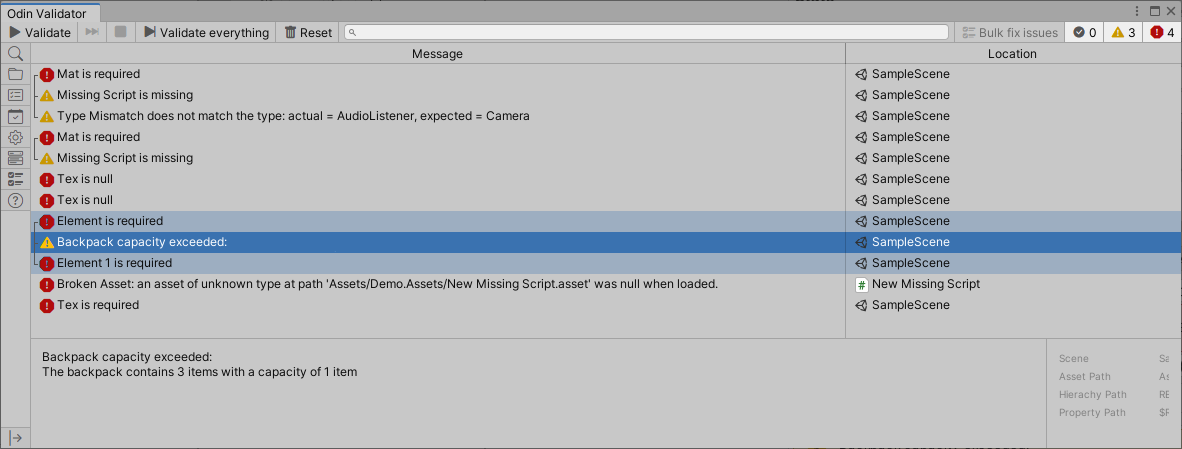
License
Tri-Inspector is MIT licensed.