Awesome
Celluloid
Celluloid (formerly GNOME MPV) is a simple GTK+ frontend for mpv. Celluloid interacts with mpv via the client API exported by libmpv, allowing access to mpv's powerful playback capabilities.
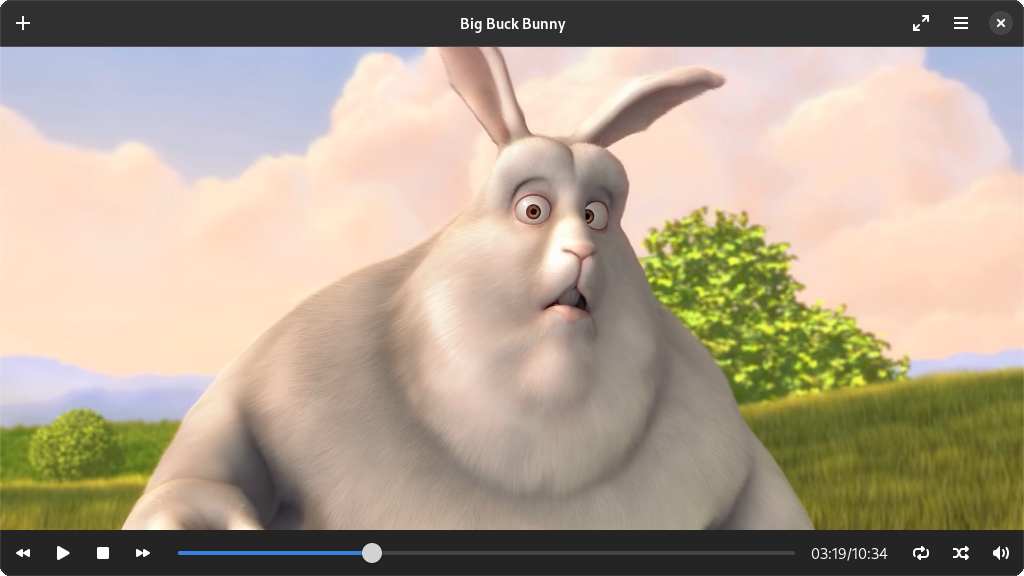
Repository Mirror: https://codeberg.org/celluloid-player/celluloid
Dependencies
- appstream-glib (build)
- pkg-config (build)
- gcc (build)
- glib >= 2.66
- gtk >= 4.10
- libadwaita >= 1.6.0
- mpv >= 0.32
- epoxy
- lua (optional)
- youtube-dl (optional)
Installation
Packages
<a href="https://repology.org/project/celluloid/versions"> <img src="https://repology.org/badge/vertical-allrepos/celluloid.svg?columns=4" alt="Packaging status"> </a>Ubuntu users can use this PPA to get more up-to-date versions of Celluloid.
Flatpak
Flatpak packages support multiple distributions and are sandboxed. Flatpak 0.9.5+ is recommended for best integration.
Stable releases are hosted on Flathub:
flatpak remote-add --if-not-exists flathub https://flathub.org/repo/flathub.flatpakrepo
flatpak install flathub io.github.celluloid_player.Celluloid
Snap
Stable releases are hosted on Snapcraft:
sudo snap install celluloid
Source code
Run the following command in the source code directory to build and install:
meson setup build && cd build && ninja && sudo ninja install
Usage
Opening files
There are 4 ways to open files in Celluloid.
- Passing files and/or URIs as command line arguments.
- Using the file chooser dialog box, accessible via the "Open" menu item.
- Typing URI into the "Open Location" dialog box, accessible via the menu item with the same name.
- Dragging and dropping files or URIs onto Celluloid.
Manipulating playlist
The playlist is hidden by default. To show the playlist, click the "Playlist" menu item or press F9. Files can be added by dragging and dropping files or URIs onto the playlist. Dropping files or URIs onto the video area will replace the content of the playlist. Playlist files or online playlists (eg. YouTube's playlist) will be automatically expanded into individual items when loaded.
Items in the playlist can be reordered via drag-and-drop. To remove items from the playlist, select the item by clicking on it then press the delete button on your keyboard.
Configuration
Celluloid can be configured using the preferences dialog accessible through the
Preferences menu item. A number of less common options are also available in
the dconf database. You can configure these using a tool like
Dconf Editor.
mpv-specific options can be set by creating a configuration file using mpv's
mpv.conf syntax. See mpv's manual for the
full list of options. The file must be specified and enabled in the preferences
dialog under the "MPV Configuration" section for it to take effect.
It is also possible to set mpv options by putting the options as you would pass
to mpv on the command line in the Extra MPV Options text box in the
preferences dialog. If you want to set these options on the command line, you
can do so by adding mpv- prefix to the name of the option you want to set.
For example, the option --mpv-vf=flip is equivalent to --vf=flip in mpv.
User Scripts
Celluloid can use most mpv user scripts as-is. Some user scripts may define
keybindings that conflict with Celluloid, in which case you'll need to resolve
the conflict by explicitly defining new keybindings using input.conf. See
mpv's manual for
more details.
User scripts can be installed by switching to the "Plugins" tab in the preferences dialog and dropping the files there. A list of mpv user scripts can be found here.
Keybindings
Celluloid defines a set of keybindings in the macro DEFAULT_KEYBINDS, which
can be found in
src/celluloid-def.h.
The syntax used is exactly the same as mpv's input.conf. These keybindings are
applied on top of default keybindings provided by mpv.
Additional keybindings can be defined in an external file using mpv's
input.conf syntax. The file can be set in the preferences dialog under the
"Keybindings" section.
Contributing Translations
Celluloid uses Weblate to coordinate translations. You can find Celluloid's page here.
While translating, you will find the string translator-credits. You should not
translate this string. Instead, you should put your name, and optionally your
email address, in the following format: FirstName LastName <Email Address>.
Your name will then appear in the About dialog when your translation is active.
License
Celluloid is free software: you can redistribute it and/or modify it under the terms of the GNU General Public License as published by the Free Software Foundation, either version 3 of the License, or (at your option) any later version.
Celluloid is distributed in the hope that it will be useful, but WITHOUT ANY WARRANTY; without even the implied warranty of MERCHANTABILITY or FITNESS FOR A PARTICULAR PURPOSE. See the GNU General Public License for more details.
You should have received a copy of the GNU General Public License along with Celluloid. If not, see http://www.gnu.org/licenses/.