Awesome
colorizer.lua
<!--toc:start-->- colorizer.lua <!--toc:end-->
A high-performance color highlighter for Neovim which has no external dependencies! Written in performant Luajit.
As long as you have malloc() and free() on your system, this will work.
Which includes Linux, OSX, and Windows.
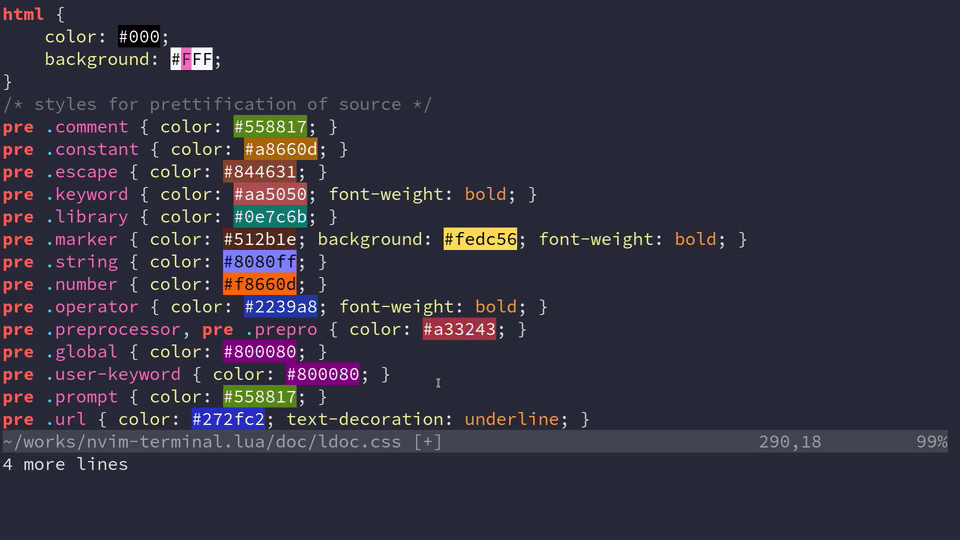
Installation and Usage
Requires Neovim >= 0.7.0 and set termguicolors.
If you don't have true color for your terminal or are
unsure, read this excellent guide.
Use your plugin manager or clone directly into your package.
Plugin managers
Lazy.nvim
{
"catgoose/nvim-colorizer.lua",
event = "BufReadPre",
opts = { -- set to setup table
},
}
Packer
use("catgoose/nvim-colorizer.lua")
Manual
One line setup. This will create an autocmd for FileType * to highlight
every filetype.
[!NOTE] You should add this line after/below where your plugins are setup.
require("colorizer").setup()
User commands
| Command | Description |
|---|---|
| ColorizerAttachToBuffer | Attach to the current buffer with given or default settings |
| ColorizerDetachFromBuffer | Stop highlighting the current buffer |
| ColorizerReloadAllBuffers | Reload all buffers that are being highlighted currently |
| ColorizerToggle | Toggle highlighting of the current buffer |
[!NOTE] User commands can be enabled/disabled in setup opts
Lua API
-- All options that can be passed to `user_default_options` in setup() can be
-- passed here
-- Similar for other functions
-- Attach to buffer
require("colorizer").attach_to_buffer(0, { mode = "background", css = true })
-- Detach from buffer
require("colorizer").detach_from_buffer(0, { mode = "virtualtext", css = true })
Why another highlighter?
Mostly, RAW SPEED.
This has no external dependencies, which means you install it and it just works. Other colorizers typically were synchronous and slow, as well. Being written with performance in mind and leveraging the excellent LuaJIT and a handwritten parser, updates can be done in real time. The downside is that this only works for Neovim, and that will never change.
Apart from that, it only applies the highlights to the current visible contents, so even if a big file is opened, the editor won't just choke on a blank screen.
This idea was copied from brenoprata10/nvim-highlight-colors Credits to brenoprata10
Additionally, having a Lua API that's available means users can use this as a library to do custom highlighting themselves.
Customization
[!NOTE] These are the default options
require("colorizer").setup({
filetypes = { "*" },
user_default_options = {
names = true, -- "Name" codes like Blue or blue
-- Expects a table of color name to rgb value pairs. # is optional
-- Example: { cool = "#107dac", ["notcool"] = "ee9240" }
names_custom = nil, -- Extra names to be highlighted: table|function|nil
RGB = true, -- #RGB hex codes
RRGGBB = true, -- #RRGGBB hex codes
RRGGBBAA = false, -- #RRGGBBAA hex codes
AARRGGBB = false, -- 0xAARRGGBB hex codes
rgb_fn = false, -- CSS rgb() and rgba() functions
hsl_fn = false, -- CSS hsl() and hsla() functions
css = false, -- Enable all CSS features: rgb_fn, hsl_fn, names, RGB, RRGGBB
css_fn = false, -- Enable all CSS *functions*: rgb_fn, hsl_fn
-- Highlighting mode. 'background'|'foreground'|'virtualtext'
mode = "background", -- Set the display mode
-- Tailwind colors. boolean|'normal'|'lsp'|'both'. True is same as normal
tailwind = false, -- Enable tailwind colors
-- parsers can contain values used in |user_default_options|
sass = { enable = false, parsers = { "css" } }, -- Enable sass colors
-- Virtualtext character to use
virtualtext = "■",
-- Display virtualtext inline with color
virtualtext_inline = false,
-- Virtualtext highlight mode: 'background'|'foreground'
virtualtext_mode = "foreground",
-- update color values even if buffer is not focused
-- example use: cmp_menu, cmp_docs
always_update = false,
},
-- all the sub-options of filetypes apply to buftypes
buftypes = {},
-- Boolean | List of usercommands to enable
user_commands = true, -- Enable all or some usercommands
})
MODES:
background: sets the background text color.foreground: sets the foreground text color.virtualtext: indicate the color behind the virtualtext.
For basic setup, you can use a command like the following.
-- Attaches to every FileType mode
require("colorizer").setup()
-- Attach to certain Filetypes, add special configuration for `html`
-- Use `background` for everything else.
require("colorizer").setup({
filetypes = {
"css",
"javascript",
html = { mode = "foreground" },
},
})
-- Use the `default_options` as the second parameter, which uses
-- `foreground` for every mode. This is the inverse of the previous
-- setup configuration.
require("colorizer").setup({
filetypes = {
"css",
"javascript",
html = { mode = "foreground" },
},
user_default_options = { mode = "background" },
})
-- Use the `default_options` as the second parameter, which uses
-- `foreground` for every mode. This is the inverse of the previous
-- setup configuration.
require("colorizer").setup({
filetypes = {
"*", -- Highlight all files, but customize some others.
css = { rgb_fn = true }, -- Enable parsing rgb(...) functions in css.
html = { names = false }, -- Disable parsing "names" like Blue or Gray
},
})
-- Exclude some filetypes from highlighting by using `!`
require("colorizer").setup({
filetypes = {
"*", -- Highlight all files, but customize some others.
"!vim", -- Exclude vim from highlighting.
-- Exclusion Only makes sense if '*' is specified!
},
})
-- Always update the color values in cmp_docs even if it not focused
require("colorizer").setup({
filetypes = {
"*", -- Highlight all files, but customize some others.
cmp_docs = { always_update = true },
},
})
-- Only enable ColorizerToggle and ColorizerReloadAllBuffers user_command
require("colorizer").setup({
user_commands = { "ColorizerToggle", "ColorizerReloadAllBuffers" },
})
-- Apply names_custom from theme
require("colorizer").setup({
names = true,
names_custom = function()
local colors = require("kanagawa.colors").setup({ theme = "dragon" })
return colors.palette
end,
filetypes = {
"*",
lua = { -- use different theme for lua filetype
names_custom = function()
local colors = require("kanagawa.colors").setup({ theme = "wave" })
return colors.palette
end,
},
},
})
In user_default_options, there are 2 types of options
-
Individual options -
names,RGB,RRGGBB,RRGGBBAA,hsl_fn,rgb_fn,RRGGBBAA,AARRGGBB,tailwind,sass -
Alias options -
css,css_fn
If css_fn is true, then hsl_fn, rgb_fn becomes true
If css is true, then names, RGB, RRGGBB, RRGGBBAA, hsl_fn, rgb_fn
becomes true
These options have a priority, Individual options have the highest priority, then alias options
For alias, css_fn has more priority over css
e.g: Here RGB, RRGGBB, RRGGBBAA, hsl_fn, rgb_fn is enabled but not names
require("colorizer").setup({
user_default_options = {
names = false,
css = true,
},
})
e.g: Here names, RGB, RRGGBB, RRGGBBAA is enabled but not rgb_fn and hsl_fn
require("colorizer").setup({
user_default_options = {
css_fn = false,
css = true,
},
})
Updating color even when buffer is not focused
Like in floating windows, popup menu, etc
use always_update flag. Use with caution, as this will update for any change
in that buffer, whether focused or not.
-- Alwyas update the color values in cmp_docs even if it not focused
require("colorizer").setup({
filetypes = {
"*", -- Highlight all files, but customize some others.
cmp_docs = { always_update = true },
},
})
All the above examples can also be apply to buftypes. Also no buftypes trigger colorizer by default
Buftype value is fetched by vim.bo.buftype
-- need to specify buftypes
require("colorizer").setup(
buftypes = {
"*",
-- exclude prompt and popup buftypes from highlight
"!prompt",
"!popup",
}
)
For lower level interface, see
LuaDocs for API details
or use :h colorizer once installed.
Testing
For troubleshooting use test/minimal.lua.
Startup neovim with nvim --clean -u minimal.lua in the test directory.
Alternatively, use the following script from root directory:
scripts/start_minimal.sh
To test colorization with your config, edit test/expect.txt to see expected
highlights.
The returned table of user_default_options from text/expect.txt will be used
to conveniently reattach Colorizer to test/expect.txt on save.
Extras
Documentaion is generated using ldoc. See scripts/gen_docs.sh
TODO
- Add more color types ( var, advanced css functions )
- Add more display modes. E.g - sign column
- Use a more space efficient trie implementation.
- Support custom parsers
- Allow custom color names
